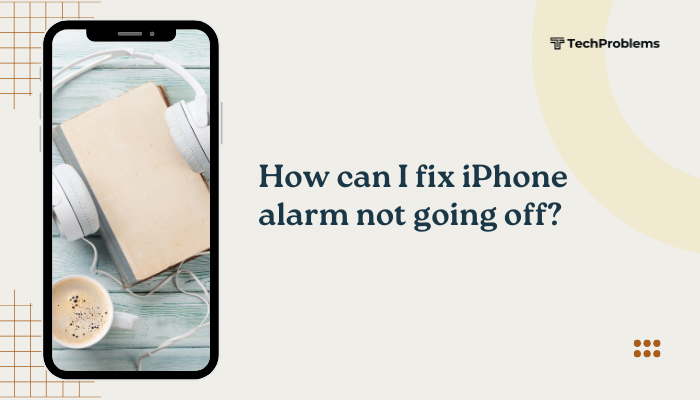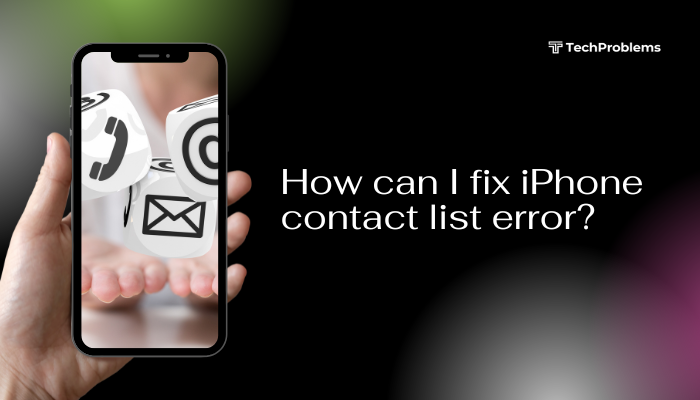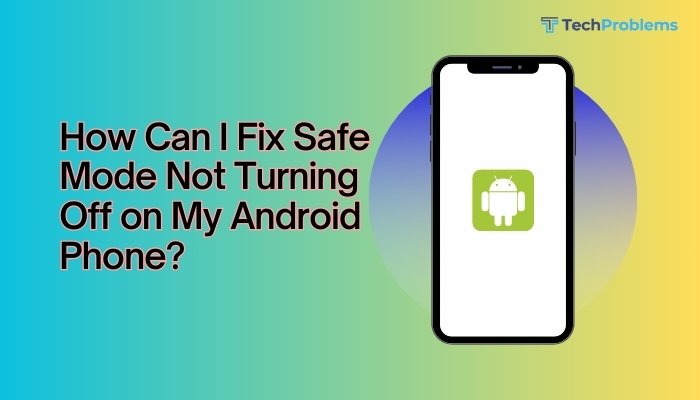When the volume buttons stop working on your Android phone, it can be frustrating—especially when you need to adjust sound quickly for calls, media, or alarms. Volume button issues are often caused by software glitches, dirt or debris, app conflicts, or even hardware damage. Fortunately, in many cases, these problems can be fixed without professional help.
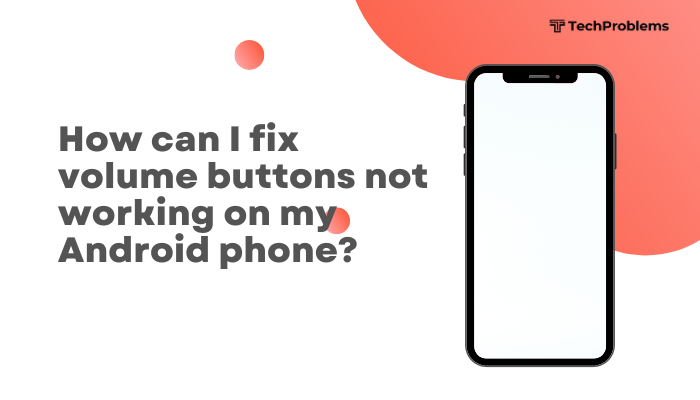
This comprehensive guide covers the most common reasons volume buttons fail and provides practical solutions to restore their functionality.
Common Reasons Why Volume Buttons Stop Working
Here are some likely causes for volume button issues:
- Software bugs or OS glitches
- Hardware damage from drops or water
- Button stuck due to dirt or debris
- Third-party apps overriding button functions
- System misconfiguration or custom ROMs
- Battery saver or accessibility settings interfering
How to Fix Volume Buttons Not Working on Android
Follow these troubleshooting steps in sequence to identify and fix the issue.
✅ 1. Restart Your Phone
Start with the simplest solution. A reboot can fix temporary software glitches that may affect hardware buttons.
Steps:
- Hold the Power button
- Tap Restart
- After rebooting, try adjusting the volume again
✅ 2. Check for Physical Obstruction or Dirt
Dirt, debris, or sticky substances can prevent the volume buttons from pressing properly.
Steps:
- Inspect the volume buttons closely
- Use a soft toothbrush, cotton swab, or dry cloth to gently clean around the buttons
- Avoid using liquids or sharp tools
- Press the buttons several times to loosen them if stuck
⚠️ If the button feels stuck or doesn’t click, it may be a hardware issue.
✅ 3. Check for Screen Protector or Case Interference
Sometimes a bulky or misaligned phone case or screen protector can obstruct volume buttons.
Steps:
- Remove the case and test the buttons
- If they work without the case, switch to a better-fitting one
- Also check if screen protectors are interfering with side edges
✅ 4. Use On-Screen Volume Controls Temporarily
While troubleshooting, you can use built-in software options to adjust sound.
Steps:
- Go to Settings > Sound
- Adjust volume for:
- Media
- Call
- Alarm
- Ringtone
- Media
Many phones also show volume sliders when you press the buttons—try tapping or dragging them manually.
✅ 5. Test in Safe Mode
Booting into Safe Mode disables third-party apps. This can reveal if an app is interfering with volume button functions.
Steps:
- Press and hold the Power button
- Long-press Power Off, then tap Safe Mode
- In Safe Mode, test the volume buttons
If the buttons work now, a third-party app is likely the cause. Restart the device normally and uninstall recently added or suspicious apps.
✅ 6. Use a Button Remapper App (Optional)
If the hardware is damaged but other buttons work, apps like Button Mapper or Volume Button Remapper let you remap another button (like the Power or Bixby button) to act as volume control.
Caution: This is a temporary workaround and may not work on all devices.
✅ 7. Check Accessibility Settings
Accessibility features like Switch Access or Interaction Control may interfere with button behavior.
Steps:
- Go to Settings > Accessibility
- Disable features like:
- Switch Access
- Accessibility Menu
- Voice Access
- Switch Access
✅ 8. Update Your Phone’s Software
Outdated software may have bugs that affect hardware responsiveness.
Steps:
- Go to Settings > System > Software Update
- Tap Check for Updates
- Install any pending updates
- Restart your phone after updating
✅ 9. Perform a Factory Reset (Last Resort)
If all else fails and you’re sure it’s not a hardware issue, a factory reset can remove deep software corruption.
⚠️ This will erase all your data. Back up your contacts, photos, and apps first.
Steps:
- Go to Settings > System > Reset Options
- Tap Erase All Data (Factory Reset)
- Follow on-screen instructions
✅ 10. Seek Professional Repair
If none of the fixes work, your volume buttons may be physically damaged due to:
- Internal wear and tear
- Water damage
- Dropped device
- Faulty internal connector
In this case, take your phone to an authorized service center for diagnosis. The volume button mechanism may need replacement.
Quick Fix Summary Table
| Fix | Best For |
| Restart phone | Temporary system glitch |
| Clean buttons | Dirt or debris blocking movement |
| Remove case or protector | Physical obstruction from accessories |
| Use on-screen controls | Temporary workaround |
| Safe Mode | App conflict causing issue |
| Update software | OS-related bugs affecting hardware |
| Accessibility settings | Misconfiguration or feature interference |
| Factory reset | Persistent, unexplained software problem |
| Service center | Confirmed hardware damage |
Conclusion
If your Android phone’s volume buttons aren’t working, the problem could stem from software glitches, physical blockage, or hardware failure. Start by rebooting your device, cleaning the buttons, and checking for app conflicts using Safe Mode. Software updates and accessibility settings may also play a role. If the issue persists, and especially if the buttons feel unresponsive or stuck, visiting a professional repair center is your best option.
Meanwhile, use software-based volume controls or remapping apps to manage sound temporarily. By following these steps, you can usually restore full functionality to your device—or at least identify the root cause confidently.
Would you like help finding service centers for your phone brand or tools for testing hardware buttons?
Search