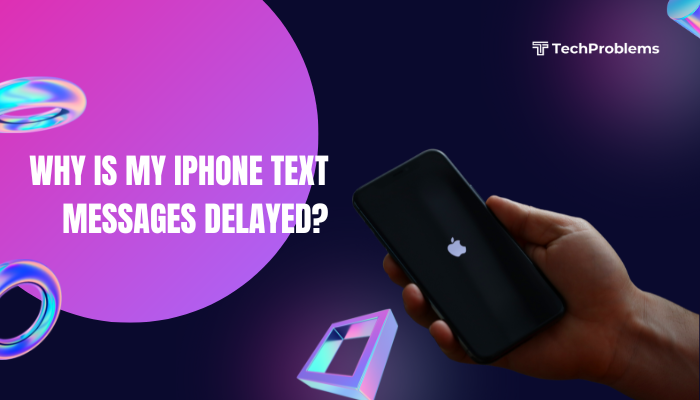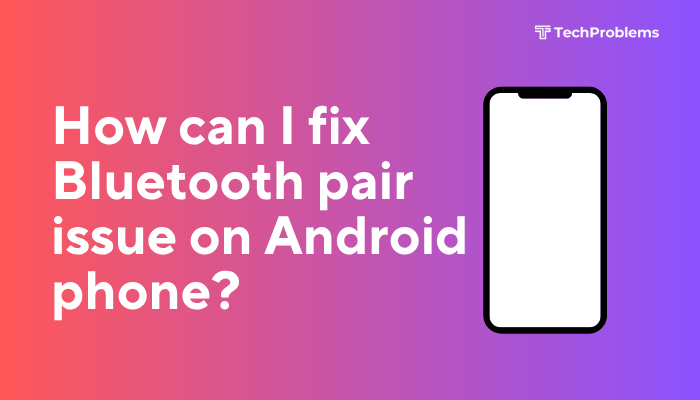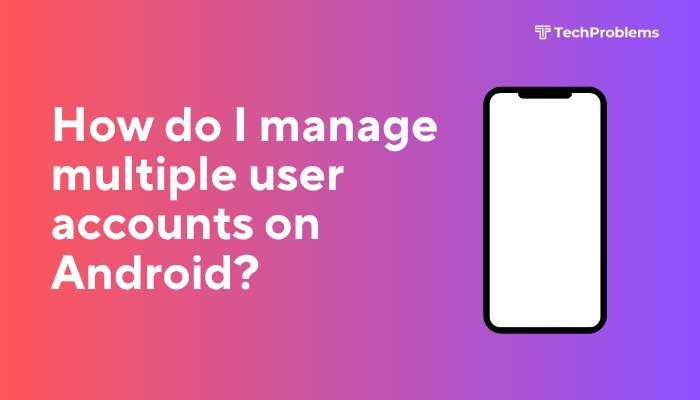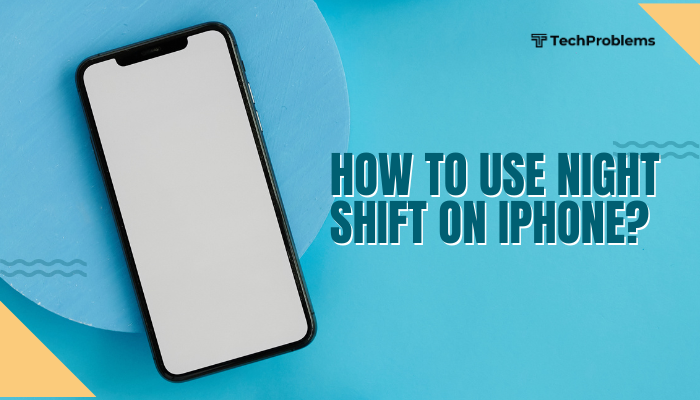Is your Android screen stuck in landscape mode and not rotating back to portrait? This can be frustrating, especially when you’re trying to use apps or read content vertically. Fortunately, fixing the portrait screen on Android is usually quick and easy. This guide explains the common reasons behind screen rotation issues and walks you through simple steps to get your portrait mode working again.
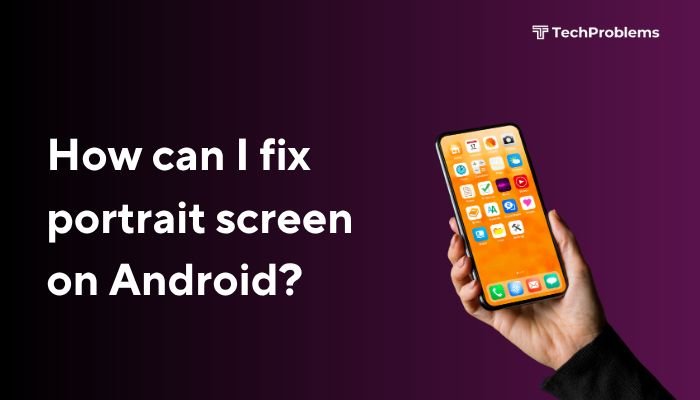
What Is Portrait Mode?
Portrait mode refers to the vertical orientation of your Android screen, where the height is greater than the width. Most apps, like Messages, Instagram, and Chrome, are designed to work best in this mode.
When screen rotation is enabled, your device automatically switches between portrait and landscape (horizontal) based on how you’re holding the phone.
Why Is My Android Screen Not Rotating to Portrait?
Several issues can prevent your screen from switching back to portrait orientation:
- Auto-rotate is turned off
- Screen is locked in landscape mode
- App doesn’t support rotation
- System glitches or sensor issues
- Faulty third-party apps
- Hardware problems (e.g., accelerometer malfunction)
Identifying the cause will help you apply the right fix.
How to Fix Portrait Screen Not Working on Android
Here’s a step-by-step guide to troubleshoot and fix this issue:
✅ Turn On Auto-Rotate
The most common reason for screen rotation issues is that auto-rotate is disabled.
Steps:
- Swipe down from the top of the screen to open Quick Settings.
- Look for the Auto-Rotate or Rotation Lock icon.
- If it says Portrait or Rotation Locked, tap it to enable Auto-Rotate.
📌 Tip: The icon usually looks like a phone with a rotation arrow.
✅ Restart Your Phone
Sometimes a quick reboot can resolve minor glitches affecting screen orientation.
Steps:
- Hold down the Power button.
- Tap Restart (or Reboot).
Check if your screen now rotates back to portrait when holding your phone upright.
✅ Test Screen Rotation in Other Apps
Some apps are designed to stay in one orientation, like camera apps or certain games. Try rotating your phone on the home screen, or in apps like Chrome or YouTube, which support rotation.
If it works elsewhere, the issue is app-specific—not with your phone.
✅ Check Display Settings
Some phones (like Samsung and Xiaomi) offer additional rotation settings.
Steps:
- Open Settings.
- Go to Display or Display & Brightness.
- Tap Auto-Rotate Screen and toggle it ON.
🔍 On Samsung: Settings > Display > Auto-rotate screen
✅ Use Accessibility Menu to Reset Orientation
If your phone is stuck in landscape, the Accessibility shortcut can help:
- Enable Accessibility Menu under:
- Settings > Accessibility > Installed Services > Accessibility Menu
- Settings > Accessibility > Installed Services > Accessibility Menu
- Tap the person icon at the bottom corner.
- Use the menu to rotate the screen.
✅ Calibrate the Accelerometer Sensor
Your phone uses an accelerometer sensor to detect orientation. If it’s miscalibrated, screen rotation won’t work properly.
To recalibrate:
- Download a free app like Sensor Test, Physics Toolbox Sensor Suite, or Accelerometer Calibration from the Play Store.
- Follow on-screen instructions to reset and calibrate the sensor.
⚠️ Some phones may not allow manual calibration. In that case, test sensor functionality using a sensor diagnostics app.
✅ Boot in Safe Mode to Rule Out App Conflicts
Some third-party apps (especially screen-recorders or launchers) may interfere with rotation.
Steps to enter Safe Mode:
- Hold the Power button until options appear.
- Long-press Power off until you see Safe mode.
- Tap OK to reboot into Safe Mode.
Now test screen rotation. If it works in Safe Mode, a third-party app is the culprit. Uninstall recently installed or suspicious apps.
To exit Safe Mode, simply restart your phone.
✅ Update Your Android System
An outdated Android version or buggy update can cause rotation issues.
Steps:
- Go to Settings.
- Tap System > System Update.
- Download and install any available updates.
✅ Use Rotation Control App (Temporary Fix)
If your screen still doesn’t rotate properly, you can use an app to force screen orientation:
- Download Rotation Control or Ultimate Rotation Control from the Play Store.
- These apps let you manually lock any screen in portrait or landscape.
⚠️ This is a workaround, not a permanent fix. Only use if you’re waiting for a hardware repair or system update.
✅ Check for Hardware Issues
If all else fails, your phone’s accelerometer or gyroscope may be damaged. Signs of hardware problems include:
- Screen never rotates in any app
- Sensor apps show no data or malfunction
In such cases, visit an authorized service center for diagnosis and repair.
Summary of Fixes
| Fix Method | Use When… |
| Enable Auto-Rotate | Rotation toggle is off |
| Restart Device | Minor system glitch |
| Try Other Apps | Isolate app-specific issue |
| Display Settings | Auto-rotate disabled in settings |
| Sensor Calibration | Sensor seems unresponsive |
| Safe Mode | Suspected third-party app interference |
| System Update | Using outdated Android version |
| Rotation App | Need temporary solution |
| Service Center | Suspected hardware failure |
Conclusion
Fixing a stuck portrait screen on Android is often just a matter of toggling the auto-rotate setting or restarting the device. If basic steps don’t help, check for app-specific behavior, test your sensors, and eliminate third-party app conflicts. In rare cases, hardware issues may require professional attention.
A properly functioning screen orientation enhances your Android experience—so don’t ignore the signs when something feels off.