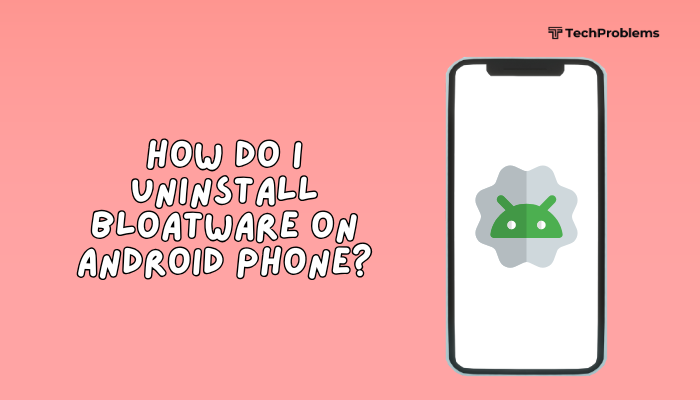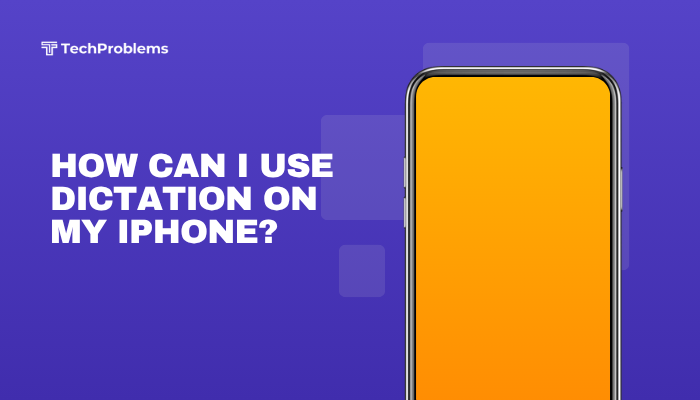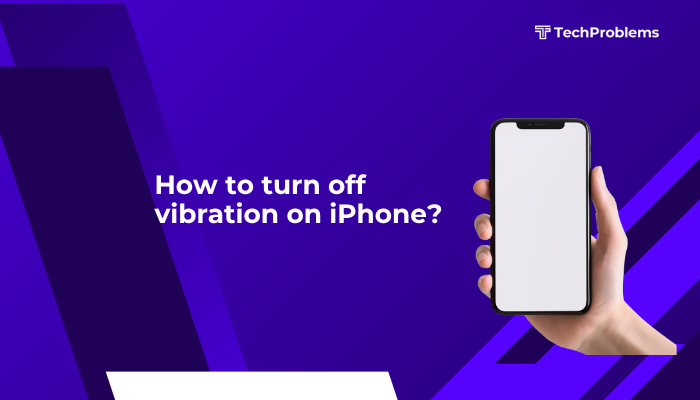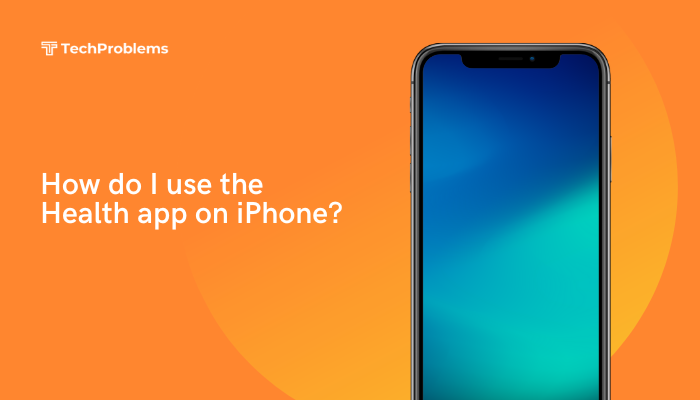Is your Android phone running slow or apps acting buggy? Clearing the app cache is a simple and effective solution that can help free up space and fix minor glitches. This guide will walk you through what app cache is, why and when to clear it, and step-by-step instructions to do it on most Android devices.
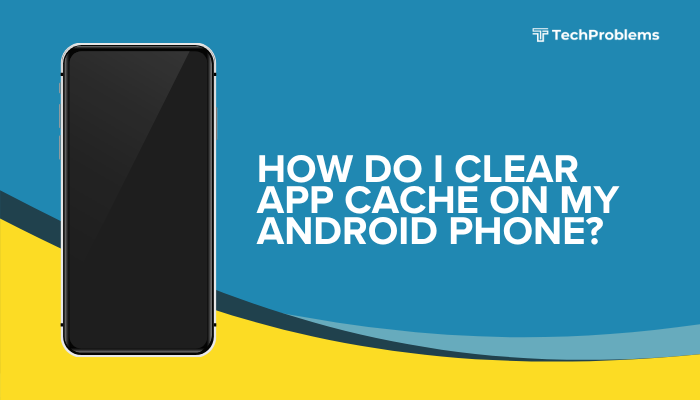
What Is App Cache?
App cache is a collection of temporary data stored by apps on your phone. It helps apps load faster by storing frequently used information such as images, scripts, and saved settings.
For example:
- A browser may store website images in the cache to load them quickly next time.
- Instagram may store thumbnails of recently viewed posts.
Cached Data Is Not Permanent
Cached files aren’t essential. Apps recreate them when needed, so clearing them doesn’t delete your personal data or app settings.
Why Should You Clear App Cache?
Clearing cache can help in several scenarios:
- Fix app glitches: Apps freezing or crashing? Cached data may be corrupted.
- Free up storage: Cache can take up several hundred megabytes over time.
- Improve speed: Removing outdated or unused cache may improve performance.
- Resolve update issues: Sometimes old cache conflicts with new updates.
When Should You Clear Cache?
You don’t need to clear cache daily. However, it’s a good idea when:
- An app isn’t working properly
- Your phone feels laggy
- You’re running low on storage
- After a system or app update
How to Clear App Cache on Android
The steps vary slightly depending on your Android version and phone brand (e.g., Samsung, Xiaomi, Pixel), but the general process is similar.
✅ Method 1: Clear Cache of a Specific App
Use this method when only one app is misbehaving (e.g., YouTube or Facebook).
Steps:
- Open Settings on your Android phone.
- Tap on “Apps” or “Apps & Notifications” (varies by model).
- Tap “See all apps” or scroll to find the app you want.
- Tap the app name (e.g., “Instagram”).
- Tap “Storage & cache” or just “Storage”.
- Tap “Clear Cache”.
That’s it! The cache is now cleared. Your app data and login info remain safe.
💡 Note: “Clear Storage” or “Clear Data” will remove app settings and user data. Use it only if necessary.
✅ Method 2: Clear Cache for Multiple Apps
Android doesn’t currently support a system-wide cache clear option (except in older versions). But you can repeat the above steps for each app.
Some brands like Samsung offer a built-in device care feature to optimize storage.
On Samsung (One UI):
- Open Settings.
- Tap Battery and device care.
- Tap Storage > You’ll see what types of files are taking up space.
- Tap “Clean now” if available. This removes junk and cache files from various apps.
✅ Method 3: Use Files by Google (Recommended for Beginners)
Google’s official Files app offers an easy, user-friendly way to clear cached and junk files.
Steps:
- Download and install Files by Google from the Play Store.
- Open the app and go to the “Clean” tab.
- Scroll to “Junk files” or “Temporary app files”.
- Tap “Confirm and free up”.
This tool is safe, Google-approved, and ideal for cleaning without diving into each app’s settings.
Can I Clear Cache for All Apps at Once?
Older Android versions (like Android 8.0 and below) had a “Clear All Cache” option in Settings > Storage. However, this feature has been removed in newer versions for better app stability and control.
Third-party cleaner apps claim to do this, but be cautious—they may contain ads or security risks. Stick to Files by Google or the built-in settings.
Pros and Cons of Clearing App Cache
| Pros | Cons |
| Frees up storage | Temporary lag while apps rebuild cache |
| Fixes minor app errors | May remove saved preferences temporarily |
| Can speed up phone temporarily | No major performance gain if cache is small |
What Happens After You Clear Cache?
- The app may load slower the first time, as it rebuilds new cache.
- Your login sessions, saved settings, and downloaded files usually remain intact.
- Cache will gradually build up again as you use the app.
Final Tips
- Clear cache occasionally, not frequently.
- Don’t clear cache for essential system apps unless necessary.
- If an app still misbehaves after clearing the cache, consider clearing “App Data” or reinstalling it.
Conclusion
Clearing app cache on your Android phone is a quick way to fix issues, improve speed, and free up space. Whether you’re troubleshooting one app or optimizing your phone overall, knowing how to manage cached data gives you more control over your device.Use built-in settings or trusted tools like Files by Google for a safe and effective cleaning process.