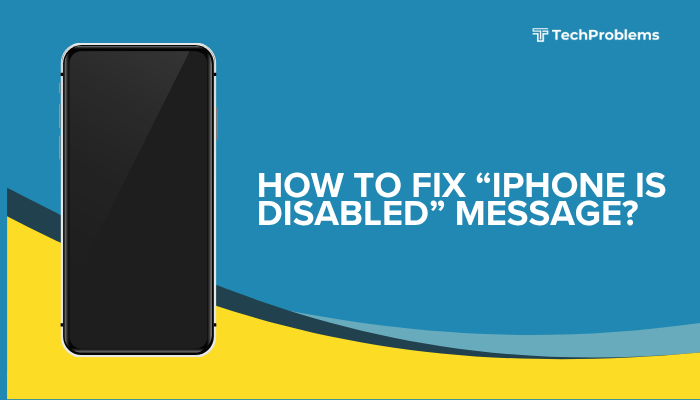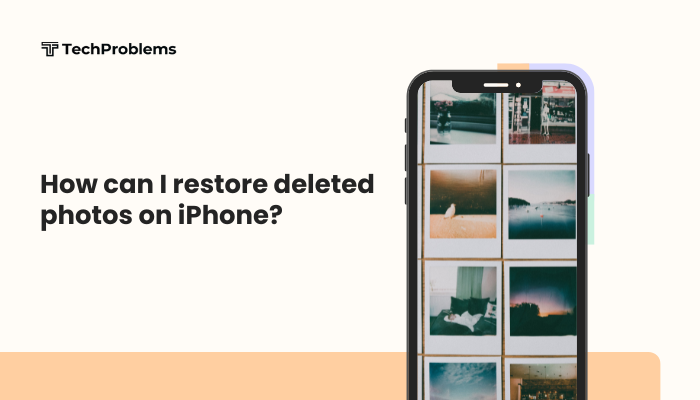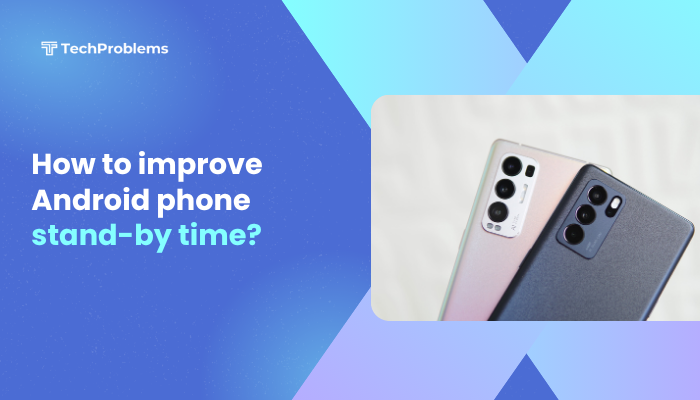Autoplay videos can be distracting, consume data, and drain battery life on your iPhone. Whether you’re browsing in Safari, scrolling through the App Store, or using social media apps, videos can start playing automatically without your consent.

Why Disable Autoplay Videos?
Autoplay videos may seem convenient, but they have downsides:
- Data Consumption: Videos load and play over cellular, using up your data plan.
- Battery Drain: Playing videos in the background uses CPU and screen resources.
- Performance Impact: Autoplay content can slow down browsing and app responsiveness.
- Distraction: Unexpected video playback disrupts reading and focus.
By disabling autoplay, you’ll save data, extend battery life, and enjoy a calmer, faster iPhone experience.
System-Wide iOS Settings
While iOS doesn’t offer a single “disable all autoplay” switch, these built-in settings help curb unsolicited animations and videos across apps.
Reduce Motion (Accessibility)
Reducing motion minimizes animations and may prevent some autoplaying media in interfaces that respect the setting.
- Open Settings
- Tap Accessibility
- Select Motion
- Toggle Reduce Motion On
Effect: System animations (parallax, app transitions) reduce, and some apps may disable auto-playing carousels and videos when this is enabled.
Safari: Disabling Autoplay on the Web
Safari’s autoplay control stops videos from automatically playing on websites that support the feature.
Global Safari Setting
- Open Settings
- Scroll to Safari
- Under General, tap Auto-Play
- Select Never Auto-Play
All compatible websites you browse in Safari will now require manual tap to play any video content.
Per-Site Autoplay Control
You can override the global setting for specific sites:
- In Safari, navigate to the website.
- Tap the “aA” icon at the left of the address bar.
- Tap Website Settings.
- Under Auto-Play, choose Allow All Auto-Play or Stop Media with Sound.
This flexibility lets you allow autoplay on trusted sites (e.g., news outlets) while keeping it off elsewhere.
App Store & iTunes: Turning Off Video Autoplay
The App Store and iTunes Store preview apps with auto-playing videos by default. Disable these to avoid autoplay in the store.
- Open Settings
- Scroll to App Store (or iTunes & App Store on older iOS)
- Under Video Autoplay, tap Off
You will no longer see automatic app preview videos when browsing apps or media.
Common Social Media Apps
Many social platforms include in-app autoplay settings. Here’s how to disable them in popular apps:
- Open Facebook app
- Tap the Menu (☰)
- Scroll down and tap Settings & Privacy > Settings
- Under Preferences, tap Media
- Tap Autoplay
- Select Never Autoplay Videos
Instagram auto-plays Stories and Reels by default; there is no universal off switch, but you can reduce data usage:
- Open Instagram
- Tap your Profile icon
- Tap the three-line menu > Settings and privacy
- Tap Account > Cellular Data Use
- Toggle Use Less Data On
This setting will disable autoplay of videos over cellular connections. On Wi-Fi, videos will still autoplay.
Twitter (X)
- Open Twitter (X)
- Tap your Profile icon, then Settings and Support > Settings and privacy
- Tap Accessibility, display, and languages > Data usage
- Under Video autoplay, select Never
TikTok
- Open TikTok
- Tap Profile > Menu (≡) > Settings and privacy
- Tap Data Saver
- Toggle Data Saver On to disable autoplay on cellular (videos autoplay on Wi-Fi only)
TikTok doesn’t offer a full disable; Data Saver restricts autoplay to Wi-Fi.
Other App-Specific Autoplay Controls
Many news, shopping, and streaming apps include their own autoplay options. Look under each app’s Settings or Preferences menu for “autoplay” or “video” controls. Examples include YouTube (Autoplay next video), Netflix (Autoplay previews), and Apple News (Video autoplay).
Managing Cellular Data Usage
If you can’t fully disable autoplay in every app, control when your iPhone uses data:
- Open Settings
- Tap Cellular
- Scroll to each app and toggle off cellular access to prevent it from using data (autoplay won’t work on cellular).
Alternatively, enable Low Data Mode:
- Settings > Cellular > Cellular Data Options
- Toggle Low Data Mode On
Low Data Mode suspends background tasks and may restrict autoplay in many apps.
Troubleshooting Tips
- App Updates: Ensure apps are updated—developers may add or revise autoplay controls.
- Restart iPhone: A reboot can clear cache and apply new settings.
- Revisit Settings: Sometimes toggles revert after major iOS updates—double-check after upgrading.
- Clear App Cache: In App Settings, clear cache for apps that continue autoplaying.
- Contact Support: If an app lacks autoplay controls, request the feature from its support team.
Best Practices for a Distraction-Free iPhone
- Use Focus Mode: Set up a Focus profile that silences notifications and restricts distracting apps.
- Limit Widgets: Fewer home-screen widgets reduce chances of autoplaying content.
- Regularly Audit Apps: Delete or limit permissions for apps that autoplay excessively.
- Monitor Battery and Data: Use Settings > Battery and Settings > Cellular to identify heavy consumers.
- Enable Content Blockers: In Safari, use ad- and content-blockers to stop autoplaying ads on websites.
Conclusion
Autoplay videos can drain your data, battery, and focus. By using iOS’s built-in settings—like Reduce Motion, Safari’s Auto-Play controls, and App Store video settings—coupled with app-specific toggles in Facebook, Instagram, Twitter, and TikTok, you can regain control over when and where videos play on your iPhone.
Combine these steps with data-saving measures and best practices to maintain a distraction-free, efficient mobile experience. Now, enjoy browsing, messaging, and streaming without unexpected videos intruding on your time or resources.