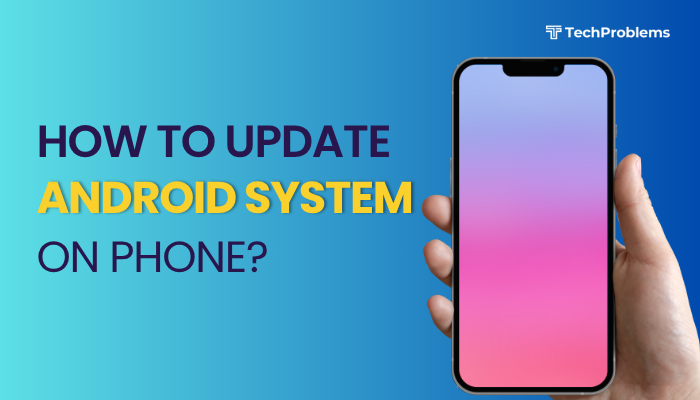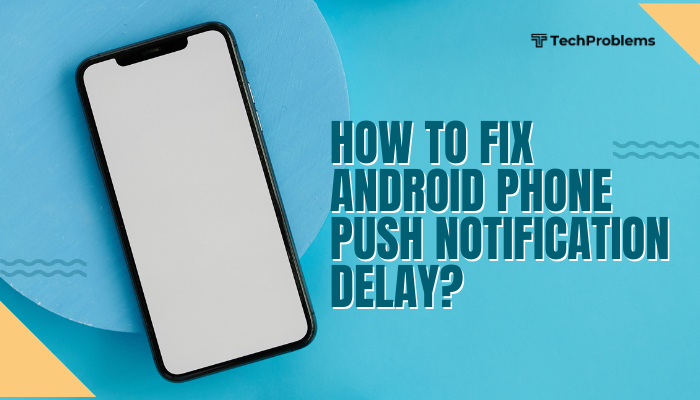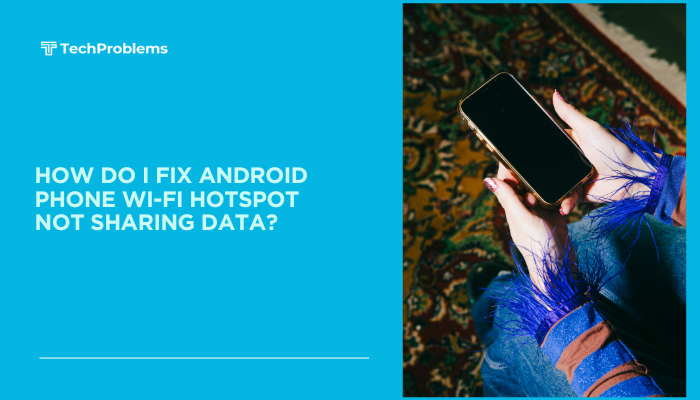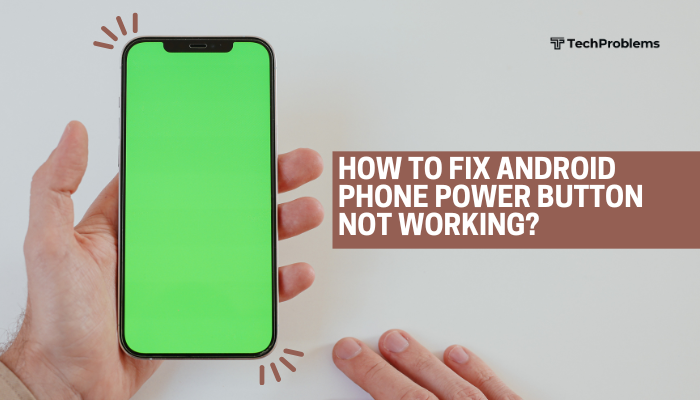The Health app on iPhone is your central hub for tracking fitness, nutrition, sleep, vitals, and more. By aggregating data from your iPhone, Apple Watch, and third-party apps and devices, Health helps you monitor trends, set goals, and share information with care providers.
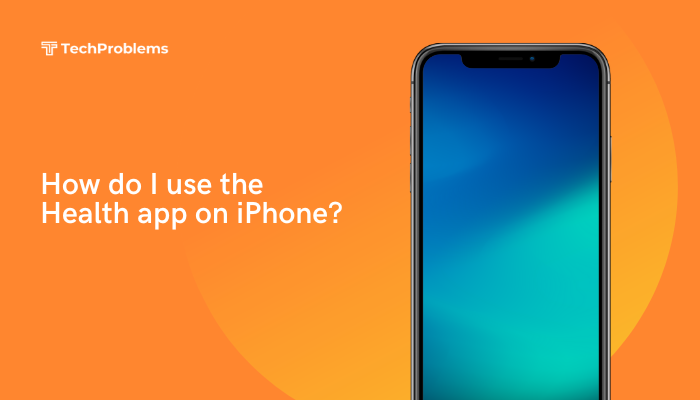
What Is the Health App?
The Health app, introduced in iOS 8, aggregates health and fitness data from your iPhone, Apple Watch, and compatible third-party devices and apps. It organizes information into categories—Activity, Sleep, Nutrition, Vitals, Mindfulness, and more—allowing you to:
- Monitor trends over time with intuitive charts.
- Set personal goals for metrics like steps, exercise minutes, or mindfulness.
- View crucial health information at a glance.
- Share data securely with family or healthcare providers.
By centralizing your data, Health helps you understand patterns, motivate positive habits, and make informed health decisions.
Setting Up Health for the First Time
- Open the Health App
- Tap the white icon with a red heart labeled Health on your Home Screen.
- Review the Welcome Screen
- Health explains its features. Tap Get Started.
- Enter Personal Details
- Under Profile, input your Name, Date of Birth, Sex, and Blood Type.
- These details improve calculations like estimated calorie burn and body metrics.
- Enable Tracking
- Health prompts you to allow tracking of Steps, Walking + Running Distance, and other sensor data. Tap Enable.
- Grant permissions when iOS asks.
- Set Up Medical ID (Optional, but recommended)
- In Profile > Medical ID, enter emergency contacts, allergies, medications, and medical conditions.
- Toggle Show When Locked to allow first responders to view your Medical ID from the Lock Screen.
Understanding Health’s Tabs
At the bottom of the Health app are five primary tabs:
Summary
Your personalized dashboard with:
- Favorites: Key metrics you choose to pin here.
- Highlights: Trends and changes in your data (e.g., “Steps up 20% this week”).
- Daily Metrics: Step count, Exercise minutes, Stand hours, Sleep analysis, Mindful minutes, etc.
Browse
Explore all health categories organized under headings like Activity, Body Measurements, Heart, Mindfulness, Nutrition, Reproductive Health, Sleep, Vitals, and Walking + Running.
Share
Securely share health data with family members or healthcare providers:
- Tap Share With Someone, choose a contact, then select categories to share.
- Recipients must use Health on iPhone and grant permission to view your data.
Study
Enroll in research studies by institutions using Apple’s ResearchKit and HealthKit, which may ask to access certain metrics to contribute to medical research.
Search
Quickly locate specific metrics, settings, or connected app integrations by typing keywords like “blood pressure” or “calories.”
Customizing Your Health Dashboard
- Open Summary.
- Add Favorites:
- Tap Edit in the Summary header.
- Browse categories and tap the star icon next to metrics you want pinned.
- Reorder by dragging the handle (≡) next to each favorite.
- Remove Favorites:
- In the same Edit view, tap the filled star to un-favorite.
- View Trends:
- Tap any favorite metric to see its weekly, monthly, and yearly chart.
Customizing Summary ensures your most-important health data is always front and center.
Recording and Viewing Health Data
Automatically Logged Data
- Steps, Distance, Flights Climbed: Captured by iPhone motion sensors and Apple Watch.
- Exercise Minutes: From the Workout app on Apple Watch.
- Sleep Analysis: If you use Apple’s Sleep feature or third-party sleep trackers.
- Mindful Minutes: From the Mindfulness app on watchOS.
These metrics require no manual entry; Health imports them as long as the required devices are connected.
Manually Adding Data
- In Browse, select a category (e.g., Body Measurements > Weight).
- Tap the “+” in the top right.
- Enter the value, date, and time.
- Tap Add.
You can log data for metrics like blood pressure, heart rate, nutrition (calories, water intake), body temperature, and more.
Interpreting Trends and Graphs
- Line Graphs display your metric over time; tap the checkboxes (Day, Week, Month, Year) to change the view.
- Show More Data reveals daily values below the graph.
- Compare Metrics by selecting multiple metrics (e.g., weight and BMI) to view on the same timeline.
Connecting Third-Party Apps and Devices
Health becomes more powerful when you integrate other apps and devices:
- Open Settings > Health > Data Access & Devices.
- Tap “Apps” or “Devices” to see those already integrated.
- Enable Access: For each app or device, toggle on the categories you wish to grant write or read access.
Popular Integrations
- Fitness Trackers: Fitbit, Garmin, Withings.
- Nutrition Apps: MyFitnessPal, Lose It!, Yazio.
- Sleep Trackers: AutoSleep, Sleep Cycle.
- Medical Devices: QardioArm (blood pressure), Dexcom (glucose), Withings Thermo.
After granting access, these apps/devices push data into Health automatically.
Setting Health Goals and Notifications
Activity Goals
If you have an Apple Watch:
- Open the Fitness app on iPhone.
- Tap Sharing > My Activity to invite friends for challenges.
- In the Watch app on iPhone, go to My Watch > Activity to adjust Move goal calories.
Daily Reminders and Trends
- In Health > Summary, scroll to Favorites.
- Tap a metric like Steps and enable Show on Dashboard and Add to Favorites.
- Tap the bell icon to set reminders (e.g., stand reminders, mindful minutes reminders).
Notifications help you meet your daily targets and stay motivated.
Sharing Health Data
- In Share tab, tap Share With Someone and select a contact from your address book.
- Choose the data categories (heart rate, sleep, activity) to share.
- The recipient receives an invitation; once accepted, they can view your real-time updates.
Sharing is ideal for family members caring for elderly relatives or coaches monitoring athletes.
Privacy and Security
Apple prioritizes Health data privacy:
- On-Device Encryption: Health data is encrypted on your device and in iCloud if you enable iCloud Backup with two-factor authentication.
- User Control: You decide which apps have read/write access.
- Medical ID: Stored securely; accessible from the Lock Screen in emergencies only if you allow.
Review permissions regularly in Settings > Health > Data Access & Devices to ensure only trusted apps have access.
Troubleshooting Common Issues
Missing Data
- Ensure Devices Are Connected: Open Settings > Bluetooth to confirm your Apple Watch or Bluetooth devices are paired.
- Check App Permissions: In Health > Data Access & Devices, make sure each source is enabled for the correct categories.
- Restart Devices: Reboot your iPhone and Apple Watch.
Incorrect or Duplicate Metrics
- Review Data Sources: In a metric’s detail view, tap Data Sources & Access to prioritize or disable sources.
- Delete Duplicates: Manually swipe left on individual data entries in the Show All Data list and tap Delete.
High Battery Usage
- Limit Background Refresh: Go to Settings > General > Background App Refresh and disable for non-essential apps.
- Disable Unused Categories: In Health > Data Access & Devices, turn off write access for categories you don’t need.
Best Practices for Effective Health Tracking
- Use Consistent Devices: Rely on your Apple Watch for exercise and heart rate; your iPhone for steps and walking.
- Set Realistic Goals: Gradually increase daily step or exercise targets to avoid burnout.
- Review Weekly Trends: Monitor the Summary tab on Mondays to assess progress.
- Log Manually When Offline: If you miss a workout, manually add it to ensure accurate records.
- Protect Your Data: Enable Face ID or Touch ID for Health by going to Settings > Health > App Privacy > Health.
Conclusion
The Health app on iPhone is a powerful tool for aggregating and understanding your wellness data. By setting up your profile, enabling Location and device integrations, customizing your dashboard, and leveraging both automatic and manual entries, you can track trends, set goals, and share vital information securely.
Regularly review permissions, troubleshoot sources, and protect your privacy to get the most from Health. With these steps and best practices, you’ll have a comprehensive, personalized view of your health at your fingertips.