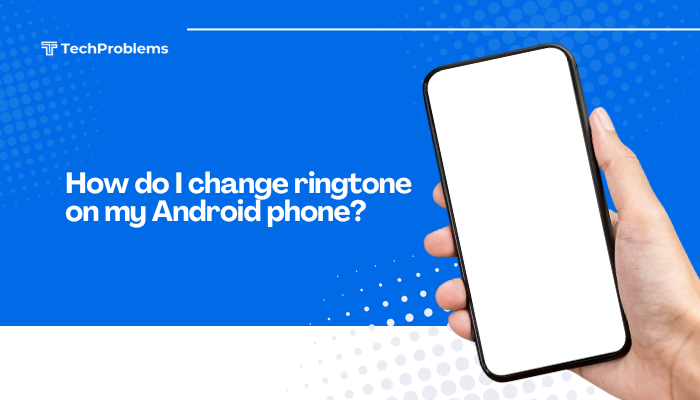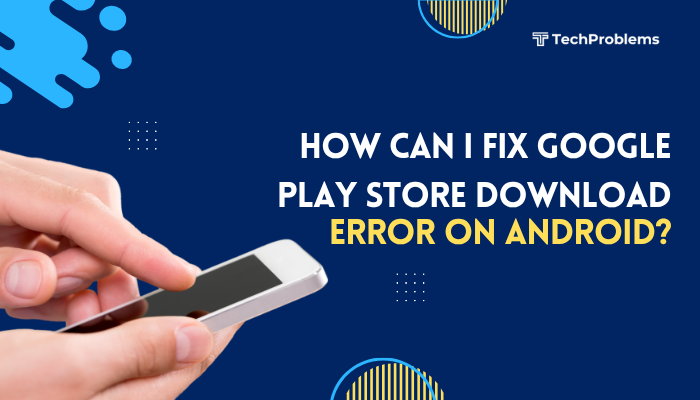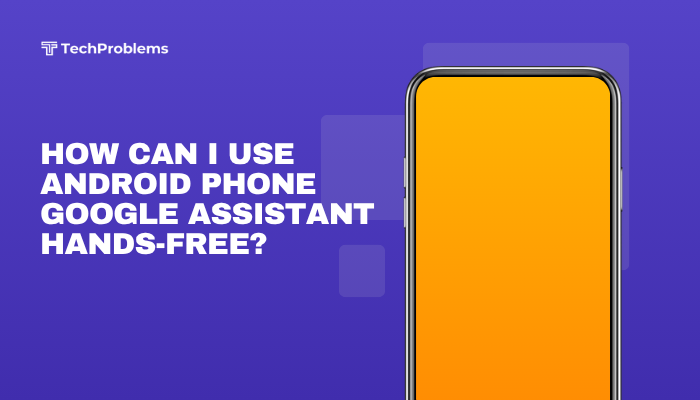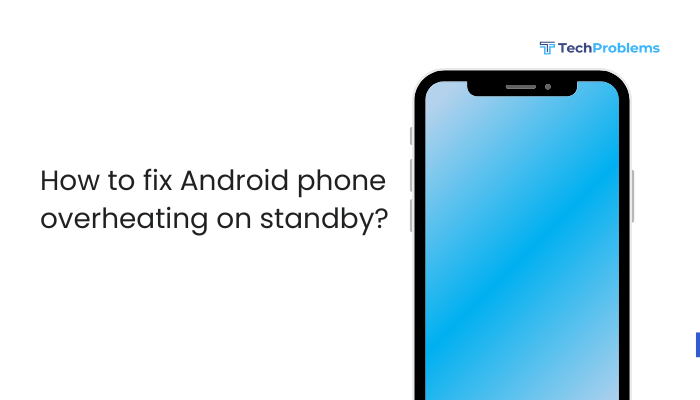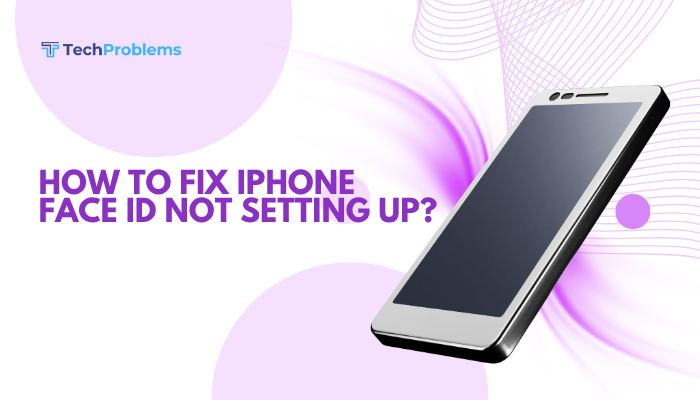Location Services on your iPhone allows apps and websites to use information from cellular, Wi-Fi, GPS, Bluetooth, and crowd-sourced iBeacon signals to determine your approximate location. Enabling Location Services unlocks features like Maps navigation, weather forecasts, ride-hailing, Find My, and fitness tracking. If you’re new to iOS or troubleshooting location-based issues.
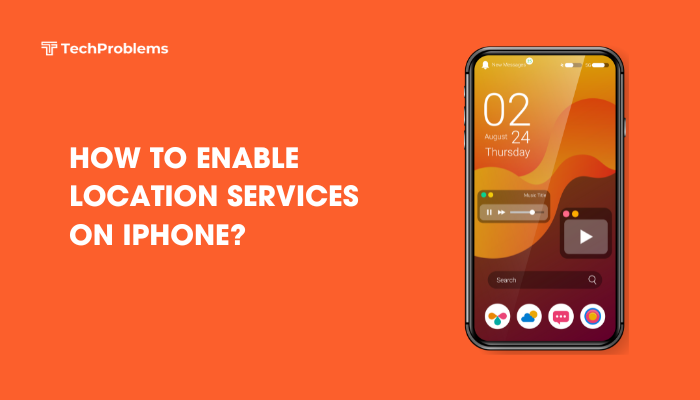
What Are Location Services?
Location Services is a system-level feature in iOS that provides location data to apps, widgets, and the system itself. Uses include:
- Mapping & Navigation: Apple Maps, Google Maps, and other GPS apps.
- Weather Apps: Deliver forecasts based on where you are.
- Social Media Check-Ins: Tag your location in posts.
- Ride-Hailing & Delivery: Uber, Lyft, DoorDash.
- Find My iPhone: Locate lost devices.
- Fitness Tracking: Distance and route tracking in Health and Workout apps.
iOS uses multiple data sources—GPS satellites, cell towers, Wi-Fi hotspots, Bluetooth beacons, and on-device motion sensors—to provide accurate location. You control which apps can access this data and when.
System Requirements & Prerequisites
Before enabling Location Services, verify the following:
iOS Version
- Must be running iOS 8 or later (all modern iPhones).
- For the best experience and privacy controls, update to the latest iOS:
- Settings > General > Software Update
- Tap Download and Install if available.
Cellular or Wi-Fi Connectivity
- Location Services can work without data, but certain apps (Maps, Weather) require internet for map tiles or forecasts.
- Ensure you’re connected to a stable Wi-Fi network or cellular data.
Hardware Compatibility
- All iPhones since the iPhone 3G support GPS and basic Location Services.
- Newer models include additional sensors (iBeacon, barometer) for improved accuracy.
Enabling Location Services Globally
You can turn Location Services on or off for your entire device.
Open Settings
- Tap the Settings app on your Home Screen.
Navigate to Privacy & Security
- Scroll down and tap Privacy & Security.
- Tap Location Services at the top of the screen.
Toggle Location Services On
- If Location Services is off (gray), tap the switch so it turns green.
- A summary appears explaining that turning it on allows apps to request your location.
Note: If you disable this switch, no apps or system services can use location until you re-enable it.
Configuring Per-App Location Permissions
iOS gives you fine-grained control over each app’s access to location data.
Locate the App in the List
- After enabling Location Services, scroll down to see every app that has requested location access.
Choose the Permission Level
Each app offers up to three options:
- Never: The app can’t access your location at all.
- Ask Next Time Or When I Share: The app will prompt you each time it needs location.
- While Using the App: The app can use your location only when it’s on-screen.
- Always: (If supported) The app can access location in the background, even when not in use.
For best balance of privacy and functionality:
- Use While Using for most apps (maps, weather).
- Use Always sparingly for services like Find My or fitness tracking.
System Services & Significant Locations
Beneath the app list is System Services, which groups location features iOS uses for core functionality.
Access System Services
- Scroll to the bottom of the app list and tap System Services.
- You’ll see toggles for items like Find My iPhone, Compass Calibration, Emergency Calls & SOS, Location-Based Apple Ads, System Customization, Time Zone Setting, Significant Locations, and more.
Enable or Disable Specific Services
- Find My iPhone: Leave on to track your device if it’s lost.
- Emergency Calls & SOS: On by default; do not disable.
- Significant Locations: Stores locations you visit frequently to customize system services (e.g., predictive traffic routing). Toggle off to stop logging.
Using Location Services in Key Apps
Once enabled, apps will prompt you the first time they need location:
Apple Maps
- Open Maps; tap Allow While Using App when prompted.
- Tap the blue location arrow to center on your current location.
Weather App
- Launch Weather; tap Allow While Using App.
- Your current location shows at the top, with local forecast.
Find My
- Open Find My app; ensure Share My Location is enabled in the Me tab.
- Friends and family can see your location if you choose.
Third-Party Navigation and Social Apps
- Uber, Lyft, Waze, Google Maps: allow While Using or Always if you want background updates.
- Instagram, Facebook: allow location to tag posts or enable geofilters.
Troubleshooting Location Services
If Location Services isn’t working as expected, try these fixes:
Verify Global Setting
- Settings > Privacy & Security > Location Services: Ensure toggled on.
Check App Permissions
- Confirm the individual app’s permission is set to While Using or Always, not Never.
Restart Your iPhone
- A quick reboot often resolves temporary system glitches.
Reset Location & Privacy
This resets all location and privacy settings back to factory defaults.
- Settings > General > Transfer or Reset iPhone > Reset.
- Tap Reset Location & Privacy.
- Reopen apps and grant location permissions again when prompted.
Update iOS
- Settings > General > Software Update: Install any pending updates to fix known bugs.
Check Date & Time Settings
- Settings > General > Date & Time > Set Automatically: Ensure it’s on for accurate GPS data.
Advanced Tips & Best Practices
Enable Significant Locations for Smarter Suggestions
- In System Services, turn on Significant Locations to let iOS learn frequent places for traffic routing and Calendar travel time estimates.
Use Precise Location When Needed
- For apps that need exact coordinates (Uber pickup), toggle Precise Location on in the app’s permission screen.
Monitor Battery Impact
- Settings > Battery: See which apps use the most location services. If battery drains quickly, consider changing the permission to Ask Next Time.
Leverage Geofencing in Shortcuts
- Use the Shortcuts app to create automations triggered by location (e.g., “When I arrive at home, turn on lights”).
Turn Off Location-Based Ads
- Settings > Privacy & Security > Apple Advertising: Toggle off Personalized Ads to prevent location-based targeting.
Privacy Considerations
Balancing functionality and privacy is key.
- Only grant location when necessary. Apps should explain why they need it.
- Use “Ask Next Time” for apps you rarely use.
- Review permissions periodically: Remove location access for unused apps.
- Check System Services: Disable services you don’t use (e.g., Location-Based Apple Ads, HomeKit).
- Understand data sharing: Apple processes much of your location data on-device; third-party apps may send data to their servers.
Conclusion
Enabling Location Services on your iPhone unlocks powerful, context-aware features across core apps like Maps, Weather, and Find My, as well as third-party navigation, social media, and automation tools.
By following the steps in this guide—from toggling the global setting and granting per-app permissions to fine-tuning System Services and troubleshooting—you’ll ensure accurate, reliable location tracking while maintaining control over your privacy and battery life.
Periodic reviews of your permissions and usage patterns will help you strike the right balance between convenience and security, making the most of your iPhone’s location capabilities.