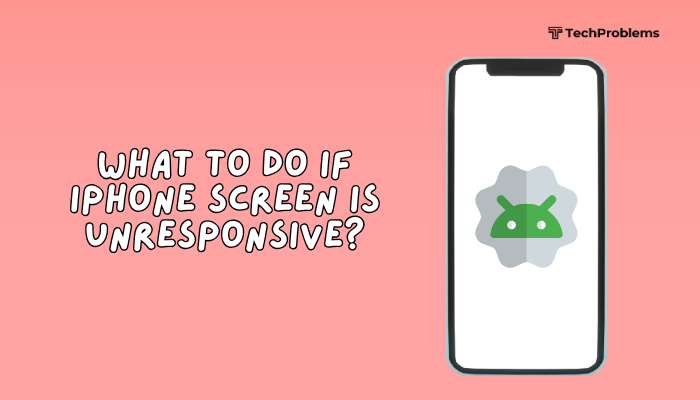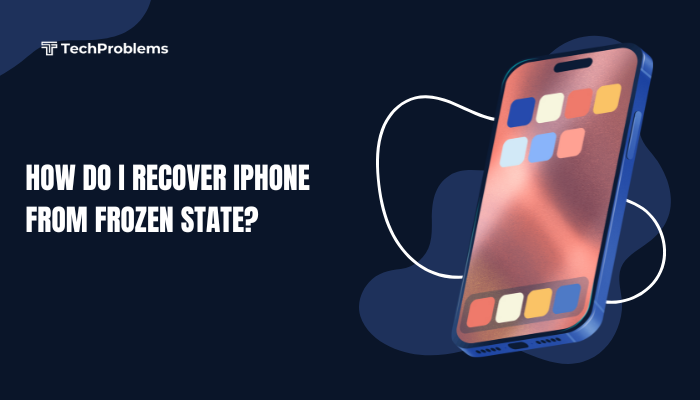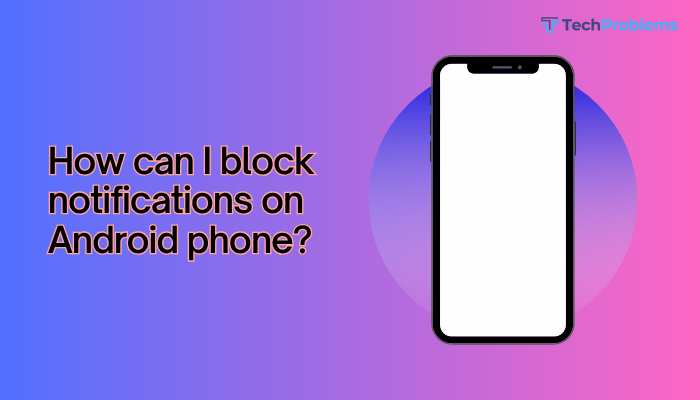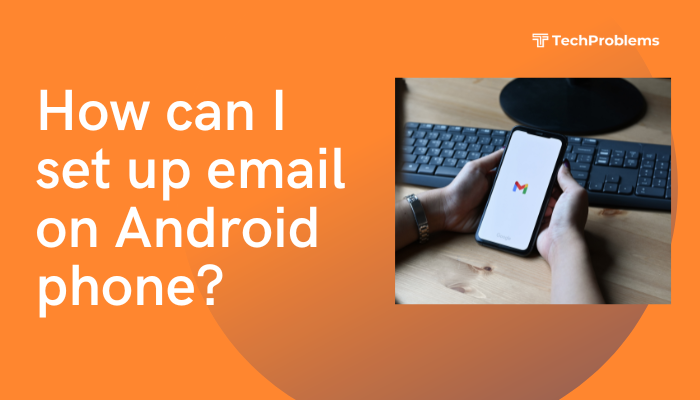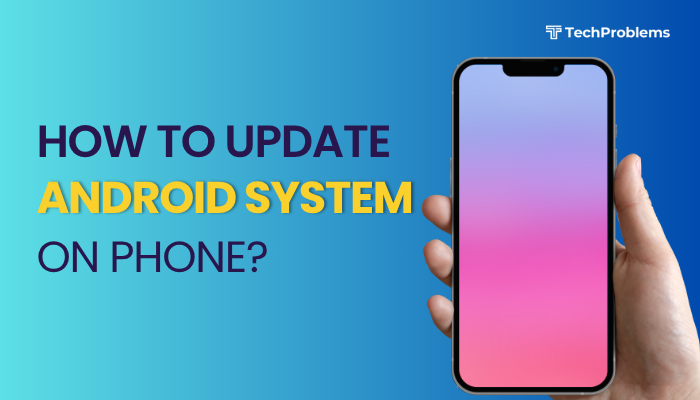Dictation on iPhone lets you speak instead of type, converting your voice into text across almost any app with a keyboard. It’s ideal for hands-free note-taking, faster message composition, and accessibility.
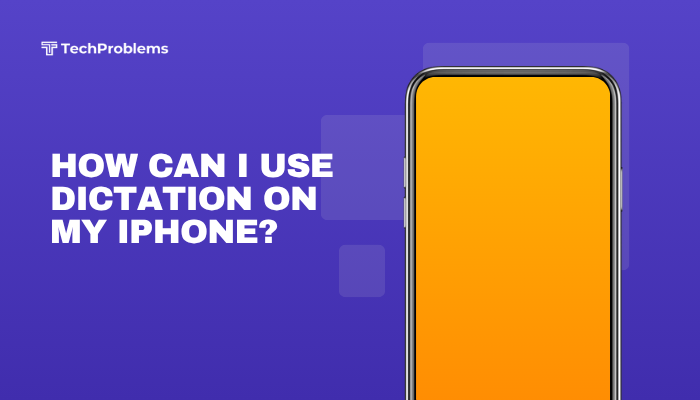
What Is Dictation?
Dictation uses Siri’s speech-recognition engine to transcribe your spoken words into text. It works:
- Online: Requires an internet connection for Apple’s servers to process speech.
- Offline Enhanced Dictation (iOS 16+): Downloaded voice models allow local transcription without data.
Key Benefits
- Speed: Speak three times faster than typing.
- Convenience: Compose messages or emails while on the go.
- Accessibility: Assists users with motor impairments.
Requirements and Compatibility
Before you begin, verify these prerequisites:
iOS Version
- iOS 11 or later supports standard dictation.
- iOS 16 or later offers Offline Enhanced Dictation models for local use.
Device Compatibility
- Dictation works on all iPhone models with Siri support (iPhone 6s onward).
Language Support
- Over 30 languages and dialects (e.g., English, Spanish, Mandarin).
- Settings > General > Keyboard > Keyboards > Add New Keyboard to install additional languages.
Internet Connection
- Standard dictation requires Wi-Fi or Cellular Data.
- Offline mode requires download of Enhanced Dictation files (Settings below).
Enabling Dictation
Dictation is off by default. Enable it in a few taps:
- Open Settings
- Tap the Settings app.
- Go to Keyboard Settings
- Navigate to General > Keyboard.
- Enable Dictation
- Scroll down and toggle Enable Dictation On (green).
- Confirm
- Tap Enable Dictation in the confirmation popup.
Tip: If you plan to use Offline Enhanced Dictation, toggle Enhanced Dictation on when it appears (iOS 16+). A voice model download (hundreds of MB) begins over Wi-Fi.
Using Basic Dictation
Once enabled, dictation is as simple as tapping a microphone icon:
Open an App with a Keyboard
- Messages, Notes, Mail, Safari address bar, third-party apps.
Tap the Microphone Icon
- On the on-screen keyboard, tap the microphone (📣) key near the spacebar.
Speak Clearly
- Speak naturally in full sentences.
- Enunciate punctuation words (see next section).
- Wait for the waveform animation to appear; when done speaking, tap Done or the keyboard icon.
Note: If the microphone icon is missing, ensure Enable Dictation is on and you’re not in a secure text field (e.g., password entry).
Punctuation and Formatting Commands
To produce polished text without manual editing, learn common commands:
| Spoken Command | Output |
| “Period” | . |
| “Comma” | , |
| “Question mark” | ? |
| “Exclamation point” | ! |
| “New line” | ⏎ (line break) |
| “New paragraph” | ⏎⏎ |
| “Semicolon” | ; |
| “Colon” | : |
| “Open quote” / “Close quote” | “ ” |
| “Open parenthesis” / “Close parenthesis” | ( ) |
| “Dash” | – |
| “Ellipsis” | … |
Example: Saying
“Hey Siri comma send this message with dictation period new line Thanks exclamation point”
yields:
Hey Siri, send this message with dictation.
Thanks!
Advanced Dictation Features
Select and Replace Text by Voice
- Say “Select [word or phrase]” to highlight text.
- Speak replacement text, then say “Replace”.
- “Delete that” removes the selected text.
Move the Cursor
- “Move up/down/left/right” by word or line.
- “Move to start/end of sentence” for precise navigation.
Style and Formatting
- “Bold that”, “Italicize that”, “Underline that” apply rich text if supported (Mail, Notes).
- “All caps” before a word(s) to capitalize everything: e.g., “all caps welcome”.
Insert Emojis
- Say “Emoji [name]”, e.g., “Emoji thumbs up” ☞ 👍.
- Works for common emojis (heart, smiley face, etc.).
Editing Dictated Text
Even with commands, manual corrections are sometimes necessary:
- Tap and Hold on a word to bring up the magnifier.
- Drag the Cursor to the exact spot.
- Use the Keyboard to make changes, or re-dictate selected text with “Replace [text] with [new text]”.
Offline Enhanced Dictation (iOS 16+)
To dictate without internet:
- Settings > General > Keyboard
- Ensure Enable Dictation and Enhanced Dictation are on.
- Wait for the Enhanced Dictation voice models to download over Wi-Fi.
Now dictation works without data, though accuracy may be slightly lower than online.
Privacy and Data Usage
What Apple Collects
- Audio Samples: Processed transiently for transcription.
- Usage Data: Anonymized to improve Siri’s recognition.
Controlling Data Sharing
- Settings > Privacy & Security > Analytics & Improvements
- Toggle Improve Siri & Dictation off to prevent sharing usage data.
- All processing stays on-device for offline mode.
Troubleshooting Common Issues
When dictation misbehaves, try these fixes:
No Microphone Icon
- Ensure Enable Dictation is on.
- Check Settings > Screen Time > Content & Privacy Restrictions > Allowed Apps; enable Siri & Dictation.
Poor Accuracy
- Speak clearly and minimize background noise.
- Update iOS: Settings > General > Software Update.
- Re-add Language: Settings > General > Keyboard > Keyboards > Add New.
Stops Transcribing Mid-Sentence
- Slow down your speech.
- Tap the mic icon again if it stops listening.
- Restart your iPhone to clear system glitches.
Offline Dictation Not Working
- Verify Enhanced Dictation downloaded: Settings > General > iPhone Storage > Voice Models.
- Re-enable Enhanced Dictation to trigger a redownload (delete and toggle on).
Best Practices for Effective Dictation
- Face the Microphone: Ensure your mouth is 6–12 inches from the bottom-center of the iPhone.
- Limit Background Noise: Move to a quieter environment or use a noise-cancelling headset.
- Speak Naturally: Avoid rushed or mumbled speech.
- Use Commands Sparingly: Insert common punctuation and review for errors.
- Proofread: Always glance over dictated text before sending or saving.
Integration with Shortcuts and Automation
Combine dictation with the Shortcuts app for custom workflows:
- Create a Shortcut to dictate notes and save to Files or Evernote.
- Use an Automation “When I arrive at Home” to prompt you for dictation of reminders.
- Assign a Back Tap action to start a custom “Dictate Note” shortcut.
This deep integration expands dictation beyond typing into hands-free productivity.
Conclusion
Dictation on iPhone transforms speech into text quickly and accurately, boosting productivity and accessibility. After ensuring your device supports dictation and is updated, simply enable it in Settings > General > Keyboard, then tap the microphone icon in any keyboard. Master punctuation commands, editing by voice, and offline Enhanced Dictation for uninterrupted use.
When issues arise, rely on troubleshooting steps—checking settings, cleaning the mic, or toggling Enhanced Dictation. By following best practices and leveraging Shortcuts, you’ll harness dictation’s full power for everything from casual messaging to professional note-taking.