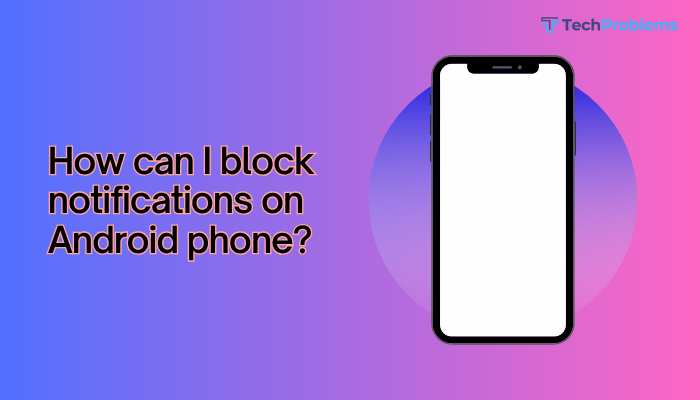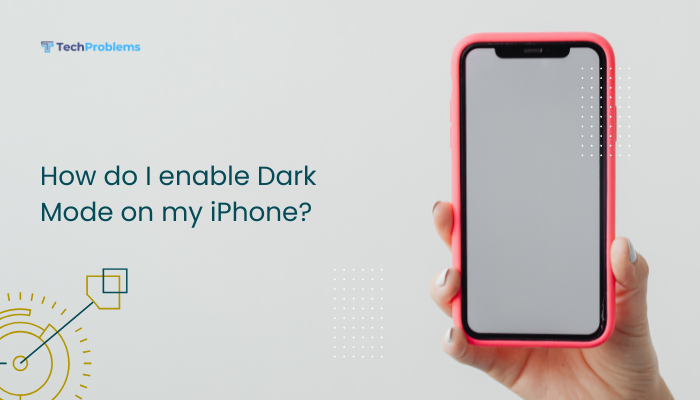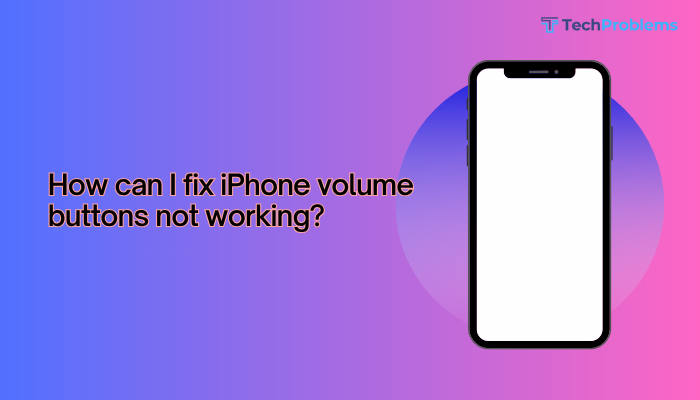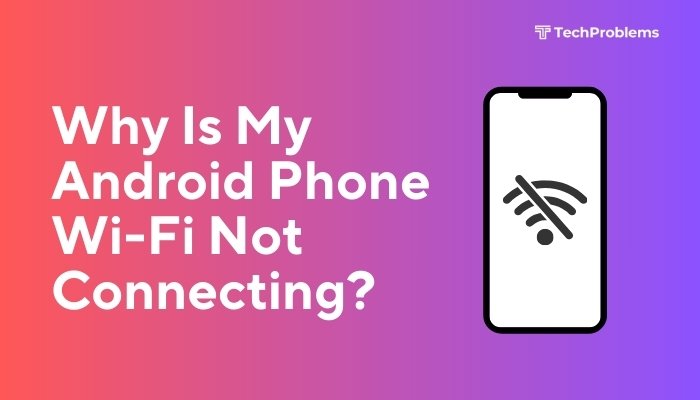Face ID lets you unlock your iPhone, authenticate apps, and authorize payments with a quick glance. When Face ID won’t set up—getting stuck on “Move iPhone” prompts, “Face ID not available,” or failing scans—you lose a key security feature.
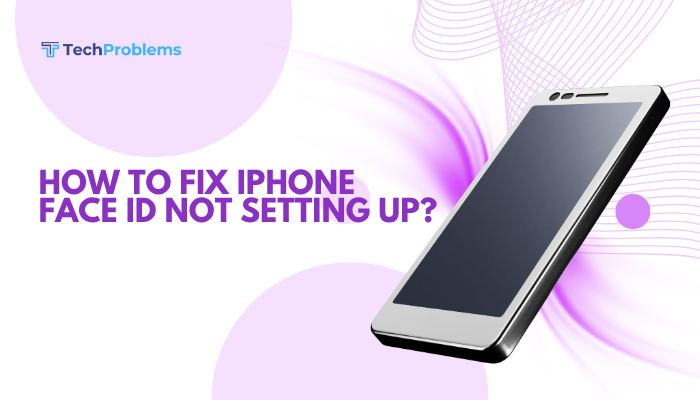
Understanding Face ID Requirements
Before troubleshooting, confirm your device and environment meet Apple’s Face ID requirements:
- Compatible Models: iPhone X or later, iPad Pro 11”/12.9” (3rd gen and later).
- iOS Version: iOS 11 or later (latest recommended).
- TrueDepth Camera: Front-facing sensor must be unobstructed.
- Face: Fully visible; no ski masks, goggles, or heavy makeup that alters key features.
- Lighting: Moderate ambient light; avoid direct sunlight or pitch-dark rooms.
If any requirement isn’t met, Face ID setup may fail.
Preliminary Checks: Basic Fixes
Start with the simplest solutions to clear minor glitches:
Clean the TrueDepth Camera Area
- Use a soft, lint-free cloth to wipe the front camera area (top notch).
- Remove any case or screen protector that might cover or reflect onto the sensor.
Ensure Nothing Obstructs Your Face
- Remove sunglasses, face masks, or scarves.
- Hold the iPhone 10–20 inches from your face, centered.
Restart Your iPhone
- iPhone 8 and later: Press and hold Side button + Volume Up (or Down) until slider appears, slide to power off, then hold Side to reboot.
- Older models: Hold Side (or Top) button until slider appears.
- After restart, attempt Face ID setup again.
Update iOS and TrueDepth Firmware
Software bugs can break Face ID setup.
Update iOS
- Go to Settings > General > Software Update.
- Tap Download and Install if an update is available.
Check for Carrier and Firmware Updates
- Plug iPhone into Wi-Fi and power.
- In Settings > General > About, wait for any Carrier Settings Update prompt and tap Update.
After updating, retry Face ID enrollment.
Face ID Settings and Reset
Sometimes Face ID requires a settings refresh.
Turn Face ID Off and On
- Settings > Face ID & Passcode.
- Enter your passcode.
- Toggle off each Face ID feature (iPhone Unlock, iTunes & App Store, Apple Pay, Password Autofill).
- Tap Reset Face ID.
- Toggle features back on and tap Set Up Face ID.
Reset All Settings
Does not erase personal data but resets system preferences.
- Settings > General > Transfer or Reset iPhone > Reset.
- Tap Reset All Settings, enter passcode, confirm.
- After reboot, go to Face ID & Passcode and set up again.
Environmental and Usage Factors
Lighting, movement, and angles can trick Face ID.
Adjust Lighting Conditions
- Avoid backlighting (bright light behind you).
- Use even, indirect lighting—indoors with overhead lights or shade outside.
Position and Movement
- Hold iPhone straight on, not tilted.
- Move your head slowly in a circular motion during setup to capture all angles.
- Keep your eyes open and directed at the screen.
Facial Changes and Accessories
- Face ID learns changes: glasses, hats, beards.
- For significant changes, add an Alternate Appearance:
- Settings > Face ID & Passcode > Set Up an Alternate Appearance.
- Follow on-screen prompts.
Use Alternate Appearance for heavy makeup or headwear.
Hardware Diagnostics
If software fixes fail, the TrueDepth camera or related hardware may be faulty.
Run Apple Diagnostics (For Mac), or Contact Support for iPhone
- On iPhone, run Settings > Privacy & Security > Face ID—if grayed out, hardware issue.
- Use the Apple Support app to schedule a hardware diagnostic or Genius Bar appointment.
Check for Physical Damage or Water Exposure
- Inspect the notch for cracks or moisture.
- If water damage occurred, TrueDepth components may be compromised—seek professional repair.
Advanced Restores and Recovery
If nothing else works, a full software restore may clear deep errors.
Backup Your iPhone
- iCloud: Settings > [Your Name] > iCloud > iCloud Backup > Back Up Now.
- Computer: Connect to Finder (macOS Catalina+) or iTunes (Windows/macOS Mojave) and click Back Up Now.
Restore via Recovery Mode
- Connect to a computer with iTunes/Finder.
- Enter Recovery Mode:
- iPhone 8+ & later: Volume Up, Volume Down, hold Side until recovery screen appears.
- Choose Update (reinstall iOS, keep data).
- If Update fails, repeat and choose Restore (erases data; you’ll need backup).
Set Up as New, Then Restore
- If Recovery Mode fails, Erase All Content and Settings: Settings > General > Transfer or Reset iPhone > Erase All Content and Settings.
- Set up as new, test Face ID—if works, restore your backup and retest.
When to Seek Professional Help
If Face ID still won’t set up, it’s likely a hardware issue.
- Apple Store/Genius Bar: Book an appointment via the Support app.
- Authorized Service Provider: For out-of-warranty repairs.
- Warranty or AppleCare+: Check coverage for free or discounted repairs.
TrueDepth hardware repairs must use genuine Apple parts to maintain functionality and security.
Preventing Future Face ID Problems
Maintain optimal TrueDepth performance with these habits:
Keep Software Updated
- Install iOS updates promptly for new Face ID enhancements and bug fixes.
Protect Your iPhone Hardware
- Use a quality case that does not obstruct the notch.
- Avoid dropping or exposing your iPhone to liquids.
Regularly Re-Train Face ID
- After significant facial changes (haircut, glasses), use Set Up an Alternate Appearance.
- Reset and re-scan annually or after major iOS updates.
Conclusion
Face ID setup failures can stem from obstructed sensors, software glitches, environmental factors, or hardware faults. Start by cleaning the TrueDepth camera, verifying settings, and restarting your device. Update iOS, reset Face ID settings, and ensure proper lighting and positioning.
If the problem persists, reset all settings, perform Recovery Mode updates, or fully restore your iPhone. Finally, if hardware failure is suspected, seek professional Apple service. By following these steps, you’ll restore Face ID functionality and return to secure, convenient biometric authentication on your iPhone.