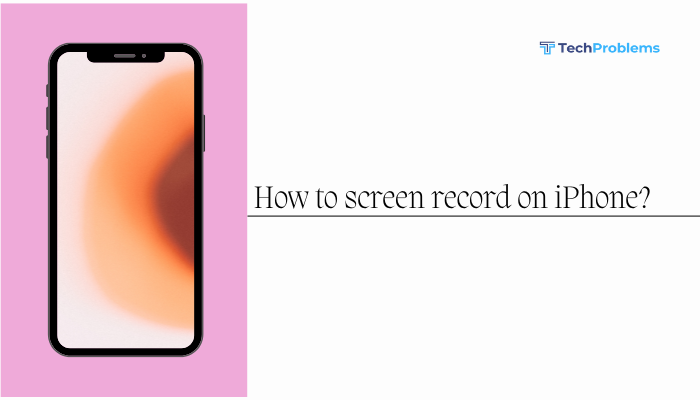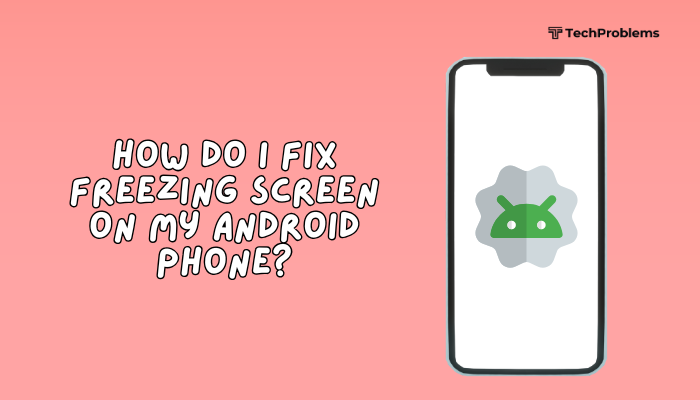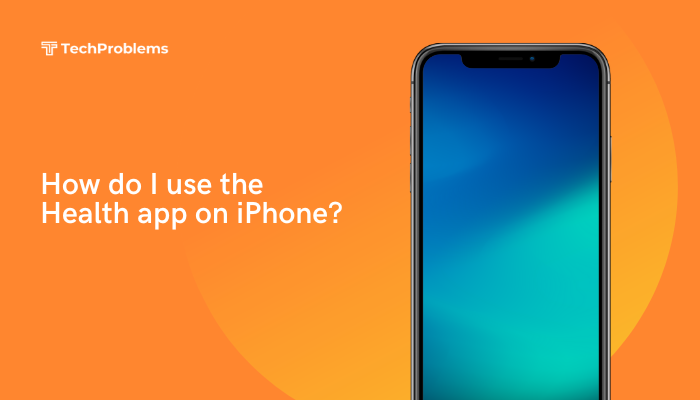When your iPhone becomes unresponsive—stuck on a black screen, frozen on an app, or showing the spinning wheel without responding—it interrupts your workflow and can cause frustration. A frozen iPhone can result from software glitches, resource overload, or rare hardware issues. This 1,500-word guide walks you through every method to revive your device, from the simplest tap to deep restores, ensuring you can recover without data loss whenever possible.
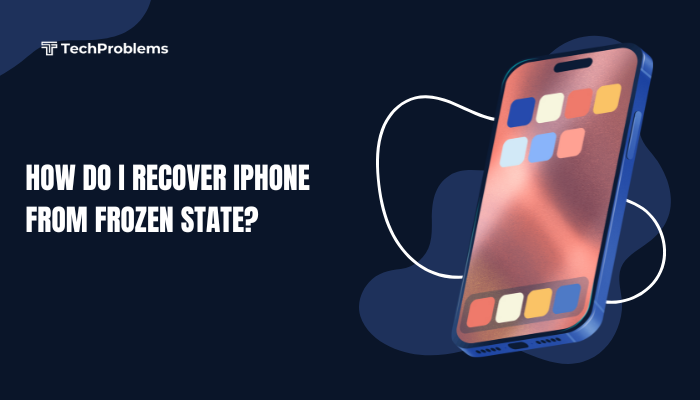
Recognizing a Frozen iPhone
Before troubleshooting, confirm your iPhone is truly frozen and not simply slow:
- Unresponsive Touch: Taps, swipes, and button presses have no effect.
- Stuck on App: A single app refuses to close or return to Home.
- Black or White Screen: The display is on but shows nothing or a static image.
- Spinning Wheel / Busy Indicator: The loading spinner keeps spinning indefinitely.
- No Restart Response: Pressing buttons yields no change.
If you experience any of these, proceed with the steps below in order, stopping once your iPhone becomes responsive again.
Basic Steps: Quick Unfreezing Techniques
Start with the least disruptive methods. These won’t erase data and often resolve minor glitches.
Tap the Screen and Buttons
- Tap the screen and press Home (or swipe up on Face ID models) to exit the app.
- Press the Side or Top button once to wake the device if the screen is dark.
Sometimes the device is merely asleep or stuck in an app context.
Plug Into Power
- Connect your iPhone to its original charger and cable.
- Let it charge for 5–10 minutes.
- The device may unfreeze upon sensing stable power.
A near-empty battery can prevent normal operation, making your iPhone appear frozen.
Force-Restart (Soft Reset)
When basic taps and charging don’t work, a force-restart reloads system processes without erasing data.
Models with Face ID / iPhone 8 and Later
- Press and quickly release Volume Up.
- Press and quickly release Volume Down.
- Press and hold the Side button until the Apple logo appears (10–15 seconds), then release.
iPhone 7 and 7 Plus
- Press and hold Side and Volume Down together.
- Keep holding both until the Apple logo appears, then release.
iPhone 6s / SE (1st Gen) and Earlier
- Press and hold Home and Side (or Top) buttons simultaneously.
- Continue holding until the Apple logo appears, then release.
A force-restart resolves most freezes caused by software glitches or runaway processes.
Freeing Up System Resources
If your iPhone restarts normally but feels sluggish or freezes again, free up memory and storage:
Close Background Apps
- Swipe up from the bottom (or double-click Home).
- Swipe app cards off the screen to close them.
Check Storage Space
- Go to Settings > General > iPhone Storage.
- Delete unused apps, large videos, or offload data-heavy content.
Low free space can cause the system to freeze when caching or swapping memory.
Recovery Mode Restore
If force-restart doesn’t work or your iPhone re-freezes during boot, use Recovery Mode to reinstall iOS without erasing data.
Enter Recovery Mode
| Device | Steps |
| iPhone 8+ / SE 2/3 / 12/13/14/15 | 1. Connect to a computer with iTunes (Windows or macOS Mojave) or Finder (Catalina+).2. Press Volume Up, Volume Down, then hold Side until Recovery Mode screen (cable + computer icon) appears. |
| iPhone 7 / 7 Plus | Connect to computer. Hold Side + Volume Down until Recovery Mode screen appears. |
| iPhone 6s & Earlier | Connect to computer.Hold Home + Side/Top until Recovery Mode screen appears. |
Restore or Update via Computer
- In iTunes or Finder, you’ll see a prompt: Update or Restore.
- Click Update first to reinstall iOS without erasing data.
- If Update fails, repeat steps to enter Recovery Mode and choose Restore (erases data).
- After completion, disconnect and verify operation.
Recovery Mode reloads iOS system files, resolving deeper software corruption that a simple restart cannot fix.
DFU Mode (Deep Restore)
Device Firmware Update (DFU) mode is a last resort. It reinstalls firmware and iOS from scratch, erasing all data.
Enter DFU Mode
- Connect iPhone to computer and open iTunes/Finder.
- Follow steps based on your model:
- iPhone 8 and Later:
- Quickly press Volume Up, then Volume Down.
- Hold Side until screen goes black, then hold Side + Volume Down for 5 seconds.
- Release Side only, continue holding Volume Down until computer detects an iPhone in recovery (black screen).
- iPhone 7 / 7 Plus:
- Hold Side + Volume Down for 8 seconds.
- Release Side, continue holding Volume Down until detection.
- iPhone 6s & Earlier:
- Hold Home + Side/Top for 8 seconds.
- Release Side/Top, continue holding Home until detection.
- If the screen remains black and iTunes/Finder reports a device in recovery, you’re in DFU mode.
Restore via DFU
- Click Restore iPhone. This downloads and installs the latest iOS and firmware.
- After restore, set up as new or restore from backup.
DFU Mode can fix the most stubborn firmware-level issues but requires data restore afterward.
Troubleshooting Hardware Issues
If software restores don’t resolve freezes, your iPhone may have a hardware fault.
Check for Liquid or Physical Damage
- Look for corrosion around the Lightning port or speaker grills.
- If dropped recently, internal components (buttons, connectors) may be damaged.
Test Buttons and Screen
- Verify Side, Volume, and Home (if present) buttons register presses.
- Use AssistiveTouch (Settings > Accessibility > Touch > AssistiveTouch) to replace broken buttons temporarily.
Apple Diagnostics
- Run diagnostics at an Apple Store or Authorized Service Provider to check internal hardware integrity.
Hardware faults like a failing NAND chip or damaged processor can cause repeated freezes that only professional repair will fix.
Preventing Future Freezes
Once your iPhone is recovered, adopt habits to minimize future freezes:
Keep iOS Updated
- Regularly install minor and major iOS updates to patch bugs.
Monitor App Health
- Update apps frequently via the App Store.
- Delete or offload rarely used or unstable apps.
Maintain Free Storage
- Aim for at least 10–15% free storage.
- Offload large files to iCloud or external backups.
Avoid Beta Software on Primary Device
- Beta iOS builds can be unstable; use them only on secondary devices.
Periodic Restarts
- Reboot your iPhone weekly to clear cached processes and memory leaks.
Conclusion
A frozen iPhone disrupts communication and productivity, but by following this structured guide, you can restore functionality without losing data. Start with basic taps, charging, and force-restarts, then escalate to Recovery Mode and DFU restores only if necessary. If software solutions fail, inspect for hardware damage and consult Apple-certified technicians.
By maintaining your device—keeping software up to date, monitoring storage, and avoiding risky betas—you’ll minimize future freezes and keep your iPhone running smoothly.
With these steps, you can confidently tackle any frozen-state scenario and recover your iPhone to full working order.