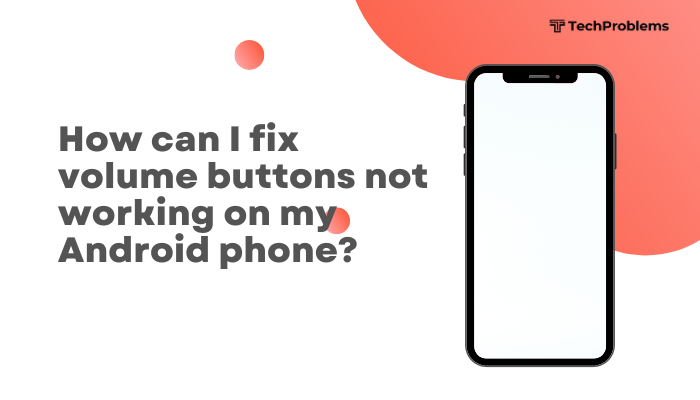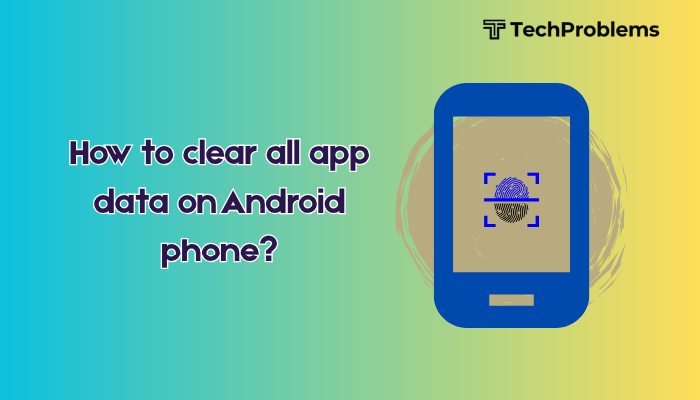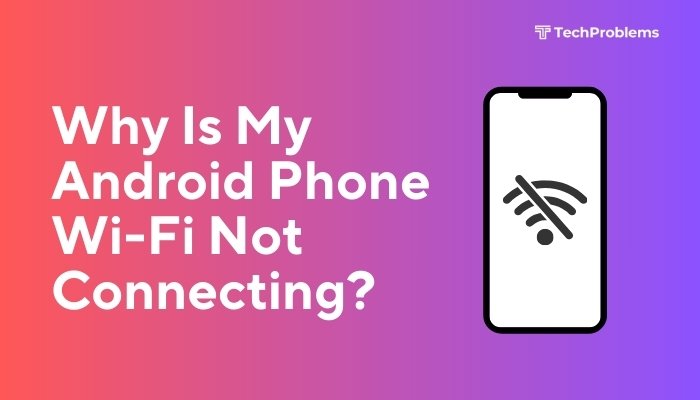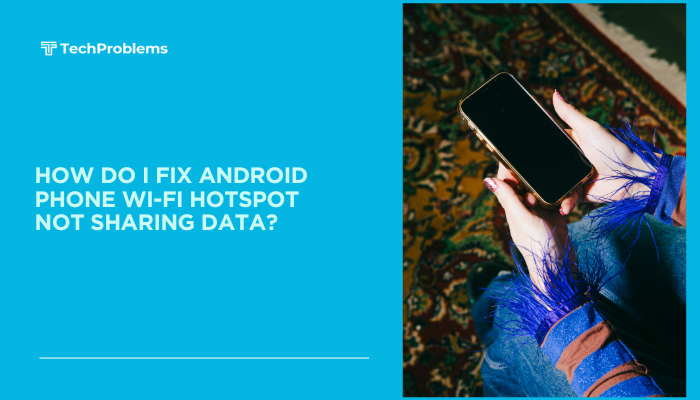When your iPhone displays a Battery Health Warning, it means the device’s battery capacity has degraded significantly and might not deliver peak performance. You may see messages like “Your battery health is significantly degraded” or “Service recommended.” Left unaddressed, a worn battery can cause unexpected shutdowns, reduced usage time, and permanent performance throttling.
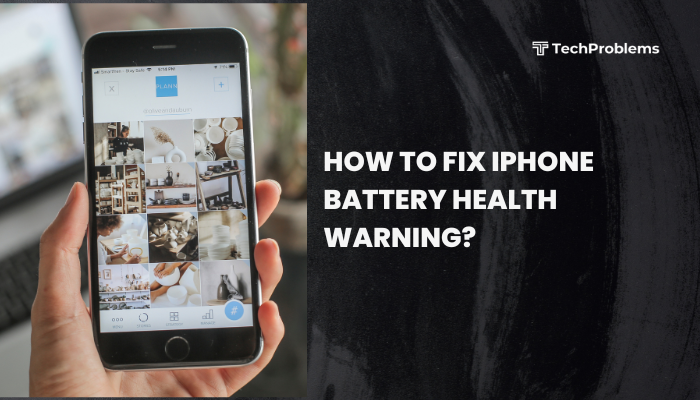
Understanding the Battery Health Warning
What the Warning Means
- Maximum Capacity below 80%: Apple considers this threshold for “significant degradation.”
- Peak Performance Capability may be reduced, causing your iPhone to run slower to prevent shutdowns.
- Service Recommended indicates Apple-certified replacement is advisable.
Why Batteries Degrade
- Lithium-Ion Chemistry: Gradual capacity loss with every charge cycle.
- Charge Cycles: Apple rates iPhone batteries for ~500 full cycles before notable wear.
- Usage Patterns: Heavy app usage, high screen brightness, and extreme temperatures accelerate wear.
Why You Should Address It
- Avoid Unexpected Shutdowns: Degraded batteries can fail under load.
- Restore Performance: Peak performance management slows your device.
- Improve Battery Life: Get closer to original charge retention.
- Protect Longevity: Proper maintenance can delay full replacement.
Diagnosing Your Battery Health
Check Battery Health Settings
- Open Settings.
- Tap Battery > Battery Health & Charging.
- Note Maximum Capacity and Peak Performance Capability.
Interpret the Metrics
- 100%–90%: Normal aging; negligible impact on usage.
- 89%–80%: Moderate wear; expect some capacity loss.
- Below 80%: Significant degradation; performance threats and replacement recommended.
Observe Performance Symptoms
- Unexpected Shutdowns when battery level still shows 20–30%.
- Slow App Launch and UI Lag during peak load.
- Reduced Battery Runtime compared to when new.
Basic Troubleshooting and Calibration
Before seeking a replacement, try these steps to recalibrate and optimize your existing battery.
Perform a Battery Calibration
- Fully Drain your iPhone until it shuts off.
- Charge uninterrupted to 100% while powered off.
- Continue Charging one more hour beyond 100%.
- Use Normally to see if the Battery Health reading improves.
Calibration can correct inaccurate battery percentage reporting but won’t actually restore capacity.
Update iOS to the Latest Version
- Settings > General > Software Update.
- Download and Install any available updates.
- iOS updates often include battery management improvements.
Restart and Reset Settings
- Restart your iPhone to clear temporary system glitches.
- Reset All Settings (without erasing data): Settings > General > Transfer or Reset iPhone > Reset > Reset All Settings. This can clear misconfigurations affecting battery reporting.
Disable Background Activity
- Settings > Battery > Low Power Mode: Toggle on to reduce background tasks.
- Settings > General > Background App Refresh: Turn off for non-essential apps.
Advanced Software Optimizations
Even with a degraded battery, you can optimize software settings to extend usability.
Adjust Display and Performance
- Reduce Brightness: Control Center or Settings > Display & Brightness.
- Enable Auto-Brightness: Settings > Accessibility > Display & Text Size > Auto-Brightness.
- Reduce Motion and Transparency: Settings > Accessibility > Motion > Reduce Motion and Display & Text Size > Reduce Transparency.
Limit Power-Hungry Features
- Turn Off Location Services for apps that don’t require it: Settings > Privacy & Security > Location Services.
- Disable Push Email: Settings > Mail > Accounts > Fetch New Data > set to manual or fetch less frequently.
- Turn Off Unnecessary Notifications to reduce wake-ups: Settings > Notifications.
Use Wi-Fi Instead of Cellular
Cellular radios consume more power. Whenever possible, connect to Wi-Fi: Settings > Wi-Fi.
Hardware Inspection and Environmental Factors
Sometimes external conditions or hardware faults can mimic battery degradation.
Avoid Extreme Temperatures
- Ideal Range: 0–35 °C (32–95 °F).
- Hot Conditions: Charging in direct sun can accelerate wear.
- Cold Conditions: Temporary capacity loss; battery recovers when warm.
Inspect Charging Accessories
- Use Apple-Certified Chargers and Cables only.
- Inspect for frayed cables or damaged adapters causing irregular charging.
Remove Cases During Charging
Bulky or heat-trapping cases can raise battery temperature—remove them for charging sessions.
When to Replace Your iPhone Battery
If software optimizations and calibration don’t improve Battery Health significantly, plan for replacement.
Apple’s Battery Replacement Service
- Cost: Varies by model and warranty status (around USD 49–69 for out-of-warranty).
- AppleCare+: Often covers one or two free battery replacements.
- Process: Book via the Support app or https://getsupport.apple.com mail-in or visit a Genius Bar.
Authorized Service Providers
- Use Apple Authorized Service Providers to preserve warranty and get genuine parts.
- Avoid third-party batteries which may be lower quality and unsafe.
DIY Replacement (Not Recommended)
- Kits exist online, but require advanced skills and risk damaging your device.
- Opening your iPhone voids warranty and can cause further issues.
Preventive Maintenance for Future Battery Health
Adopt habits that slow battery aging and maintain capacity.
Avoid Full Charge Cycles
- Optimal Range: Keep battery between 20%–80% for routine use.
- Avoid 0% or 100% when possible; Li-Ion batteries age faster at extremes.
Enable Optimized Battery Charging
- Settings > Battery > Battery Health & Charging: Toggle on Optimized Battery Charging to reduce time spent at 100%.
Update Apps Regularly
Outdated apps can contain bugs that drain battery—update via the App Store.
Monitor Battery Usage
- Settings > Battery: Identify apps consuming abnormal power and adjust or remove them.
Use Low Power Mode Strategically
Enable Low Power Mode during heavy use days to minimize stress on the battery.
Myths and Misconceptions
“You Must Fully Discharge Before Charging”
Wrong. Full discharge stresses Li-Ion cells. Shallow, frequent charges are better.
“Battery Drainers Like GPS Always Kill Batteries”
Partial truth. GPS can be demanding, but modern iOS optimizes location services to balance accuracy and power.
“Charging Overnight Damages Battery”
With optimized charging, iOS learns your schedule and delays topping to 100% until needed, reducing stress.
Conclusion
A Battery Health Warning on your iPhone signals that the battery’s capacity has dropped enough to warrant attention. Start by checking the Battery Health settings and calibrating the battery through a full discharge and recharge.
Optimize your software settings—update iOS, manage background activity, and adjust display options—to eke out remaining capacity. Inspect your charging accessories and avoid extreme temperatures to prevent further wear.
If Maximum Capacity remains below 80% or performance is still throttled, plan for an official battery replacement through Apple or an authorized provider. Adopting healthy charging habits and enabling Optimized Battery Charging will help preserve your new battery’s lifespan. By following this guide, you’ll restore your iPhone’s reliability and enjoy longer battery life between charges.