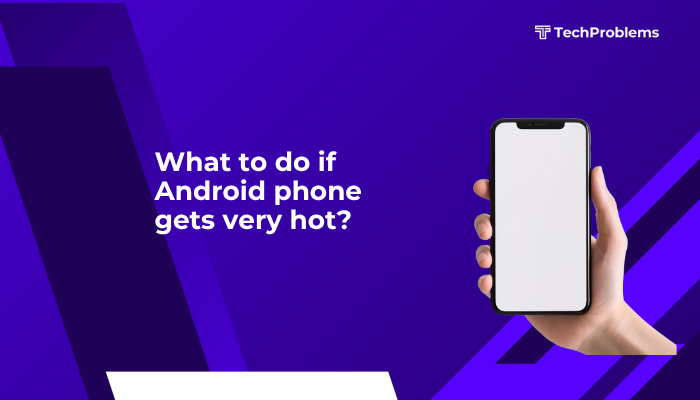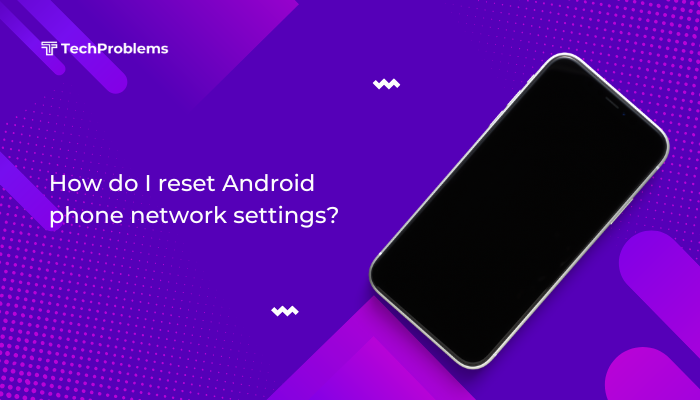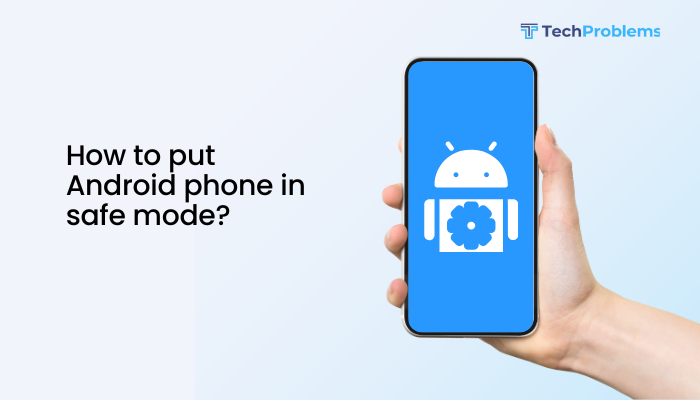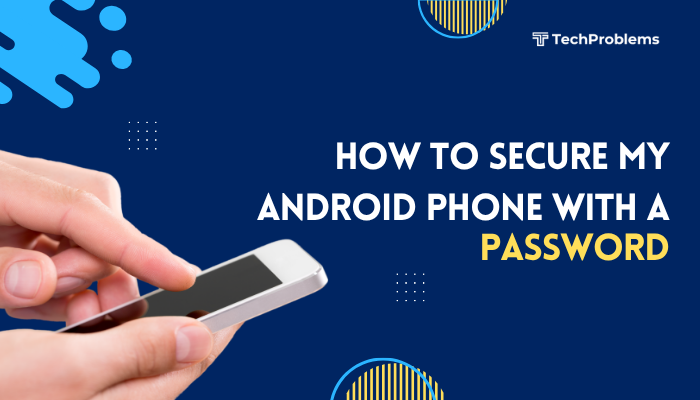Dark Mode on iPhone switches the system interface and compatible apps from light backgrounds to dark backgrounds. This not only looks sleek but can also reduce eye strain, improve readability in low light, and extend battery life on OLED-screen devices.
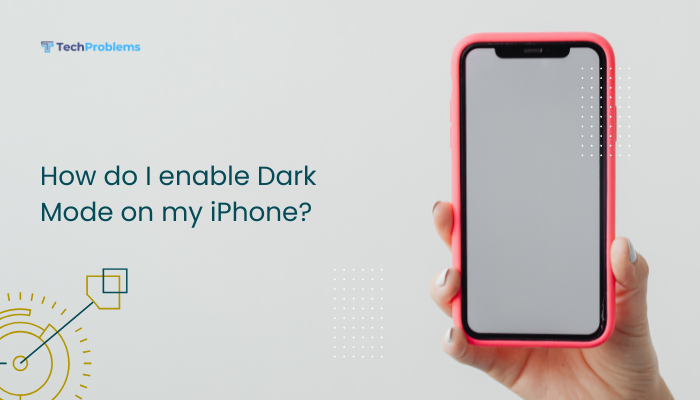
Why Use Dark Mode?
- Reduces Eye Strain
Dark backgrounds with light text are easier on the eyes, especially in dim environments. - Saves Battery on OLED Screens
On iPhone X, XS, 11 Pro, 12, 13, 14, and later OLED models, true blacks consume near-zero power. - Improves Readability at Night
Less glare when using your phone in bed or at night. - Aesthetic Preference
Many users simply prefer the modern, sleek appearance of Dark Mode.
Requirements and Compatibility
- iOS Version: Dark Mode was introduced in iOS 13. You must be running iOS 13 or later.
- Device Compatibility: All iPhones that support iOS 13+ can use Dark Mode, including iPhone 6s and newer.
Check Your iOS Version
- Open Settings.
- Tap General > About.
- Look at Software Version. If it’s iOS 12 or earlier, update to iOS 13+ via Settings > General > Software Update.
Enabling Dark Mode Manually
There are two quick ways to turn Dark Mode on or off:
Via Settings
- Open Settings.
- Tap Display & Brightness.
- Under Appearance, select Dark.
Via Control Center
- Swipe down from the top-right corner (iPhone with Face ID) or swipe up from the bottom (iPhone with Home button).
- Press and hold the Brightness slider.
- Tap Dark Mode to toggle on/off.
- When enabled, the icon lights up.
- You can tap again to return to Light Mode.
Automating Dark Mode
Rather than toggling manually, automate Dark Mode to switch based on time or sunset/sunrise.
Schedule by Time
- Open Settings > Display & Brightness.
- Under Appearance, tap Automatic to turn it on.
- Tap Options below, then choose Custom Schedule.
- Set start and end times for Dark Mode (e.g., 7 PM to 7 AM).
Schedule by Sunset to Sunrise
- With Automatic enabled, in Settings > Display & Brightness, tap Options.
- Choose Sunset to Sunrise.
- Dark Mode will now follow your local sunset and sunrise times.
- Your iPhone uses Location Services to detect sunset/sunrise.
- Ensure Settings > Privacy & Security > Location Services > System Services > Setting Time Zone is on.
Customizing Dark Mode Further
Smart Invert for Unsupported Apps
Some apps don’t support Dark Mode. Smart Invert swaps bright and dark colors while preserving images and icons.
- Go to Settings > Accessibility > Display & Text Size.
- Toggle Smart Invert on.
Reduce White Point
If pure white is still too bright:
- In Settings > Accessibility > Display & Text Size, tap Reduce White Point.
- Drag the slider to lower maximum brightness of whites.
Dark Mode Wallpapers
Choose a wallpaper that complements Dark Mode:
- Settings > Wallpaper > Choose a New Wallpaper.
- Select a dark or black image.
- Tap Set, then choose Set Lock Screen, Set Home Screen, or Set Both.
App-Specific Dark Mode Settings
Many apps follow system appearance by default. You can override this in individual apps:
- Mail, Calendar, Safari: Follow system setting; no override.
- Twitter, Reddit, YouTube: Often include their own Dark Mode toggles in Settings.
- Open the app’s menu or Settings pane to switch between Light, Dark, or System Default.
- Third-party apps: Look under Settings > Display, Theme, or Appearance.
Troubleshooting Dark Mode Issues
Dark Mode Won’t Stay On
- Check Schedule: If you have a custom schedule, ensure times are correct and Automatic is on.
- Restart iPhone: Sometimes a reboot fixes toggles that refuse to stick.
- Software Update: A bug may be resolved in the latest iOS.
System Apps Still Light
- Smart Invert: Enable Smart Invert for system apps that lack Dark support.
- Beta iOS: Some beta versions have incomplete Dark Mode support—roll back if needed.
Wallpaper Overly Bright
- Set Separate Wallpapers: Use dark wallpapers specifically for Home and Lock screens via Settings > Wallpaper.
- Reduce White Point: See above.
Tips for a Better Dark Mode Experience
- Enable “Bold Text” under Settings > Accessibility > Display & Text Size for improved readability in Dark Mode.
- Adjust Text Size: Increase under Settings > Accessibility > Display & Text Size > Larger Text.
- Night Shift: Use alongside Dark Mode to reduce blue light. Turn on in Settings > Display & Brightness > Night Shift.
- Smart Stacks: On Home Screen, add low-light widgets like clocks or weather for a cohesive look.
Accessibility and Dark Mode
Dark Mode is especially helpful for users with light sensitivity. Combine with other accessibility features:
- VoiceOver: Dark Mode doesn’t affect speech, but reduces visual clutter.
- Display Accommodations: In Settings > Accessibility > Display & Text Size, explore Color Filters, Invert, and Reduce Transparency.
Developer Insights
If you’re an app developer or curious how Dark Mode works under the hood:
- UIKit Support: Since iOS 13, use UIUserInterfaceStyle in your storyboard or code to support Dark and Light appearances.
- Asset Catalog: Provide separate Dark and Light images by adding them to an XCAsset with appearance variants.
- Dynamic Colors: Use named colors in your asset catalog or UIColor { light, dark }.
FAQs
Will Dark Mode save a lot of battery?
- On OLED iPhones (X and newer), true blacks are unlit pixels, saving noticeable battery. On LCD models, savings are minimal.
Does Dark Mode affect screenshots?
- Yes—screenshots capture what you see. If you’re in Dark Mode, menus and system UI will appear dark in captures.
Can I force third-party apps to use Dark Mode?
- Only if the app supports it. Otherwise, use Smart Invert, but some visual glitches may occur.
Is scheduled Dark Mode accurate to my latitude?
- Yes, if Location Services and Setting Time Zone are enabled.
Conclusion
Enabling Dark Mode on your iPhone is a simple way to reduce eye strain, save battery on OLED screens, and give your device a modern look. Whether you toggle it manually via Settings or Control Center, schedule it automatically based on time or sunset, or customize it further with Smart Invert and dark-friendly wallpapers, Dark Mode enhances both usability and aesthetics.
Combine it with Night Shift, display accommodations, and accessibility features for an optimal low-light experience.