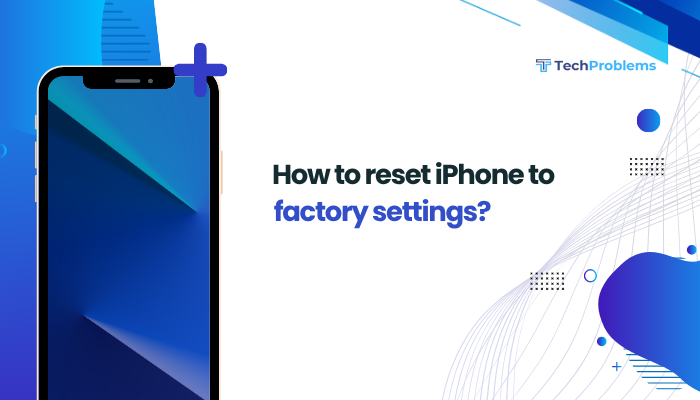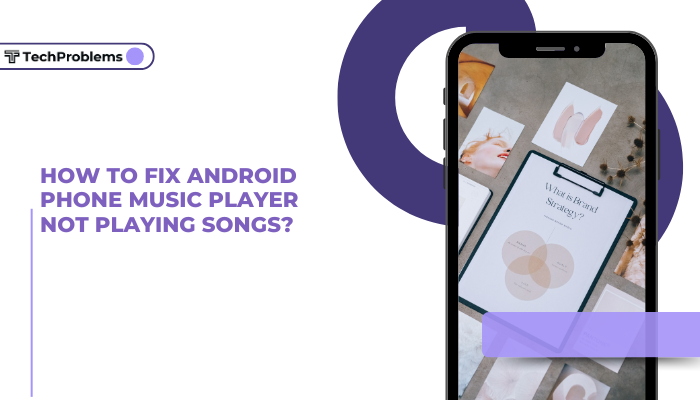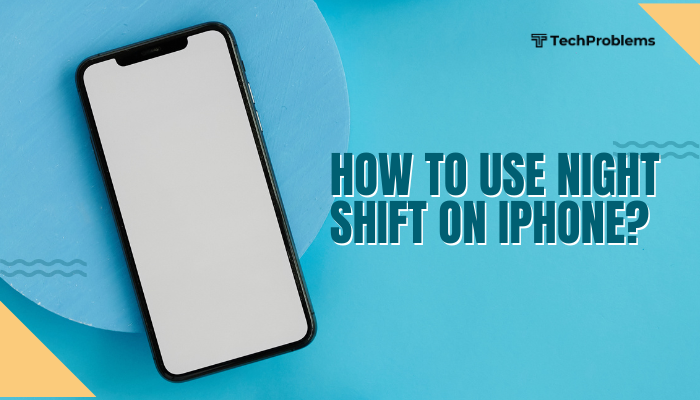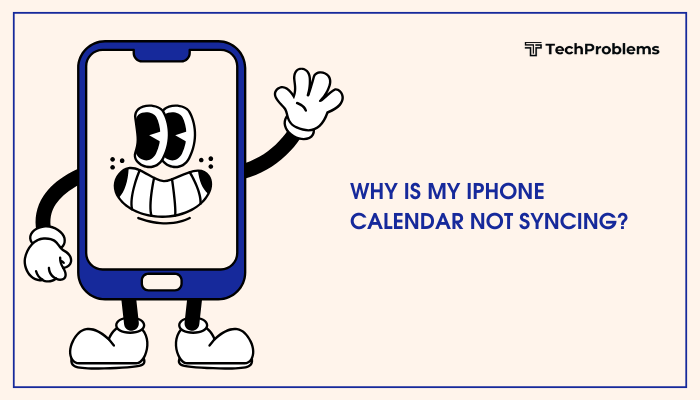Control Center provides quick access to the features and settings you use most—Wi-Fi, Bluetooth, screen brightness, media playback, and more—right from any screen. iOS lets you customize the layout so that the controls you need are always at your fingertips.
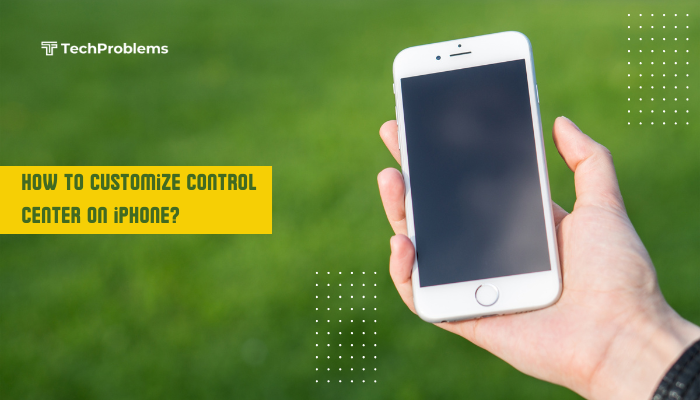
What Is Control Center?
Control Center is the pull-down panel you access by swiping (or swiping up, depending on your model) that hosts shortcuts for system and app features. Apple introduced customization in iOS 11, letting you add or remove controls, reorder them, and enable special widgets. Once set up, Control Center saves you time by eliminating the need to dig through Settings each time.
Key Benefits of Customizing Control Center
- Speed: Launch frequently used features with a single tap.
- Convenience: Group related controls (e.g., Home, Accessibility) in one place.
- Clarity: Remove unused or distracting icons for a cleaner view.
- Personalization: Add third-party app actions for specialized workflows (e.g., smart-home routines).
Enabling Control Center Customization
Before you can modify it, ensure that Control Center customization is accessible on your device.
Verify iOS Version
- Open Settings > General > About.
- Confirm that Software Version is iOS 11 or later. (Customization was introduced in iOS 11.)
- If needed, update by going to Settings > General > Software Update and tapping Download and Install.
Allow Control Center Access
- Open Settings > Control Center.
- Toggle Access Within Apps to On if you want to be able to swipe into Control Center when using any app.
- Toggle Access on Lock Screen to On or Off depending on whether you want Control Center available when your phone is locked.
Adding and Removing Controls
Once customization is enabled, you can pick which controls appear.
Open the Customize Menu
- Go to Settings > Control Center.
- Tap Customize Controls (iOS 13 and earlier) or simply scroll down (iOS 14 and later)—you’ll see two lists: Included Controls and More Controls.
Add a Control
- Under More Controls, locate the control you want (e.g., Hearing, Alarm, Screen Recording, Accessibility Shortcuts).
- Tap the green + icon next to its name.
- It moves into Included Controls, meaning it will now appear in Control Center.
Remove a Control
- Under Included Controls, find the control you no longer need.
- Tap the red – icon, then tap Remove.
- The control moves back to More Controls and will no longer show in Control Center.
Built-In System Controls
iOS comes with several preinstalled controls you can add, including:
- Flashlight
- Timer
- Calculator
- Camera
- Screen Recording
- Low Power Mode
- Alarm
- Home (HomeKit shortcuts)
Reordering Controls
Once you’ve added the desired controls, you can arrange their order.
Drag to Reorder
- In Settings > Control Center, under Included Controls, tap and hold the three horizontal ≡ lines next to any control.
- Drag it up or down to reposition it.
- Release to set its new position.
Consider Logical Grouping
- Top Row: Place the most frequently used controls (Flashlight, Timer, Camera).
- Middle Rows: Group connectivity controls (Wi-Fi, Bluetooth, AirDrop).
- Bottom Rows: Add advanced features or shortcuts (Screen Recording, Accessibility).
Using Third-Party App Controls
Some apps provide Control Center widgets for quick actions—music controls, smart-home toggles, or productivity shortcuts.
Install and Update the App
- Download an app that supports Control Center integration (e.g., Carrot Weather, Shortcuts).
- Make sure the app is updated to its latest version so it exposes its control to iOS.
Add the App’s Control
- Open Settings > Control Center.
- Under More Controls, you should see the app’s name.
- Tap + to include it.
Grant Necessary Permissions
- Some third-party controls require specific permissions (e.g., location for weather apps).
- If prompted, open Settings > Privacy and grant the necessary access.
Accessing and Using Control Center
With your controls set, learn how to open, interact with, and close Control Center.
Opening Control Center
- iPhone X and Later: Swipe down from the top-right corner (near the battery indicator).
- iPhone 8 and Earlier: Swipe up from the bottom edge of the screen.
Interacting with Controls
- Single Tap: Activate or open the control (e.g., toggle Wi-Fi, start Timer).
- Long Press / 3D Touch: Access expanded options (e.g., press and hold the flashlight icon to adjust brightness, press the music widget for playback controls).
- Drag: For sliders (brightness, volume), drag up/down to adjust.
Closing Control Center
- Swipe up (iPhone 8 and earlier) or tap anywhere outside the panel.
- Or simply press the Side or Home button.
Advanced Customization with Shortcuts
Apple’s Shortcuts app can create custom commands that appear in Control Center via a widget.
Create a Shortcut
- Open the Shortcuts app.
- Tap + to create a new shortcut.
- Add actions (e.g., Set Do Not Disturb, Send Message, Start Playlist).
- Give your shortcut a descriptive name and icon.
Add Shortcuts Widget to Control Center
- In Settings > Control Center, find Shortcuts under More Controls.
- Tap + to include it.
- Open Control Center and tap the Shortcuts icon to choose one of your custom shortcuts.
Automate with Back-to-Back Actions
- Use Automation in Shortcuts to trigger routines (e.g., “Heading Home” sets maps, text, and audio).
- Combine with Control Center for manual triggers of automated sequences.
Troubleshooting Control Center Customization
Even with customization enabled, you may encounter issues. Here are common problems and their fixes.
Control Center Not Opening in Apps
- Ensure Settings > Control Center > Access Within Apps is turned On.
- Some full-screen apps (e.g., games) may block gestures—exit the app and try again.
Cannot Add or Remove Controls
- Verify you’re running a supported iOS version (11 or later).
- Restart your iPhone to clear temporary glitches.
Third-Party Controls Not Showing
- Update the app to its latest version.
- Check Settings > Privacy for required permissions.
- Reinstall the app if the control fails to appear.
Controls Lag or Freeze
- Restart your device.
- Reduce visual effects: Settings > Accessibility > Motion > Reduce Motion.
- Reset all settings: Settings > General > Transfer or Reset iPhone > Reset > Reset All Settings (preserves data).
Best Practices for Control Center Layout
Optimizing your layout improves efficiency and reduces clutter.
Prioritize Top-Row Controls
Place your most-used shortcuts—flashlight, camera, and screen recording—in the first row for one-handed access.
Organize by Function
- Connectivity: Wi-Fi, Bluetooth, Cellular Data, AirDrop.
- Media: Music, Volume slider, Playback controls.
- Utilities: Low Power Mode, QR Code scanner, Calculator.
- Accessibility: Hearing, Magnifier, Voice Memos.
Limit Total Controls
Too many icons can overwhelm: aim for 8–12 controls. Remove seldom-used items to keep the interface clean.
Leverage Long-Press Menus
Choose controls that offer expanded functionality when long-pressed—Flashlight brightness, Camera modes, Music app queue.
Conclusion
Customizing Control Center on your iPhone empowers you to access essential features instantly, improving both productivity and convenience. By enabling customization, adding and removing controls, reordering them logically, and incorporating third-party widgets or Shortcuts automations, you can tailor the panel to your unique workflow. Remember to apply best practices—prioritize top-row items, limit overall controls, and leverage long-press menus—for the cleanest, fastest experience. Should you encounter any issues, simple restarts, permission checks, and iOS updates usually clear them. With these steps, your personalized Control Center will become an indispensable tool in your daily iPhone use.