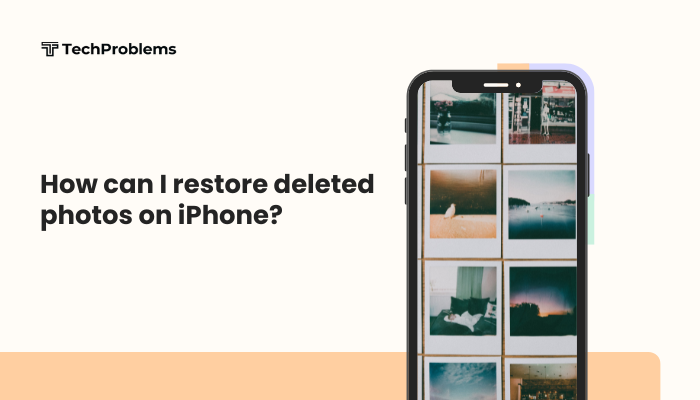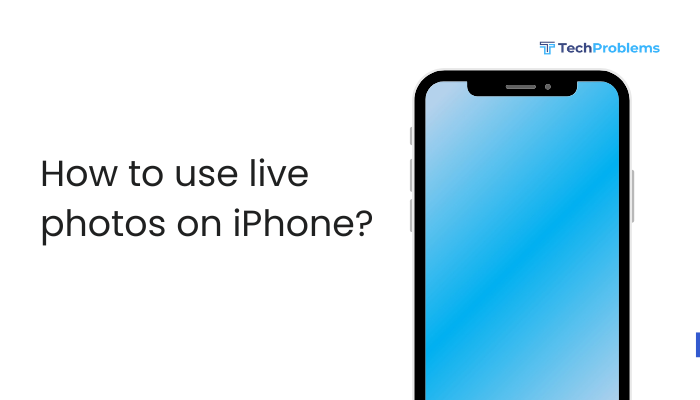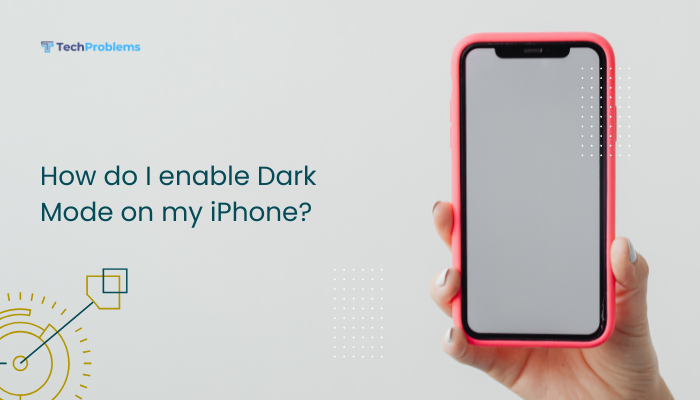Experiencing low volume on your iPhone can be frustrating, especially when you’re trying to watch videos, make calls, or listen to music. When your device’s volume won’t increase beyond a muted whisper, it could stem from software glitches, misconfigured settings, or even hardware obstructions.
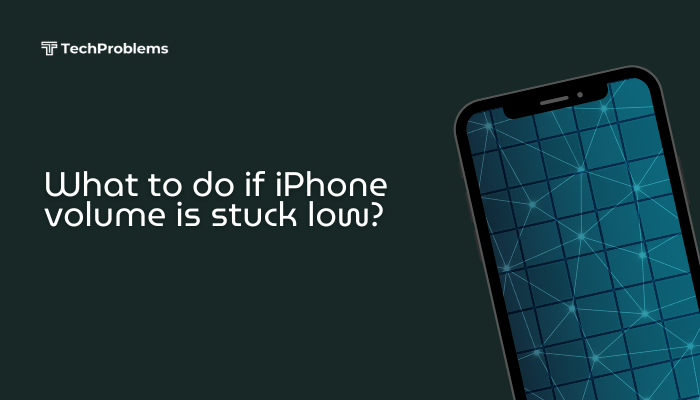
Understanding iPhone Volume Control
iPhones manage audio through multiple components and settings:
- Physical Volume Buttons: Adjust ringer and media volume.
- Control Center Slider: Fine-tunes volume across apps.
- Silent/Ring Switch: Mutes ringer and notifications when toggled.
- In-App Volume Controls: Some apps (e.g., YouTube, Spotify) have independent sliders.
- Software Layer: iOS routes sound through the speaker, headphone jack (or Lightning port), and Bluetooth profiles.
Recognizing how these layers interact helps pinpoint why volume remains low.
Common Causes of Low Volume
Software Glitches
- iOS Bugs: Occasional system errors can limit volume output.
- App Conflicts: A misbehaving app may override system volume.
Hardware Blockages
- Dust or Debris: Accumulated lint in speaker grilles dampens sound.
- Moisture Exposure: Water damage can corrode speaker contacts.
Settings Misconfiguration
- Do Not Disturb / Focus Modes: Silences alerts and may affect media volume.
- Accessibility Settings: Features like Mono Audio or volume limits for hearing aids can reduce loudness.
Bluetooth Routing
- Connected Device: Your iPhone might be sending audio to a paired headset, car stereo, or HomePod that’s set to low volume.
Battery and Performance Modes
- Low Power Mode: Rarely, extreme power-saving settings can throttle audio performance.
Basic Troubleshooting Steps
Start with quick checks; they often resolve simple issues in seconds.
Check Physical Volume Buttons
- Press the Volume Up button on the left edge of your iPhone firmly several times.
- Observe the onscreen volume HUD to ensure it moves beyond 50%.
- If the HUD remains low or unresponsive, proceed to the next step.
Toggle the Ring/Silent Switch
- Flip the Ring/Silent switch above the volume buttons to the ring position (no orange).
- Press Volume Up again; if the ringer was silenced, this restores audible feedback.
Adjust Volume via Control Center
- Swipe down from the top-right corner (iPhone X and later) or swipe up from the bottom (iPhone 8 and earlier).
- Drag the volume slider up to maximum.
- Play audio to test if sound improves.
Try a Soft Restart
- iPhone 8 or later: Press Volume Up, then Volume Down, then hold the Side button until the Apple logo appears.
- iPhone 7/7 Plus: Hold Side and Volume Down until the Apple logo.
- iPhone 6s and earlier: Hold Home and Side/Top buttons until the Apple logo.
- Once restarted, test volume again.
Software Fixes
If basic steps don’t work, deeper software checks can resolve conflicts.
Update iOS to the Latest Version
- Connect to Wi-Fi and power.
- Go to Settings > General > Software Update.
- Tap Download and Install.
- After updating, your iPhone may resolve underlying audio bugs.
Check In-App Volume Settings
- Open the problematic app (e.g., YouTube).
- Look for its internal volume slider or gear icon.
- Increase the app’s volume to match system settings.
Disable Bluetooth Temporarily
- Open Control Center.
- Tap the Bluetooth icon to turn it off.
- Play audio—if volume is restored, a paired device was intercepting sound.
Verify Do Not Disturb/Focus Mode
- Go to Settings > Focus (or Do Not Disturb on older iOS).
- Ensure no Focus is active, or that Allow Notifications is enabled for audio apps.
- Test volume again.
Reset All Settings
Resets system preferences without deleting data.
- Go to Settings > General > Transfer or Reset iPhone > Reset.
- Tap Reset All Settings and confirm.
- Reconfigure Wi-Fi and privacy settings, then test volume.
Hardware Checks
When software solutions fail, inspect your iPhone’s physical components.
Clean the Speaker Grille
- Power off your iPhone.
- Use a soft-bristle brush or dry toothbrush to gently sweep debris from speaker holes.
- If needed, use compressed air at low pressure—avoid direct liquid sprays.
- Power on and test audio.
Remove Case and Screen Protector
- Some thick or magnetized cases can muffle speakers.
- Temporarily remove any accessories and test volume without obstruction.
Test with Headphones or External Speaker
- Plug in Lightning or Bluetooth headphones and play audio.
- If sound is loud in headphones but low on speaker, the issue is isolated to the built-in speaker.
Inspect for Moisture or Impact Damage
- Look for corrosion or discoloration near speaker ports.
- If water exposure is suspected, let your iPhone dry for 24–48 hours in a moisture-absorbing environment (e.g., silica gel).
Advanced Solutions
When standard fixes don’t work, try these more technical remedies.
Perform a DFU Restore
A Device Firmware Update (DFU) mode reinstalls firmware and iOS from scratch.
Warning: This erases all data. Back up first.
- Connect your iPhone to a computer with iTunes (or Finder on macOS Catalina+).
- Enter DFU mode:
- iPhone 8 or later: Press Volume Up, Volume Down, then hold Side + Volume Down for 5 seconds, release Side and continue holding Volume Down for 10 seconds.
- iPhone 7/7 Plus: Hold Side + Volume Down for 8 seconds, release Side and continue holding Volume Down.
- iPhone 6s and earlier: Hold Home + Side for 8 seconds, release Side and continue holding Home.
- iTunes/Finder detects iPhone in recovery; click Restore.
- After restore, set up as new and test volume before restoring backup.
Contact Apple Support or Authorized Service Provider
If audio remains low after DFU restore, the speaker module may have failed. Options include:
- Apple Store Genius Bar: Schedule an appointment via the Apple Support app.
- Authorized Service Provider: For out-of-warranty repairs, a certified technician can replace the speaker assembly.
Preventive Tips for Reliable Volume
- Keep iOS Updated: Install updates promptly to avoid known audio bugs.
- Use Quality Accessories: Certified Lightning cables and cases prevent port blockages and interference.
- Avoid Moisture Exposure: Keep your iPhone away from damp environments; use water-resistant cases when needed.
- Regularly Clean Speaker Ports: Monthly maintenance prevents debris buildup.
- Monitor App Permissions: Some apps request unauthorized access to audio settings; restrict them in Settings > Privacy > Microphone.
Conclusion
A perpetually low volume on your iPhone can usually be resolved through systematic troubleshooting: begin with checking the volume buttons, toggling the silent switch, and adjusting Control Center. If those quick fixes fail, dive into software remedies such as updating iOS, disabling Bluetooth, and resetting settings. Hardware checks—cleaning speaker ports, removing obstructive cases, and testing with headphones—often reveal physical blockages or damage. Advanced steps like a DFU restore can cure deep software corruption, while professional repair addresses faulty speaker modules. By following this guide’s step-by-step methods, you’ll diagnose the root cause of low volume and restore full audio output, ensuring your iPhone delivers clear, loud sound every time.