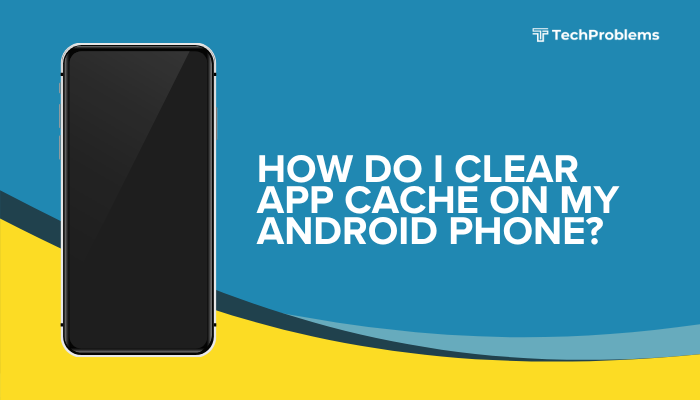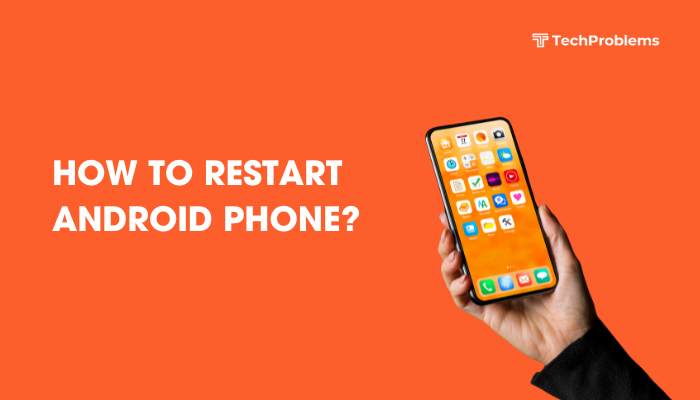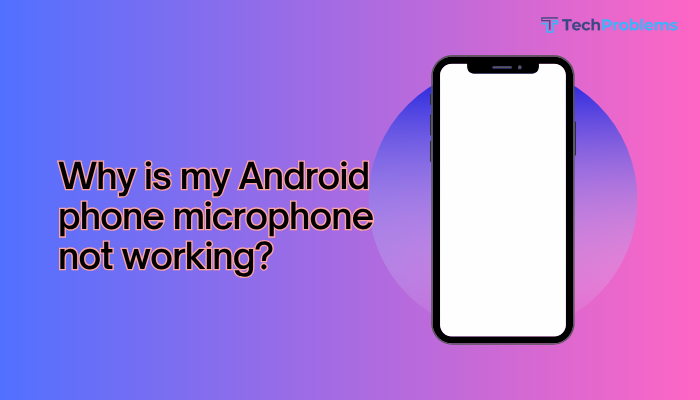Live Photos capture 1.5 seconds of motion and sound before and after you take a picture. This feature brings your still images to life, letting you relive moments with movement and ambient audio. Below is a comprehensive, step-by-step guide on how to enable, capture, view, edit, share, and creatively use Live Photos on your iPhone.
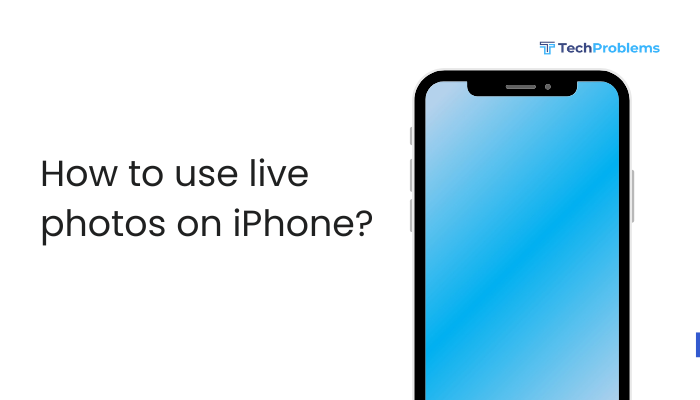
What Are Live Photos?
Live Photos combine a high-resolution still image with a short video clip and audio. When you press and hold a Live Photo in the Photos app, you see the motion and hear the sound captured around that moment. Live Photos:
- Capture context: Ambient sounds and movement add emotion.
- Enable dynamic wallpapers: Use motion on your Lock Screen.
- Create fun effects: Loop, bounce, and long exposure.
Requirements and Compatibility
Before diving in, make sure your device and settings support Live Photos:
- iPhone models: iPhone 6s or later.
- iOS version: iOS 11 or later (iOS 15+ recommended for advanced effects).
- Camera app settings: Live Photos must be turned on.
- Storage space: Live Photos use more space than stills—ensure adequate free storage.
How to Capture Live Photos
- Open the Camera app
- Tap the Camera icon on your Home Screen.
- Enable Live Photos
- Look for the Live icon (three concentric circles) at the top of the screen.
- Tap it so it turns yellow, indicating Live Photos is on.
- Frame your shot
- Compose your photo as you normally would.
- Keep the camera steady for at least 1.5 seconds before and after tapping the shutter.
- Take the photo
- Tap the shutter button. Your iPhone records a short clip around the shot.
- Turn off when done
- If you prefer standard stills, tap the Live icon again (it turns white).
Tip: For best results, keep the camera as still as possible during the capture window to avoid blur in the still image portion.
How to View Live Photos
- Open Photos app
- Tap Photos or Albums and select Live Photos.
- Find your Live Photo
- Albums automatically group Live Photos under Media Types > Live Photos.
- Press and hold
- On the photo preview, press firmly (3D Touch) or long-press to play the motion and sound.
- Tap the play icon
- In iOS 13 and later, Live Photos show a small play icon—tap to play once without holding.
Editing Live Photos
You can edit Live Photos just like stills, with additional Live Photo-specific tools.
Crop, Rotate, and Adjust Color
- Select the Live Photo
- Tap Edit in the top right.
- Crop or rotate
- Use the crop tool to change framing.
- Rotate or straighten as needed.
- Adjust exposure, color, and contrast
- Tap the adjustments icon (dial).
- Drag sliders for Exposure, Brightness, Contrast, Saturation, etc.
Trim the Motion Portion
- Edit in Photos
- Tap Edit, then tap the Live Photo icon at the bottom (it looks like a series of concentric circles).
- Adjust the sliders
- Drag the start and end yellow sliders on the timeline to pick the exact 1.5-second window you want.
- Tap Done
- Your Live Photo now plays only the trimmed segment.
Change Key Photo
By default, the still image shown in your library is the center frame of the clip. You can pick any frame instead:
- Open Edit mode
- Tap Edit, then the Live Photo icon.
- Browse frames
- Swipe left or right on the timeline to find the perfect moment.
- Set as Key Photo
- Tap Make Key Photo, then tap Done.
Using Live Photo Effects
iOS offers four built-in effects for Live Photos. To apply:
- Open a Live Photo and swipe up on the image.
- Choose an effect:
- Live: Plays motion and sound when you long-press.
- Loop: Repeats the clip continuously. Great for flowing water or a crowd.
- Bounce: Plays forward then reverses in a loop. Perfect for fun moments.
- Long Exposure: Merges motion frames for blur effects (ideal for waterfalls, traffic).
Creating a Loop
- Best for: Sparks, fireworks, waves.
- Use case: Capture a dancer’s sway and loop it like a short GIF.
Creating a Bounce
- Best for: Jumps, reactions, pets playing.
- Use case: Record your dog jumping, bounce to see the jump over and over.
Creating a Long Exposure
- Best for: Capturing smooth water flow, light trails.
- Use case: Turn a city street into ribbons of light by blurring moving cars.
Sharing Live Photos
Live Photos can be shared while preserving motion or as standard stills.
Share via Messages
- Open Messages and select a conversation.
- Tap the Photos button and choose your Live Photo.
- Send—the recipient on iPhone sees a Live Photo.
Note: On non-Apple platforms, Live Photos appear as stills or short videos.
Share via Mail
- Open the Photos app, select the Live Photo, then tap Share.
- Choose Mail—it attaches as an .mov video and JPG still.
Share to Social Media
- Instagram/Facebook: Most apps extract the still image only. To share animation, convert to video or GIF first (see below).
- AirDrop: Sends both video and still, playable on other Apple devices.
Converting Live Photos to Video or GIF
To maintain motion on platforms that don’t support Live Photos, convert them:
Using Shortcuts App
- Open Shortcuts and tap Gallery.
- Search for “Convert Live Photo to GIF” or “Convert Live Photo to Video”.
- Add the shortcut to your library.
- Run the shortcut, select your Live Photo, and it outputs a GIF or video file to Photos.
Using Third-Party Apps
- Lively (free): Converts Live Photos to GIF or video.
- Motion Stills by Google: Stabilizes and loops Live Photos.
Using Live Photos as Wallpaper
Live Photos can animate your Lock Screen wallpaper on devices with 3D Touch or Haptic Touch:
- Open Settings > Wallpaper > Choose a New Wallpaper.
- Select Live Photos.
- Pick the image and tap Set, then choose Set Lock Screen.
- On the Lock Screen, press and hold to animate.
Limitation: Live wallpapers only animate on the Lock Screen, not Home Screen.
Managing Live Photo Storage
Because Live Photos include video data, they occupy roughly double the space of a still photo. Keep storage in check:
- Review large items: In Settings > General > iPhone Storage > Photos, see which Live Photos take the most space.
- Offload unused Live Photos: Export to a computer, delete from device, and re-import when needed.
- Use Optimize iPhone Storage: In Settings > [Your Name] > iCloud > Photos, enable Optimize iPhone Storage to keep lower-res copies on your device.
Tips and Best Practices
- Plan your shot: Allow a second of stillness before and after the main action.
- Keep steady: Use a tripod or hold your phone firm to avoid shake.
- Use burst mode for action: Burst plus Live Photo captures multiple moments—pick the best.
- Edit promptly: Trim unwanted frames immediately to save space.
- Backup to iCloud or computer: Always keep originals safe off your device.
Conclusion
Live Photos enrich your iPhone photography by blending stills with motion and sound. By enabling Live Photos in the Camera app, you can capture dynamic moments, then edit, trim, and transform them with creative effects like Loop, Bounce, and Long Exposure. Share these animated memories via Messages, AirDrop, or convert them to GIFs or videos for social media. Use Live Photos as engaging Lock Screen wallpapers, manage storage wisely, and follow best practices—steady shots and prompt editing—to make the most of this powerful feature. With these steps, you’ll confidently bring your photos to life and preserve the emotion of every moment.