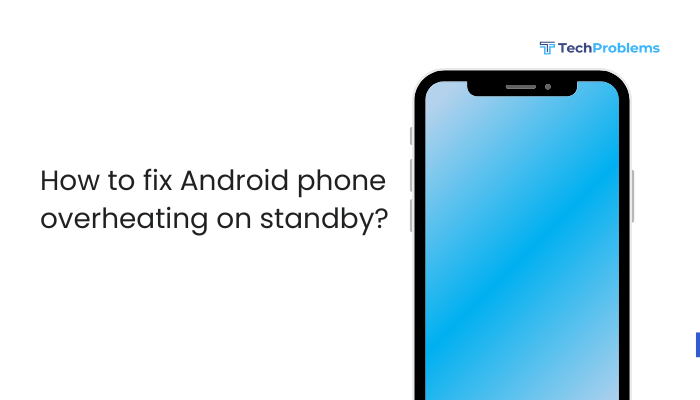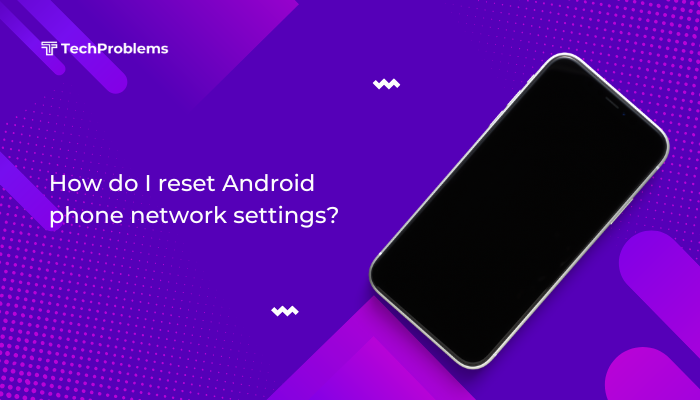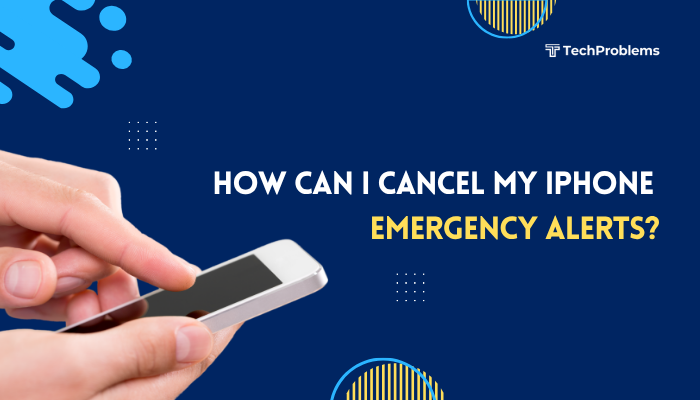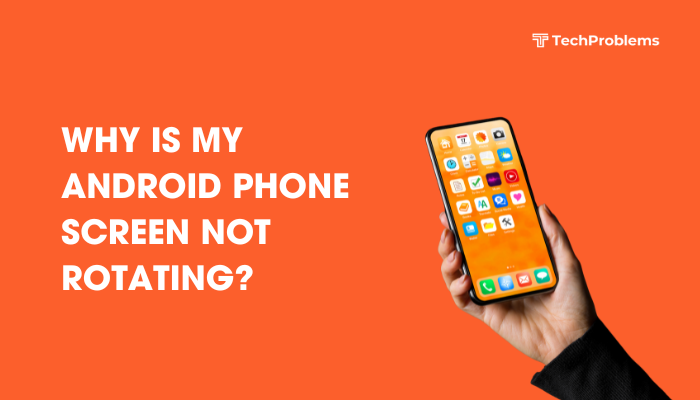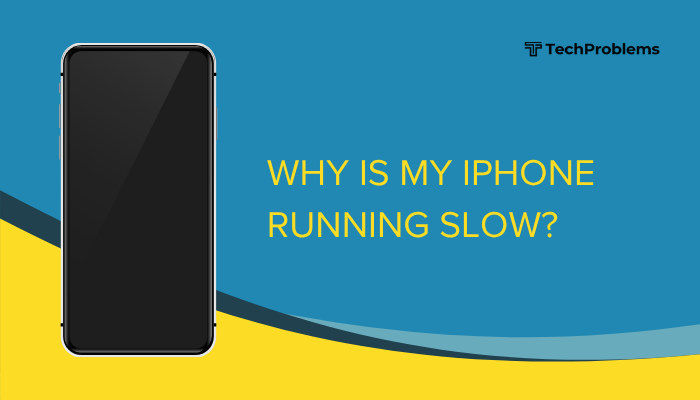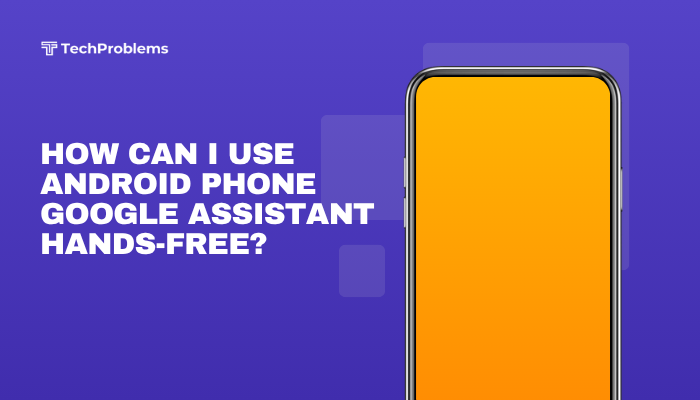If your Android phone won’t charge, it can be a major inconvenience—especially when you’re low on battery and need your device urgently. Whether it’s not charging at all, charging slowly, or disconnecting randomly, the issue may be due to hardware problems, software bugs, or damaged accessories.
This detailed guide walks you through the most common reasons your Android phone won’t charge and provides step-by-step solutions to help you fix the problem and get back up and running.
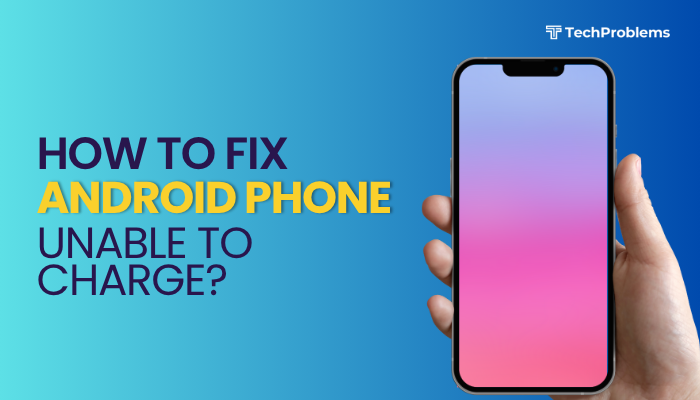
🔋 Common Signs of Charging Issues
- Phone shows “charging” icon, but battery percentage doesn’t increase
- No response when plugged in
- Only charges at specific angles
- Charges very slowly or stops after a few seconds
- Phone heats up but doesn’t charge
- “Moisture detected” or “Slow charging” notifications
🔍 Common Causes of Charging Problems
- Faulty charging cable or adapter
- Dirty or damaged charging port
- Software glitches or unresponsive battery driver
- Overheating or battery health issues
- Incompatible or fake charger
- Moisture or debris inside the USB port
- System update or app conflict
✅ Step-by-Step Fixes for Charging Issues
Restart Your Phone
Restarting can fix temporary software glitches that block charging.
Steps:
- Hold the Power button
- Tap Restart
- Once restarted, plug in the charger again
Inspect and Replace the Charging Cable
The USB cable is often the first to wear out.
Tips:
- Try a different USB cable
- Use a certified or original cable from your device’s manufacturer
- Check for fraying, kinks, or loose connectors
Even if a cable works for data transfer, it may not deliver enough power to charge effectively.
Test a Different Charging Adapter
A faulty power brick can supply insufficient voltage.
- Use a different wall adapter
- If possible, test with a fast-charging adapter
- Avoid cheap third-party chargers
You can also try plugging into a laptop USB port or car charger to see if the phone responds.
Clean the Charging Port
Dust, lint, or moisture can block the connection between the cable and charging pins.
Steps:
- Turn off your phone
- Use a toothpick, soft brush, or compressed air to gently clean the port
- Do not use metal objects like pins or needles
⚠️ If your phone shows “moisture detected,” wait until it dries completely before charging again.
Check for Charging at the Right Angle
If the charging cable only works at a specific angle:
- The charging port may be loose or damaged
- Try gently adjusting the cable or using a different one
- If the issue persists, you may need a port replacement by a technician
Try Wireless Charging (If Supported)
If you have a wireless-capable phone, use a wireless charger to test if the battery itself is functional.
- Place the phone on the charger and wait a few seconds
- If it starts charging, the issue is likely with the charging port or cable
Charge in Safe Mode
Safe Mode disables third-party apps that may interfere with charging.
To enter Safe Mode:
- Hold the Power button
- Tap and hold Power off
- Tap OK to reboot into Safe Mode
- Plug in your charger and observe
If charging works fine, uninstall any recent apps related to power management, battery saving, or device optimization.
Update Your Phone’s Software
Sometimes, charging bugs are resolved in system updates.
Steps:
- Go to Settings > System > Software Update
- Tap Check for updates and install if available
Also update system apps like Google Play Services which may affect charging logic.
Reset App Preferences
Misconfigured background apps may interfere with battery charging.
Steps:
- Go to Settings > Apps > Reset App Preferences
- Confirm reset (this won’t delete personal data)
Try charging again after the reset.
Factory Reset (As a Last Resort)
If none of the above steps work and the issue is software-related, a factory reset may help.
⚠️ Backup all data before resetting.
Steps:
- Go to Settings > System > Reset > Factory data reset
- Follow the instructions to reset the device
Test charging before restoring apps or settings.
🛠️ When to Visit a Service Center
Seek professional help if:
- The phone doesn’t respond to any charging method
- You see physical damage to the charging port
- The phone heats up excessively when plugged in
- You’ve tried multiple cables and adapters without success
- Wireless charging also fails
The issue may require port replacement, battery replacement, or motherboard repair.
🔋 Battery Care Tips to Avoid Future Charging Issues
- Use official or certified chargers
- Don’t let your battery drop to 0% regularly
- Avoid using the phone heavily while charging
- Keep your phone cool—don’t charge under pillows or in hot cars
- Clean the charging port every few weeks
- Replace old batteries (after 2–3 years of use)
✅ Conclusion
Charging problems on Android phones can be caused by something as simple as a faulty cable or as complex as internal hardware failure. By following these troubleshooting steps—checking your cable, cleaning the port, restarting in Safe Mode, and updating software—you can usually fix the issue without needing a technician.
However, if your phone still won’t charge after trying multiple accessories and methods, it’s best to visit an authorized service center. Early attention to charging problems can help you avoid permanent damage and keep your device running smoothly.