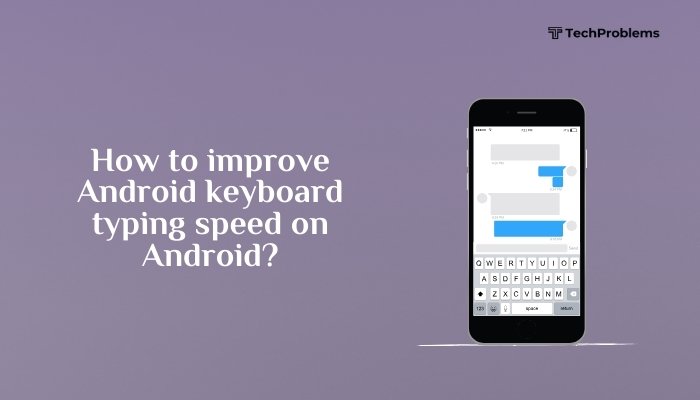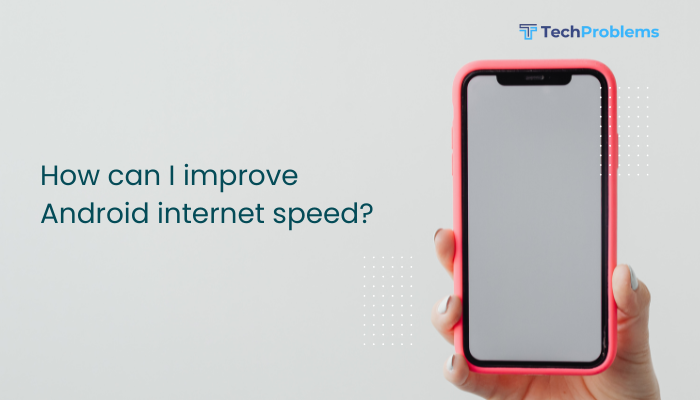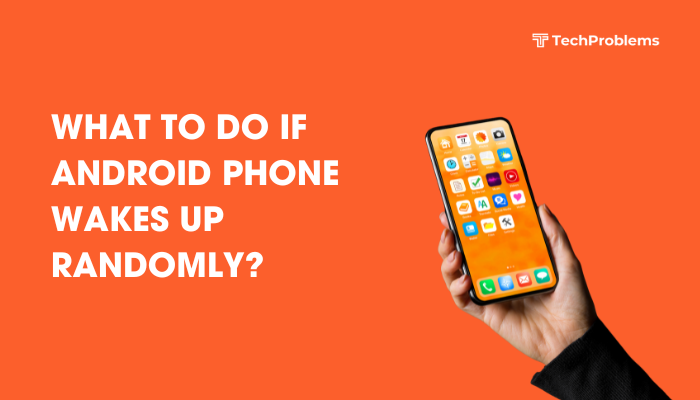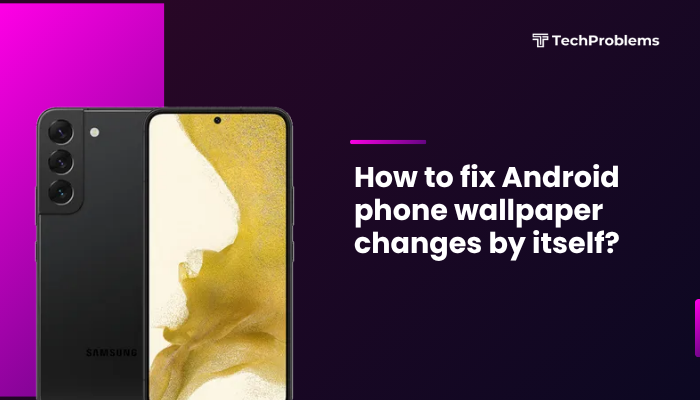Apple Pay lets you make secure, contactless payments using your iPhone. You can pay in stores, within apps, on websites, and send or receive money with Apple Cash. Follow this comprehensive guide to set up Apple Pay, add cards, and use it seamlessly in everyday transactions.

What Is Apple Pay?
Apple Pay is a digital wallet feature built into iPhone that securely stores your credit, debit, and prepaid cards. It uses near-field communication (NFC) technology for contactless in-store payments, and tokenization for online and in-app purchases. Apple never shares your actual card number; instead, it assigns a unique Device Account Number stored securely in the Secure Element on your device.
Supported Devices and Requirements
- iPhone Models: iPhone 6 or later (iOS 11 or later recommended)
- Apple Watch: Paired with compatible iPhone
- Region: Available in countries and regions where Apple Pay is supported
- Apple ID: Signed in to iCloud
- Passcode: Device passcode must be enabled
- Wallet & Apple Cash: Wallet app installed; Apple Cash available in the U.S.
Setting Up Apple Pay on iPhone
Open the Wallet App
- Locate and tap the Wallet app on your Home Screen.
- If prompted, sign in with your Apple ID.
Add a Credit or Debit Card
- In Wallet, tap the “+” button in the top-right corner.
- Choose Credit or Debit Card.
- Use the iPhone camera to scan your card, or enter details manually:
- Card number
- Expiration date
- CVV (security code)
Verify Your Card
- Your bank or card issuer may require additional verification.
- Follow on-screen prompts to receive a verification code by SMS, email, or phone call.
- Enter the code in Wallet to confirm your card.
- Once verified, your card is ready for Apple Pay.
Add Apple Cash (Optional)
Apple Cash lets you send and receive money via Messages. To set it up:
- In Wallet, tap Apple Cash card.
- Tap Set Up Apple Cash and follow prompts.
- Agree to terms and verify your identity if required.
Using Apple Pay In Stores
Look for Contactless Symbols
Check for one of these at checkout:
- NFC symbol (four curved lines)
- Apple Pay logo
- Contactless indicator
Authenticate and Pay
- Double-click the Side button (iPhones with Face ID) or double-click the Home button (Touch ID) to activate Apple Pay.
- Select your payment card if prompted.
- Authenticate with Face ID, Touch ID, or your device passcode.
- Hold the top edge of your iPhone near the contactless reader until you see Done and a checkmark.
Default Card and Switching Cards
- Default Card: The first card you add becomes default.
- Switch Card: Before authentication, tap the default card icon to choose another card stored in Wallet.
Using Apple Pay Within Apps and on Websites
Tap “Buy with Apple Pay”
- In a supported app or website on Safari, look for the Buy with Apple Pay or Apple Pay button.
- Tap it at checkout.
Confirm Payment and Shipping Details
- Review your shipping address, billing address, and contact information.
- Tap the field to edit if needed.
Authenticate with Face ID or Touch ID
- On iPhones with Face ID, double-click the Side button, then glance at your screen.
- On Touch ID devices, place your registered finger on the Home button.
- Once authenticated, payment completes automatically.
Managing Apple Pay Settings
Change Default Payment Card
- Go to Settings > Wallet & Apple Pay.
- Tap Default Card.
- Select the card you want as your new default.
Remove or Update Cards
- In Settings > Wallet & Apple Pay, tap the card you want to remove.
- Tap Remove Card to delete it.
- To update a card, remove and re-add it with correct details or contact your bank.
View Recent Transactions
- Open Wallet and tap a card.
- Scroll to Latest Transactions for Apple Pay purchases.
- Tap a transaction to see merchant details and authorization code.
Sending and Receiving Money with Apple Cash
Enable Apple Cash
- Open Settings > Wallet & Apple Pay.
- Turn on Apple Cash.
Send Money in Messages
- Open the Messages app and start a conversation.
- Tap the Apple Pay button in the app drawer.
- Enter an amount or tap –/+.
- Tap Pay, then authenticate. Money sends instantly.
Receive and Spend Funds
- Received funds appear on your Apple Cash card.
- Use Apple Cash like a debit card, in stores, apps, or transfer to your bank:
- In Wallet, tap Apple Cash card.
- Tap … then Transfer to Bank.
- Enter amount and your bank details.
Troubleshooting Apple Pay Issues
Card Verification Failed
- Cause: Incorrect card details or network issues.
- Solution:
- Re-enter card information in Wallet.
- Ensure you have cellular or Wi-Fi connectivity.
- Contact your bank to confirm Apple Pay support.
Unable to Use at Terminal
- Cause: Outdated iOS or incompatible terminal.
- Solution:
- Update iOS to the latest version in Settings > General > Software Update.
- Look for another contactless reader.
Transaction Declined
- Cause: Insufficient funds or bank decline.
- Solution:
- Check your card balance and spending limit.
- Contact your bank to resolve any holds or restrictions.
- Try a different card or another payment method.
Security and Privacy
- Tokenization: Uses a Device Account Number instead of your real card number.
- Secure Element: Stores payment information in an encrypted chip.
- Biometric Authentication: Requires Face ID, Touch ID, or passcode.
- Privacy: Apple doesn’t track your transactions or sell your data.
Tips for Smooth Apple Pay Experience
- Keep Software Updated: Always run the latest iOS and app versions.
- Add Backup Cards: In case your primary card is declined.
- Enable Express Transit (If Available): Use Apple Pay for public transportation without authentication.
- Use Low-Power Mode Wisely: It doesn’t disable NFC, but very low battery may affect performance.
- Enable Wallet Access on Lock Screen: In Settings > Wallet & Apple Pay, turn on Double-Click Side Button for quick access.
Conclusion
Apple Pay on iPhone offers a fast, secure, and convenient way to pay in stores, within apps, and online without carrying physical cards. By following this guide—setting up cards in Wallet, learning to authenticate correctly, and managing your payment methods—you can leverage contactless payments confidently. Keep your iPhone software up to date, monitor your cards, and contact support if issues arise. Enjoy the seamless, card-free payment experience with Apple Pay!