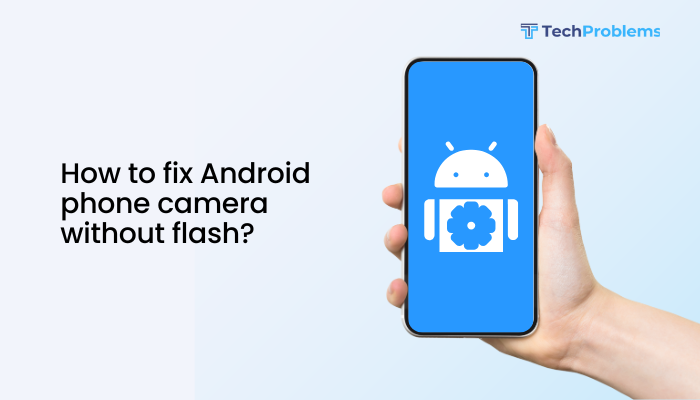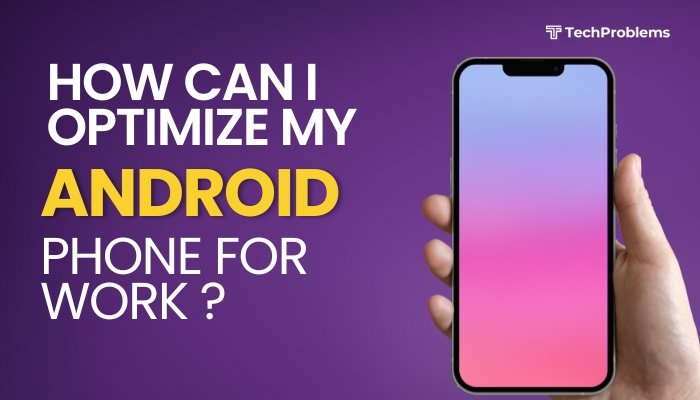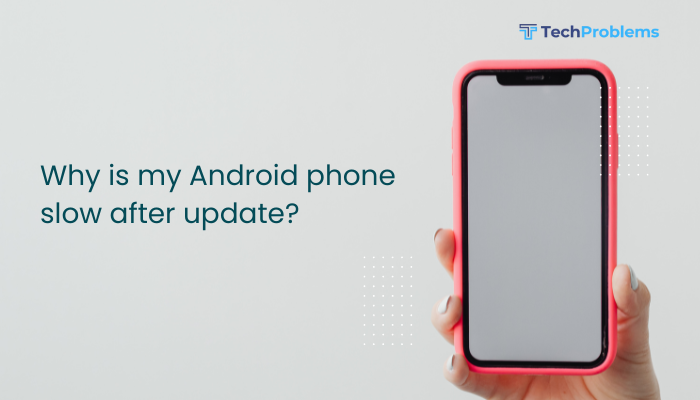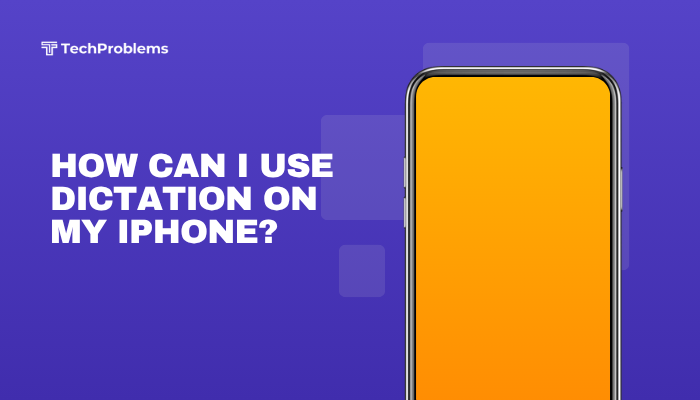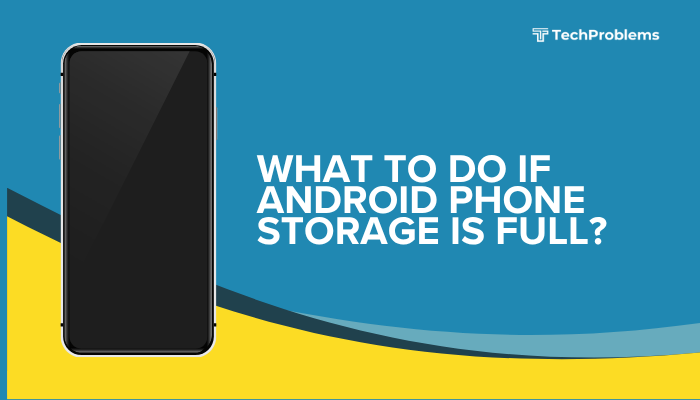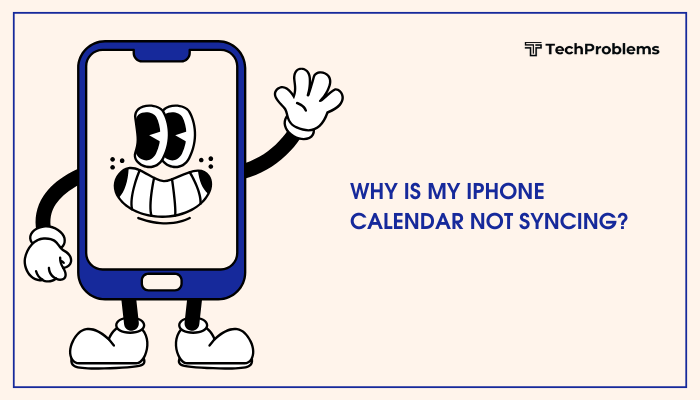Managing multiple user accounts on an Android phone or tablet is a great way to share a device while keeping personal data, apps, and settings separate. Whether you’re setting up profiles for family members, children, or guests, Android provides a built-in system for adding, switching, and managing user profiles efficiently.
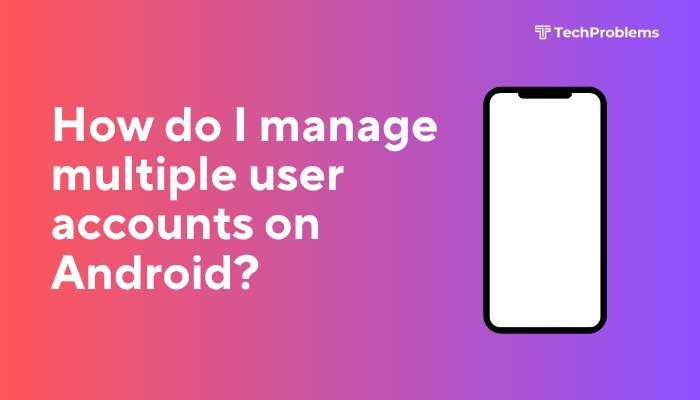
This guide explains how to set up and manage multiple user accounts on Android, the difference between user types, and how to ensure privacy and security for each profile.
👥 What Are Multiple User Accounts on Android?
Android supports different user modes to allow device sharing without compromising privacy:
- Owner: The primary account set during device setup. Has full control.
- Secondary Users: Independent users with their own apps and data.
- Guest: A temporary profile for one-time use. No personal data is stored.
- Restricted Profile (tablets only): A limited-access profile (ideal for children).
🔒 Each user has their own space with separate apps, accounts, wallpapers, and files.
📱 Devices That Support Multiple Users
Not all Android phones support multi-user mode. It’s commonly available on:
- Google Pixel devices
- Tablets like Samsung Galaxy Tab series
- Phones from Motorola, Nokia, and Android One series
- Tablets running Android 9 or later
To check support:
- Go to Settings > System > Multiple users or Users & accounts
✅ How to Enable Multiple Users on Android
Step 1: Turn On User Accounts Feature
- Open Settings
- Tap System > Multiple users or Users
- Toggle “Use multiple users” to ON (if not already enabled)
Now you can add and switch between user accounts.
Step 2: Add a New User
- Go to Settings > System > Multiple users
- Tap + Add user
- Choose:
- Add user (permanent profile)
- Add guest (temporary access)
- Confirm the setup and tap Set up now
- The device switches to the new user and prompts for initial setup:
- Google account login (optional)
- Wi-Fi, screen lock, and app installs
Each user manages their own apps and data independently.
🔁 How to Switch Between Users
There are two quick methods:
From the Notification Panel:
- Swipe down from the top of the screen
- Tap the user icon in the top-right corner
- Select the profile to switch
From Settings:
- Go to Settings > System > Multiple users
- Tap the desired user to switch
Switching takes a few seconds and keeps other profiles intact.
🔧 Managing User Permissions (as Owner)
The primary (Owner) account can:
- Rename or delete any user
- Control data usage
- Set up screen locks for each profile
- Prevent calls or SMS access (if supported)
To manage a user:
- Go to Settings > System > Multiple users
- Tap the gear icon next to a use
- Choose options like:
- Remove user
- Change name
- Enable/disable phone calls & SMS
👨👧👦 Setting Up a Restricted Profile (Tablets Only)
Restricted profiles are useful for kids or educational settings.
- Go to Settings > Users & accounts > Users
- Tap Add user or profile > Restricted profile
- Set a screen lock (PIN/pattern)
- Choose which apps and features the restricted user can access
- Tap the new profile to switch and configure further
Note: Restricted profiles are not available on phones, only tablets running Android 9 or earlier.
🧼 How to Remove a User
Removing a user deletes all their apps and data.
Steps:
- Go to Settings > System > Multiple users
- Tap the gear icon beside the user
- Select Remove user > Confirm
You cannot delete the Owner account without resetting the entire device.
🛡️ Privacy and Security for Multiple Users
Each user’s space is isolated:
- Apps and accounts are not shared between users
- Files (photos, downloads) are private
- Notifications are hidden when switching profiles
- Only the Owner can manage system-wide settings and perform updates
For extra privacy, advise users to:
- Set up screen locks
- Avoid sharing Google accounts
- Log out of sensitive apps when not in use
🛠️ Troubleshooting Common Issues
Can’t Add Users?
- Make sure your device supports it (some brands disable the feature)
- Check for updates under Settings > System > Software Update
- Try enabling developer options and checking User management
Device Lagging with Multiple Users?
- Limit active user profiles to 2–3
- Disable background activity in Battery settings
- Use light apps or “Go” versions to reduce memory usage
Guest Mode Won’t Delete?
- Go to Settings > System > Multiple users
- Tap Guest > Remove guest
📋 Key Benefits of Multiple User Accounts
- Family Sharing: Give everyone their own space without buying multiple devices
- Privacy Protection: Separate files, apps, and data
- Parental Control: Monitor and limit access for kids
- Work-Life Balance: Create a personal and work profile on the same device
✅ Conclusion
Managing multiple user accounts on Android is a powerful tool for sharing a device while maintaining privacy, security, and personalized settings. Whether you’re creating a guest profile, setting up a workspace, or configuring safe access for your child, Android’s built-in user management system makes the process simple and effective.
By following this guide, you can easily set up and control multiple users, ensure smooth switching, and protect each profile’s data. If your device doesn’t support multiple users, consider a tablet or Android version that does.