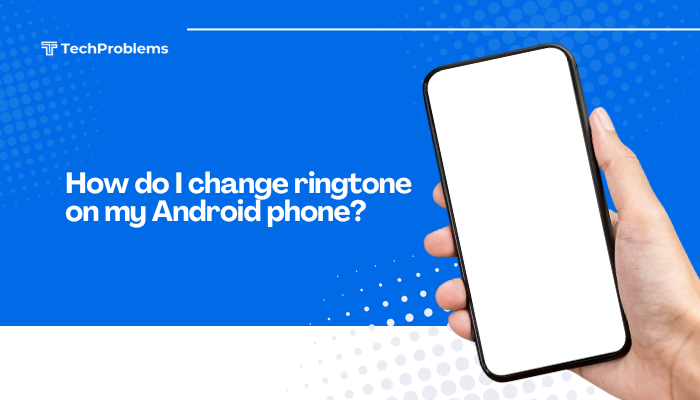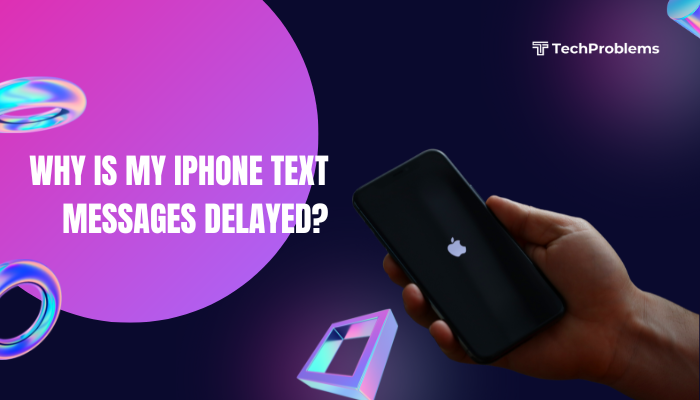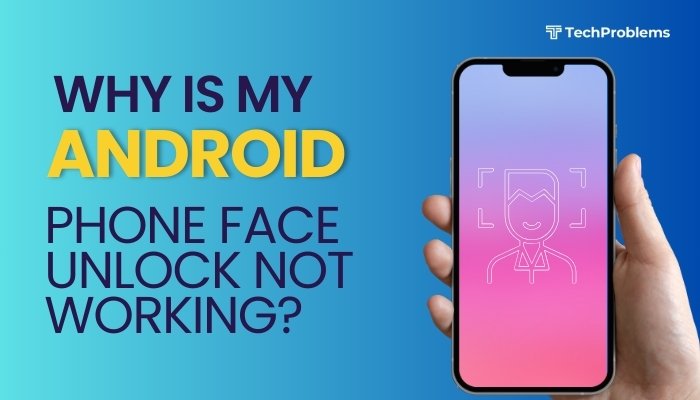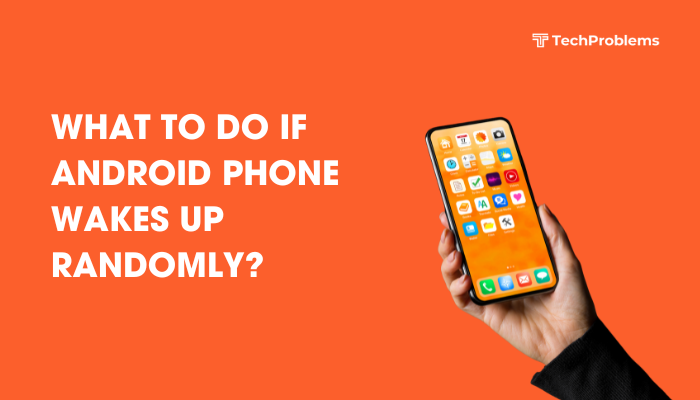An Android phone stuck in a restart loop—constantly rebooting on its own—is a serious problem that can make your device unusable. Whether the phone keeps restarting during boot, after unlocking, or randomly while in use, this issue may be caused by corrupt software, incompatible apps, battery failure, or system file errors.
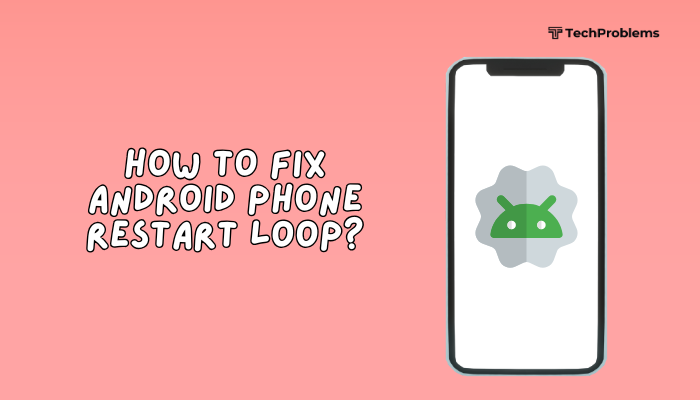
This guide explains the common causes of Android reboot loops and provides step-by-step solutions to help you recover your phone safely.
🔁 What Is a Restart Loop?
A restart loop (also known as a boot loop) happens when your phone:
- Turns on, shows the logo, and restarts before fully booting
- Reboots continuously without reaching the home screen
- Keeps restarting at random intervals even when idle
⚠️ Common Causes of Restart Loops
- Software updates gone wrong
- Corrupt system files or data cache
- Faulty apps or malware
- Battery or power supply issues
- Overheating
- Incompatible firmware after rooting or flashing
- Third-party launchers or system-level apps
✅ Step-by-Step Solutions to Fix Restart Loop on Android
Force a Hard Reboot
This can stop temporary loops caused by software glitches.
Steps:
- Hold the Power + Volume Down buttons together for 10–15 seconds
- Release when the screen turns off and the phone vibrates
- Allow the phone to boot normally
If it still loops, proceed to the next steps.
Boot into Safe Mode
Safe Mode loads only system apps and helps identify third-party app issues.
Steps:
- Hold the Power button until you see the power menu
- Long-press Power off, then tap Reboot to Safe Mode
- Your phone will boot with a “Safe Mode” watermark
If your phone works fine in Safe Mode:
- Go to Settings > Apps
- Uninstall recently installed or suspicious apps
- Reboot the device normally
Note: If your phone keeps restarting before you can enter Safe Mode, skip to Recovery Mode.
Clear Cache Partition in Recovery Mode
Corrupt cache data can cause repeated reboots.
Steps:
- Turn off the device
- Press and hold Power + Volume Up (or Volume Down for some devices)
- Use volume buttons to navigate to Recovery Mode > Press Power to enter
- Select Wipe cache partition using the Power button
- Once done, choose Reboot system now
This does not delete personal data and often resolves minor system errors.
Check for Overheating or Physical Damage
Overheating or faulty batteries can trigger automatic restarts as a safety measure.
Tips:
- Remove the phone case
- Let your phone cool down for 15–20 minutes
- Do not charge or use resource-intensive apps during this time
If the restart loop happens while charging, try a different cable and adapter.
Uninstall Problematic Apps (If Accessible)
If you can access your home screen before it restarts:
- Go to Settings > Apps
- Sort by recently installed or last used
- Uninstall apps that may affect system behavior (launchers, cleaners, unknown games)
- Restart the phone to check if the loop stops
Check for System Updates
Sometimes, a restart loop is caused by a buggy system version.
If the phone becomes usable briefly:
- Go to Settings > System > Software Update
- Install any available updates
Make sure your phone is charged and connected to Wi-Fi before updating.
Factory Reset via Recovery Mode (Last Resort)
If nothing else works, a factory reset may be required to remove corrupted files.
⚠️ This will erase all your data. Backup if possible beforehand.
Steps:
- Boot into Recovery Mode (Power + Volume Up)
- Select Wipe data/factory reset
- Confirm the action
- Once done, select Reboot system now
Set up your phone again without restoring apps or data until you confirm it works.
🛠️ Advanced Fixes (Optional)
Use ADB (Android Debug Bridge)
If your phone stays connected to a PC for a few seconds before restarting, you can use ADB commands to:
- Pull data for backup
- Reboot into safe or recovery mode
- Uninstall specific apps
This requires USB Debugging to be enabled, which may not be possible during a boot loop unless it was already active.
Flash Official Firmware
If the restart loop is due to a failed custom ROM or rooting, you can re-flash the stock firmware using:
- Samsung Odin Tool
- Xiaomi Mi Flash Tool
- SP Flash Tool for MediaTek devices
- Or your OEM’s official support tools
Make sure to download the correct firmware version for your device model.
🛑 When to Visit a Service Center
Seek professional help if:
- The phone restarts even in Recovery Mode
- You see signs of battery swelling or hardware failure
- You’ve tried a factory reset with no success
- Your phone was recently dropped or exposed to water
Technicians can inspect internal components, replace batteries, or re-flash the ROM with specialized tools.
🔐 Preventive Tips
- Avoid installing unknown or unverified apps
- Keep your system updated regularly
- Don’t root or flash custom ROMs unless you understand the risks
- Allow firmware updates to complete fully without interruption
- Charge with original or certified cables and adapters
✅ Conclusion
A restart loop on your Android phone can be caused by anything from simple app conflicts to serious system corruption or hardware failure. In most cases, booting into Safe Mode, clearing cache, or uninstalling recent apps resolves the issue. If not, Recovery Mode tools or a factory reset often help restore functionality.
For persistent or hardware-related reboot loops, professional service may be the safest path. By understanding the root cause and following the right fix, you can save time, data, and restore your phone to working condition.