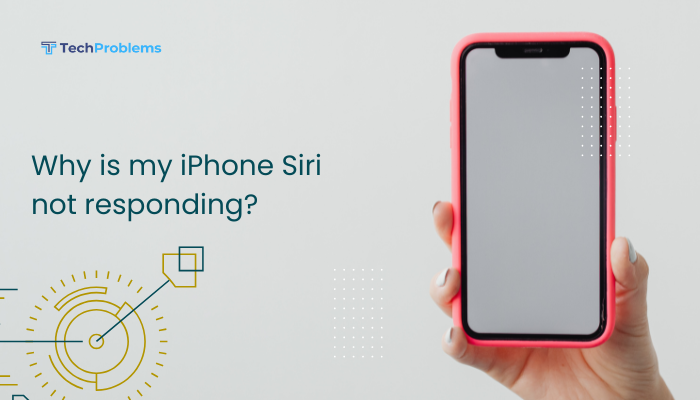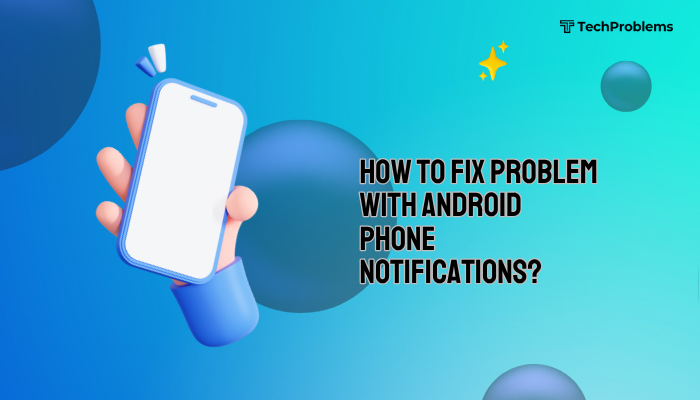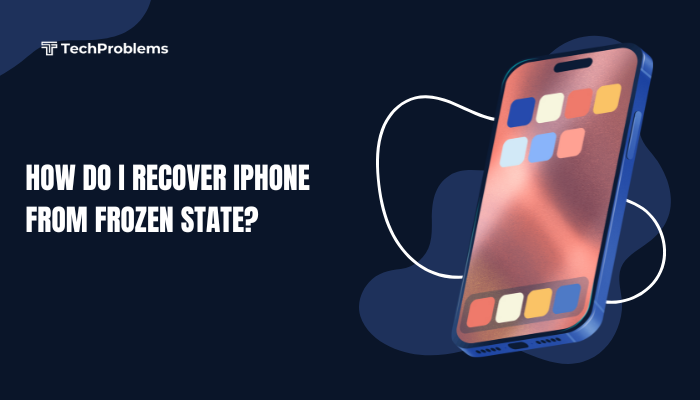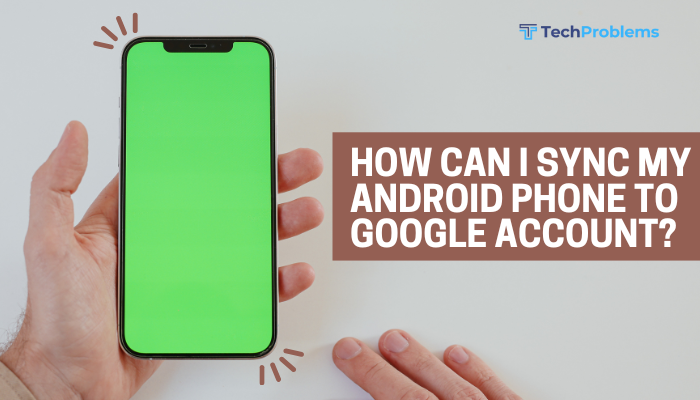Printing from your Android phone is easier than ever, thanks to built-in wireless printing features, cloud printing options, and printer-specific apps. Whether you want to print photos, PDFs, emails, or web pages, you can do so without needing a computer—as long as your printer is supported.

This guide walks you through the different ways to print from Android, how to set up your printer, and troubleshoot common issues.
📌 What Can You Print from Android?
You can print various file types, including:
- PDFs and Word documents
- Photos (JPG, PNG, HEIC)
- Web pages from Chrome
- Emails and attachments
- Notes and screenshots
Printing is supported from most apps, such as Google Docs, Microsoft Word, Gmail, Google Photos, and Chrome.
🖨️ Requirements for Printing from Android
To print successfully, you’ll need:
- An Android device running Android 7.0 or later
- A Wi-Fi-enabled printer connected to the same network as your phone
- A supported print service plugin or official printer app (e.g., HP Smart, Epson iPrint)
- (Optional) Cloud access for remote printing or printing from cloud services like Google Drive
✅ Method 1: Print Using Default Print Service
Android comes with a built-in printing service that supports most modern Wi-Fi printers.
Step-by-Step Instructions:
- Connect Printer to Wi-Fi
- Follow your printer’s instructions to connect it to the same Wi-Fi network as your phone.
- Add Printer to Android
- Go to Settings > Connected devices > Connection preferences > Printing
- Tap Default Print Service
- Toggle it ON and wait for your printer to appear
- Tap the printer name to connect
- Print a File
- Open a photo, PDF, or document (e.g., from Google Photos or Files)
- Tap the three-dot menu or Share icon
- Select Print
- Choose your printer and adjust settings like number of copies, page size, or color
- Tap the printer icon to start printing
✅ Works best with HP, Canon, Brother, Epson, and Samsung printers.
✅ Method 2: Use Manufacturer’s Official App
Most printer brands offer Android apps for better compatibility and advanced features.
| Printer Brand | Android App |
| HP | HP Smart |
| Canon | Canon PRINT |
| Epson | Epson iPrint |
| Brother | Brother iPrint&Scan |
| Samsung | Samsung Mobile Print |
Steps:
- Install the app from the Google Play Store
- Connect your phone and printer to the same Wi-Fi
- Open the app and tap Add Printer
- Select a file or photo within the app to print
- Customize print options and tap Print
These apps often support scanning, remote printing, and ink level checks too.
✅ Method 3: Use Google Cloud Print (Legacy Note)
Google Cloud Print was discontinued in 2021, but older apps may still refer to it. If your printer supports cloud printing independently (e.g., Epson Email Print), use the manufacturer’s service instead.
✅ Method 4: Print Using USB OTG Cable
If your printer supports USB and your phone has USB OTG capability, you can connect them directly.
Steps:
- Use a USB OTG adapter to connect your printer to your Android phone
- You may need to install the printer driver or app
- Open the document or photo and tap Print
- Select the USB printer as the destination
⚠️ Not all printers support USB OTG printing. Wireless options are easier and more universal.
✅ Method 5: Print from Google Drive or Docs
You can print documents directly from Google apps.
Google Docs / Sheets / Drive:
- Open the file in Google Docs or Google Drive
- Tap the three-dot menu
- Select Share & export > Print
- Choose your printer and confirm the job
This is ideal for work files, PDFs, and shared documents.
✅ Method 6: Print Emails and Attachments
If you’re using Gmail or another email app:
- Open the email or attachment
- Tap the three-dot menu or Share icon
- Select Print
- Choose your printer and tap the print button
You can also save attachments to Google Drive or Files and print from there.
🛠️ Troubleshooting Tips
Printer Not Found?
- Make sure both devices are on the same Wi-Fi network
- Reboot the router, phone, and printer
- Check if the printer supports mobile printing
Print Button Not Visible?
- In some apps, use the Share > Print option
- If the app doesn’t support printing, use a different app to open the file (like Google Drive)
Print Job Stuck?
- Go to Settings > Printing > Print Jobs
- Cancel the stuck job and try again
- Restart the printer and Android device
Using Mobile Data?
- Most printers require Wi-Fi for direct printing
- Use cloud services or remote printing features in the manufacturer app if you’re away from home
🧠 Tips for Better Mobile Printing
- Use PDF format to preserve formatting when printing from mobile
- Adjust paper size and quality for better results
- Keep your printer firmware and Android apps updated
- Set default printer preferences for faster future printing
✅ Conclusion
Printing from your Android phone is quick and efficient when set up correctly. Whether you’re printing documents, photos, or email attachments, Android supports both wireless and USB printing with built-in tools and brand-specific apps. The key is to ensure your printer is connected to the same network and properly configured through Android’s print settings.
If you’re still facing issues, most manufacturers offer excellent support through their mobile apps. With these tips, you can print directly from your Android phone at home, in the office, or even on the go.