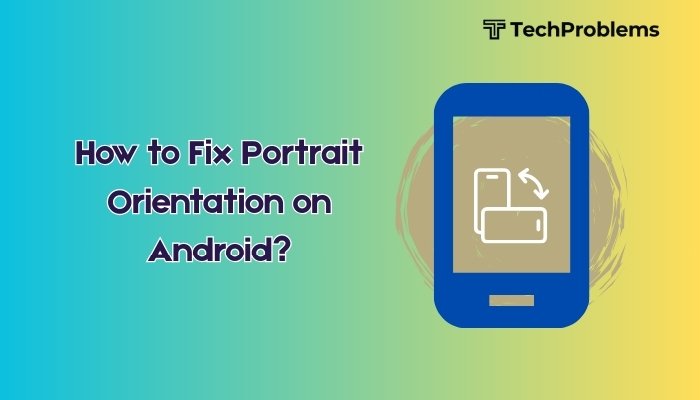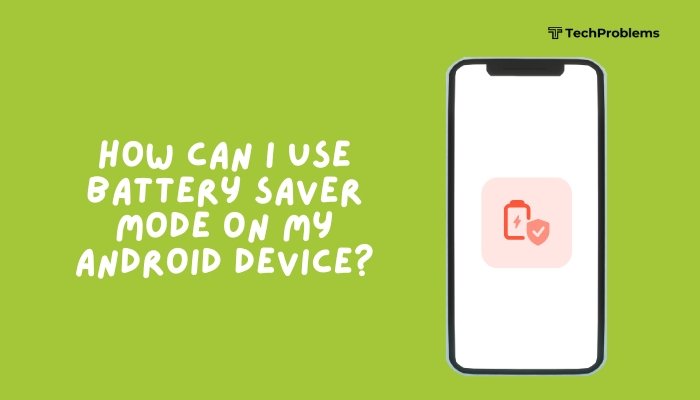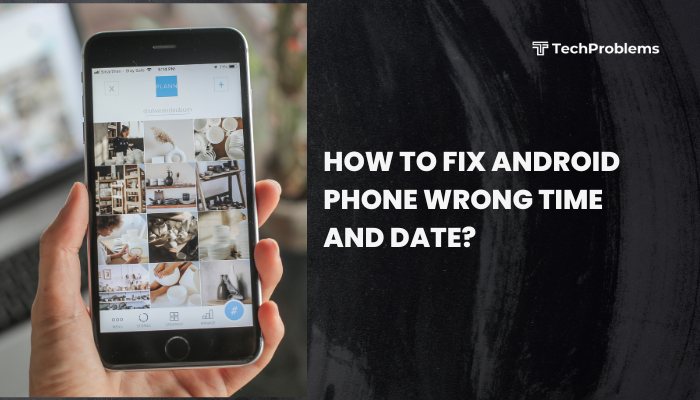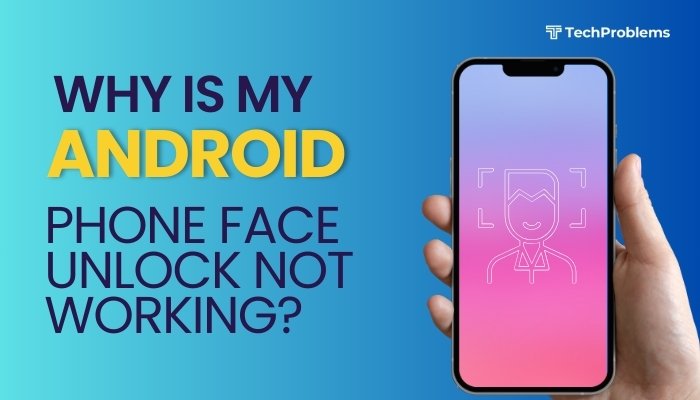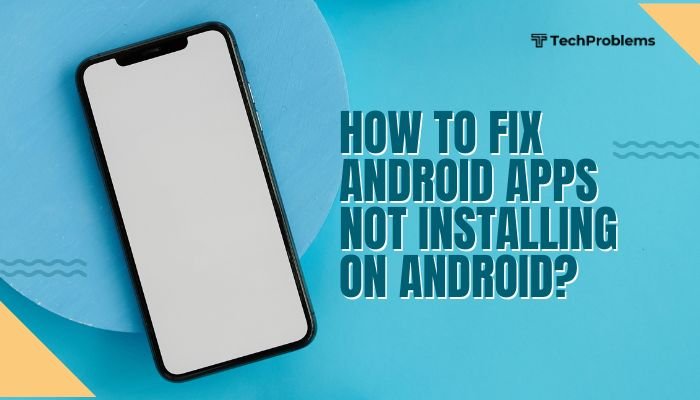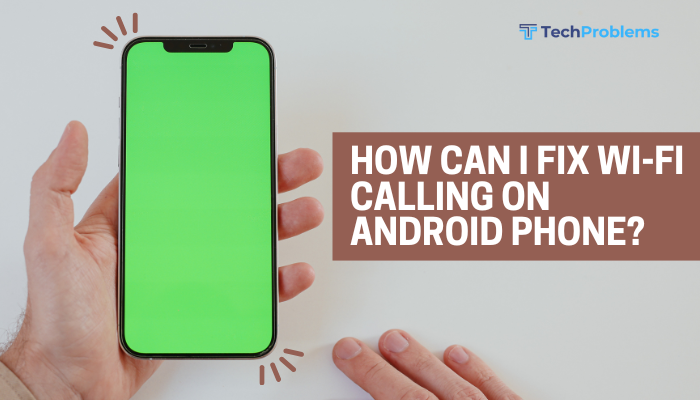By default, iOS opens web links in Safari—but you can choose another browser (such as Chrome, Firefox, or DuckDuckGo) to handle all your links instead.
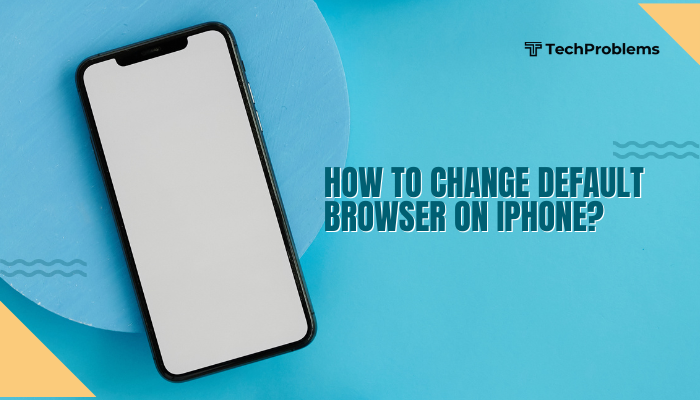
Confirm Your iOS Version
Why This Matters
iOS must be version 14 or later to allow default browser changes.
Steps
- Open Settings, then tap General → About.
- Locate Software Version.
- If it’s iOS 14 or higher, you can change defaults.
- If it’s below, go to Settings → General → Software Update, then Download and Install.
Tip: Back up your iPhone before performing major updates via iCloud or Finder.
Install Your Preferred Browser
Why This Helps
Only browsers that support the default-browser API appear in Settings.
Popular Options
- Google Chrome
- Mozilla Firefox
- Microsoft Edge
- DuckDuckGo Privacy Browser
- Brave
Steps
- Open the App Store, tap the Search icon.
- Enter the browser name (e.g., “Chrome”).
- Tap Get (or the cloud icon) to download and install.
- Once installed, open the new browser at least once to complete setup.
Insight: Opening the app registers it with iOS so it shows up under default-browser settings.
Set Your New Default Browser
Why This Helps
Designates which app iOS uses when you tap links in Mail, Messages, or other apps.
Steps
- Open Settings and scroll to your newly installed browser (e.g., Chrome).
- Tap the browser’s entry.
- Tap Default Browser App.
- Select your browser from the list (a checkmark appears).
- Exit Settings—links now open in your chosen browser.
Tip: If you don’t see Default Browser App, ensure your browser is updated and you’ve opened it once.
Verify With a Test Link
Why This Helps
Confirms that iOS is routing links to your new default.
Steps
- Open Mail or Messages and locate an email or message containing a link.
- Tap the link.
- Observe: the link should open in your selected browser, not Safari.
- If it still opens in Safari, revisit the default settings or restart your iPhone.
Pro Tip: You can also tap a web link from Spotlight search to verify.
Managing Default Browser in Shortcuts
Why This Helps
Shortcuts often default to Safari; you can configure them to launch your preferred browser.
Steps
- Open the Shortcuts app.
- Tap or create a shortcut that uses Open URLs.
- In the action, tap Show More, and toggle on Open in App.
- Tap App, then select your browser.
- Save the shortcut—now executing it opens URLs in the chosen browser.
Use Case: Build a “Read Later” shortcut that grabs links from any app and opens them in Brave.
Configure Email Apps to Use Default Browser
Why This Helps
Some mail apps open links in their in-app viewer; you may want to force them into your default browser.
Steps for Apple Mail
- Outlook or Gmail apps let you choose system browser:
- Gmail: Settings → Default apps → Browser app → select your browser.
- Outlook: Settings → Default Browser → choose your browser.
- If using Apple’s Mail, there’s no in-app setting—you rely on iOS default.
Insight: Third-party mail clients often provide deeper integration with external browsers.
Update or Reinstall the Browser App
Why This Helps
An outdated or corrupted app may not register as a default option.
Steps
- Open App Store → Today → Profile icon.
- Scroll to Updates, tap Update next to your browser.
- If problems persist, delete and reinstall:
- Long-press the app icon → Remove App → Delete App.
- Re-download from the App Store and open once.
Note: Deleting may remove stored data like cookies—consider syncing or exporting bookmarks first.
Troubleshoot “Unable to Set Default” Errors
Common Causes
- Browser not updated.
- iOS bug.
- Profile or device-management restriction.
Steps
- Restart your iPhone: power off/on.
- Toggle Airplane Mode on then off.
- Check for Profiles: Settings → General → VPN & Device Management; remove any profiles blocking changes.
- Soft Reset: iPhone 8+/X+ sequence (Volume Up, Volume Down, hold Side).
- Revisit Settings → [Browser] → Default Browser App.
If all else fails, update to the latest iOS beta (if comfortable) or contact the browser’s support.
Understanding Limitations
Key Points
- Some in-app web views (like in banking apps) still use Safari’s WebKit engine but appear inside the host app.
- Extensions and content blockers are still Safari-only; third-party browsers can’t use them.
- Apple mandates that all browsers on iOS use the WebKit rendering engine—so performance and features are similar across apps.
Implication: You get a different UI, sync, and features, but the core engine remains Safari’s under the hood.
Benefits of Using a Third-Party Default Browser
- Cross-Platform Sync: Chrome or Edge sync your history/tabs with desktop.
- Privacy Features: DuckDuckGo or Brave offer built-in ad and tracker blocking.
- Customizable UI: Many browsers let you change themes, gesture navigation, or search engines.
- Powerful Tab Management: Vertical tabs, grouping, and sidebars in some apps.
Decision: Weigh Safari’s tight system integration against the extra features you need.
Best Practices and Maintenance
Why This Helps
Keeps your browser reliable and up to date.
Recommendations
- Enable Automatic Updates: Settings → App Store → App Updates.
- Clear Cache Periodically: In your browser’s settings menu.
- Review Default Periodically: iOS resets defaults after major updates; quickly reassign if needed.
- Backup Browser Data: Use built-in sync (Chrome, Firefox) or export bookmarks.
- Monitor Privacy Settings: Ensure blocked trackers or private-browsing settings suit your needs.
Outcome: Consistent performance, security, and seamless browsing across devices.
Reverting to Safari
Why This Helps
If you ever want to return to Apple’s native experience.
Steps
- Open Settings, scroll to Safari, then tap it.
- Tap Default Browser App.
- Select Safari from the list.
- All links now return to opening in Safari.
Tip: You can switch back and forth at any time—just revisit Settings.
Conclusion
Changing the default browser on your iPhone gives you control over your web experience—letting you use familiar desktop sync, advanced privacy tools, or specialized feature sets. By following these 12 steps—confirming iOS compatibility, installing and opening your browser, setting it as the default, managing links in Mail and Shortcuts, troubleshooting issues, and maintaining your app—you’ll seamlessly route all links to your browser of choice. Keep Safari as a fallback or enjoy the advantages of an alternative—and switch anytime in Settings to suit your evolving needs.