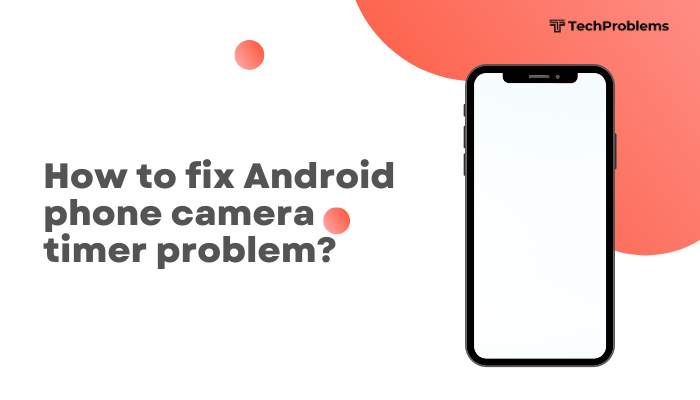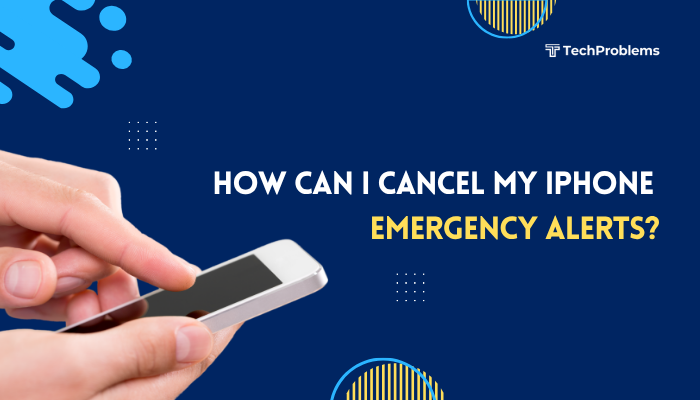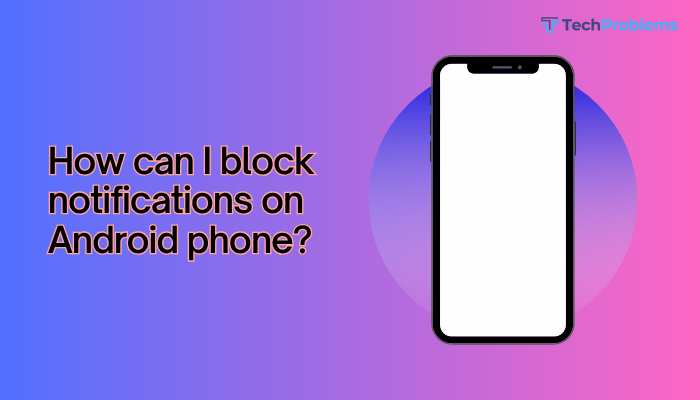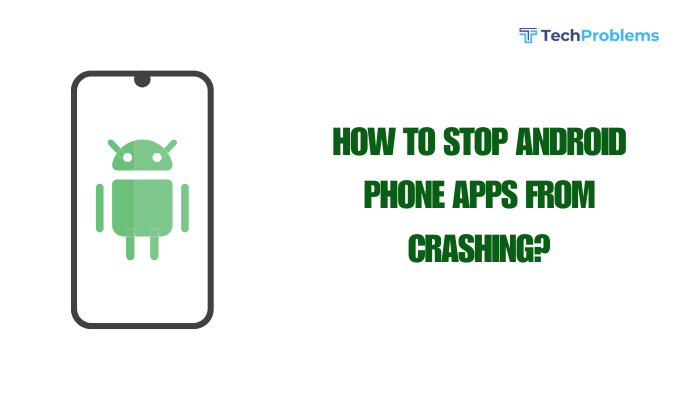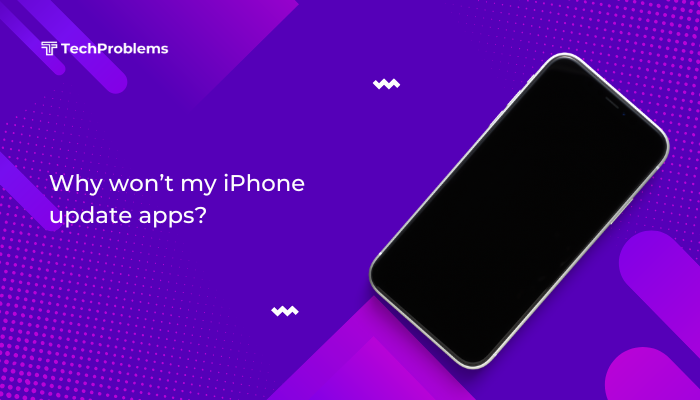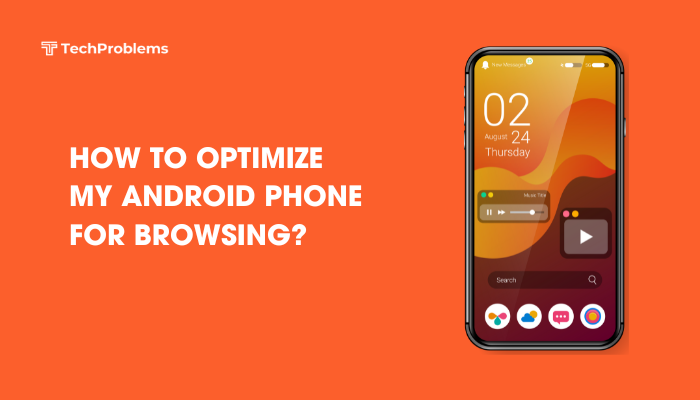Apple’s iOS automatically manages most temporary files and caches, but over time unused data can accumulate—slowing down your device and eating into precious storage. Unlike Android, iOS doesn’t offer a universal “clear cache” button. Instead, you must leverage a combination of built-in settings, manual clean-up steps, and selective offloading to reclaim space. Here are 12 practical methods to remove junk files on your iPhone.

Review Your Storage Usage
Why This Helps
Identifying which apps and data occupy the most space lets you focus on the biggest junk-file culprits first.
Steps
- Open Settings → General → iPhone Storage.
- Wait as iOS calculates your usage—this may take a moment.
- Under Recommendations, iOS suggests actions like Offload Unused Apps or Review Large Attachments.
- Scroll down to see each app’s App Size (the binary) and Documents & Data (the cache/junk).
Tip: Tackle apps with the largest Documents & Data first, since these often hold gigabytes of temporary files.
Clear Safari Cache and Browsing Data
Why This Helps
Safari caches website data—images, scripts, cookies—that can build up over months.
Steps
- Go to Settings → Safari.
- Tap Clear History and Website Data.
- Confirm by tapping Clear History and Data.
Note: This deletes your browsing history and cookies but leaves saved passwords intact (Keychain).
Offload Unused Apps
Why This Helps
Offloading removes the app executable while retaining its settings and user data; reinstalling clears the cache.
Steps
- In Settings → General → iPhone Storage, tap Enable next to Offload Unused Apps.
- To offload manually, tap any app in the list and choose Offload App, then Reinstall App afterward.
Result: Frees the app’s storage footprint (often hundreds of MB) without data loss.
Delete and Reinstall Heavily Cached Apps
Why This Helps
Some apps—streaming services, social media, mapping—accumulate caches that offloading won’t fully clear.
Steps
- In iPhone Storage, select an app with large Documents & Data.
- Tap Delete App, then Delete to wipe all its data.
- Revisit the App Store, reinstall the app, and sign back in.
Warning: Any offline-only or unsynced content will be lost—ensure your data is backed up or cloud-synced first.
Remove Large Message Attachments
Why This Helps
Photos, videos, and GIFs in Messages can quickly gobble up space.
Steps
- Settings → General → iPhone Storage → Messages.
- Under Review Large Attachments, tap See All.
- Tap Edit, select unwanted items, then tap the Trash icon.
Bonus: In the Messages app, you can also delete entire conversations by swiping left on a thread and tapping Delete.
Delete Downloaded Media
Why This Helps
Offline music, podcasts, and video downloads occupy significant space.
Steps
- Music: Settings → Music → Downloads → Downloaded Music. Swipe left on albums or songs to delete.
- Podcasts: Settings → Podcasts → Downloaded Episodes, swipe to delete individual episodes.
- TV/Movies: In the TV or Netflix app, locate Downloads and remove episodes or titles you’ve watched.
Tip: Stream content over Wi-Fi instead of downloading everything locally.
Clear Mail App Cache
Why This Helps
Mail caches attachments and images, which can inflate the app’s storage usage.
Steps
- Settings → Mail → Accounts.
- For each account, tap Delete Account.
- Re-add the account via Add Account; Mail will re-sync recent messages only, clearing old caches.
Outcome: Cleans Mail caches without affecting server-stored emails.
Reset All Settings
Why This Helps
Restores system configurations—including network and display settings—clearing related caches.
Steps
- Settings → General → Transfer or Reset iPhone → Reset.
- Tap Reset All Settings, enter your passcode, and confirm.
- Reboot completes the reset.
Note: No personal data (photos, apps) is deleted, but you’ll need to re-enter Wi-Fi passwords and adjust preferences.
Use Third-Party Cleanup Tools (Cautiously)
Why This Helps
Desktop utilities can analyze backups and strip out temporary files not exposed by iOS.
Example Workflow
- Install a reputable tool (e.g., iMazing, AnyTrans) on your Mac or PC.
- Connect your iPhone via USB.
- In the app’s Cleanup or System Data section, follow prompts to remove caches and logs.
Warning: Always back up first. Only use well-known, trusted software to avoid security risks.
Perform a Factory Reset as a Last Resort
Why This Helps
A full erase reinstalls iOS and clears all caches and temp files system-wide.
Steps
- Back Up your iPhone via iCloud or computer.
- Settings → General → Transfer or Reset iPhone → Erase All Content and Settings.
- After reset, set up as new or restore from backup.
Caution: This deletes everything; use only if other methods fail and you have a current backup.
Adopt Preventive Storage Habits
Why This Helps
Regular maintenance prevents junk files from ever accumulating too much.
Practices
- Enable Offload Unused Apps: Settings → App Store → Offload Unused Apps.
- Limit Message Retention: Settings → Messages → Keep Messages → 30 Days.
- Use iCloud Photos with Optimize Storage: Settings → Photos → Optimize iPhone Storage.
- Review iPhone Storage Monthly: Act on iOS’s Recommendations before space runs low.
- Update Apps Frequently: Developers refine cache management in new versions.
Outcome: A lean, responsive iPhone that rarely hits storage limits.
Monitor System Data (Other) and Reclaim It
Why This Helps
“System Data” (formerly “Other”) includes caches, logs, and updates that can grow unexpectedly.
Steps
- Check Settings → General → iPhone Storage → look at System Data size.
- If it’s >2 GB, use methods above (Reset Settings, offload, reinstall) to force iOS to purge temp files.
- After cleanup, revisit the Storage screen to confirm shrinkage.
Tip: Major iOS updates also clear “Other” data—keep your OS current.
Conclusion
Deleting junk files on iPhone requires a multi-pronged approach: clear Safari and app caches, offload or reinstall apps, prune messages and media, reset relevant settings, and occasionally resort to a factory erase. Combine these 12 methods—with regular maintenance and preventive habits—to reclaim gigabytes, improve performance, and keep your device running smoothly. Regularly monitor iPhone Storage and act on iOS’s recommendations to avoid storage headaches in the future.