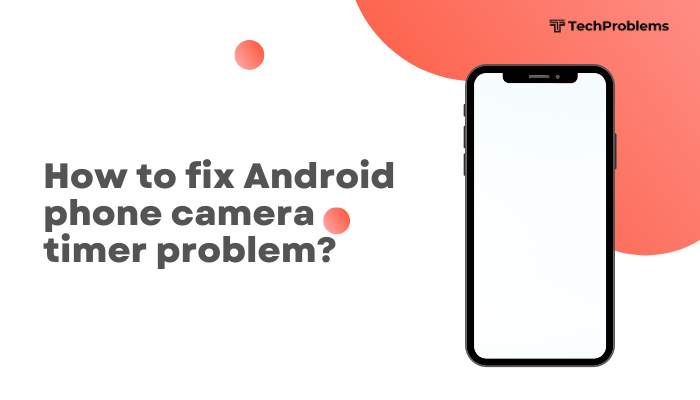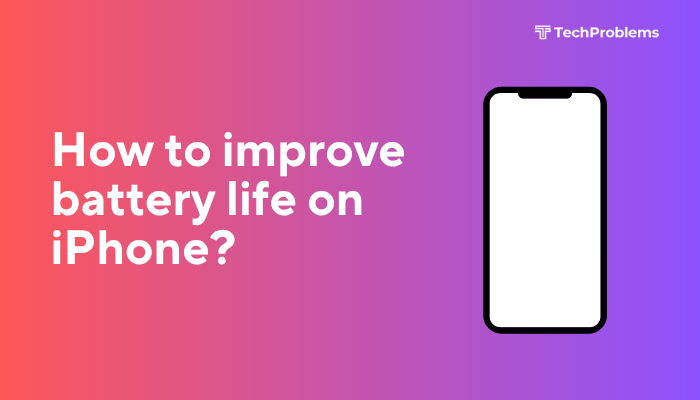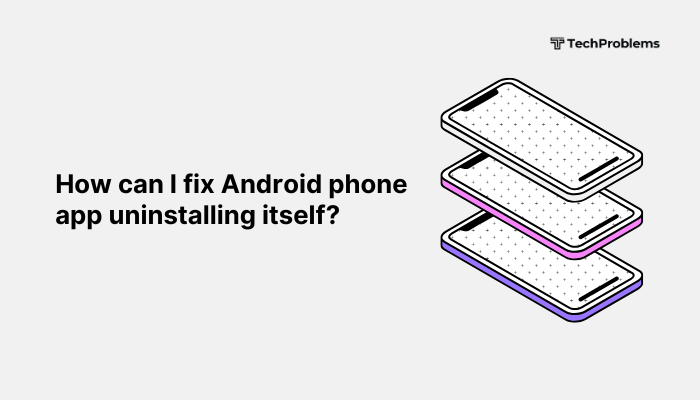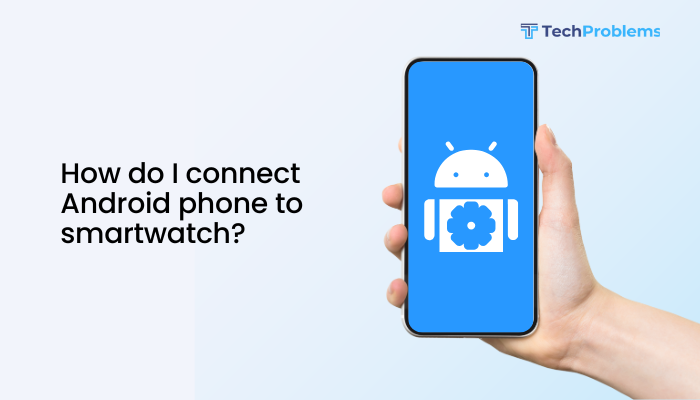Resetting your iPhone’s network settings can resolve a host of connectivity issues—Wi-Fi won’t join, Bluetooth won’t pair, cellular data stalls, or VPNs misbehave.

Why Reset Network Settings?
Before you dive in, understand why a network reset helps:
- Clears Corrupted Profiles: Temporary errors in Wi-Fi, Bluetooth, or VPN configurations.
- Rebuilds A-GPS Data: Restores assisted GPS data that speeds up location fixes.
- Resolves Stalled Connections: Fixes Wi-Fi networks that won’t authenticate.
- Removes Rogue VPN/APN Configs: Erases misconfigured profiles that block internet access.
- Resets Cellular Parameters: Clears custom carrier settings that may cause dropped calls or no data.
Key Point: A network reset is surgical—it only erases network-related settings. Your apps, media, and personal data remain untouched.
What Exactly Gets Reset?
When you reset network settings, iOS will delete:
- Saved Wi-Fi Networks: SSIDs and passwords.
- Bluetooth Pairings: All paired devices (headsets, speakers, car kits).
- VPN & APN Settings: Profiles and configurations.
- Cellular Settings: Carrier preferences and network selection.
- Wi-Fi Calling & Roaming Settings.
- Bluetooth and NFC Connections.
Note: You will need to re-enter Wi-Fi passwords, re-pair Bluetooth devices, and reconfigure any VPN or APN settings.
When Should You Reset Network Settings?
Consider a network reset if you’re experiencing any of these symptoms:
- Wi-Fi Won’t Connect or stays “Obtaining IP address.”
- Intermittent Cellular Data: websites load slowly or not at all.
- Bluetooth Pairing Fails: devices disappear or refuse to connect.
- VPN Won’t Establish: errors or constant reconnect loops.
- Location Services Are Slow: GPS takes minutes to locate you.
If simpler fixes (toggling Airplane Mode, restarting the iPhone) haven’t worked, a network reset is the next logical step.
Back Up Your iPhone First
Why This Helps
Although a network reset doesn’t erase your photos or messages, it’s wise to back up before making system changes.
Steps to Back Up via iCloud
- Connect to Wi-Fi and plug into power.
- Settings → [Your Name] → iCloud → iCloud Backup.
- Toggle iCloud Backup On if needed, then tap Back Up Now.
- Wait for the backup to complete (check timestamp under Back Up Now).
Steps to Back Up via Computer
- Connect to a Mac (Finder) or PC with iTunes.
- Open Finder or iTunes and select your iPhone.
- Under Backups, choose Back up all of the data on your iPhone to this [Mac/PC].
- Click Back Up Now and wait for the process to finish.
Tip: Verify the backup before proceeding by checking it in iCloud settings or in Finder/iTunes.
Step-by-Step: Reset Network Settings
Steps
- Open Settings on your iPhone.
- Tap General.
- Scroll down and tap Transfer or Reset iPhone.
- Tap Reset at the bottom.
- Select Reset Network Settings.
- Enter your device passcode.
- Tap Reset Network Settings again to confirm.
- Your iPhone will reboot; on startup, all network settings are factory-fresh.
Duration: The entire process takes under a minute plus reboot time.
Rejoin Wi-Fi Networks
Why This Helps
After resetting, you must reconnect to your home, work, and other networks.
Steps
- Settings → Wi-Fi.
- Tap your home network.
- Enter the Wi-Fi password, then tap Join.
- Repeat for any additional networks (office, café).
- If your network is hidden (no SSID broadcast), tap Other… and enter the network name and security type manually.
Pro Tip: Use iCloud Keychain to sync passwords across Apple devices, speeding up reconnection.
Re-Pair Bluetooth Devices
Why This Helps
Bluetooth devices must be re-established after clearing pairings.
Steps
- Settings → Bluetooth.
- Toggle Bluetooth On if necessary.
- Put your accessory (headset, speaker, car stereo) into pairing mode.
- Tap the device name under Other Devices.
- Confirm any pairing prompts.
Outcome: Restores hands-free calls, audio playback, and other Bluetooth functions.
Reconfigure VPN and APN Profiles
Why This Helps
Manual VPN or APN settings are wiped and must be re-entered.
Steps for VPN
- Settings → VPN & Device Management → VPN.
- Tap Add VPN Configuration….
- Enter your VPN provider’s details (type, server, remote ID).
- Save and toggle the VPN On to test.
Steps for APN
- Settings → Cellular → Cellular Data Network.
- Under Cellular Data and LTE, re-enter the APN, Username, and Password provided by your carrier.
- Test cellular data by opening Safari and loading a webpage.
Note: Some carriers push APN settings automatically via SMS; contact support if you need manual values.
Test Cellular Data and Calling
Why This Helps
Ensure your cellular network behaves normally after reset.
Steps
- Toggle off Wi-Fi to force cellular use.
- Open Settings → Cellular → Cellular Data and ensure it’s On.
- In Safari, load several websites.
- Make a test call to confirm voice connectivity.
- Send an SMS and MMS to ensure messaging works.
Tip: If data or calls still fail, contact your carrier; there may be an account or tower issue.
Troubleshoot Persistent Problems
Why This Helps
Rarely, some issues survive a network reset; targeted fixes follow.
Steps
- Airplane Mode Toggle: Turn On, wait 10 seconds, then Off.
- Restart iPhone: Force restart per model (Volume Up/Down + Side).
- Update iOS: Settings → General → Software Update → Download and Install.
- Check SIM Card: Eject the SIM tray, reinsert after cleaning contacts with a soft cloth.
- Reset All Settings: Settings → General → Transfer or Reset iPhone → Reset → Reset All Settings (requires re-entering many preferences).
Caution: Reset All Settings doesn’t erase media but resets all system preferences; use only if network reset alone fails.
Preventive Tips for Network Health
Why This Helps
Routine care reduces the need for frequent network resets.
Practices
- Keep iOS Updated: Always install the latest iOS patches.
- Regular Reboots: Restart your iPhone weekly to refresh services.
- Avoid Unstable Profiles: Only install trusted VPN or APN configurations.
- Monitor Storage: Low storage can slow network daemons; keep ≥10% free.
- Use Quality Accessories: Faulty Lightning cables or chargers can corrupt network modules—stick to MFi-certified gear.
Outcome: A stable, speedy, and reliable network experience on your iPhone.
When to Contact Apple Support
Why This Helps
If all software steps fail, you may face a hardware or advanced software issue.
Steps
- Back Up: Ensure you have a recent iCloud or computer backup.
- Use the Apple Support app or visit support.apple.com.
- Describe your network issues and the troubleshooting you’ve done.
- Schedule a Genius Bar appointment or mail-in repair.
- Technicians can run diagnostics on the Wi-Fi/Bluetooth/GPS modules and replace parts if needed.
Note: Hardware repairs under AppleCare+ may be free; out-of-warranty repairs incur a fee.
Conclusion
Resetting network settings on your iPhone is a powerful, non-destructive way to clear corrupted Wi-Fi credentials, Bluetooth pairings, and VPN/APN configurations that cause connectivity headaches. By following these 12 methods—understanding why to reset, backing up your device, performing the reset, re-joining networks, and troubleshooting lingering issues—you’ll restore reliable internet, calls, and location services. Pair this with preventive practices—regular updates, reboots, and cautious profile management—to keep your iPhone’s network systems running smoothly for years to come.