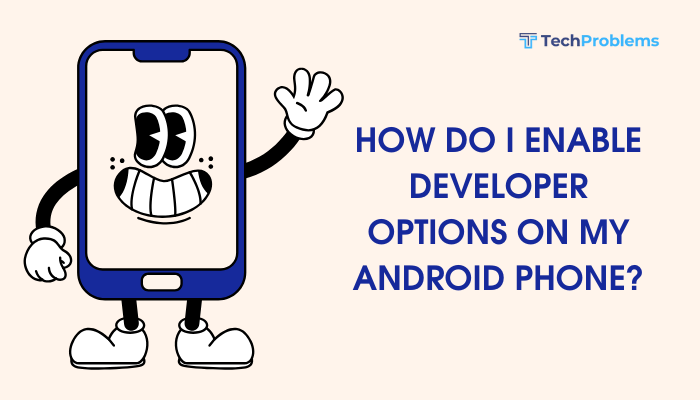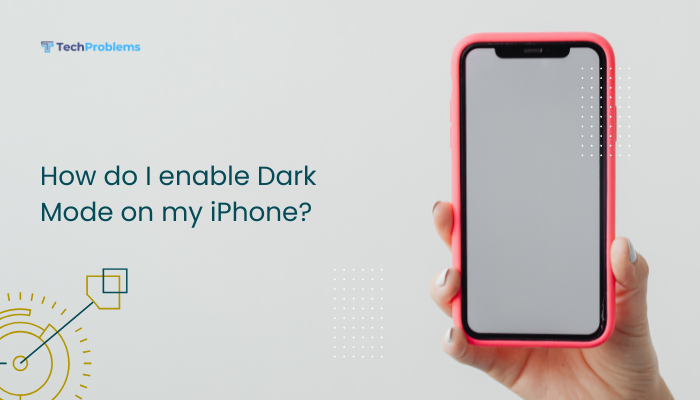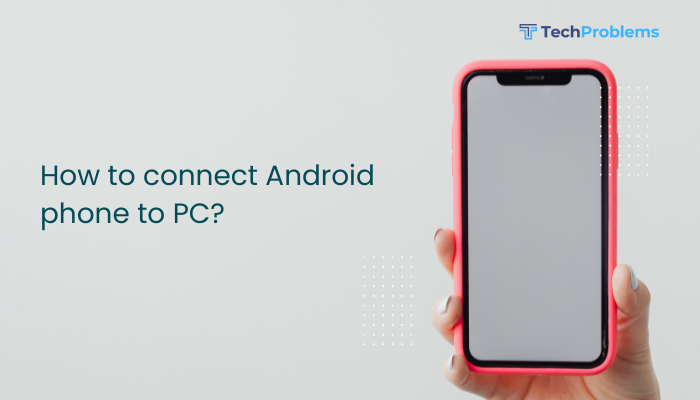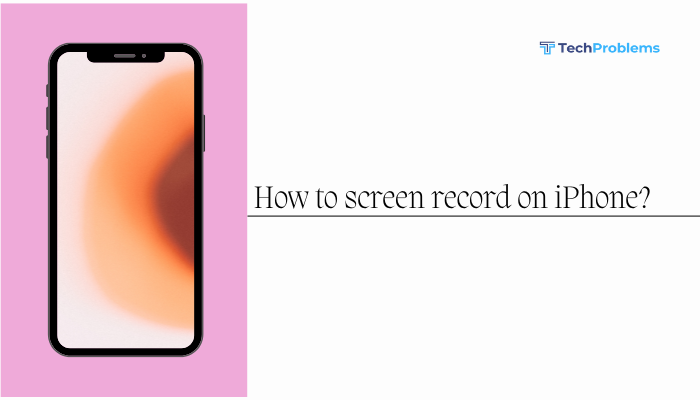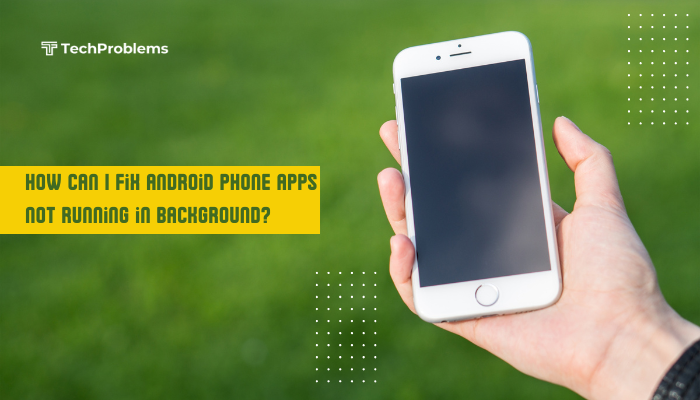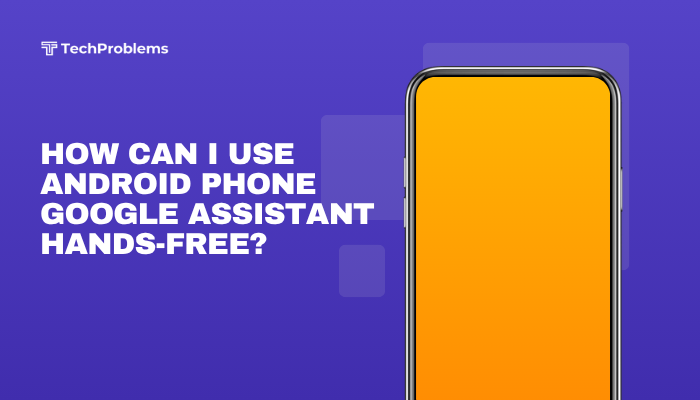When your iPhone’s GPS falters, navigation, location-based reminders, fitness tracking, and many apps become unreliable. Rather than panic, work through these 12 clear, step-by-step solutions to restore accurate location services on your iPhone.

Check Location Services Settings
Why This Helps
If Location Services are off, no app can access your GPS.
Steps
- Open Settings → Privacy & Security → Location Services.
- Toggle Location Services On (green).
- Scroll through the app list; for each navigation or map app, ensure it’s set to While Using the App or Always, not Never.
Tip: System services like Emergency Calls & SOS should also have location enabled for accurate assistance.
Toggle Airplane Mode
Why This Helps
Refreshing all radios can clear stuck network or GPS signals.
Steps
- Swipe down to open Control Center.
- Tap the Airplane icon to turn it On.
- Wait 10 seconds, then tap again to turn it Off.
- Test your GPS in Maps or a location-based app.
Outcome: Radios reset, often restoring GPS connectivity.
Calibrate Your Compass
Why This Helps
The compass sensor feeds orientation data; miscalibration can disrupt GPS accuracy.
Steps
- Open the Compass app (built-in).
- Follow the on-screen instructions to rotate your iPhone in a figure-eight pattern.
- Once calibration completes, open Maps and verify your location and heading.
Insight: Accurate compass calibration improves both direction and position lock.
Ensure a Clear View of the Sky
Why This Helps
GPS signals require line-of-sight to satellites; indoors or under heavy cover, reception drops.
Steps
- Move to an open outdoor area, away from tall buildings or dense foliage.
- Avoid pockets, bags, or metal cases that may shield the GPS antenna.
- Launch a navigation app and allow a minute for your iPhone to lock onto multiple satellites.
Tip: For best results, hold the phone with the screen facing up toward the sky.
Check Date & Time Settings
Why This Helps
Incorrect system time or time zone disrupts satellite time stamps, preventing a GPS fix.
Steps
- Go to Settings → General → Date & Time.
- Toggle Set Automatically On.
- Verify the displayed timezone matches your actual location.
- Restart your iPhone for good measure, then test GPS again.
Outcome: Matches satellite timestamps, enabling proper triangulation.
Toggle Significant Locations
Why This Helps
System learning of locations influences GPS prioritization; resetting can clear glitches.
Steps
- Settings → Privacy & Security → Location Services → System Services.
- Scroll to Significant Locations, enter your passcode, then toggle Off.
- Reboot your iPhone, then toggle Significant Locations back On.
Note: This resets the database of frequently visited places, which may refresh location accuracy.
Reset Network Settings
Why This Helps
Resets Wi-Fi, cellular, VPN, and GPS-assisting aids (A-GPS) back to factory defaults.
Steps
- Settings → General → Transfer or Reset iPhone → Reset.
- Tap Reset Network Settings, enter your passcode, and confirm.
- After the reboot, reconnect to Wi-Fi, enable cellular, then open Maps to test GPS.
Warning: This also erases saved Wi-Fi passwords and VPN settings.
Update iOS Software
Why This Helps
Apple regularly issues patches to improve location services and fix GPS bugs.
Steps
- Connect to Wi-Fi and a power source.
- Settings → General → Software Update.
- If an update is available, Download and Install.
- After reboot, retest your GPS in multiple apps.
Pro Tip: Enable Automatic Updates so you always have the latest fixes.
Close Background Apps and Restart
Why This Helps
Background processes or hung apps can monopolize GPS resources.
Steps
- Swipe up (or double-click Home) to open the App Switcher.
- Swipe each app upward to force-quit.
- Restart your iPhone:
- iPhone X or later: Press Volume Up, then Volume Down, then hold Side until the Apple logo.
- Older models: Hold Home + Side/Top until the Apple logo.
- Test GPS performance in Maps or another location-based service.
Outcome: A fresh start clears hung services and frees system resources.
Disable VPN and Proxy Services
Why This Helps
VPNs or proxies can reroute or block GPS-assisted network calls, hindering location determination.
Steps
- Settings → VPN; toggle any active VPN Off.
- Settings → Wi-Fi → tap the “ℹ️” next to your network → scroll to HTTP Proxy and set Off.
- Restart Maps and verify location.
Insight: Ensures your device communicates directly with Apple’s location servers.
Restore in Recovery or DFU Mode
Why This Helps
When software corruption affects core location frameworks, a clean reinstall of iOS can resolve GPS faults.
Steps for Recovery Mode
- Back up your data via iCloud or computer.
- Connect to a PC (iTunes) or Mac (Finder).
- Force restart into Recovery Mode (volume-que release, hold button sequence).
- Choose Update first to reinstall iOS without erasing data; if that fails, choose Restore.
Steps for DFU Mode
- Connect to your computer.
- Enter DFU Mode (model-specific button sequence in Apple’s guide).
- Click Restore in iTunes/Finder to reload firmware and OS.
- After setup, test GPS before restoring your backup.
Caution: DFU is advanced—ensure you follow instructions precisely.
Seek Professional Hardware Service
Why This Helps
If all software and settings fixes fail, the GPS antenna or related hardware might be damaged.
Steps
- Back up your iPhone via iCloud or computer.
- Use the Apple Support app or visit support.apple.com to schedule a Genius Bar appointment or mail-in repair.
- Describe your GPS troubleshooting steps; technicians will run diagnostics on the GPS module and connectors.
- If under warranty or AppleCare+, repair may be free; otherwise, get an estimate before proceeding.
Note: Only Apple-authorized repairs preserve your warranty and ensure genuine parts.
Conclusion
An iPhone GPS not working can stem from simple setting misconfigurations to serious hardware faults. By following these 12 methods—from checking Location Services, toggling Airplane Mode, and calibrating your Compass, to resetting network settings, updating iOS, and, if needed, performing Recovery/DFU restores—you’ll systematically isolate and resolve your GPS issue. If software solutions fail, professional servicing ensures your GPS antenna and associated hardware function correctly. With this guide, you’ll navigate confidently, knowing you can restore accurate location services on your iPhone whenever they falter.