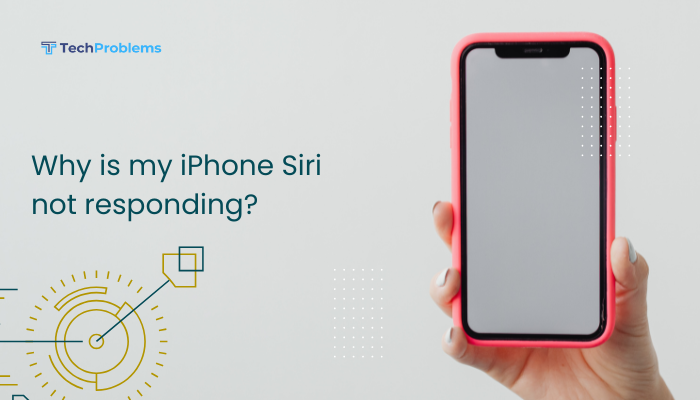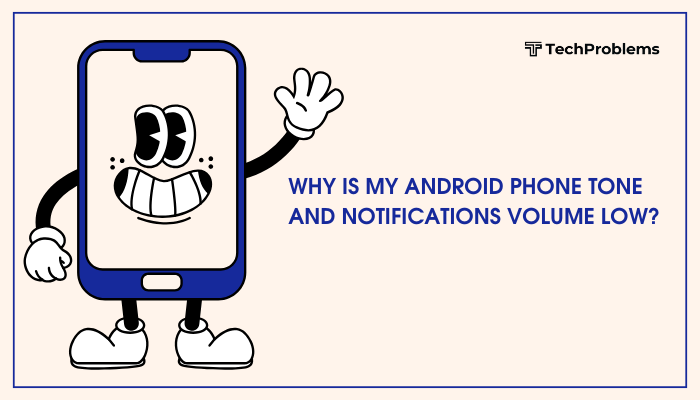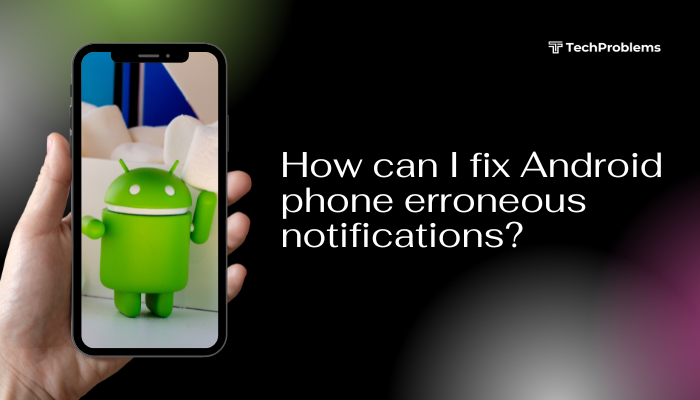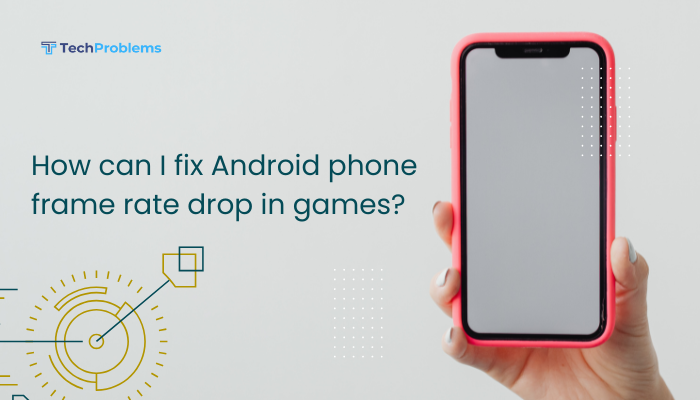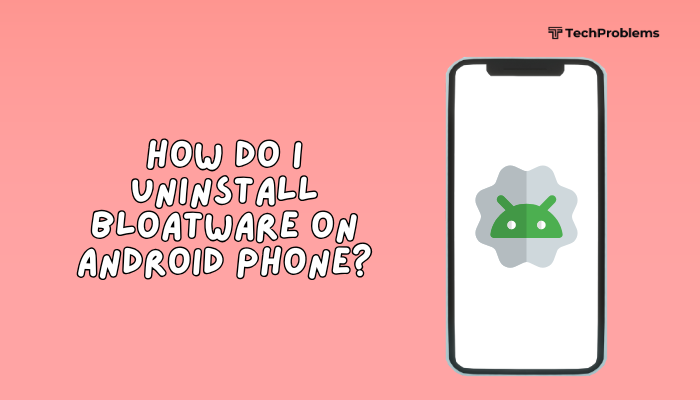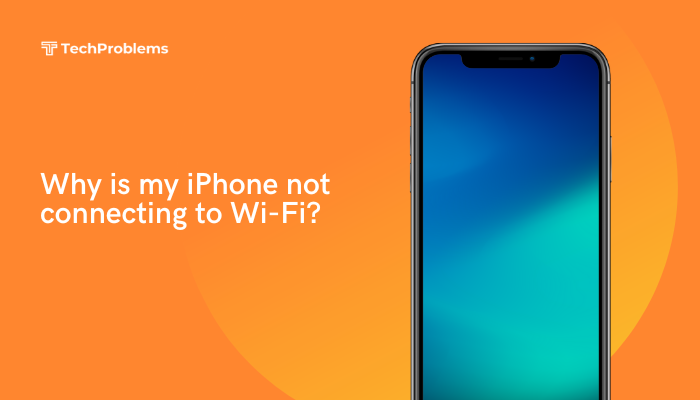Screen Time helps you understand and control how you use your iPhone. From detailed usage reports to app limits and downtime schedules, here are 12 clear methods—with step-by-step instructions—to set up, customize, and enforce healthy device habits for yourself and your family.

Enable Screen Time
Why This Helps
Before you can track or limit usage, you must turn on Screen Time.
Steps
- Open Settings → Screen Time.
- Tap Turn On Screen Time, then Continue.
- Choose This is My iPhone or This is My Child’s iPhone.
- A summary screen appears—tap OK to view your first report.
Tip: You can access reports anytime by returning to Settings → Screen Time.
View Your Usage Reports
Why This Helps
Detailed charts show which apps and categories consume the most time.
Steps
- Open Settings → Screen Time.
- Under your device name, tap See All Activity.
- Switch between Day and Week views using the tabs.
- Scroll down to see:
- Most Used apps and categories
- Pickups (how often you wake the device)
- Notifications by app
Outcome: Identify time drains—social media, games, or news—that you may want to limit.
Set Downtime
Why This Helps
Downtime mutes all but phone calls and allowed apps during hours you define, such as bedtime.
Steps
- Settings → Screen Time → Downtime.
- Toggle Downtime On.
- Tap Start and End to schedule a daily block (e.g., 10:00 PM–7:00 AM).
- Optionally tap Every Day to customize per weekday/weekend schedule.
Tip: During Downtime, apps show a moon icon and must be explicitly allowed to run.
Configure App Limits
Why This Helps
App Limits enforce daily usage caps for app categories or individual apps.
Steps
- Settings → Screen Time → App Limits → Add Limit.
- Choose one or more categories (e.g., Social Networking) or tap the > to select specific apps.
- Tap Next, then set a time limit (hours and minutes).
- Toggle Block at End of Limit On to require a passcode when time expires.
- Tap Add to save.
Outcome: When you hit the limit, the app icon grays out and shows a timer.
Manage Always Allowed Apps
Why This Helps
Certain apps—Phone, Messages, or educational tools—can bypass Downtime and App Limits.
Steps
- Settings → Screen Time → Always Allowed.
- Under Choose Apps, tap the + next to apps you want always available.
- Tap the – icon to remove less essential apps from the always-allowed list.
Example: Allow Phone and Health even during Downtime.
Set Content & Privacy Restrictions
Why This Helps
Lock down inappropriate content, purchases, explicit media, and privacy settings—ideal for kids’ devices.
Steps
- Settings → Screen Time → Content & Privacy Restrictions → toggle On.
- Tap iTunes & App Store Purchases to restrict installs, deletions, or in-app purchases.
- Tap Allowed Apps to disable built-in apps (e.g., Safari, Camera).
- Tap Content Restrictions to set ratings for movies, books, and apps, and block web content.
- Tap Privacy to restrict location, contacts, microphone, and more.
Tip: A Screen Time passcode prevents children from changing these settings.
Create a Screen Time Passcode
Why This Helps
A dedicated passcode prevents others from bypassing your limits or Downtime.
Steps
- Settings → Screen Time → Use Screen Time Passcode.
- Enter a four-digit passcode, then re-enter to confirm.
- Optionally include your Apple ID for recovery if you forget the passcode.
Outcome: Limits, Downtime, and restrictions require this code to override.
Use Family Sharing for Kids’ Devices
Why This Helps
Family Sharing lets you remotely manage your child’s Screen Time from your own device.
Steps
- Set up Family Sharing: Settings → [Your Name] → Family Sharing → Screen Time.
- Tap your child’s name under Family.
- Configure Downtime, App Limits, and Content & Privacy directly from your device.
- View their usage reports and approve requests for more time.
Pro Tip: Enable Ask to Buy so children request app installs or in-app purchases.
Customize App Limits with Days & Exceptions
Why This Helps
Flexibility allows longer usage on weekends or special occasions.
Steps
- Settings → Screen Time → App Limits, tap an existing limit.
- Tap Customize Days.
- Adjust daily limits per day of the week (e.g., 1 hour on weekdays, 2 hours on weekends).
- Tap Add or Done to apply.
Use Case: More gaming time on weekends, stricter study limits on school nights.
Set Communication Limits
Why This Helps
Control who your child can call, FaceTime, or message during allowed screen time and Downtime.
Steps
- Settings → Screen Time → Communication Limits.
- Tap During Allowed Screen Time and choose Everyone, Contacts Only, or Specific Contacts.
- Tap During Downtime and choose a stricter set (e.g., Allowed Contacts Only).
- Save settings; communications outside these rules will require the Screen Time passcode.
Outcome: Keeps kids reachable by family but prevents unwanted contacts.
Share Screen Time Reports with Family
Why This Helps
Transparency fosters accountability—everyone sees if they’re meeting usage goals.
Steps
- Settings → Screen Time → See All Activity for your device or family member.
- Screenshots or tap Share at top right to send a PDF report via Messages or Mail.
- Review the report together, discuss problematic apps, and adjust limits accordingly.
Insight: Weekly meetings to review reports help maintain healthy device habits.
Troubleshoot Common Screen Time Issues
Why This Helps
Sometimes Screen Time may misbehave—reports not updating, passcode forgotten, or limits not enforced.
Steps
- Restart Your iPhone: Clears transient glitches.
- Ensure Date & Time is Set Automatically: Settings → General → Date & Time → toggle On.
- Check for iOS Updates: Settings → General → Software Update.
- Reset Screen Time Passcode: If forgotten, tap Change Screen Time Passcode → Forgot Passcode? → enter Apple ID.
- Toggle Off & On: In Settings → Screen Time, tap Turn Off Screen Time, then Turn On Screen Time and reconfigure.
Tip: If limits aren’t working, ensure the correct device is selected under your Apple ID in Screen Time settings.
Conclusion
iPhone’s Screen Time is a versatile toolkit for personal and parental digital well-being. By following these 12 methods—enabling and viewing reports, scheduling Downtime, setting and customizing App Limits, managing always-allowed apps, enforcing content restrictions, using Family Sharing, and troubleshooting—you can cultivate mindful device use. Regularly review your Screen Time data, adjust limits to reflect real-world needs, and foster healthier habits for yourself and your family.