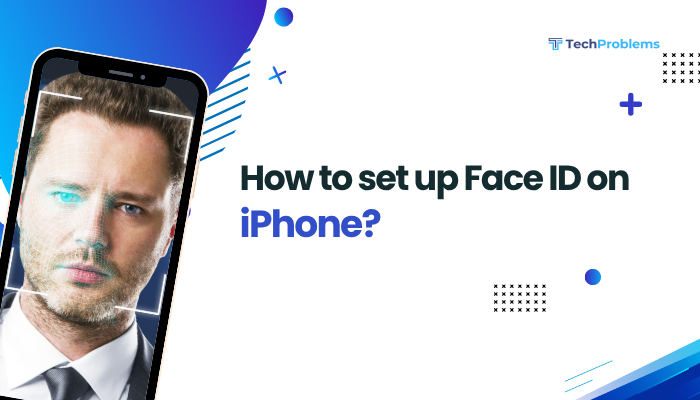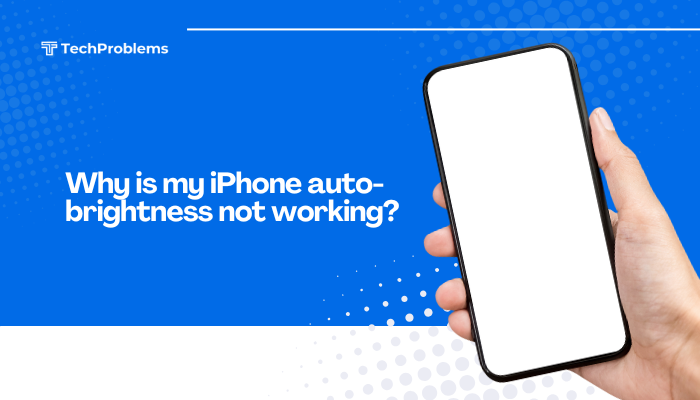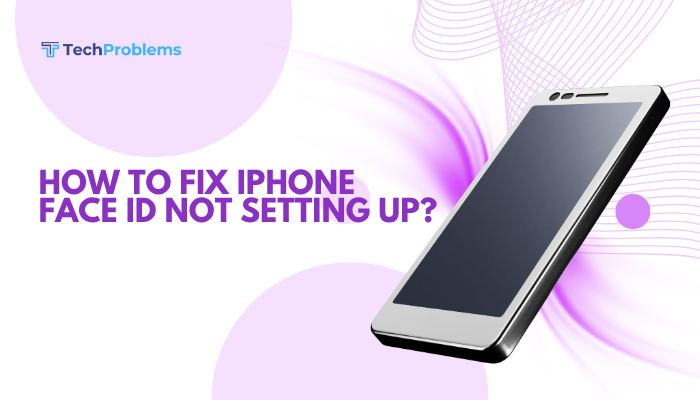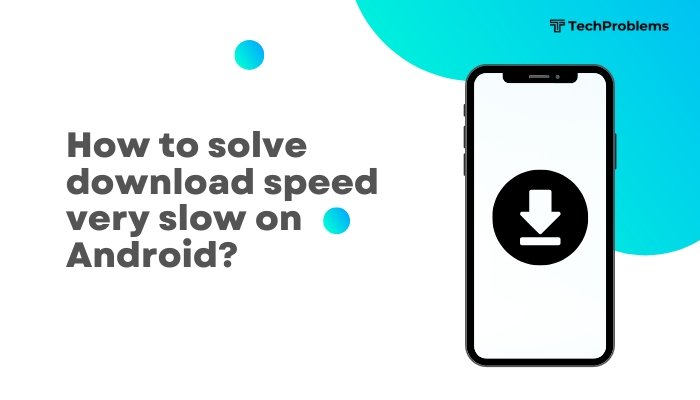Too many or unwelcome notifications can distract you, drain battery, and clutter your Lock Screen. iOS offers powerful tools to tailor exactly which alerts you see, when you see them, and how they appear.

Control Notifications on a Per-App Basis
Why This Helps
Not every app deserves your attention. Turning off notifications for low-priority apps declutters both Lock Screen and Notification Center.
Steps
- Open Settings → Notifications.
- Scroll to the app you want to adjust and tap its name.
- Toggle Allow NotificationsOff to completely silence it, or leave it On and customize further:
- Lock Screen, Notification Center, Banners: Choose where alerts appear.
- Banner Style: Select Temporary (disappears automatically) or Persistent (stays until dismissed).
- Sounds: Choose a custom tone or None to mute.
- Badges: Toggle off the red badge count on the Home screen.
- Repeat for each app, prioritizing messaging and essential alerts.
Tip: Disable notifications for social media or shopping apps you check manually to reduce interruptions.
Schedule a Notification Summary
Why This Helps
A Summary bundles non-urgent notifications into scheduled digests, delivering them at set times rather than in real-time.
Steps
- Go to Settings → Notifications → Scheduled Summary.
- Toggle Scheduled Summary On and tap Continue.
- Choose apps whose alerts you want in the summary (e.g., News, Social).
- Set one or more delivery times (e.g., 9:00 AM, 6:00 PM).
- Tap Turn On Summary.
Now, those apps’ notifications will sit out of sight until your summary times arrive, while urgent alerts (like calls, messages) still break through.
Use Focus Modes for Contextual Silence
Why This Helps
Focus modes (including Do Not Disturb) let you silence notifications except from allowed people and apps, based on activity, time, or place.
Steps
- Open Settings → Focus.
- Tap Do Not Disturb (or create a new Focus like Work, Sleep, Fitness).
- Under Allowed Notifications, choose People and Apps that can interrupt.
- Under Turn On Automatically, set triggers:
- Scheduled (time-based)
- Location (arrive at work)
- App (when you open a reading app)
- Optionally enable Dim Lock Screen to reduce visual clutter.
Activate your Focus from Control Center to silence all but priority alerts.
Configure Critical Alerts
Why This Helps
Emergency or health-related apps can register Critical Alerts that bypass Focus and Do Not Disturb, ensuring you never miss urgent notifications.
Steps
- In Settings → Notifications, tap the relevant app (e.g., Medical ID, security).
- Enable Allow Critical Alerts (you’ll see a special toggle if the app supports it).
- Confirm any on-screen prompts.
Critical Alerts appear with sound and vibration even when all other notifications are silenced.
Customize Lock Screen Previews
Why This Helps
Controlling preview settings ensures privacy: you can hide message content on the Lock Screen while still being notified.
Steps
- Go to Settings → Notifications → Show Previews.
- Choose Always, When Unlocked, or Never.
- For finer control, return to Notifications, select an app, and under Options, tap Show Previews to override the global setting.
Use Case: Set to When Unlocked to hide sensitive info until you authenticate.
Group Notifications by App or Time
Why This Helps
Grouping prevents notification overload by stacking multiple alerts into a single expandable card.
Steps
- Open Settings → Notifications.
- Tap an app, scroll to Notification Grouping.
- Choose Automatic (iOS groups by topic), By App (all notifications in one stack), or Off (each alert appears separately).
- Test by generating multiple notifications from that app.
Tip: Grouping by app is ideal for messaging threads, while automatic grouping works well for news feeds.
Adjust Notification Sounds and Vibration
Why This Helps
Custom sounds help you identify alerts by ear; muting vibrations can keep your phone discreet.
Steps for System Alerts
- Open Settings → Sounds & Haptics.
- Under Sounds and Vibration Patterns, tap an alert type (Ringtone, Text Tone, etc.).
- Choose a new Sound or tap Vibration to select or create a custom vibration pattern.
Steps for App-Specific Sounds
- Settings → Notifications → [App Name].
- Tap Sounds, then select or disable the tone.
Result: Recognize critical alerts instantly; mute trivial ones.
Leverage Notification Center and Clear All
Why This Helps
Notification Center holds your recent alerts; clearing them regularly prevents backlog and confusion.
Steps
- Swipe down from the top to open Notification Center.
- To clear a single stack, swipe left on the group and tap Clear.
- To clear all, press and hold the X icon, then tap Clear All Notifications.
Habit: Empty Notification Center at day’s end to start fresh each morning.
Enable Live Activities for Real-Time Updates
Why This Helps
Instead of constant banners, Live Activities let you track ongoing events (e.g., workouts, rideshare) in a compact, persistent view.
Steps
- Ensure the app supports Live Activities (e.g., Maps, fitness apps).
- During the activity, the Live Activity appears on your Lock Screen as a dynamic widget.
- Swipe down for more details; dismiss by long-pressing and tapping End.
Outcome: Receive timely updates without repeated notifications.
Use Siri Suggestions to Surface Relevant Notifications
Why This Helps
Siri learns your habits and can suggest notifications in Notification Center or Search, reducing the need for constant real-time alerts.
Steps
- Settings → Siri & Search.
- Under Siri Suggestions, enable:
- Suggestions in Search
- Suggestions in Look Up
- Suggestions on Lock Screen
- Over time, Siri will show your most important pending tasks—like missed calls or upcoming calendar alerts—without flooding you.
Tip: Dismiss irrelevant suggestions; Siri adapts to your preferences.
Automate Notification Settings with Shortcuts
Why This Helps
Shortcuts can toggle Focus modes or notification settings based on triggers like time, location, or app usage.
Steps
- Open the Shortcuts app and tap Automation → Create Personal Automation.
- Choose a trigger (Time of Day, Arrive at Location, Open App).
- Tap Add Action → search Set Focus or Set Do Not Disturb.
- Choose your Focus mode (e.g., Do Not Disturb, Work) and tap Next, then Done.
- Your iPhone will now adjust notifications automatically based on your routine.
Use Case: Automatically silence social media when you open your reading app, or enable Sleep Focus at bedtime.
Troubleshoot Common Notification Problems
Why This Helps
If notifications aren’t arriving or behaving incorrectly, a systematic check resolves most issues.
Steps
- Check Network: Wi-Fi/cellular must be active for push notifications.
- Verify Date & Time: Settings → General → Date & Time → Set Automatically.
- Restart Your iPhone: Clears glitches.
- Reset Notification Settings:
- Settings → General → Transfer or Reset iPhone → Reset → Reset All Settings (doesn’t erase data, but resets notification configurations).
- Update iOS: Settings → General → Software Update.
- Reinstall Apps: Delete and reinstall if one app misbehaves.
- Check Do Not Disturb/Focus: Ensure you’re not in an unintended Focus mode.
- Contact Apple Support: For persistent or system-level issues.
Note: After any reset or update, revisit Settings → Notifications to fine-tune your preferences.
Conclusion
Managing iPhone notifications empowers you to stay informed without feeling overwhelmed. By customizing per-app settings, using Notification Summary and Focus modes, adjusting banners, sounds, and previews, and leveraging automation with Shortcuts, you can shape your notification experience to match your lifestyle. Regularly review your settings and adopt preventive habits—like monthly storage checks and turning off low-priority apps—to keep your device both alert and unobtrusive. With these 12 methods, you’ll master notifications and never miss what matters most.