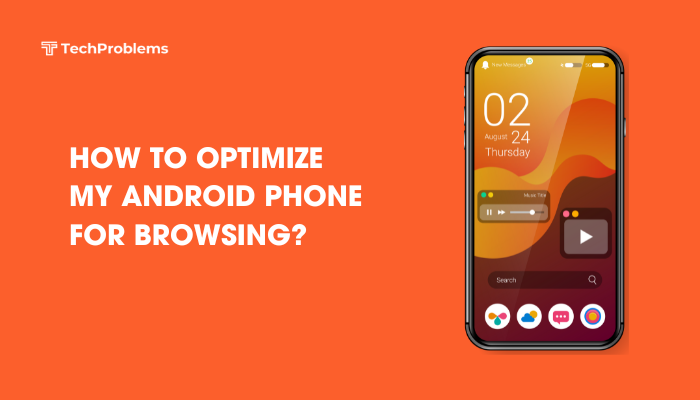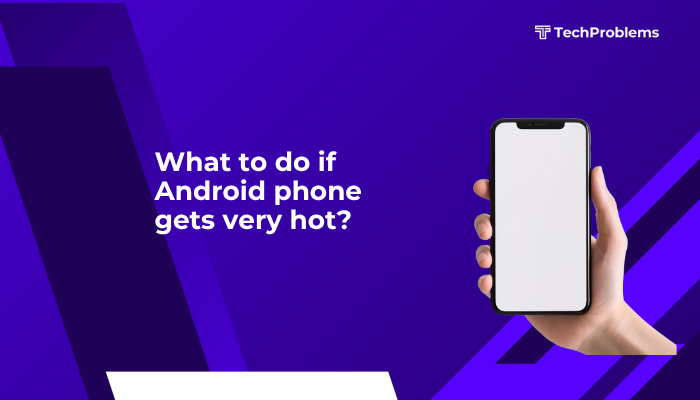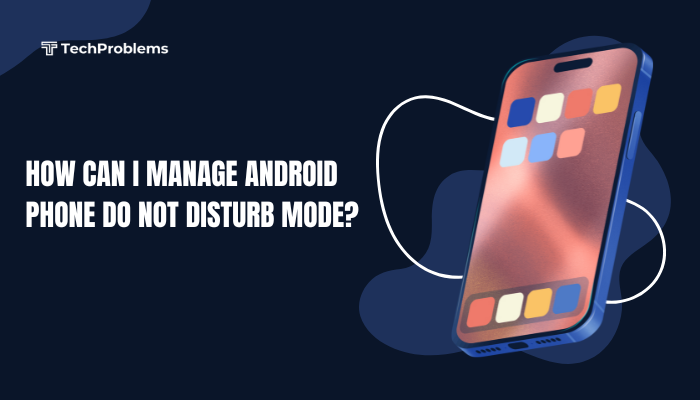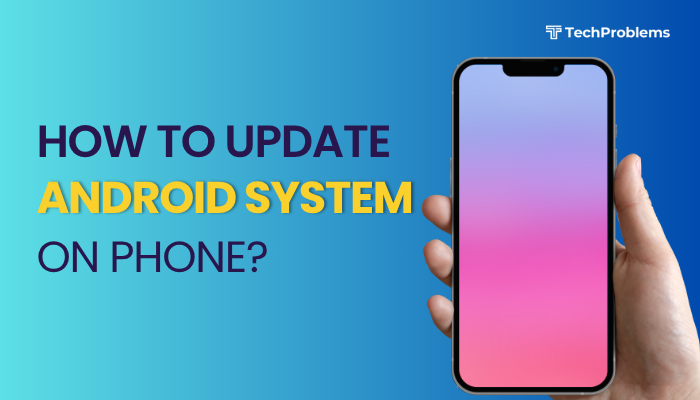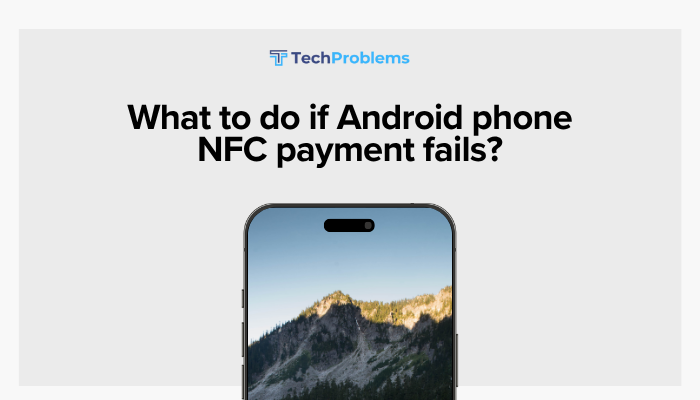Night Shift reduces blue light from your iPhone’s display as evening approaches, helping you wind down and promoting better sleep.
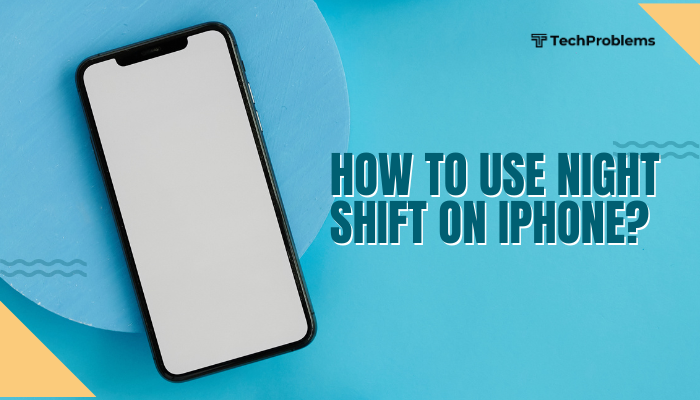
What Is Night Shift?
Night Shift is an iOS feature that shifts your display’s colors toward warmer hues after sunset. Blue-rich light at night can suppress melatonin production, making it harder to fall asleep. Night Shift uses your device’s clock and geolocation to determine local sunset and sunrise times, automatically adjusting color temperature for you.
Key Point: Warmer (yellow/orange) hues are gentler on the eyes and may improve your sleep quality.
Benefits of Using Night Shift
- Reduced Eye Strain: Warmer tones are less fatiguing, especially in dark environments.
- Improved Sleep: Minimizing blue light exposure before bedtime supports natural circadian rhythms.
- Increased Comfort: Screen glare decreases at night, making reading and browsing more pleasant.
By adopting Night Shift, you make your iPhone more sleep-friendly without needing third-party apps.
Enable Night Shift from Control Center
Steps
- Access Control Center:
- On iPhone X and later, swipe down from the top-right corner.
- On iPhone 8 and earlier, swipe up from the bottom edge.
- Press and Hold Brightness Slider: Touch and hold the sun icon until it expands.
- Tap “Night Shift” at the bottom of the expanded slider to toggle it On or Off instantly.
Note: This manual toggle overrides your schedule until the next automatic activation or deactivation.
Enable Night Shift via Settings
Steps
- Open Settings → Display & Brightness.
- Tap Night Shift.
- Toggle Manually Enable Until Tomorrow to On.
- Your screen immediately shifts to a warmer tone; it reverts to normal at sunrise.
Tip: Use “Manually Enable” when you need overnight warmth without changing your schedule.
Schedule Night Shift on a Custom Schedule
Why This Helps
Automatic scheduling ensures Night Shift activates without manual intervention.
Steps
- In Settings → Display & Brightness → Night Shift, toggle Scheduled to On.
- Tap From / To time fields.
- Set your desired start time (e.g., 22:00) and end time (e.g., 07:00).
- Tap Back to save; Night Shift now runs daily between those times.
Use Case: Night owls can start at midnight, early risers can extend into the morning.
Use Sunset to Sunrise Scheduling
Why This Helps
Align Night Shift with natural daylight cycles for optimal timing.
Steps
- In Settings → Display & Brightness → Night Shift, ensure Scheduled is On.
- Select Sunset to Sunrise instead of Custom Schedule.
- Allow Location Services if prompted (Settings → Privacy → Location Services → enable).
- Night Shift now adapts to seasonal changes in sunset and sunrise times.
Outcome: No manual adjustments needed as days lengthen or shorten.
Adjust Color Temperature
Why This Helps
Customize how warm the display appears according to personal comfort.
Steps
- Open Settings → Display & Brightness → Night Shift.
- Under Color Temperature, drag the slider toward Less Warm or More Warm.
- Observe the live preview on your screen.
- Exit Settings when you find your ideal balance.
Tip: A slightly warmer tone often feels best for most users, but extremes can distort color accuracy.
Invoke Night Shift with Siri
Why This Helps
Hands-free control allows quick toggling without navigating menus.
Steps
- Say “Hey Siri”, or press and hold the Side/Home button.
- Speak a command, for example:
- “Turn on Night Shift.”
- “Enable Night Shift until tomorrow.”
- “Disable Night Shift.”
- Siri confirms and executes your request instantly.
Use Case: Ideal when your hands are busy or you’re in another room.
Automate Night Shift via Shortcuts
Why This Helps
Combine Night Shift with other actions—like Do Not Disturb or low-light scenes—with a single voice command or tap.
Steps
- Open the Shortcuts app and tap +.
- Tap Add Action → search for Set Night Shift.
- Choose Turn On or Turn Off, then tap Next.
- Name your shortcut (e.g., “Night Mode”) and tap Done.
- Run the shortcut manually in the app, add it to your Home screen, or invoke by saying “Hey Siri, Night Mode.”
Advanced: Add multiple actions—set brightness to 30%, turn on DND, then enable Night Shift.
Combine Night Shift with True Tone and Dark Mode
Why This Helps
Stack complementary display features for maximum eye comfort.
Steps
- True Tone:
- Settings → Display & Brightness → True Tone → toggle On.
- Dark Mode:
- Settings → Display & Brightness → Appearance → select Dark, or toggle Automatic for sunset start.
- Ensure Night Shift is scheduled or manually enabled as above.
Result: True Tone adapts color based on ambient light, Dark Mode darkens UI, Night Shift warms colors.
Troubleshoot Night Shift Issues
Why This Helps
Resolve situations where Night Shift won’t turn on or scheduling doesn’t work.
Steps
- No Schedule Activation:
- Check your Time Zone under Settings → General → Date & Time → Set Automatically.
- Siri Not Responding:
- Verify Settings → Siri & Search → Listen for “Hey Siri” is On.
- Color Temperature Greyed Out:
- Ensure Reduce White Point (Settings → Accessibility → Display & Text Size) is Off, as it conflicts.
- Night Shift Button Missing in Control Center:
- Settings → Control Center → Customize Controls, add Night Shift.
- iOS Bug:
- Settings → General → Software Update, install any available update.
Tip: Restart your iPhone if settings changes don’t take effect immediately.
Best Practices and Preventive Tips
- Maintain Location Services: Allow for accurate sunset/sunrise scheduling.
- Check Seasonal Changes: Verify scheduling after time-zone changes or daylight-saving transitions.
- Balance Warmth: Avoid overly warm settings that can distort color for tasks like photo editing.
- Manage Brightness: Pair Night Shift with lower brightness to maximize comfort.
- Use Automatic Features: Enable all automatic toggles for a “set and forget” experience.
- Regularly Restart: A weekly reboot can clear glitches affecting scheduling.
By following these tips, you ensure Night Shift runs smoothly and consistently.
Conclusion
Night Shift on iPhone is a built-in, no-cost feature that reduces blue light exposure for healthier evening screen use. You can enable it instantly via Control Center, set custom or sunset-based schedules, adjust warmth, automate with Shortcuts, and combine it with True Tone and Dark Mode for maximum eye-comfort. Should issues arise, use the troubleshooting steps to restore functionality. Adopt the preventive tips and best practices to “set and forget” Night Shift and enjoy a more comfortable, sleep-friendly iPhone experience every night.