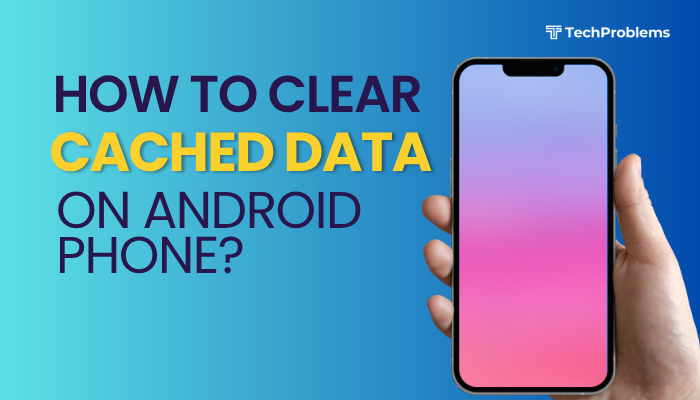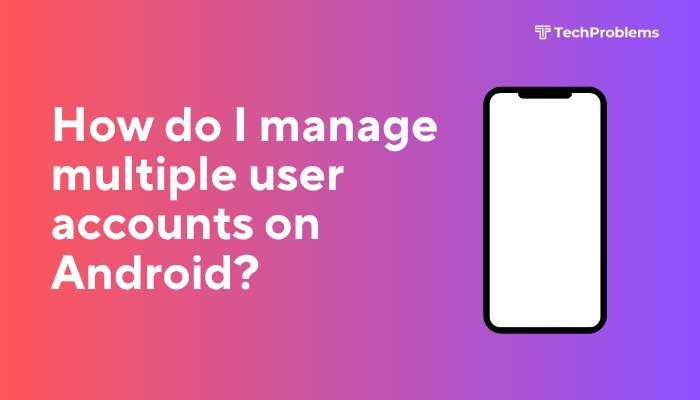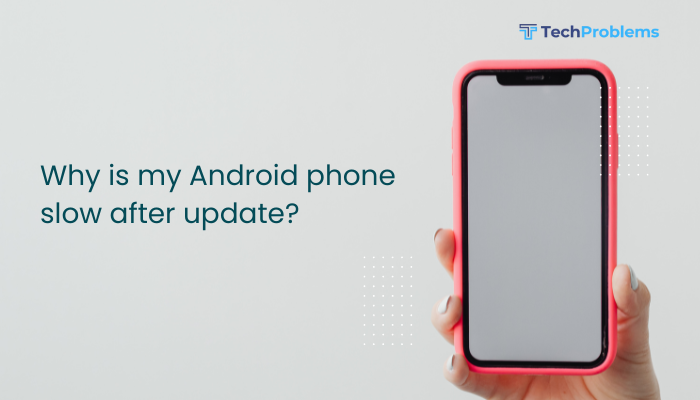Keeping your iPhone’s operating system up to date ensures you have the newest features, security patches, and performance improvements. Whether you prefer updating over the air (OTA) or using a computer.
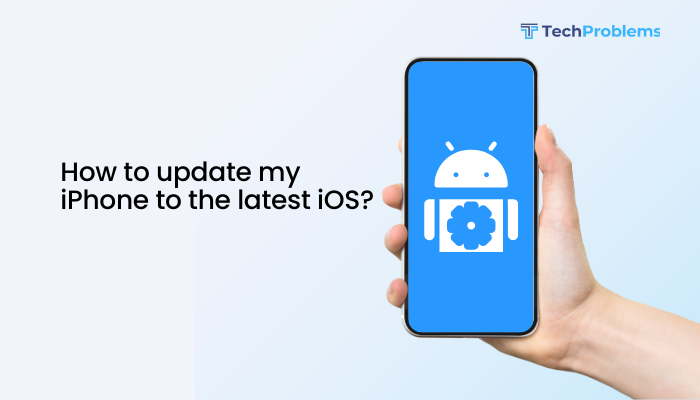
Check Compatibility and Current iOS Version
Why This Matters
Apple supports updates only on compatible models. Verifying your device’s eligibility prevents wasted time.
Steps
- Identify your model: Open Settings → General → About and note the Model Name (e.g., iPhone 12).
- Check current iOS: In the same About page, find Software Version.
- Visit Apple’s website: Confirm that your model appears on Apple’s list of devices compatible with the latest iOS release (apple.com/ios/).
If your model is not supported, you cannot install the newest iOS and should instead install the highest available version for your device.
Free Up Sufficient Storage Space
Why This Matters
iOS updates can require 5–10 GB of free space. Insufficient storage will halt or prevent the update.
Steps
- Check available space: Go to Settings → General → iPhone Storage and view Available.
- Remove unused apps: Tap any large app and choose Offload App (keeps data) or Delete App.
- Clean up media: Delete or back up large videos and photos to iCloud or your computer.
- Clear cache data: In apps like Safari, open Settings → Safari → Clear History and Website Data.
Aim for at least 10 GB of free space to ensure smooth installation.
Back Up Your iPhone
Why This Matters
A full backup safeguards your data—contacts, photos, settings—in case the update fails or you need to restore.
Steps for iCloud Backup
- Connect to Wi-Fi and plug into a power source.
- Settings → [Your Name] → iCloud → iCloud Backup.
- Toggle iCloud Backup on if it’s off, then tap Back Up Now.
- Wait until the backup completes (check time under Back Up Now).
Steps for Computer Backup
- Connect your iPhone to your Mac (macOS Catalina+) or PC with iTunes.
- Open Finder (Mac) or iTunes (Windows).
- Select your iPhone icon, then under Backups, choose Back up all of the data on your iPhone to this Mac/Computer.
- Click Back Up Now and wait for the process to finish before proceeding.
Ensure a Stable Wi-Fi Connection and Power Supply
Why This Matters
Large OTA downloads and the installation process can fail if the connection drops or the battery dies.
Steps
- Connect to reliable Wi-Fi: Use a trusted network—avoid public hotspots.
- Plug in your iPhone: Ensure the battery is above 50% or keep it connected to power.
- Disable auto-lock: Settings → Display & Brightness → Auto-Lock → Never to prevent the screen from sleeping mid-download (remember to restore later).
With power and Wi-Fi secured, the update can proceed without interruptions.
Update Over the Air (OTA)
Why This Helps
OTA updates are the simplest method—no computer required.
Steps
- Settings → General → Software Update.
- Your iPhone will check for the latest iOS.
- Tap Download and Install.
- Enter your passcode when prompted.
- Agree to terms, then wait as the update downloads.
- When ready, tap Install or let it install overnight if you’ve enabled Install Tonight.
Your iPhone will restart automatically and display the Apple logo with a progress bar.
Update Using a Computer
Why This Helps
A computer update can succeed when OTA fails due to low space or connectivity issues.
Steps for macOS Catalina+
- Connect your iPhone via USB to your Mac.
- Open Finder and select your iPhone in the sidebar.
- Click General, then Check for Update.
- Click Download and Update, enter your passcode if prompted.
- Wait as your Mac downloads the update and syncs it to your iPhone.
Steps for Windows or macOS Mojave and earlier
- Launch iTunes and connect your iPhone via USB.
- Click the iPhone icon in iTunes’ toolbar.
- In the Summary tab, click Check for Update.
- Click Download and Update, then follow any on-screen prompts.
Keep your computer awake and avoid disconnecting until the installation completes.
Enable Automatic iOS Updates
Why This Helps
Automated updates ensure you always run the latest iOS without manual checks.
Steps
- Settings → General → Software Update → Automatic Updates.
- Toggle Download iOS Updates on to auto-download over Wi-Fi.
- Toggle Install iOS Updates on to allow overnight installation while charging.
Your iPhone will now keep itself up to date automatically.
Troubleshoot Common Update Errors
Why This Helps
Resolve typical failures like insufficient space, stalled downloads, or verification errors.
Steps
- Error: Insufficient Space
- Free up extra storage (see step 2).
- Error: Unable to Verify Update
- Toggle Airplane Mode on/off and retry.
- Download Stalls
- Restart iPhone and router; reconnect to Wi-Fi.
- Computer Update Fails
- Update iTunes/Finder and your computer’s OS.
- “Verification Failed”
- Delete the downloaded update file: Settings → General → iPhone Storage → tap the update and choose Delete Update, then retry OTA.
Systematic troubleshooting clears most hurdles.
Use Recovery Mode for Stuck Updates
Why This Helps
Recovery mode forces iTunes/Finder to recognize your device and reinstall iOS even when normal methods fail.
Steps
- Connect iPhone to computer and open iTunes/Finder.
- Enter recovery mode:
- iPhone 8+: Volume Up, Volume Down, then hold Side until recovery screen appears.
- iPhone 7/7 Plus: Hold Side + Volume Down until recovery screen.
- iPhone 6s and earlier: Hold Home + Side/Top until recovery screen.
- When prompted, choose Update to reinstall iOS without erasing data.
- If Update fails, repeat and choose Restore (will erase data—restore from backup afterward).
Recovery mode bypasses many software locks.
Enter DFU Mode for Deep Restore
Why This Helps
DFU mode reloads both firmware and iOS, resolving the most stubborn corruption.
Steps
- Connect to your computer.
- Enter DFU mode: follow precise timing for your model (see Apple’s support article).
- In iTunes/Finder, a prompt appears: click Restore iPhone.
- After restore, set up from backup or as new.
DFU mode is a last resort but fixes nearly every software issue.
Check for Beta Profiles and Remove Them
Why This Helps
Beta software profiles can block official updates until removed.
Steps
- Settings → General → VPN & Device Management (or Profiles on older iOS).
- If you see an iOS Beta Software Profile, tap it.
- Tap Remove Profile, enter your passcode, and restart your iPhone.
- Return to Settings → Software Update and check for the public release.
Removing beta profiles restores your path to official iOS versions.
Contact Apple Support for Persistent Issues
Why This Helps
Hardware faults like a failing flash storage can prevent updates. Professional diagnostics can identify underlying problems.
Steps
- Ensure you have a recent iCloud or computer backup.
- Open the Apple Support app or visit support.apple.com.
- Schedule a Genius Bar appointment or mail-in repair.
- Explain your update attempts; technicians can run hardware tests and suggest repair or replacement options.
Note: If your device is under warranty or AppleCare+, software fixes and minor repairs may be free.
Conclusion
Updating your iPhone to the latest iOS brings new features, security enhancements, and bug fixes. By following these 12 comprehensive steps—checking compatibility, freeing storage, backing up, using OTA or computer methods, enabling automatic updates, troubleshooting errors, and, if needed, using recovery/DFU modes or professional help—you’ll ensure a smooth, reliable update process. Combine these practices with regular backups and vigilant storage management to keep your iPhone current and performing at its best.