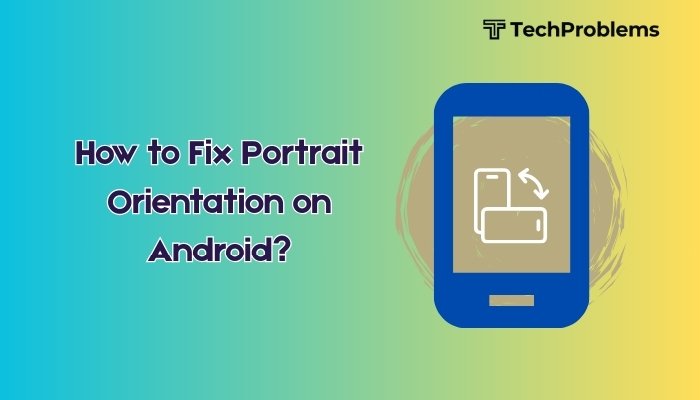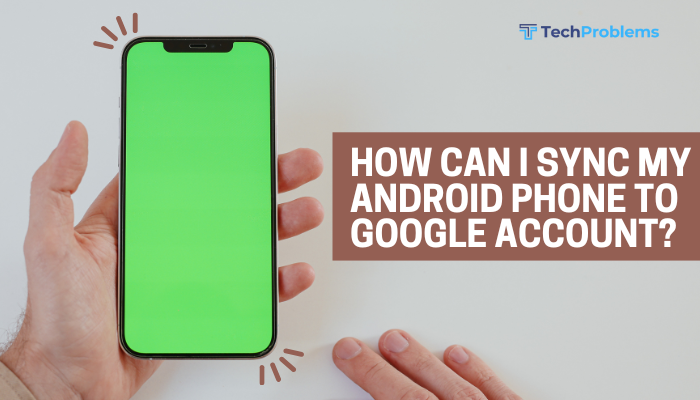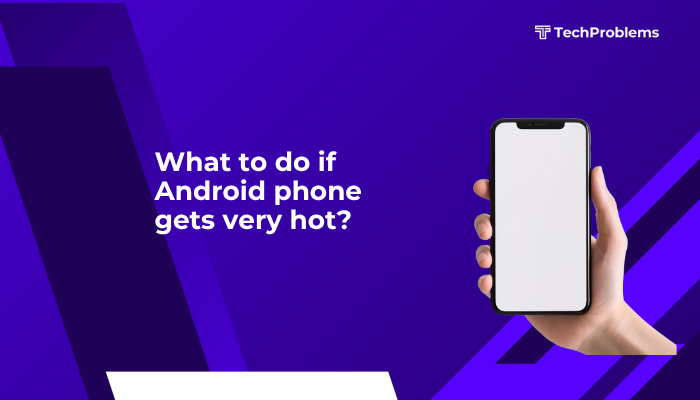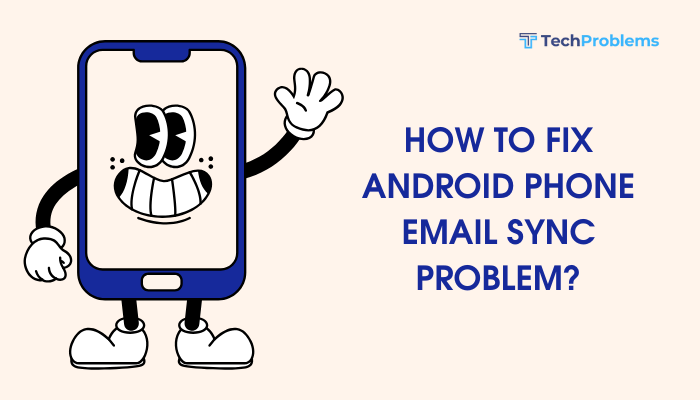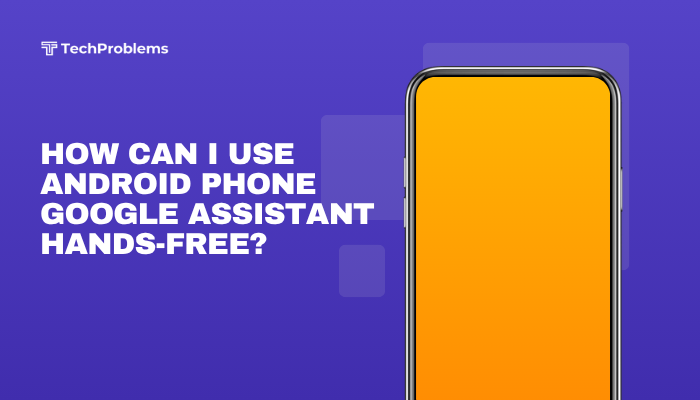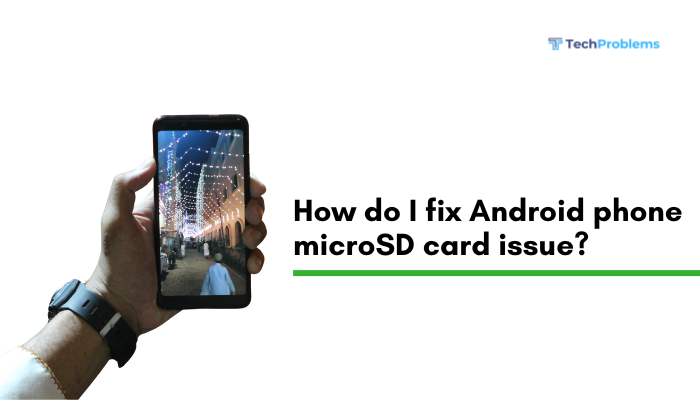When your Android phone suddenly shows “No SIM card,” “SIM not detected,” or “Emergency calls only,” it can be alarming—especially if you rely on your device for daily communication. This issue may stem from SIM card errors, network problems, or phone hardware faults.

This complete guide explains the causes behind a SIM card detection issue and offers step-by-step solutions to help you get your Android phone working again.
🔍 Common Symptoms of SIM Card Detection Issues
- “No SIM card” or “SIM card not inserted” message
- Phone shows no service or signal
- Can’t make or receive calls or texts
- SIM not recognized after software update
- Only one SIM works in a dual-SIM phone
⚠️ Common Causes of SIM Card Not Detected
- Improper SIM card placement
- Dust or corrosion in SIM tray
- Damaged or faulty SIM card
- Software or firmware bugs
- Carrier or network-related problems
- Outdated or incorrect network settings
- Physical damage to SIM slot or motherboard
✅ Step-by-Step Fixes for SIM Not Detected on Android
Restart Your Phone
Sometimes a simple reboot can fix temporary glitches that affect SIM detection.
- Press and hold the Power button
- Tap Restart
- Wait for your phone to reboot and check for signal
This often resolves issues caused by recent updates or minor software conflicts.
Remove and Reinsert the SIM Card
The most common cause is an improperly inserted SIM.
Steps:
- Power off your phone.
- Use the SIM ejector tool (or paperclip) to open the SIM tray.
- Carefully remove the SIM card.
- Wipe it gently with a clean, dry cloth.
- Reinsert it properly and securely.
Ensure:
- The card is aligned with the tray notches.
- The tray is flush when inserted back.
Try switching the SIM to SIM slot 2 if you’re using a dual-SIM phone.
Check SIM Card for Damage
Inspect the SIM card under good lighting.
Signs of damage:
- Scratches or cracks on the gold contact
- Warped or bent card edges
If damaged, visit your carrier store and request a replacement SIM. Most carriers transfer your number and plan to the new SIM without issue.
Try SIM in Another Phone
This helps determine if the issue is with the phone or the SIM card.
- Insert your SIM into another unlocked phone.
- If the SIM works, the problem is likely with your phone.
- If the SIM doesn’t work in another phone, it may be defective or deactivated.
Turn Airplane Mode On and Off
Toggling Airplane Mode resets the device’s network connections.
Steps:
- Swipe down the Quick Settings panel
- Tap Airplane Mode ON, wait 10 seconds
- Tap Airplane Mode OFF
This refreshes the SIM and mobile network connection.
Manually Select Your Mobile Network
If the automatic network setting fails, try manual selection.
Steps:
- Go to Settings > Network & Internet > Mobile network
- Tap Network operators
- Select Search networks or Choose manually
- Select your carrier from the list
Check Network Mode Compatibility
Your phone’s network mode may be incompatible with the SIM card’s technology.
Steps:
- Go to Settings > Mobile Network > Preferred network type
- Choose Auto or LTE/3G/2G auto-connect
Try toggling between 3G and 4G/LTE if your phone supports multiple bands.
Reset Network Settings
Resetting can fix corrupt network configurations.
Steps:
- Go to Settings > System > Reset options
- Tap Reset Wi-Fi, mobile & Bluetooth
- Confirm and wait for the phone to reset network preferences
This won’t delete personal data but will reset saved Wi-Fi and Bluetooth connections.
Update Your Android System
Bugs or outdated firmware can cause SIM detection failures.
Steps:
- Go to Settings > System > Software update
- Tap Check for updates
- Install any available updates and restart your phone
Boot into Safe Mode
If a third-party app is interfering with SIM functionality, Safe Mode disables all non-system apps.
To enter Safe Mode:
- Hold the Power button > Long press Power off > Tap OK
- Test if your phone detects the SIM in Safe Mode
If it works:
- Uninstall recently installed or suspicious apps
- Restart to return to normal mode
🛠️ When to Visit a Service Center
If none of the above steps work:
- The SIM card reader may be damaged
- There could be an issue with the motherboard or network antenna
- Water or drop damage may have affected internal components
Visit an authorized repair center to diagnose and replace faulty hardware components.
📱 Preventive Tips
- Always turn off the phone before removing or inserting the SIM
- Keep your SIM and tray clean and dry
- Use official or quality SIM adapters if needed
- Avoid using sharp tools that may damage the SIM slot
- Regularly update your system software
✅ Conclusion
If your Android phone isn’t detecting a SIM card, the issue could be as simple as a misaligned card or disabled network setting, or as complex as hardware failure. By following the steps above—from reinserting the SIM and checking settings to trying another device—you can usually isolate and resolve the problem.
If all else fails, visiting a certified technician or your carrier store is the next best step. Always handle SIM cards with care, keep your software up to date, and avoid unapproved modifications that may damage your phone’s internals.