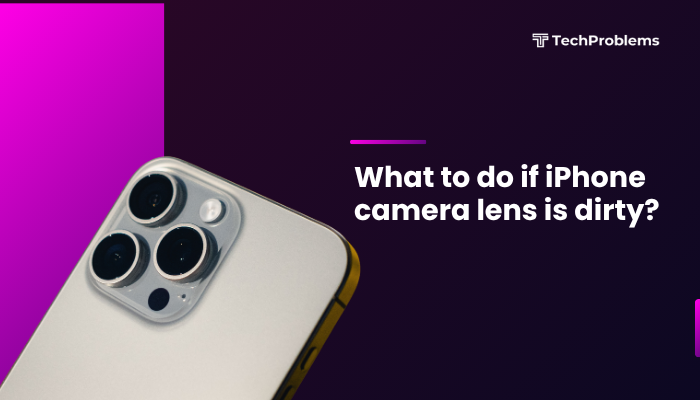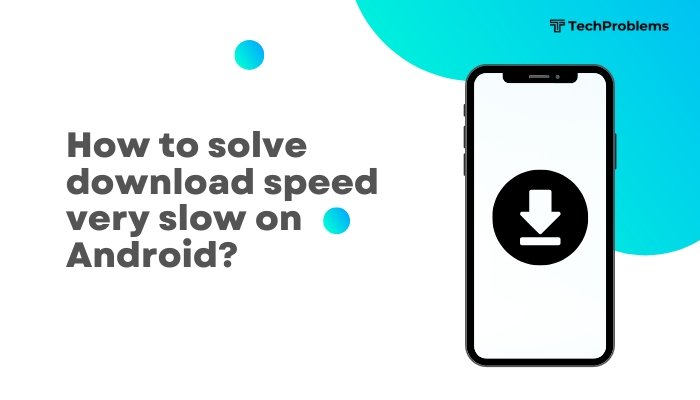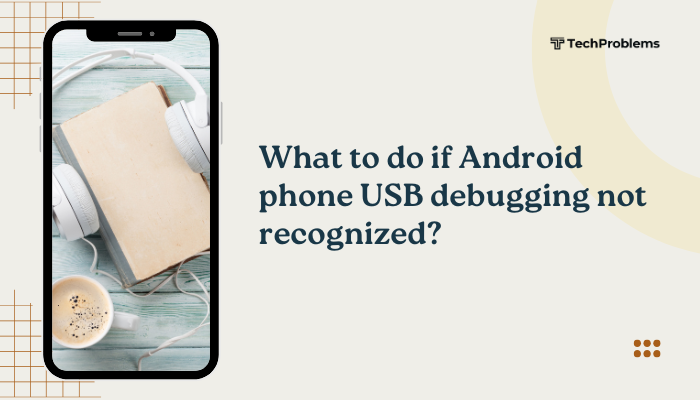Bluetooth failures on your iPhone can disrupt headphones, speakers, car systems, and more. Connectivity problems often arise from software bugs, misconfigured settings, interference, or hardware issues.
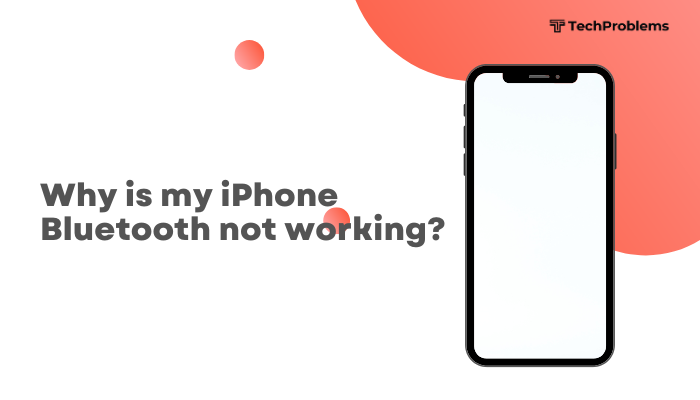
Toggle Bluetooth Off and On
Why This Helps
Refreshing the Bluetooth radio clears transient glitches in the wireless stack.
Steps
- Open Settings → Bluetooth.
- Tap the Bluetooth switch to Off.
- Wait 10 seconds, then toggle On again.
- Allow a few seconds for your devices to reappear under My Devices and attempt to reconnect.
Tip: You can also toggle Bluetooth via Control Center (swipe down from the top-right and tap the Bluetooth icon).
Restart Your iPhone
Why This Helps
A reboot clears system cache and restarts all wireless services, often fixing stubborn issues.
Steps
- iPhone X and later:
- Press and hold Side and either Volume button until the power slider appears.
- Drag the slider to power off.
- Wait 30 seconds, then hold the Side button until you see the Apple logo.
- iPhone 8 and earlier:
- Press and hold the Side (or Top) button until the power slider appears.
- Drag to power off and then hold the Side/Top button to restart.
After restart, return to Settings → Bluetooth and test pairing again.
Forget and Re-Pair the Device
Why This Helps
Removing a saved device profile clears corrupted pairing data that can block reconnection.
Steps
- Settings → Bluetooth.
- Tap the ℹ️ icon next to the problematic device.
- Tap Forget This Device, then confirm.
- Power the accessory off and on (or reset it per its manual).
- Return to Settings → Bluetooth, find the device under Other Devices, and tap to pair.
Note: You may need to enter a PIN or confirm a code if prompted.
Reset Network Settings
Why This Helps
Resets all network connections—Wi-Fi, Bluetooth, VPN—to factory defaults, clearing deep misconfigurations.
Steps
- Open Settings → General → Transfer or Reset iPhone → Reset.
- Tap Reset Network Settings, enter your passcode, and confirm.
- Your iPhone will reboot. After reboot, re-enable Bluetooth and pair your devices anew.
Warning: This also removes saved Wi-Fi networks and VPN configurations; have credentials handy.
Toggle Airplane Mode
Why This Helps
Airplane Mode cycles all radios (cellular, Wi-Fi, Bluetooth) off and on together, clearing radio conflicts.
Steps
- Open Control Center and tap the Airplane icon to toggle On.
- Wait 10 seconds, then tap again to toggle Off.
- Once radios reinitialize, go to Settings → Bluetooth and try pairing or connecting.
Tip: This is especially useful when Bluetooth won’t toggle normally.
Check for Software Updates
Why This Helps
Apple regularly fixes Bluetooth bugs in iOS updates.
Steps
- Ensure your iPhone is on Wi-Fi and plugged into power.
- Open Settings → General → Software Update.
- If an update is available, tap Download and Install.
- After installation and reboot, test Bluetooth functionality.
Pro Tip: Turn on Automatic Updates in the same menu to stay current.
Disable Bluetooth Sharing and Handoff
Why This Helps
Certain continuity features can interfere with standard Bluetooth pairings.
Steps
- Settings → General → AirPlay & Handoff.
- Toggle Handoff to Off.
- Settings → Privacy & Security → Bluetooth: review apps allowed to use Bluetooth—disable any suspicious entries.
- Return to Settings → Bluetooth and reconnect your device.
Effect: Disabling these features isolates Bluetooth to simple audio and data roles.
Inspect for Interference and Proximity
Why This Helps
Physical barriers and other wireless devices can block the Bluetooth signal.
Steps
- Bring your iPhone and accessory within 5–10 feet, with clear line-of-sight.
- Move away from Wi-Fi routers, microwaves, and other 2.4 GHz devices.
- Test connectivity; if it works in a different location, interference was the cause.
Tip: Switching to a new Bluetooth channel on some routers can reduce cross-talk.
Test in Safe Mode (Third-Party App Conflict)
Why This Helps
Although iOS doesn’t have a true Safe Mode, you can uninstall suspicious apps that may hijack Bluetooth.
Steps
- Identify recently installed or updated apps with Bluetooth permissions.
- Open Settings → Privacy & Security → Bluetooth, and note which apps are listed.
- Uninstall any non-essential apps you suspect.
- Reboot your iPhone and test Bluetooth.
Insight: Utilities, ad blockers, or fitness apps sometimes monopolize Bluetooth connections.
Connect to a Different Bluetooth Device
Why This Helps
Determines if the issue lies with your iPhone or the original accessory.
Steps
- Power on another Bluetooth accessory (headphones, speaker, keyboard).
- In Settings → Bluetooth, look for the new device under Other Devices.
- Tap to pair and test audio or functionality.
- If this new device connects successfully, the original accessory may be defective.
Result: Isolating the problem device simplifies further troubleshooting.
Restore Your iPhone via Recovery Mode
Why This Helps
Reinstalling iOS from fresh can clear deep software corruption affecting Bluetooth drivers.
Steps
- Back up your iPhone via iCloud or your computer.
- Connect to iTunes (Windows/macOS Mojave) or Finder (macOS Catalina+).
- Enter Recovery Mode (soft-reset sequence but continue holding until the recovery screen).
- In iTunes/Finder, choose Restore—this erases and reinstalls iOS.
- After restore, set up from backup, then test Bluetooth before installing extra apps.
Note: Restoration erases data; ensure a current backup.
Visit Apple Support for Hardware Diagnostics
Why This Helps
If all software fixes fail, the Bluetooth antenna or related circuitry may be damaged.
Steps
- Back up your iPhone via Settings → [Your Name] → iCloud Backup → Back Up Now or via computer.
- Use the Apple Support app or website to schedule a Genius Bar appointment or mail-in repair.
- Describe the troubleshooting steps you’ve tried.
- Apple technicians can run hardware diagnostics and replace faulty Bluetooth modules if under warranty or AppleCare+.
Insight: Only Apple’s authorized services use genuine parts and preserve your warranty.
Conclusion
iPhone Bluetooth issues can often be fixed at home with simple toggles, resets, and settings adjustments. By following these 12 steps—ranging from toggling Bluetooth, restarting, forgetting and re-pairing devices, resetting network settings, updating iOS, to professional hardware diagnostics—you’ll systematically identify and resolve both software and hardware causes. Combine these solutions with preventive habits—keeping iOS updated, minimizing interference, and using quality accessories—to ensure reliable Bluetooth connectivity on your iPhone every time.