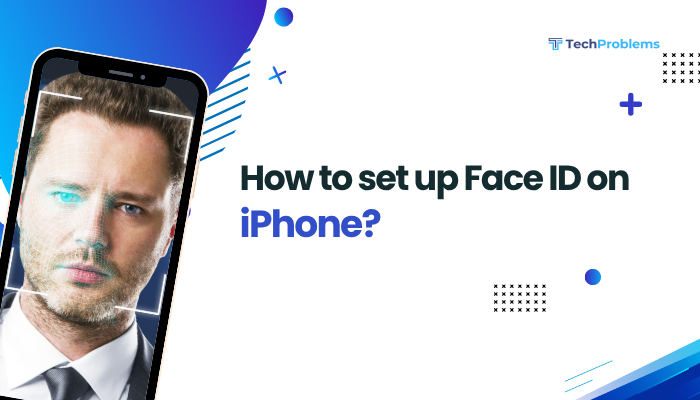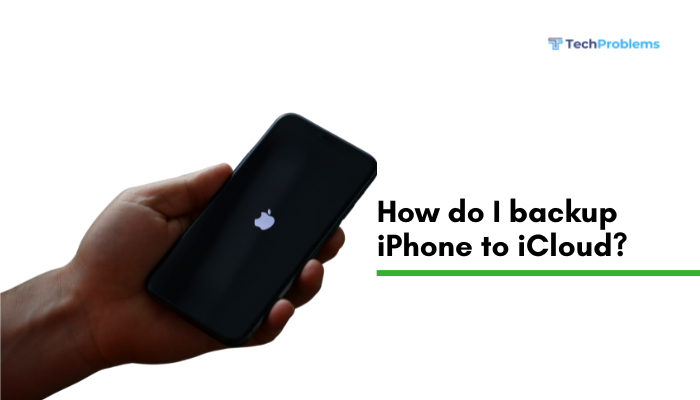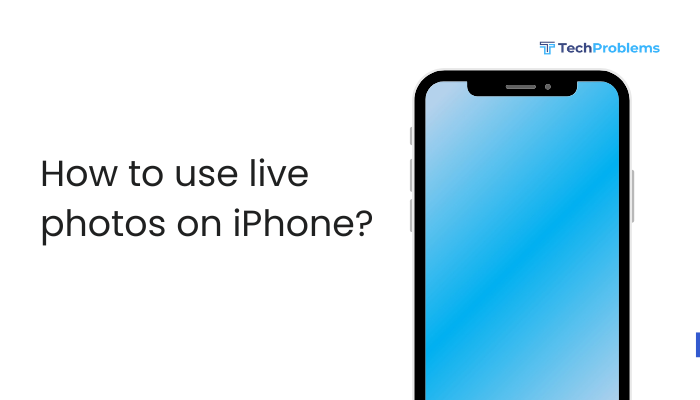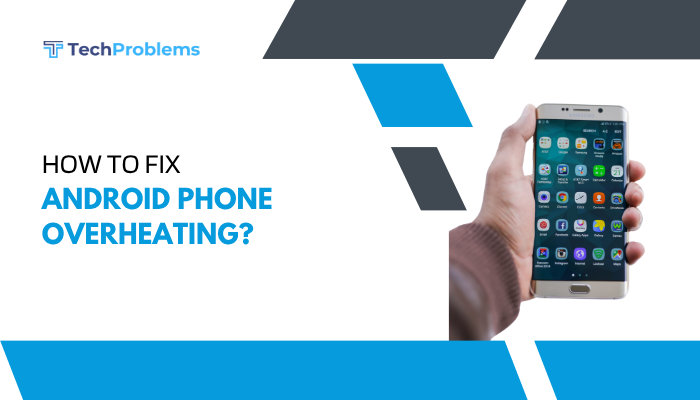When your iPhone’s volume buttons stop responding, you lose quick control of ringer, media, and call volumes. The issue can be due to software bugs, misconfigured settings, debris under the buttons, or hardware faults
Verify Settings and Test Alternative Controls
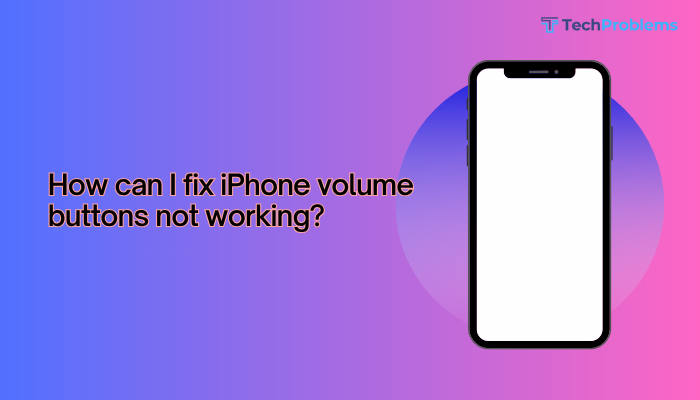
Why This Helps
Before diving into resets, ensure that the problem isn’t just a settings misconfiguration or app-specific behavior.
Steps
- Check “Change with Buttons”:
- Open Settings → Sounds & Haptics (or Sounds on older iOS).
- Under Ringer and Alerts, ensure Change with Buttons is On.
- If it’s Off, toggling it On lets the mute/ringer buttons adjust the alert volume again.
- Test Control Center:
- Swipe down from the top-right (or up from the bottom).
- Drag the volume slider—if it moves normally, the OS is responsive and the issue is likely hardware.
- Test In-App Volume Controls:
- Open Music or YouTube and try to adjust volume via on-screen controls.
- If on-screen works but buttons don’t, the problem is isolated to the physical buttons.
Result: You’ll know whether to focus on software/settings or hardware cleaning and repair.
Restart Your iPhone (Soft Reset)
Why This Helps
Clearing transient software glitches often restores button functionality.
Steps
- iPhone X and later / iPhone 8:
- Quickly press and release Volume Up, then Volume Down.
- Press and hold the Side button until the Apple logo appears.
- iPhone 7 / 7 Plus:
- Press and hold Side and Volume Down simultaneously until you see the Apple logo.
- iPhone 6s and earlier:
- Press and hold Home and Side (or Top) buttons together until the Apple logo appears.
After reboot, test the volume buttons again before moving on.
Clean Around the Buttons
Why This Helps
Dust, debris, or lint can lodge under button edges, preventing proper actuation.
Steps
- Power off your iPhone.
- Use a soft-bristled brush (clean, dry toothbrush) to gently sweep around each volume button.
- Blow short puffs of compressed air at an angle to dislodge trapped particles.
- Lightly wipe around buttons with a microfiber cloth slightly dampened (water or 70% isopropyl alcohol).
- Power on and test—cleaning often restores button travel.
Caution: Avoid inserting anything sharp that could damage seals.
Remove or Replace Your Case
Why This Helps
Some third-party cases misalign or jam volume buttons.
Steps
- Take off your case or bumper.
- Test the volume buttons by pressing them directly on the bare iPhone.
- If they work without the case, either realign the case or switch to a better-fitting model.
Insight: Ensure any case you use is designed specifically for your iPhone model.
Update iOS to the Latest Version
Why This Helps
Software bugs—sometimes affecting button drivers—are fixed in new iOS releases.
Steps
- Connect to Wi-Fi and power.
- Open Settings → General → Software Update.
- If an update is available, tap Download and Install.
- After installation, test your volume buttons again.
Tip: Enable Automatic Updates so you never miss important patches.
Reset All Settings
Why This Helps
Restores system defaults—resolving hidden configuration conflicts without erasing data.
Steps
- Open Settings → General → Transfer or Reset iPhone → Reset.
- Tap Reset All Settings and enter your passcode.
- Confirm the reset; your network, display, and button settings return to factory defaults.
- Re-enable Change with Buttons and test volume keys.
Note: You’ll need to re-enter Wi-Fi passwords, but no apps or media are deleted.
Test AssistiveTouch as a Workaround
Why This Helps
Offers on-screen virtual buttons if the hardware remains unresponsive.
Steps
- Settings → Accessibility → Touch → AssistiveTouch → toggle On.
- A floating button appears—tap it and select Device → Volume Up/Down.
- Use these onscreen controls until you repair or replace the hardware.
Benefit: Maintains volume control capabilities even with broken buttons.
Inspect or Replace the Flex Cable (Advanced)
Why This Helps
Physical button failures can stem from a loose or damaged flex cable inside the iPhone.
Steps (For Technicians or Experienced Users)
- Power off the iPhone and open it with proper pentalobe and tri-point drivers.
- Locate the volume flex cable assembly near the buttons.
- Check connectors for corrosion or damage; disconnect and reconnect firmly.
- If the cable is torn or the button domes worn, install a genuine replacement part.
- Reassemble, power on, and test.
Warning: Opening your iPhone voids warranty; proceed only if you’re proficient and have proper parts.
Restore via Recovery Mode
Why This Helps
Reinstalling iOS can clear deep-seated software issues impacting button response.
Steps
- Connect your iPhone to a computer with iTunes (Windows/macOS Mojave) or Finder (macOS Catalina+).
- Enter Recovery Mode (same soft-reset gestures but keep holding until you see the recovery screen).
- In iTunes/Finder, choose Update to reinstall iOS without erasing data.
- If updating fails, repeat and choose Restore (erases all data—backup first).
- After completion, test buttons on a fresh OS install.
Tip: Always try Update first to preserve your data.
Use DFU Mode for a Deeper Restore
Why This Helps
DFU mode reloads firmware and iOS, fixing firmware corruption that recovery mode can’t.
Steps
- Connect to your computer.
- Enter DFU mode (detailed sequence based on model).
- iTunes/Finder detects a DFU device; click Restore iPhone.
- After restore, set up as new or restore a backup, then re-test volume buttons.
Caution: DFU mode is advanced; follow exact button sequences to avoid bricking.
Check for Physical or Liquid Damage
Why This Helps
Exposure to moisture or impact can disable internal button mechanisms.
Steps
- Examine your iPhone for dents near the volume buttons.
- Remove the SIM tray and check the Liquid Contact Indicator (red = moisture).
- If you observe damage or water exposure, schedule service via Apple Support.
- Back up your data immediately in case of hardware repair or replacement.
Outcome: Professionals can test and replace damaged components correctly.
Contact Apple Support or an Authorized Repair Center
Why This Helps
When DIY steps fail, a certified technician can diagnose and fix hardware or logic-board issues.
Steps
- Back up your iPhone via iCloud or Finder/iTunes.
- Open the Support app or visit support.apple.com to schedule a Genius Bar appointment or mail-in repair.
- Describe the troubleshooting you’ve done; the technician will test the volume buttons and suggest repair or replacement options.
- If under warranty or AppleCare+, the repair may be free or discounted.
Note: Only Apple and authorized providers use genuine parts and preserve your warranty.
Conclusion
Unresponsive volume buttons are frustrating but usually fixable without replacing your phone. By systematically applying these 12 solutions—verifying settings, restarting, cleaning, leveraging AssistiveTouch, resetting or restoring iOS, and inspecting for physical damage—you’ll diagnose whether the issue is software or hardware. For persistent hardware faults, professional repair ensures genuine parts and expertise. With these steps, you can restore reliable volume control and keep your iPhone sounding and ringing exactly as intended.