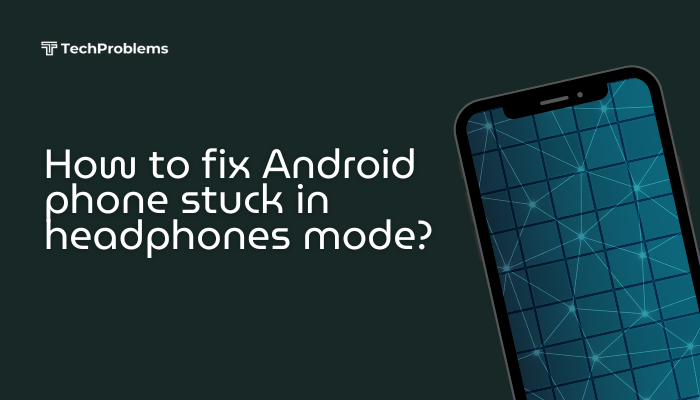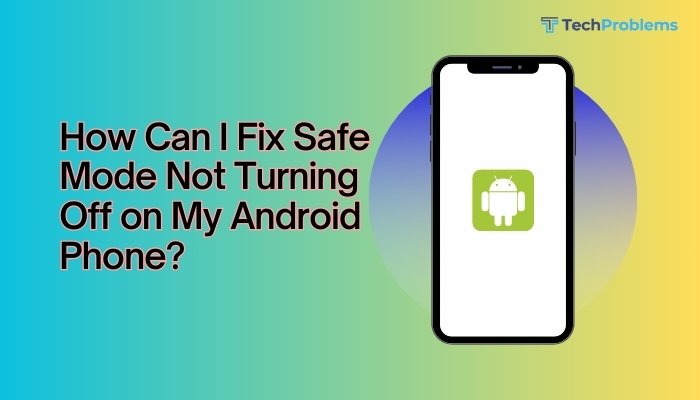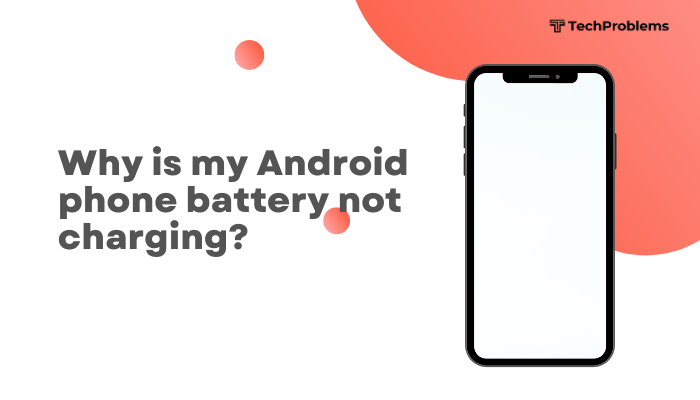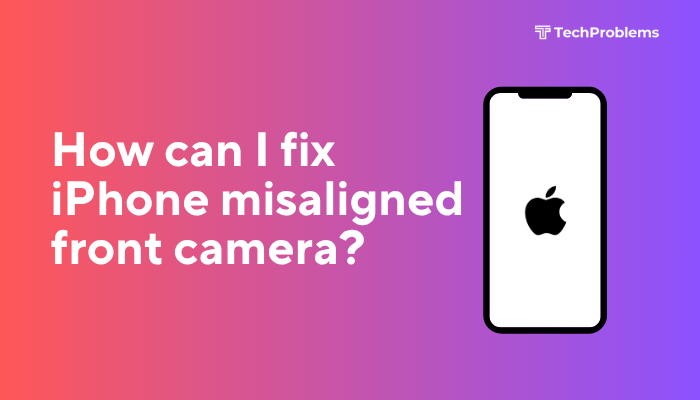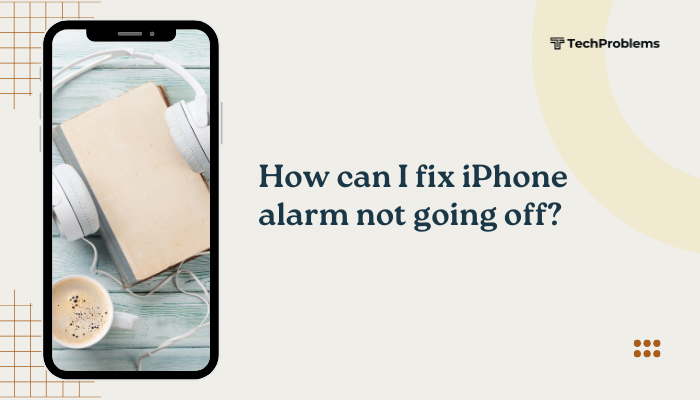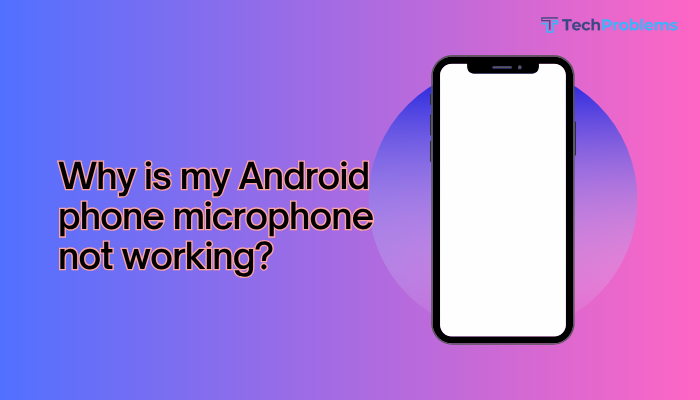A broken or malfunctioning speaker on your Android phone can be extremely inconvenient. Whether you’re missing calls, unable to hear music or videos, or the sound is distorted, dealing with a faulty speaker disrupts both communication and entertainment. Fortunately, there are several ways to diagnose, troubleshoot, and possibly fix the issue—even without visiting a repair shop right away.
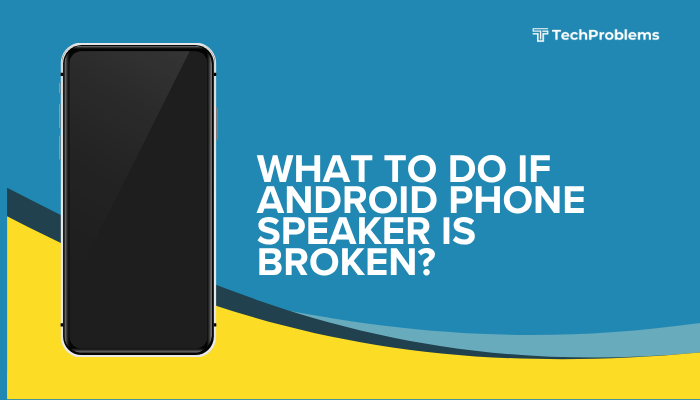
This comprehensive guide walks you through common causes, diagnostic tips, and effective solutions for a broken speaker on Android devices.
Common Signs of a Broken Speaker
- No sound during calls, media playback, or alarms
- Distorted, muffled, or crackling sound
- Sound only plays through headphones or Bluetooth devices
- Ringtone and notification sounds don’t work
- Only one speaker (top or bottom) is working
Possible Causes of a Speaker Issue
- Software glitches or misconfigured settings
- Temporary app or system crashes
- Connected Bluetooth or headphone mode stuck
- Dust, dirt, or debris blocking the speaker grill
- Water or physical damage
- Hardware failure of the speaker module
Step-by-Step Troubleshooting Guide
Restart Your Phone
A simple reboot can clear temporary system errors that may cause audio issues.
Steps:
- Hold the Power button and tap Restart.
- After rebooting, play music or a video to test sound output.
If sound returns, the issue may have been due to a temporary software glitch.
Check Volume and Sound Settings
It’s possible that volume settings are turned down or muted.
Steps:
- Press the Volume Up button and use the on-screen slider.
- Go to Settings > Sound and verify:
- Media volume
- Call volume
- Notification and alarm volume
Make sure Do Not Disturb mode is turned off.
Test with Different Apps
Check if the issue is limited to specific apps.
- Try YouTube, Music Player, or Voice Recorder.
- If some apps work but others don’t, the problem may be app-specific.
- Clear cache or update the affected app via the Play Store.
Use the Phone’s Built-In Audio Test (If Available)
Many Android devices include a hardware test mode.
Try these codes:
- Dial *#0*# (Samsung) > Tap Speaker to test sound.
- Use third-party diagnostic apps like Phone Doctor Plus or Device Info HW.
This helps determine if the speaker hardware is functional.
Check for Bluetooth or Headphone Mode
Your phone may think it’s connected to a Bluetooth speaker or headphones even when it’s not.
Steps:
- Swipe down the Quick Settings panel.
- Turn Bluetooth off.
- Plug in and then unplug wired headphones.
- Restart your phone.
Also go to Settings > Connected devices to unpair any audio devices.
Clean the Speaker Grills
Dust or dirt buildup can block sound output.
Cleaning tips:
- Use a soft, dry toothbrush or compressed air to gently clean the speaker area.
- Avoid poking inside with sharp objects.
Also inspect the charging port and headphone jack for debris, as they may trigger false accessory connections.
Boot into Safe Mode
Safe Mode disables third-party apps that may be interfering with audio.
To enter Safe Mode:
- Press and hold the Power button.
- Tap and hold Power off > Tap OK to reboot into Safe Mode.
- Test the speaker with default apps.
If the speaker works in Safe Mode, uninstall any recent or suspicious apps.
Check for System Updates
Outdated software may cause sound bugs.
Steps:
- Go to Settings > System > Software update.
- Tap Check for updates and install if available.
After updating, restart your phone and test the speaker.
Factory Reset (Last Resort)
If none of the above fixes work and you’ve ruled out hardware issues, a factory reset may resolve deep software bugs.
⚠️ Backup your data before performing this step.
Steps:
- Go to Settings > System > Reset > Factory data reset.
- Follow the prompts and complete the reset.
- Test the speaker before reinstalling third-party apps.
When to Visit a Repair Center
If your phone still has no sound after all troubleshooting steps:
- The speaker module may be damaged or disconnected internally.
- Water damage, drop impact, or loose connections may be the cause.
- Visit an authorized service center for diagnosis and replacement.
Common services include:
- Speaker module replacement
- Motherboard repair (in rare cases)
- Cleaning corrosion from water damage
Temporary Workarounds
Until your speaker is fixed, you can:
- Use Bluetooth headphones or speakers for audio
- Enable vibration and visual alerts for calls and messages
- Use wired earphones (if supported by your device)
These allow you to stay functional even without onboard speaker audio.
Preventive Tips for Future Speaker Health
- Avoid exposing the phone to water or high humidity
- Use a protective case to minimize drop impact
- Clean speaker grills monthly
- Avoid playing music at maximum volume for extended periods
- Use original chargers—cheap accessories can damage internal components
Conclusion
A broken speaker on an Android phone can result from simple software bugs or complex hardware damage. Thankfully, many audio problems can be resolved with steps like restarting the device, cleaning the speaker grill, disabling Bluetooth, or updating the software. If these fail, professional repair may be needed to replace the faulty speaker module.
In the meantime, using headphones or Bluetooth accessories can keep your phone usable. Regular cleaning and safe usage practices can help prevent speaker issues in the future.