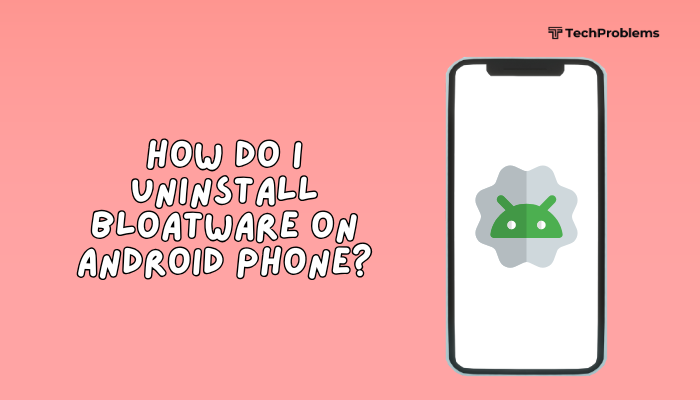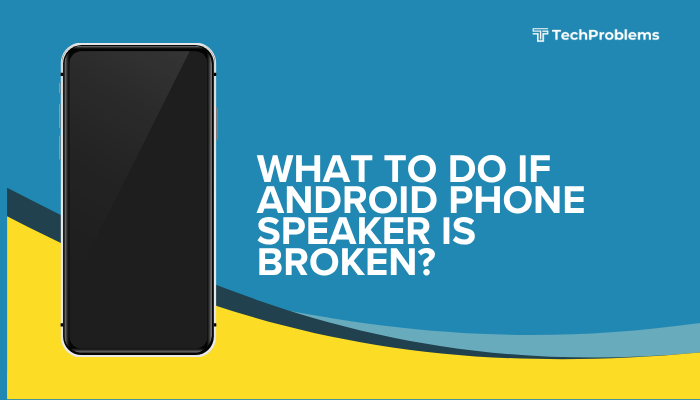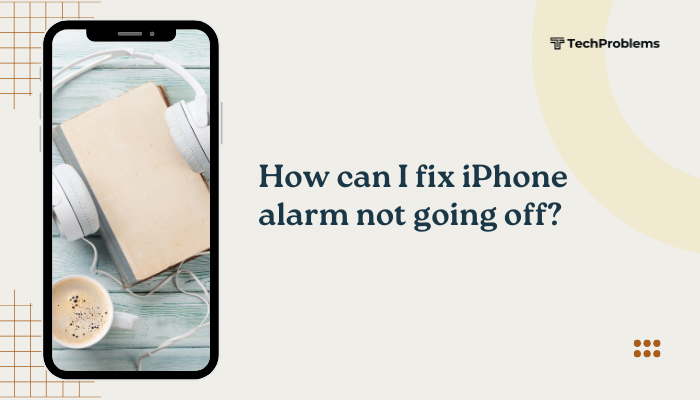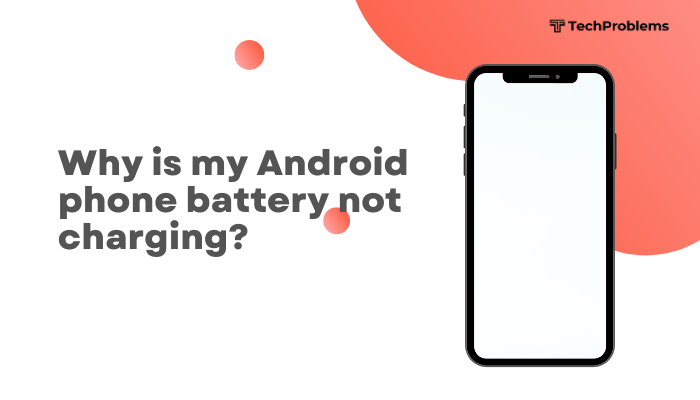A longer iPhone battery life means more talk time, browsing, and streaming between charges. By adjusting a few settings, managing apps, and adopting smart charging habits, you can extend runtime dramatically.
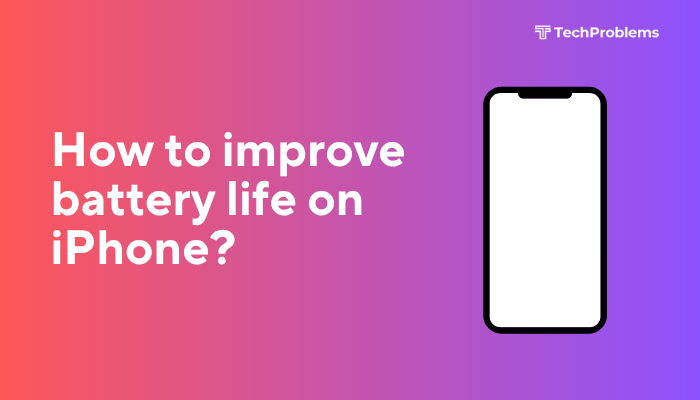
Enable Low Power Mode
Why This Helps
Low Power Mode reduces or disables nonessential background activity, preserving battery when you need it most.
Steps
- Open Settings → Battery.
- Toggle Low Power Mode On (it turns yellow).
- Low Power Mode automatically turns off at 80% charge.
Tip: You can add a Low Power Mode toggle to Control Center via Settings → Control Center → Customize Controls.
Optimize Screen Brightness and Timeout
Why This Helps
The display consumes the most power; reducing brightness and limiting on-time saves significant energy.
Steps
- Open Settings → Display & Brightness.
- Toggle Auto-Brightness On so iOS adjusts to ambient light.
- Manually set the brightness slider to around 30–40%.
- Open Settings → Display & Brightness → Auto-Lock and choose 30 Seconds.
Outcome: Shorter auto-lock and lower brightness cut display energy use.
Disable Unused Wireless Radios
Why This Helps
Wi-Fi, Bluetooth, and cellular radios can drain battery when searching or holding connections unnecessarily.
Steps
- Swipe down to open Control Center.
- Tap Wi-Fi or Bluetooth icons to turn them Off when not in use.
- Open Settings → Cellular and toggle Cellular Data Off if you only need Wi-Fi.
- For cellular, enable Airplane Mode temporarily in low-signal areas.
Note: Use Settings → Wi-Fi → Ask to Join Networks → Off to prevent frequent scanning.
Limit Background App Refresh
Why This Helps
Background App Refresh lets apps update content, but it also wakes the device frequently.
Steps
- Go to Settings → General → Background App Refresh.
- Tap Background App Refresh at top and choose Wi-Fi only (disables data).
- Or scroll to individual apps and toggle Off for nonessential apps (e.g., social media).
Result: Only key apps update in background, reducing wakeups.
Review Location Services
Why This Helps
GPS-based location can drain battery when apps request frequent updates.
Steps
- Open Settings → Privacy & Security → Location Services.
- Scroll through the list; tap each app.
- Choose While Using the App instead of Always, or Never if not needed.
- For System Services, tap at bottom and disable Location-Based Apple Ads, Suggestions, and unneeded entries.
Tip: Keep Find My and Emergency SOS services enabled while trimming others.
Disable Push Email and Fetch Less Frequently
Why This Helps
Push Mail checks more frequently than manual fetch, waking your phone many times.
Steps
- Open Settings → Mail → Accounts → Fetch New Data.
- Toggle Push Off at top.
- Under Fetch, select Manually or Hourly.
- Scroll to accounts and set each to your preferred fetch schedule.
Outcome: Mail only updates when you open the app or on a longer schedule.
Manage Notifications
Why This Helps
Each notification lights up the display and can wake the device.
Steps
- Go to Settings → Notifications.
- For each app, toggle Allow Notifications Off if alerts aren’t critical.
- Alternatively, disable Lock Screen and Notification Center for nonessential apps.
Benefit: Fewer notifications mean fewer screen wakeups and vibrations.
Keep iOS and Apps Updated
Why This Helps
Software updates often include battery-life optimizations and bug fixes.
Steps for iOS
- Settings → General → Software Update.
- Tap Download and Install if an update is available.
Steps for Apps
- Open App Store → Tap your Profile icon.
- Scroll to Available Updates, tap Update All or individual apps.
Tip: Enable automatic iOS updates and app auto-updates under Settings.
Reduce Motion and Animations
Why This Helps
Disabling motion effects lessens GPU work and conserves battery.
Steps
- Settings → Accessibility → Motion.
- Toggle Reduce Motion On.
- Return and tap Settings → Accessibility → Display & Text Size, toggle Auto-Play Message Effects off.
Result: Minimal animations reduce processing and power draw.
Optimize Battery Health Settings
Why This Helps
Battery Health controls prevent peak load and slow aging, indirectly preserving runtime.
Steps
- Settings → Battery → Battery Health & Charging.
- Toggle Optimized Battery Charging On.
- Tap Battery Health & Charging again, enable Low Power Mode until next charge if needed.
Insight: Optimized charging reduces battery strain, helping it hold charge longer over months.
Use Dark Mode on OLED iPhones
Why This Helps
OLED screens light individual pixels—dark mode uses less power than bright backgrounds.
Steps
- Settings → Display & Brightness.
- Select Dark under Appearance.
- Optionally enable Automatic to match sunrise to sunset.
Note: Dark mode names appear as dark grey on some apps, but still benefits battery.
Monitor Battery Usage and Kill Power-Hungry Apps
Why This Helps
Identifying and limiting apps that drain “Significant Usage” can extend daily runtime.
Steps
- Settings → Battery.
- Scroll to Battery Usage by App; look for high-percent entries.
- Tap the app and either force-quit or uninstall if usage is disproportionate.
- For essential apps, adjust their settings (disable background refresh, notifications, etc.).
Outcome: You’ll know exactly which apps to trim for maximum battery.
Conclusion
By combining system features—Low Power Mode, Auto-Lock, Dark Mode—with judicious app and network management, you can significantly extend your iPhone’s battery life. These 12 steps—from disabling unused radios and background refresh to optimizing charging routines and software updates—address both daily usage and long-term battery health. Implement them systematically for immediate runtime gains and enduring battery resilience.