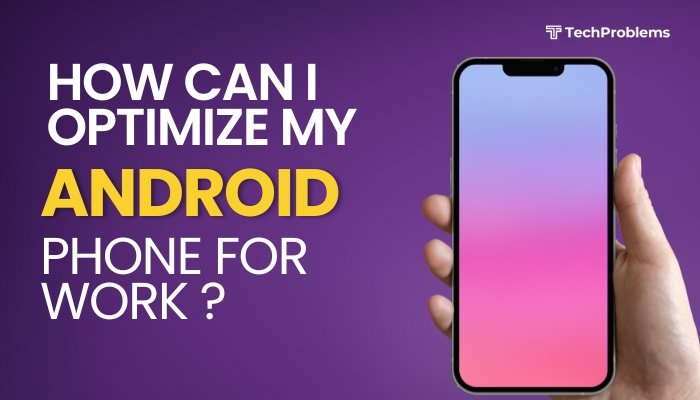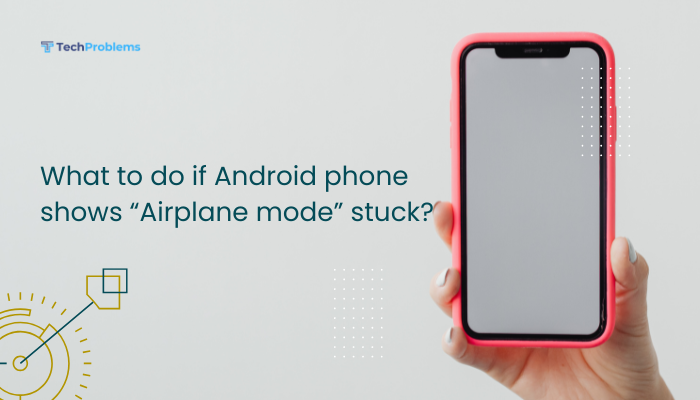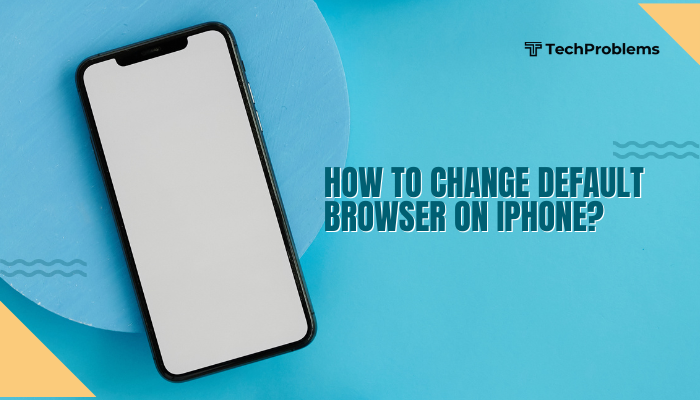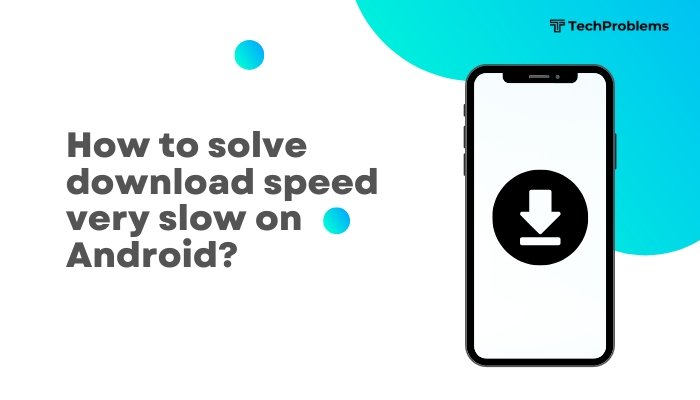Keeping your Android phone’s system updated is essential for optimal performance, enhanced security, and access to new features. Android system updates fix bugs, improve battery life, strengthen privacy controls, and often include visual or functional enhancements. Fortunately, updating your phone’s operating system is usually a simple process.
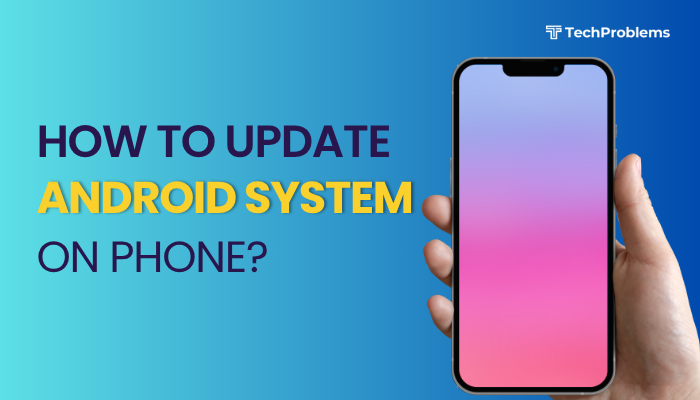
In this guide, we’ll walk you through how to check for, download, and install Android updates, what to do if the update fails, and how to enable automatic updates to keep your device current.
Why Should You Update Your Android System?
Here are key benefits of keeping your Android OS updated:
- Improved security with the latest patches
- Bug fixes for known issues and glitches
- New features and user interface upgrades
- Faster performance and better battery optimization
- App compatibility, especially for newer apps requiring recent OS versions
Types of Android Updates
- System Updates: Major or minor Android version changes (e.g., Android 12 to Android 13).
- Security Patches: Monthly or quarterly updates that address vulnerabilities.
- Google Play System Updates: Background updates from Google for key services, separate from full OS updates.
- OEM Firmware Updates: Brand-specific updates (Samsung One UI, MIUI by Xiaomi, OxygenOS by OnePlus).
Before You Begin
Check Internet Connection
- Use Wi-Fi for downloading large system updates to avoid data charges.
Charge Your Phone
- Ensure at least 50% battery, or keep the phone connected to the charger during the update.
Free Up Storage
- Updates may require several gigabytes of free space.
- Go to Settings > Storage and clear unused files if necessary.
Back Up Important Data
- While updates typically preserve your files, it’s wise to back up contacts, photos, and apps to Google Drive or an external device.
How to Check for Android System Updates
Steps:
- Open Settings on your Android phone.
- Scroll down and tap System (on some phones, go to About Phone).
- Tap System update or Software update.
- Tap Check for update.
If an update is available:
- You’ll see details such as update size and version.
- Tap Download and install.
If your phone is up to date, you’ll see a message like “Your system is up to date.”
📌 Note: The exact menu path may vary slightly depending on the device brand (Samsung, Xiaomi, etc.).
How to Enable Automatic System Updates
Most Android phones allow automatic downloads when connected to Wi-Fi.
To enable auto-updates:
- Go to Settings > System > System update.
- Tap the three-dot menu or gear icon.
- Enable Auto-download updates over Wi-Fi.
- Optionally, enable Auto-install overnight.
Samsung phones:
- Go to Settings > Software update.
- Enable Auto download over Wi-Fi.
How to Install Google Play System Updates
Google delivers system component updates through the Play Store, independent of full OS upgrades.
Steps:
- Go to Settings > Security > Google Play system update.
- Tap Check for update.
- Tap Restart now to apply updates if available.
What to Do If Your Phone Doesn’t Receive Updates
Some phones stop receiving updates after 2–3 years. If you’re not getting the latest OS:
Try the following:
- Check with your manufacturer: Visit the official site to see if updates are still provided for your model.
- Use the phone’s support app (e.g., Samsung Members, My Device for Xiaomi) to manually request an update.
- Contact carrier support: Carrier-branded phones may receive updates later than unlocked models.
⚠️ Low-end or older phones may not support newer Android versions beyond a limit.
Advanced Option: Manually Install Firmware (for Experienced Users)
If you’re tech-savvy, you can install updates manually using official firmware files.
Tools for Manual Update:
- Samsung: Odin tool + firmware from SamMobile
- Xiaomi: Mi Flash tool
- OnePlus: Oxygen Updater
- Google Pixel: Factory images from Google + ADB commands
⚠️ Manual installation carries risks like data loss or bricking the device. Always follow brand-specific instructions.
Troubleshooting System Update Issues
Update Won’t Install or Stuck?
- Restart your phone and try again.
- Check that Date & Time are set correctly (enable automatic time).
- Ensure you’re not using a VPN or restricted network.
Storage Full?
- Delete unnecessary files or use Files by Google to clean junk data.
Update Not Available?
- Wait for the rollout—Android updates are often released in batches by region and device model.
Tips to Keep Your Android Updated Safely
- Always read update notes before installing to understand what’s changing.
- Avoid interrupting the update process—it can cause boot errors.
- Enable Google Drive backup so data is secure during major updates.
- Restart your phone weekly to refresh system resources.
Conclusion
Updating the Android system is essential to keep your phone secure, stable, and capable of running the latest apps. By regularly checking for system, security, and Play system updates, and ensuring your phone has enough charge and space, you can avoid most update-related issues.
If your phone no longer receives updates due to age, consider manual update options or upgrading to a newer device for continued support. Keeping your software up to date ensures your Android device remains reliable, efficient, and protected.