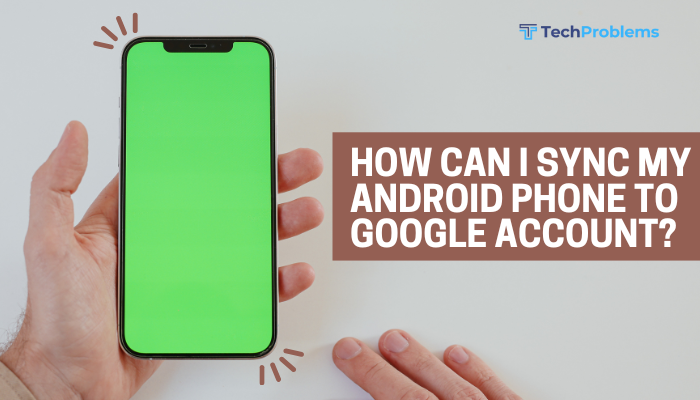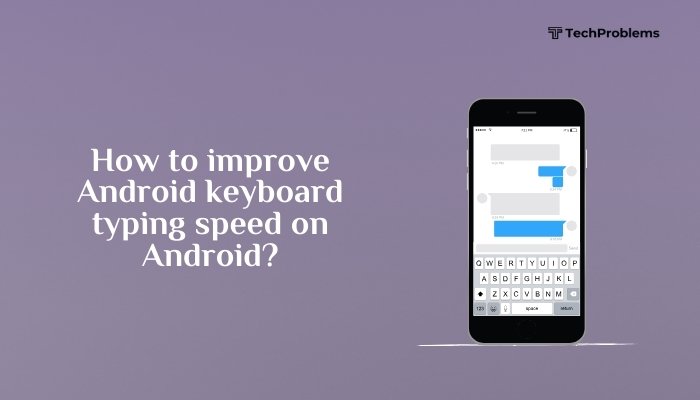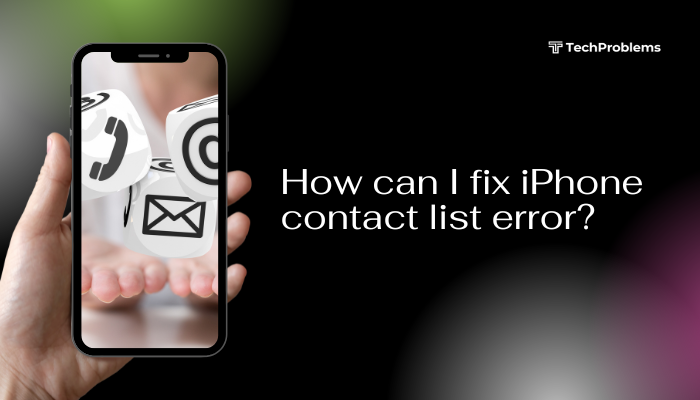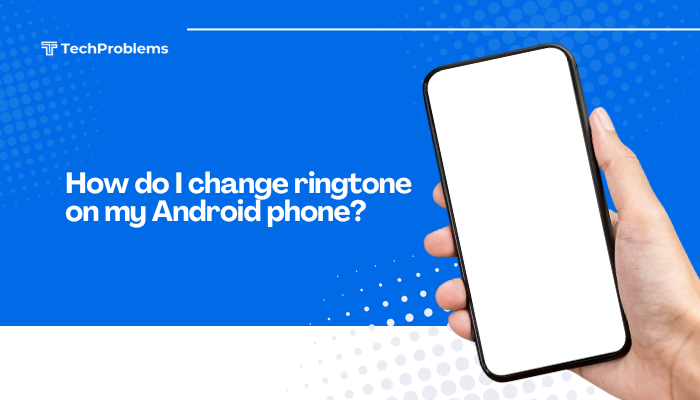Google Assistant can perform tasks without touching your device—set reminders, send messages, play music, and more—all by voice.
How can I use Android phone Google Assistant hands-free?
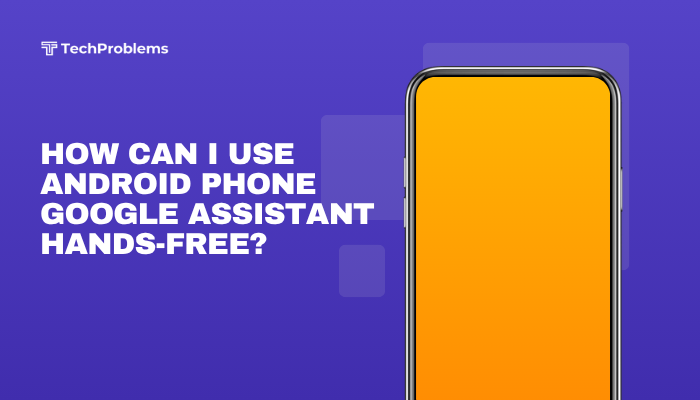
Enable “Hey Google” Hotword Detection
Why This Helps
“Hey Google” lets you summon Assistant from any screen—even when your phone is locked.
Steps
- Open Google App: Tap the Google icon or swipe right from home on Pixel devices.
- Tap Profile: In the top right, tap your Profile picture → Settings.
- Select Voice: Go to Voice → Voice Match.
- Turn on “Hey Google”: Toggle Hey Google on.
- Train Voice Model: Follow prompts to repeat “Hey Google” 4 times so Assistant recognizes your voice.
- Test Hands-Free: Say “Hey Google, what’s the weather?” from any screen.
Tip: Ensure the phone’s microphone isn’t obstructed by a case or debris.
Unlock With Voice Match on Lock Screen
Why This Helps
Allows Assistant to respond even when your phone is locked—ideal for urgent hands-free queries.
Steps
- Settings → Security & location (or Lock screen & security).
- Tap Smart Lock → Voice Match.
- Enable Unlock with Voice Match.
- Confirm by speaking your hotword.
- Lock your phone; now “Hey Google” works without fingerprint or PIN.
Security Note: Voice match is convenient but less secure than PIN or biometrics.
Use “Continued Conversation” for Follow-Ups
Why This Helps
Avoid repeating “Hey Google” for each follow-up query; talk naturally.
Steps
- In Google App Settings → Voice → Voice Match, enable Continued Conversation.
- Ask a question: “Hey Google, set a timer for 10 minutes.”
- Follow up: “How much time is left?” without repeating the hotword.
- To exit, say “Thank you” or wait for silence.
Tip: Continued Conversation times out after a few seconds of no input.
Activate Driving Mode for In-Car Hands-Free
Why This Helps
Transforms your phone into a driving assistant—read messages, navigate, and control media by voice.
Steps
- Open Google Maps: Tap your profile → Settings → Navigation settings.
- Toggle Google Assistant settings → Use driving mode.
- Alternatively, Settings → Google → Devices & sharing → Driving mode → toggle On.
- With Bluetooth car kit or wired connection, say “Hey Google, call home” to test.
- Use “Navigate to [destination]” for hands-free directions.
Pro Tip: Add a Driving Mode shortcut to your Android Auto or launcher for instant access.
Leverage Bluetooth Headsets and Speakers
Why This Helps
Your headset’s mic and button can summon Assistant without touching your pocket.
Steps
- Pair Bluetooth Device: Settings → Connected devices → Pair new device.
- In Google App → Settings → Voice → Voice Match, enable Bluetooth support if listed.
- Press and hold the headset’s call/assistant button (varies by model).
- Say “Hey Google” or speak your command directly.
- Release the button to stop listening.
Note: Not all headsets support hotword detection—check manufacturer docs.
Use Voice Access for System-Wide Control
Why This Helps
Voice Access lets you navigate and control UI elements completely by voice—combined with Assistant for full hands-free.
Steps
- Install Voice Access from Play Store.
- Settings → Accessibility → Voice Access, toggle On.
- Grant Accessibility and Overlay permissions.
- Activate by saying “Hey Google, open Voice Access” or tapping its Quick Settings tile.
- Use voice commands like “Go home,” “Scroll down,” or “Open Chrome,” then “Hey Google” for Assistant tasks.
Benefit: Seamless blend of UI navigation and Assistant voice commands.
Set Up Routines for One-Phrase Commands
Why This Helps
Automate multiple actions with a single hotword phrase.
Steps
- Google App → Settings → Google Assistant → Routines.
- Tap + to create a new routine.
- Under “When I say…”, enter your phrase (e.g., “Good morning”).
- Under “This routine will…”, add actions: weather report, turn on lights, read news.
- Save and test: Say “Hey Google, good morning.”
Use Case: Morning routine, commuting prep, bedtime shutdown.
Optimize Assistant Voice Settings and Languages
Why This Helps
Clear recognition and the correct language improve speed and accuracy.
Steps
- Google App → Settings → Google Assistant → Languages.
- Add or select your primary language and a second if bilingual.
- Settings → Google Assistant → Assistant voice to choose a clear voice.
- Settings → Google Assistant → Voice match → retrain your voice model if misrecognitions occur.
- Test by saying complex phrases; retrain if mishearings persist.
Pro Tip: Using a single, well-supported language reduces processing delays.
Use Always-On Display (AOD) or Ambient Mode
Why This Helps
Summons Assistant without unlocking or tapping, especially on Pixel and Samsung AOD screens.
Steps (Pixel Ambient Mode)
- Settings → Display → Ambient display → toggle Always show time and info on.
- In Google App → Settings → Google Assistant → Ambient mode, toggle On.
- Place your phone on a charger; while charging, say “Hey Google” to trigger Assistant on the lock screen.
Note: Samsung AOD supports Bixby Voice but can be configured for Google Assistant via routines.
Troubleshoot Microphone and Service Issues
Why This Helps
Hands-free fails if the mic or Assistant service is blocked or malfunctioning.
Steps
- Test Mic: Record a voice memo—if muffled, clean the mic hole with compressed air.
- Check Permissions: Settings → Apps & notifications → Google → Permissions → Microphone → Allow.
- Update Google App: In Play Store, update Google and Assistant components.
- Clear Cache: Settings → Apps → Google App → Storage & cache → Clear cache.
- Restart and test: “Hey Google, open settings.”
Insight: A faulty mic or blocked service prevents any voice activation.
Use Work Profile or Multiple Users
Why This Helps
If personal and work profiles clash, Assistant hotword may not work in one; configure separately.
Steps
- Settings → Accounts → Work profile or Users & accounts → add user.
- Switch to the work profile, install Google and enable Assistant hotword as in Solution 1.
- Train the Voice Match model separately for each profile.
- Test “Hey Google” in both profiles to ensure consistent hands-free support.
Benefit: Keeps personal and work voice commands siloed.
Reset or Reinstall Google App
Why This Helps
Severe Assistant glitches may require a clean Google app state.
Steps
- Settings → Apps & notifications → See all apps → Google.
- Tap the three-dot menu → Uninstall updates to revert to factory version.
- Restart your phone.
- Open Play Store, update Google to the latest version.
- Rerun hotword training and test hands-free activation.
Caution: Uninstalling updates temporarily removes new features but often clears corruption.
Conclusion
Hands-free Google Assistant turns your Android phone into a true voice-controlled companion. By mastering these 12 methods—hotword detection, Voice Match, driving and bedtime modes, Bluetooth headsets, routines, and troubleshooting—you’ll summon Assistant anytime without touching your device. Combine these techniques with best practices—keep your mic clean, update software, and tailor Assistant settings—to ensure a seamless, always-listening experience that boosts productivity, safety, and convenience.