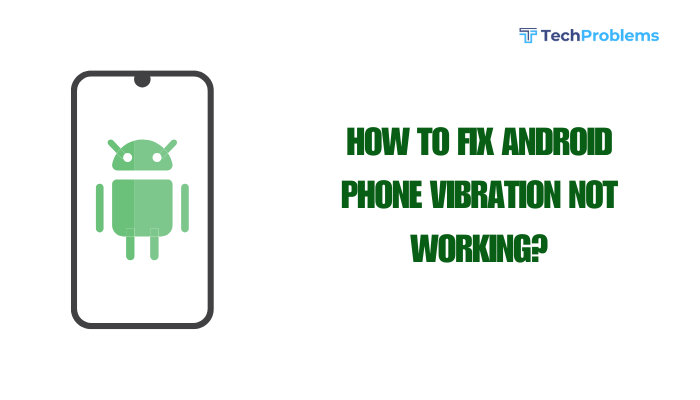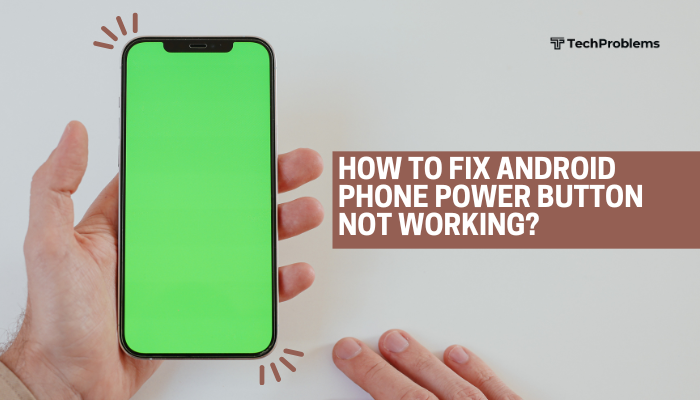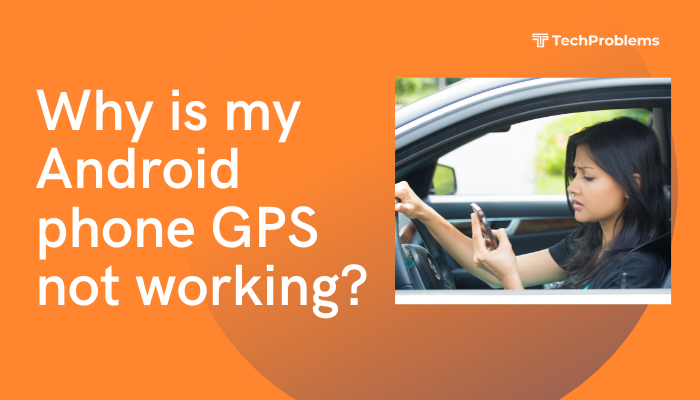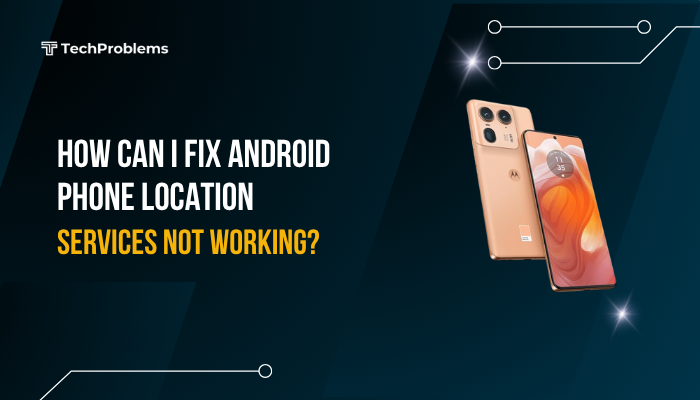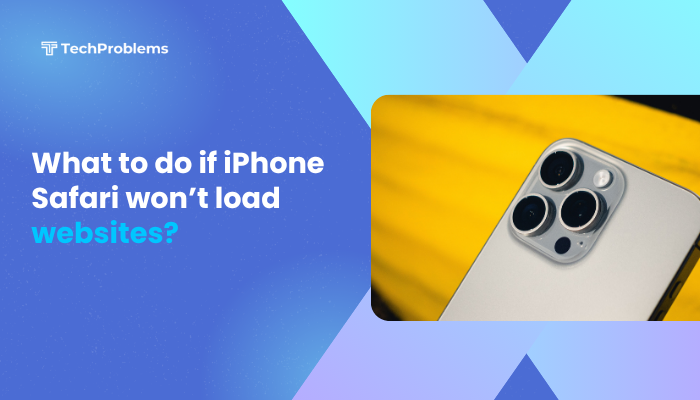A slow fingerprint scanner can turn your quick unlock into a frustrating delay. Whether your sensor hesitates to recognize your print or you need multiple attempts, these 12 clear, step-by-step solutions will help you restore fast, reliable biometric unlocking on your Android phone.

Clean the Fingerprint Sensor
Why This Helps
Oils, dirt, and dust on the sensor surface block the scanner’s ability to read your ridges accurately.
Steps
- Power off your phone to prevent accidental inputs.
- Use a lint-free microfiber cloth to gently wipe the sensor area.
- Lightly dampen a corner of the cloth with 70% isopropyl alcohol, then wipe the sensor to dissolve oils.
- Dry the surface with a clean cloth and power on.
- Test the scanner; cleaning often restores instantaneous reads.
Re-Register Your Fingerprints
Why This Helps
Capturing fresh fingerprint data from multiple angles improves the match algorithm.
Steps
- Open Settings → Security & location → Fingerprint.
- Tap to Delete each existing fingerprint entry.
- Tap Add fingerprint and follow prompts, placing different parts of your finger on the sensor.
- Rotate your finger slightly with each scan to record ridges comprehensively.
- Save and test unlock speed; a more complete profile unlocks faster.
Remove or Replace a Screen Protector
Why This Helps
Thick or misaligned protectors can impair sensor sensitivity, especially on under-glass scanners.
Steps
- Inspect your screen protector—if it covers the fingerprint area, that’s likely the cause.
- Carefully peel off the protector.
- Clean the screen and sensor per Solution 1.
- If you need protection, reapply a sensor-compatible or ultra-thin protector designed for fingerprint use.
- Verify recognition speed without interference.
Update System Software and Fingerprint Drivers
Why This Helps
Manufacturers release firmware patches to optimize the fingerprint driver and biometric algorithm.
Steps
- Go to Settings → System → System update (or Software update).
- Tap Check for updates and install any available system patches.
- Some OEMs deliver separate Fingerprint driver or Biometric service updates—install these via your manufacturer’s companion app or update center.
- Reboot and test unlock speed; updated drivers often reduce processing delays.
Clear Fingerprint App Cache and Data
Why This Helps
Corrupted cached data in the biometric service or UI can slow down recognition events.
Steps
- Settings → Apps & notifications → See all apps, tap the three-dot menu, select Show system.
- Find BiometricPrompt, Fingerprint, or System UI, tap Storage & cache → Clear cache.
- If problems persist, tap Clear storage/data—this resets fingerprint configurations (you’ll need to re-register prints).
- Reboot and re-register fingerprints per Solution 2 for a clean start.
Check Finger Condition and Moisture
Why This Helps
Wet, oily, or damaged skin alters ridge patterns, causing multiple scans or timeouts.
Steps
- Wash and thoroughly dry your hands before unlocking.
- Avoid lotions or creams immediately before scanning.
- If your hands are cold, warm your fingers slightly—improved blood flow enhances capacitance.
- For dry or cracked skin, moisturize hourly until ridges read clearly.
- Test scans; optimal skin condition yields fastest recognition.
Optimize Finger Placement and Pressure
Why This Helps
Consistent placement and firm, but not excessive, pressure ensure the sensor captures a clear image.
Steps
- Place your finger centrally on the sensor; avoid touching at extreme edges.
- Apply steady, even pressure—too light may not engage the sensor, too heavy may distort ridges.
- Hold your finger in place for a second until the scanner feedback appears.
- Remove and repeat; consistency trains your muscle memory.
- After a few tries, most users achieve instant recognition.
Disable Battery Saver and Performance Modes
Why This Helps
Power-saving or performance throttling can limit CPU cycles or sensor polling rate, slowing biometric processing.
Steps
- Open Settings → Battery → Battery Saver (or Power mode on Samsung).
- If On, toggle Off or set to Custom to exclude biometric services.
- On OnePlus or Xiaomi, disable Adaptive battery or Aggressive battery optimization for the fingerprint service.
- Test unlock speed again; disabling these modes often restores full processing power.
Test in Safe Mode for App Conflicts
Why This Helps
Third-party apps can inject overlays or services that compete with the fingerprint driver.
Steps
- Press and hold the Power button until the power menu appears.
- Long-press Power off until the Reboot to Safe Mode prompt shows; tap OK.
- In Safe Mode (watermark visible), register a new fingerprint or test existing ones.
- If recognition speed improves, reboot normally and uninstall recently added or suspect apps (e.g., screen dimmers, task killers).
- Confirm regular mode performance after cleanup.
Adjust Touch Sensitivity Settings
Why This Helps
Increasing touch sensitivity can help the sensor detect your finger more quickly, especially under glass.
Steps
- Settings → Display → Touch sensitivity (or Glove mode on some devices).
- Toggle On to increase screen responsiveness.
- Some devices include Fingerprint enhancement under Advanced in display settings—toggle this if available.
- Test fingerprint unlock; improved screen response can speed initial detection.
Use Developer Options Tweaks
Why This Helps
Developer settings can force faster UI animations and sensor interactions for snappier unlocking.
Steps
- Enable Developer Options: Settings → About phone → tap Build number 7×.
- Settings → System → Developer options.
- Scroll to Drawing: set Window animation scale, Transition animation scale, and Animator duration scale to 0.5× or Off.
- Under Input, enable Show taps (optional) to visualize your touch timing.
- Reboot and test; faster animations make the fingerprint feedback feel instant.
Factory Reset as a Last Resort
Why This Helps
Deep firmware or system corruption affecting the biometric service can only be cleared with a reset.
Preparation
- Backup photos, contacts, and app data via Settings → System → Backup or Google Drive.
- Note VPN or security settings you’ll need to reconfigure.
Reset Steps
- Settings → System → Reset options → Erase all data (factory reset).
- Confirm and allow your phone to wipe and reboot.
- During setup, register fingerprints first before installing any extra apps.
- Test fingerprint unlock speed on the clean system; you should now experience fastest possible performance.
Warning: Factory reset erases all personal data—use only when every other fix fails.
Conclusion
A sluggish fingerprint scanner often comes down to physical obstruction, outdated software, or misconfigured settings. By following these 12 expert solutions—cleaning the sensor, re-registering prints, updating firmware, tweaking power and touch settings, testing in Safe Mode, and, if needed, factory resetting—you’ll restore swift, reliable biometric unlocking on your Android phone. Combine these fixes with preventive habits—regular cleaning, software updates, and smart power-mode management—to keep your fingerprint scanner working at peak speed every time you unlock.