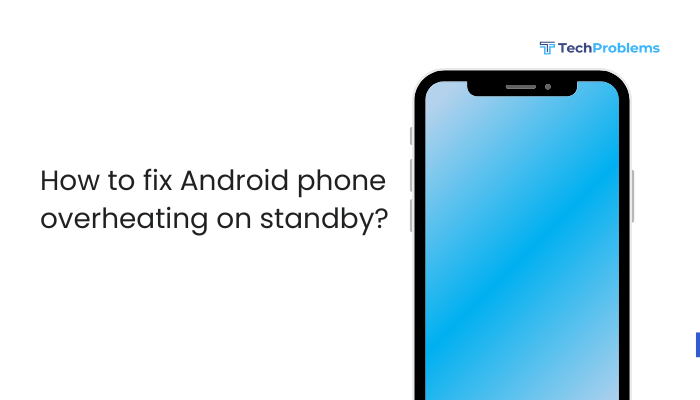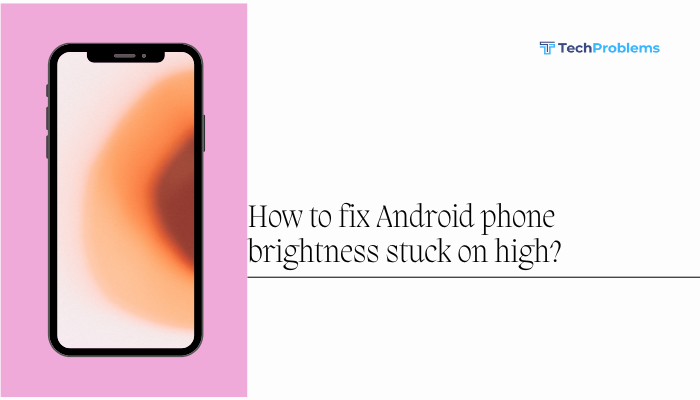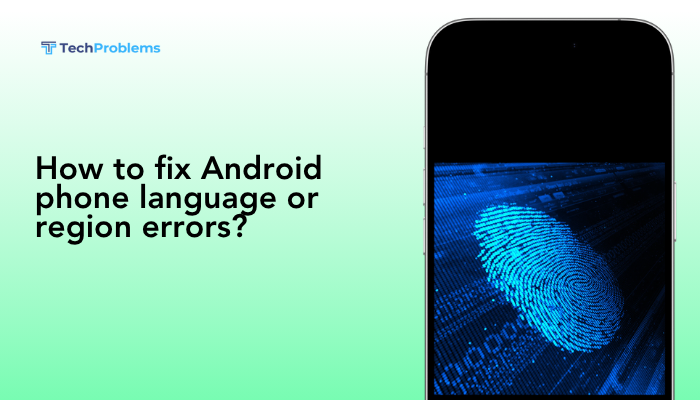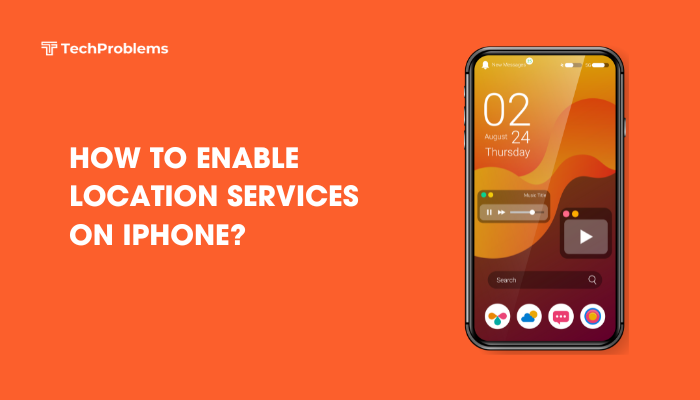Do Not Disturb (DND) silences calls, notifications, and alarms so you can sleep, work, or relax without interruptions. Android’s DND offers granular controls—yet many users never explore its full power.
Enable and Disable Do Not Disturb Manually
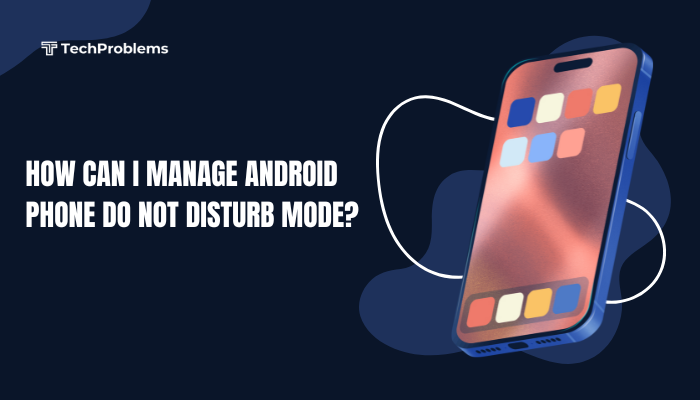
Why This Helps
Quick control of interruptions without adjusting volume or uninstalling apps.
Steps
- Swipe down twice from the top of the screen to open Quick Settings.
- Tap the Do Not Disturb (crescent-moon) icon to toggle it On.
- To exit, tap the same icon again.
- Alternatively, press a volume button, tap the bell icon, and select Do Not Disturb.
Tip: If you don’t see the DND tile, tap the pencil/edit icon, then drag Do Not Disturb into the active Quick Settings panel.
Schedule Automatic Do Not Disturb
Why This Helps
Keeps your phone silent during sleep, meetings, or other routine times.
Steps
- Open Settings → Sound & vibration (or Sounds).
- Tap Do Not Disturb → Schedules (may be labeled Turn on automatically).
- Tap Add schedule → choose Time or a built-in profile like Bedtime.
- Set Start and End times and select the days to apply.
- Toggle the schedule On and tap Save.
Note: Some devices place schedules under Settings → Digital Wellbeing & parental controls → Do Not Disturb → Schedules.
Configure Priority Only Settings
Why This Helps
Allows only essential contacts or apps to notify you, filtering out noise.
Steps
- Open Settings → Sound & vibration → Do Not Disturb.
- Tap People (or Exceptions).
- Under Calls, select From anyone, Contacts only, or Starred contacts only.
- Under Messages, choose the same options.
- Toggle Allow repeat callers to permit a second call within 15 minutes.
- Tap Apps to allow notifications from key apps (e.g., calendar, alarm).
Outcome: Everything except selected contacts and apps remains silent.
Allow Alarms, Media, and Reminders
Why This Helps
Ensures alarms and timers still ring even when all other alerts are silenced.
Steps
- In Settings → Sound & vibration → Do Not Disturb, tap Apps & media (or Behavior).
- Toggle Alarms & media to Allowed.
- If you want to hear media playback while DND is active, toggle Media Allowed.
- Test by setting a quick alarm or playing music before enabling DND.
Tip: Some Android versions separate Media and Alarms—ensure both are enabled.
Create Calendar Event Exceptions
Why This Helps
Automatically allows event notifications for meetings or appointments.
Steps
- Open Settings → Sound & vibration → Do Not Disturb → Apps.
- Tap Add apps, choose your Calendar app, and toggle Allowed.
- Return to People & apps → Events, toggle Allowed to let calendar reminders sound.
- In your Calendar app, ensure events are set with notifications (e.g., 15-minute reminder).
Insight: On some devices you can mark individual events as Priority to bypass DND.
Use Focus Mode for App-Based Silence
Why This Helps
Blocks distracting apps (social media, games) while letting calls and messages through.
Steps
- Open Settings → Digital Wellbeing & parental controls → Focus mode.
- Tap Turn on now, then select the apps you want to pause.
- Optionally enable Include alarms in DND to keep alarms active.
- Exit focus mode via the Quick Settings tile when you need full access again.
Benefit: Combines app-level blocking with DND for deeper concentration.
Bedtime Mode: Silence at Night
Why This Helps
Dims display, hides notifications, and silences calls for restful sleep.
Steps
- Open Settings → Digital Wellbeing → Bedtime mode.
- Tap Schedule and set your sleep hours.
- Toggle on Grayscale and Hide notifications (optional).
- Enable Do Not Disturb within Bedtime mode.
Result: Overnight, your screen is muted, darkened, and free of disturbances.
Pause DND Temporarily via Volume Panel
Why This Helps
Moments when you need to hear notifications without fully disabling DND.
Steps
- Ensure DND is active.
- Press Volume down once; in the volume slider, tap Pause DND.
- Choose a duration, such as For 1 hour or Until I turn it off.
- Notifications resume for that period; DND returns automatically after.
Use Case: Briefly allow calls when expecting an important message.
Automate DND with Location or Events
Why This Helps
Customizes DND to trigger when you arrive at a location or during calendar events.
Steps (Built-in Rules)
- Settings → Digital Wellbeing & parental controls → Do Not Disturb rules.
- Tap Add rule and choose Places or Event.
- For Places, pick an address; DND turns on upon arrival.
- For Events, select a calendar; DND activates during those events.
- Fine-tune People & apps exceptions for each rule.
Note: Samsung users can also use Bixby Routines under Settings → Advanced features.
Control DND with Google Assistant
Why This Helps
Voice control for hands-free activation, ideal while driving or cooking.
Steps
- Say “Hey Google, turn on Do Not Disturb.”
- To set a timer, say “Hey Google, turn on Do Not Disturb for two hours.”
- To disable, say “Hey Google, turn off Do Not Disturb.”
- Confirm the Assistant’s reply to ensure the action was executed.
Tip: Include DND in custom routines like “Hey Google, good night.”
Troubleshoot DND Issues
Why This Helps
Solves cases where DND doesn’t mute properly or mutes too much.
Steps
- Safe Mode Test
- Press and hold Power → long-press Power off → tap OK to reboot into Safe Mode.
- Toggle DND and test calls/notifications.
- If fixed, reboot normally and uninstall recent apps that manage notifications.
- Clear Settings Cache
- Settings → Apps → See all apps → Show system → Settings app → Storage & cache → Clear cache.
- Reset App Preferences
- Settings → Apps → See all apps → Three-dot menu → Reset app preferences → Reset.
- System Update
- Settings → System → System update → Check for updates → install any patches.
Outcome: These steps fix corrupted settings and app conflicts affecting DND behavior.
Use Third-Party Automation Tools for Advanced Control
Why This Helps
Apps like Tasker and MacroDroid create complex triggers beyond built-in options.
Steps (MacroDroid Example)
- Install MacroDroid from the Play Store.
- Add Macro → Trigger: choose Time, Wi-Fi network, Bluetooth connected, or Location.
- Action: select Do Not Disturb → Enable.
- Constraints: add conditions (e.g., only on weekdays).
- Save and test the macro.
Use Cases: Mute notifications when driving, enable DND during preferred work hours, or disable it upon arriving home.
Best Practices and Tips
- Review DND Usage Regularly: Check Settings → Sound → Do Not Disturb to ensure schedules and exceptions still match your lifestyle.
- Limit Over-Exemption: Only exempt truly important contacts and apps to maintain DND’s purpose.
- Combine with Bedtime Mode: For nightly use, Bedtime mode adds screen-dimming and grayscale.
- Use Status Bar Indicators: Enable Show icon for DND in Settings → Sound → Do Not Disturb → Advanced so you always know its state.
- Share Settings Across Devices: If you use multiple Android devices, replicate DND rules for consistent silence.
Conclusion
Android’s Do Not Disturb mode is a powerful ally for focus, rest, and productivity—if you master its capabilities. By using the 12 methods above—manual toggles, schedules, priority exceptions, Bedtime mode, Focus mode, Google Assistant, automation tools, and troubleshooting—you’ll gain precise control over interruptions. Combine these strategies with best practices—regular reviews, minimal exemptions, and Sync Across Devices—to ensure DND always works exactly as you need, keeping your day and night distraction-free.