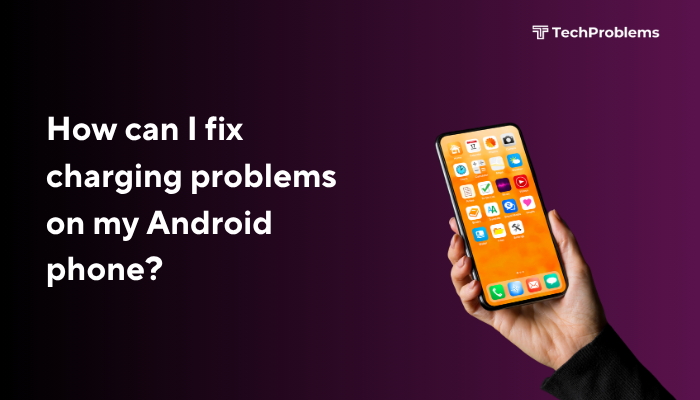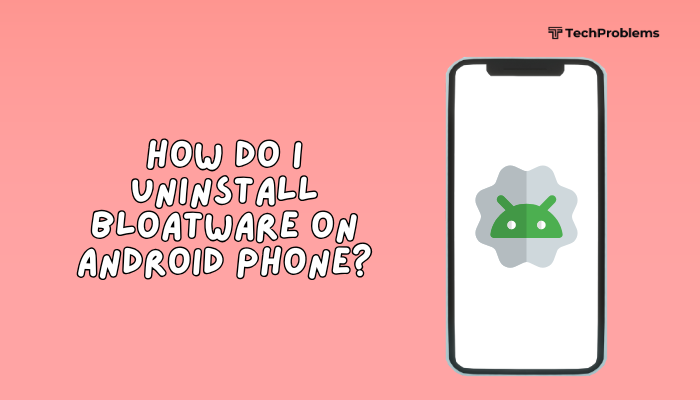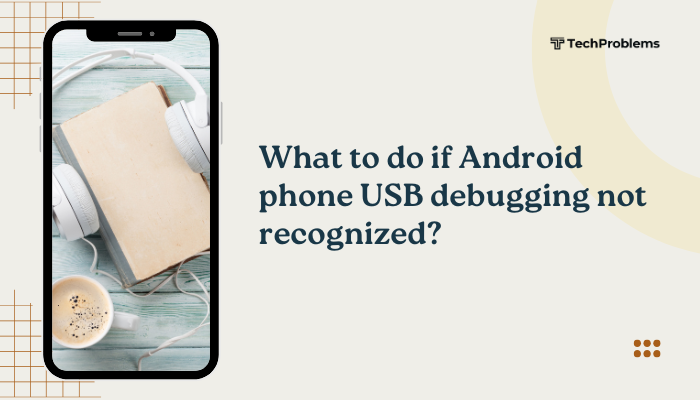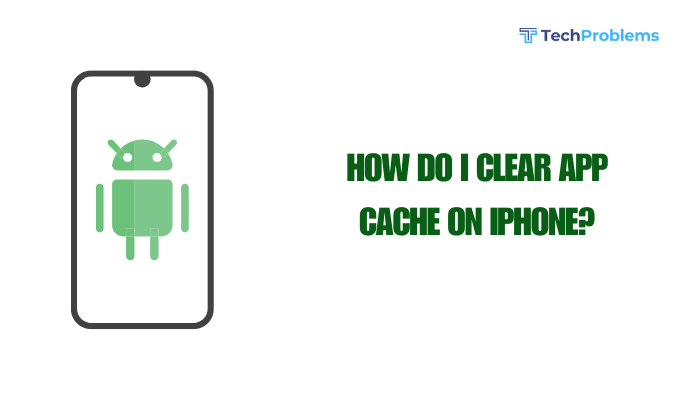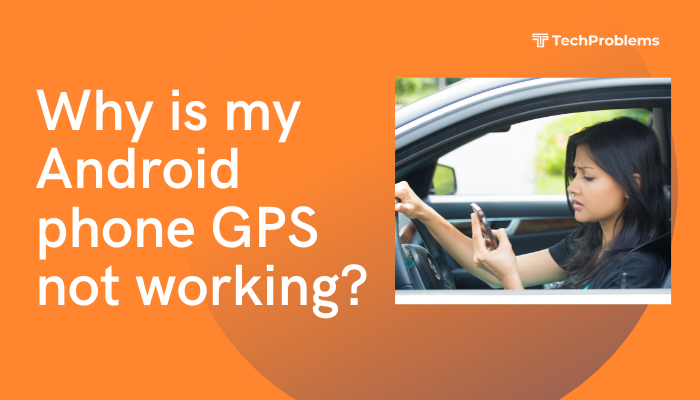An Android phone stuck on the boot logo—also known as a boot loop or frozen boot screen—is a common and frustrating issue. You power on your phone, and instead of reaching the home screen, it gets stuck displaying the manufacturer’s logo (e.g., Samsung, Xiaomi, Motorola) indefinitely. This problem may seem alarming, but in many cases, it can be resolved with the right troubleshooting steps.
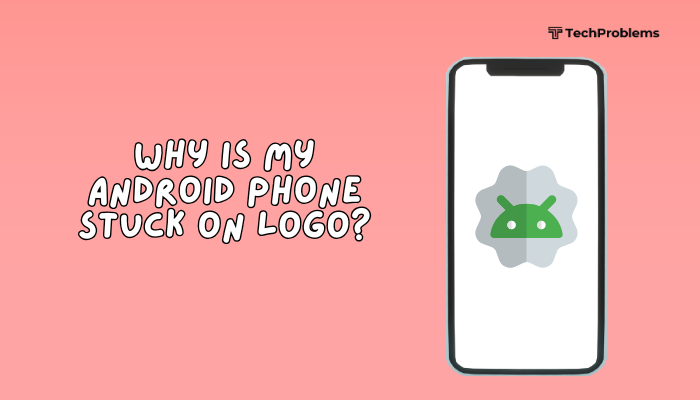
In this guide, you’ll learn the common reasons your Android phone is stuck on the logo and the most effective ways to fix it—step-by-step.
Common Causes of Android Phone Stuck on Logo
Your device might get stuck on the logo screen for a number of reasons:
- Software update failure
- Incompatible or corrupted app installation
- Low internal storage
- Corrupted system cache
- Malware or faulty third-party apps
- Custom ROM flashing gone wrong
- Interrupted root or factory reset process
- Physical damage to internal storage (NAND flash)
Understanding the cause helps determine whether a soft fix will work or a factory reset is necessary.
Step-by-Step Fixes for Phone Stuck on Boot Logo
Force Restart Your Phone
Sometimes, the system may just be stuck and a force reboot can resolve the problem.
Steps:
- Press and hold Power + Volume Down buttons for about 10–20 seconds until the phone restarts.
- On some devices, use Power + Volume Up instead.
This works if the issue was caused by a temporary software crash during startup.
Charge Your Phone for at Least 30 Minutes
If your phone was low on battery during startup or updates, it may fail to boot properly.
What to do:
- Plug the phone into a working charger.
- Leave it for 30–60 minutes.
- Try restarting it again using the Power button.
If the battery is too low, the system might not have the power to fully boot.
Boot into Safe Mode (If Accessible)
If you recently installed a faulty app, Safe Mode allows you to boot your phone without third-party apps.
Steps:
- Press and hold Power until the logo appears.
- When you see the logo, release Power and hold Volume Down.
- Keep holding until the phone boots into Safe Mode (you’ll see the label on screen).
Once in Safe Mode:
- Uninstall any recently installed apps.
- Restart your phone normally.
If Safe Mode doesn’t appear or the phone doesn’t boot, proceed to Recovery Mode.
Wipe Cache Partition in Recovery Mode
Corrupted cache files can prevent the OS from booting properly.
Steps:
- Power off the phone.
- Press and hold Power + Volume Up (or Volume Down on some models) until you enter Recovery Mode.
- Use volume keys to highlight Wipe cache partition.
- Press Power to select.
- After wiping, select Reboot system now.
This will not delete personal data but often solves boot-loop issues.
Perform a Factory Reset (If Cache Wipe Fails)
A factory reset will erase all data, but it’s the most effective way to fix persistent boot issues caused by software corruption.
Steps:
- Boot into Recovery Mode (Power + Volume Up).
- Use volume buttons to select Wipe data/factory reset.
- Confirm with the Power button.
- After reset, choose Reboot system now.
⚠️ This will delete all user data, so only use this if necessary or if you’ve backed up your data previously.
Use ADB Commands (Advanced Users)
If USB debugging was enabled before the issue:
- Connect the phone to a PC.
Open Command Prompt and use:
nginx
CopyEdit
adb devicesIf your device appears, type:
nginx
CopyEdit
adb rebootor
nginx
CopyEdit
adb reboot recoveryThis can help you reboot or enter recovery to perform a cache wipe or factory reset.
Flash the Stock ROM (Advanced Recovery)
If the OS is corrupted or stuck due to a failed custom ROM or root attempt, flashing the original firmware can restore the device.
What you’ll need:
- Correct firmware for your device
- A flashing tool (Odin for Samsung, SP Flash Tool for MediaTek, etc.)
- USB drivers and a PC
Warning: This process is complex and may void warranties or risk bricking your phone. Only proceed if you’re experienced or following an official guide.
When to Seek Professional Help
If none of the above solutions work, the issue may be hardware-related (e.g., storage failure, motherboard damage). Visit a certified service center if:
- You see no response from buttons or screen
- You’ve tried resets and flashing without success
- The device heats abnormally or shuts off randomly
Preventive Tips
- Avoid interrupting software updates
- Don’t install untrusted APK files or third-party launchers
- Keep your storage above 10% free
- Avoid rooting or installing custom ROMs unless you are experienced
- Update your system and apps regularly
Conclusion
An Android phone stuck on the logo screen can seem like a serious issue, but in most cases, it’s fixable with the right approach. Start with a simple force restart or cache wipe. If that doesn’t work, safe mode, factory reset, or flashing the stock firmware can resolve deeper system problems.
Staying cautious with updates, app installs, and system modifications can prevent such issues in the future. If your device still won’t boot after trying all fixes, professional diagnosis may be the next step.