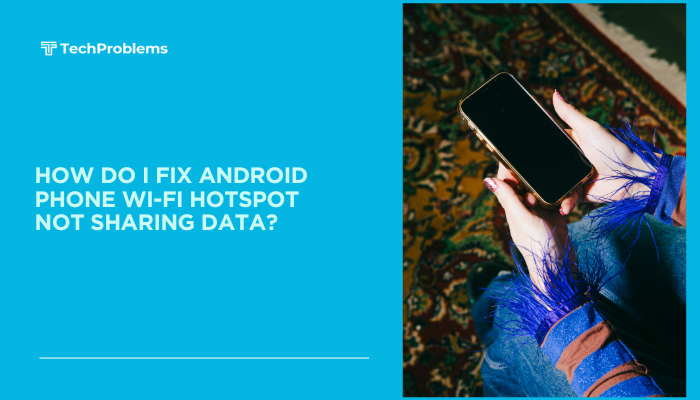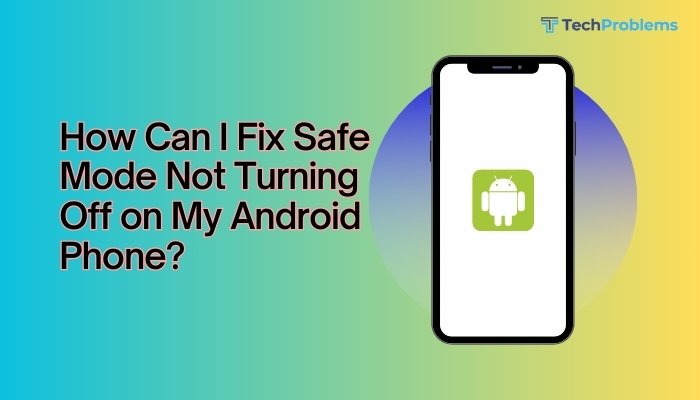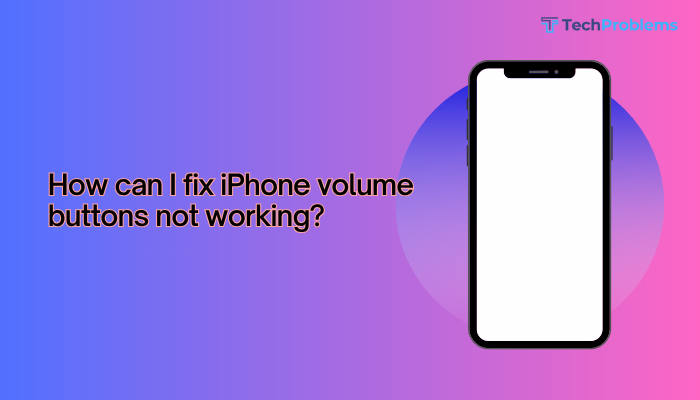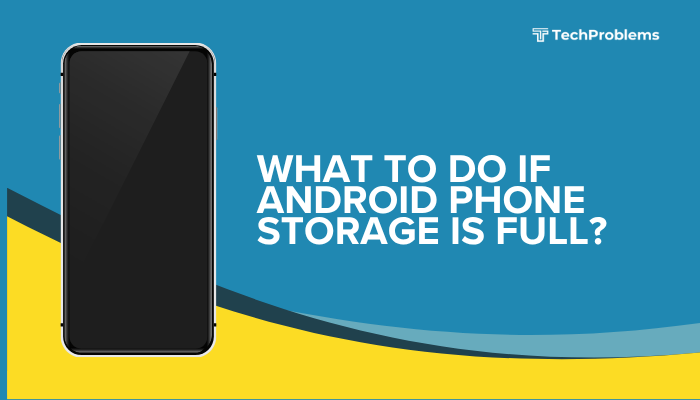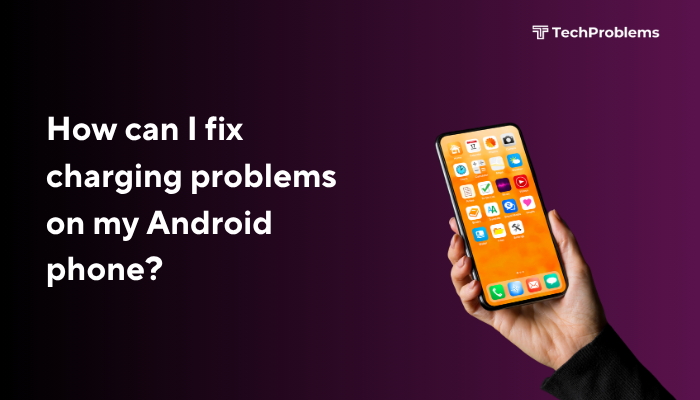Running out of storage space on your Android phone can lead to many problems—slow performance, failed app updates, inability to take photos or download files, and even app crashes. Fortunately, Android provides various tools and features to help you free up space and manage your storage efficiently.

This guide walks you through the most effective ways to clear storage, prevent future clutter, and optimize your device for smooth performance.
Signs That Your Phone Is Low on Storage
You may encounter these issues when your Android phone is nearly full:
- “Storage space running out” or “Insufficient storage” warnings
- Unable to install or update apps
- Camera refuses to take new photos or videos
- Frequent lags, freezes, or app crashes
- Delayed notifications or message syncing
Step-by-Step Solutions to Free Up Storage
Check What’s Taking Up Space
Before deleting anything, see which files or apps are consuming the most space.
Steps:
- Go to Settings > Storage (or Device Care > Storage on Samsung)
- View breakdown: Apps, Photos & videos, Audio, Downloads, Cached data
- Tap on each category to explore details
This helps identify the largest space consumers.
Clear App Cache
Many apps store temporary files that can pile up over time.
To clear cache:
- Go to Settings > Apps.
- Tap an app (e.g., Chrome, Instagram).
- Tap Storage & cache.
- Select Clear Cache.
Do this especially for apps that store media, like Facebook, TikTok, and YouTube.
Delete Unused Apps
If you haven’t used an app in months, it’s probably safe to remove it.
How to delete apps:
- Go to Settings > Apps > See all apps.
- Tap on unused apps and select Uninstall.
Or long-press an app icon on the home screen and drag it to Uninstall.
Move Photos and Videos to Cloud Storage
Media files often take up the most space.
Use Google Photos:
- Open the Google Photos app.
- Tap your profile icon > Photos settings > Back up & sync.
- Enable backup to your Google account.
- Once uploaded, tap Free up space in the app to delete local copies.
Other cloud options include OneDrive, Dropbox, and MEGA.
Transfer Files to SD Card (If Available)
If your phone supports microSD cards, move files to it.
Steps:
- Open File Manager.
- Select large files (photos, videos, downloads).
- Tap Move > SD card.
You can also set the camera to save new photos to the SD card:
- Go to Camera settings > Storage location > SD card.
Use “Files by Google” for Smart Cleaning
Files by Google is a free tool that identifies junk files, duplicates, and unused apps.
Steps:
- Install from Play Store: Files by Google
- Open the app and tap Clean
- Review suggestions for:
- Junk files
- Duplicate files
- Large files
- Unused apps
This is a safe and easy way to clean without digging through folders manually.
Delete Old Downloads and Screenshots
Many users forget about the Downloads folder and old screenshots.
To clean manually:
- Open the Files or My Files app.
- Go to Downloads and Screenshots folders.
- Delete files you no longer need.
Also check WhatsApp > Media > WhatsApp Images/Videos, which often stores duplicates.
Manage WhatsApp and Messenger Media
Apps like WhatsApp and Telegram can fill your storage quickly with photos, videos, and voice notes.
To manage WhatsApp storage:
- Open WhatsApp > Settings > Storage and data > Manage storage.
- Delete large files or forwarded media.
In Telegram, go to Settings > Data and Storage > Storage Usage and clear local cache.
Disable Auto-Download of Media
Prevent apps from downloading unnecessary files.
For WhatsApp:
- Go to Settings > Storage and data > Media auto-download.
- Disable auto-download for photos, audio, and videos.
Factory Reset (Only If Necessary)
If your phone is still low on space after cleanup and has multiple performance issues:
Steps:
- Backup data (photos, contacts, files).
- Go to Settings > System > Reset > Factory data reset.
- Follow the instructions to erase everything and start fresh.
This should be your last resort.
Tips to Prevent Future Storage Issues
- Back up media monthly to cloud or PC
- Enable Smart Storage (on Pixel and some Android phones) to auto-delete backed-up files
- Regularly use Files by Google to clean junk
- Avoid downloading HD videos or large games if space is limited
- Use lite apps (e.g., Facebook Lite, Messenger Lite)
Conclusion
Running out of storage on your Android phone can severely limit its performance and usability. Fortunately, you don’t need to panic or rush out to buy a new device. From clearing cache and deleting unused apps to transferring media to the cloud or SD card, there are many effective ways to reclaim space.
With routine maintenance and smart storage habits, you can keep your phone running smoothly and ensure it’s always ready when you need it.