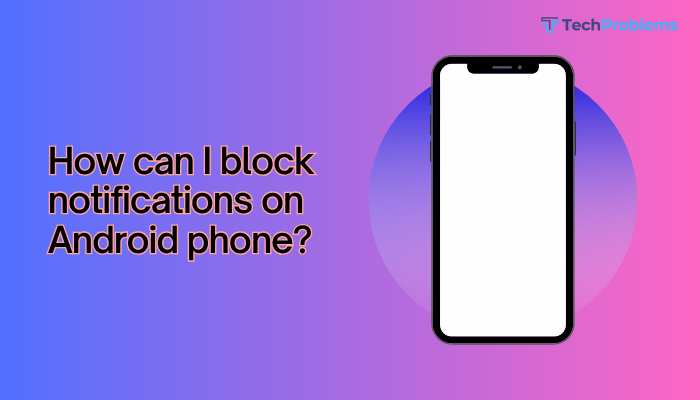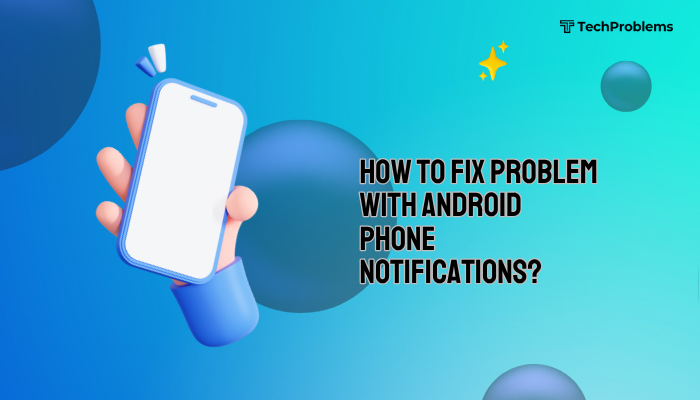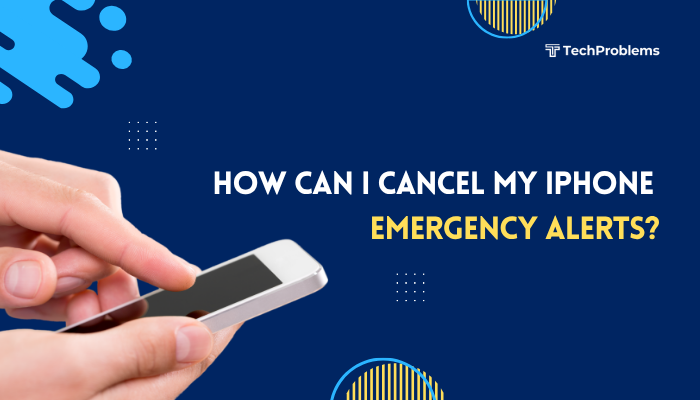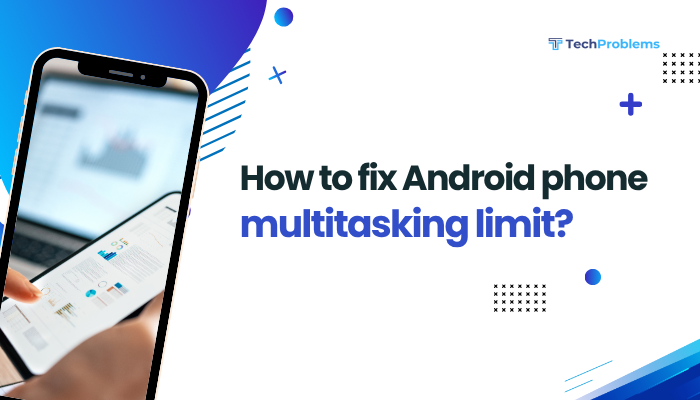Over time, Android apps accumulate cached files, stored data, login credentials, and temporary downloads that can slow down your phone or cause bugs, crashes, and storage issues. Clearing app data can help refresh misbehaving apps, free up space, or even prepare your device for a fresh start.
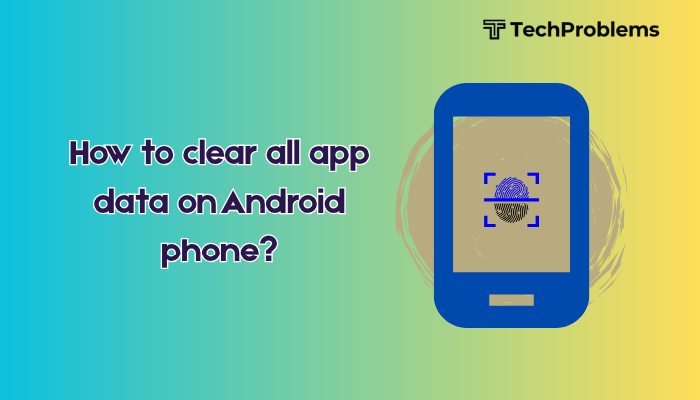
This guide explains how to clear all app data on your Android phone, the difference between clearing cache and data, when to use each, and the consequences to consider.
What Does “Clear App Data” Mean?
Clearing app data resets an app to its original installation state—just like when you first downloaded it. This removes:
- Login information
- Settings and preferences
- Saved files within the app
- Databases, cookies, and form fills
It’s different from clearing cache, which only removes temporary files without deleting personal settings or logins.
When Should You Clear App Data?
Clearing app data is helpful when:
- An app keeps crashing or freezing
- The app is not loading properly
- You’re facing login issues or stuck pages
- You want to reset the app without uninstalling it
- You need to free up internal storage
- You’re troubleshooting battery drain or background activity
Method 1: Clear Data for a Single App
This is ideal if only one app is causing problems.
Steps:
- Open Settings.
- Go to Apps or Apps & notifications.
- Tap See all apps (if necessary).
- Select the app you want to reset.
- Tap Storage & cache.
- Tap Clear storage or Clear data.
- Confirm your action.
⚠️ This logs you out of the app and erases all local data.
Method 2: Clear Data for Multiple Apps Manually
You can repeat the above steps for several apps if needed.
Pro tip: Start with apps taking the most storage.
- Go to Settings > Storage > Apps.
- Tap on apps with large data usage.
- Clear data for each one.
Apps like Facebook, Instagram, YouTube, and Chrome often store large amounts of user data.
Method 3: Use “Reset App Preferences”
This doesn’t delete data but resets:
- App permissions
- Disabled apps
- Notification restrictions
- Default apps
To reset app preferences:
- Go to Settings > Apps.
- Tap the three-dot menu (top-right corner).
- Select Reset app preferences.
- Tap Reset apps to confirm.
Useful if some apps aren’t working due to permission conflicts.
Method 4: Use Safe Mode to Identify Problem Apps
Before clearing data across all apps, boot into Safe Mode to see if a third-party app is causing issues.
Steps:
- Hold the Power button.
- Tap and hold Power Off.
- Tap OK to reboot in Safe Mode.
If your phone works fine, the issue is likely due to a third-party app. You can then clear data selectively.
Method 5: Clear App Data Using Recovery Mode (Advanced)
If your phone is unresponsive or you want a full app data wipe without factory reset:
Steps:
- Power off the phone.
- Press and hold Power + Volume Up (or Power + Volume Down, depending on brand).
- Enter Recovery Mode.
- Use volume buttons to navigate to Wipe cache partition or Wipe data (apps only).
- Confirm the action using the Power button.
⚠️ Be careful not to select Factory Reset, which erases everything.
Method 6: Use a Third-Party Cleaner App (Optional)
Apps like SD Maid, CCleaner, or Files by Google can help manage app data and cache efficiently.
- Install from Play Store.
- Open the app and select options to clean unused app data.
- Be cautious and review what you’re deleting.
Avoid apps that promise “one-click phone optimization” with ads or excessive permissions.
Method 7: Factory Reset (To Clear Data for All Apps and System)
If you want a fresh start and delete all app data, use a factory reset.
Steps:
- Go to Settings > System > Reset options.
- Tap Erase all data (factory reset).
- Confirm your choice and enter your PIN.
- The phone will reboot and remove all data.
This removes:
- All apps and their data
- Google accounts and settings
- Personal files (back up first)
Recommended only if your device is severely slow or infected.
What Happens After You Clear App Data?
- The app is restored to its original default state.
- You will lose login credentials, saved progress (e.g., in games), and offline data.
- You may need to reconfigure settings like themes or preferences.
- Cloud-linked data (like WhatsApp backups or Gmail) remains unaffected.
Cache vs. App Data: What’s the Difference?
| Feature | Clear Cache | Clear App Data |
| What is removed | Temporary files (images, scripts) | All stored data including settings |
| Logins kept? | Yes | No |
| App reset? | No | Yes |
| Use when | App is slow or lagging | App crashes or needs full refresh |
Conclusion
Clearing app data on your Android phone is a powerful tool to resolve app issues, free up space, and restore app functionality. Whether you’re troubleshooting a buggy app, reclaiming storage, or preparing your phone for a new user, understanding when and how to clear app data can save you from unnecessary frustration.
Start with individual apps and escalate to full resets only if needed. Always back up important information before performing wide-scale data clearing.