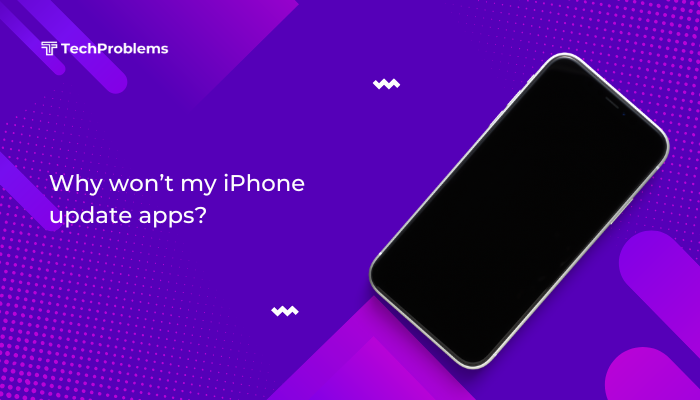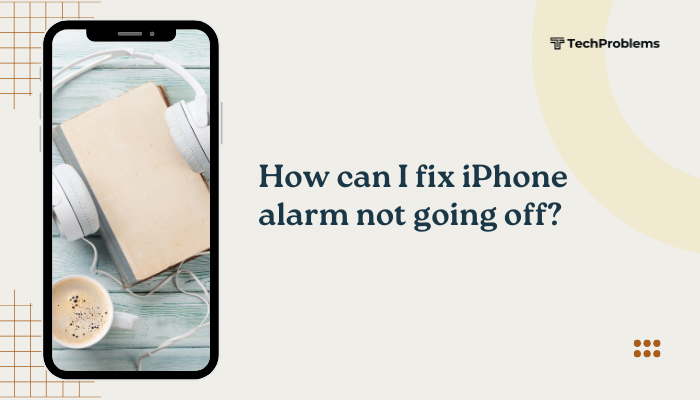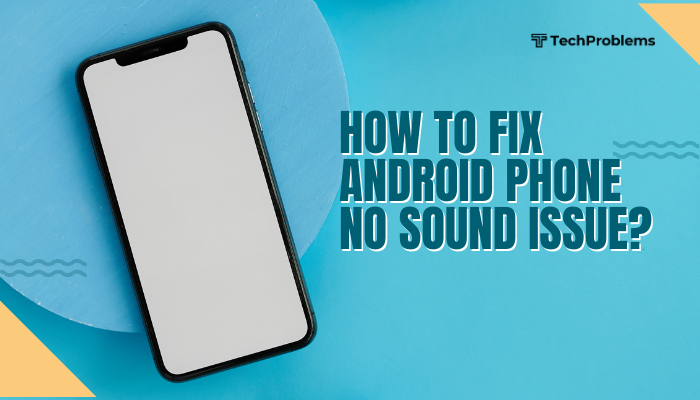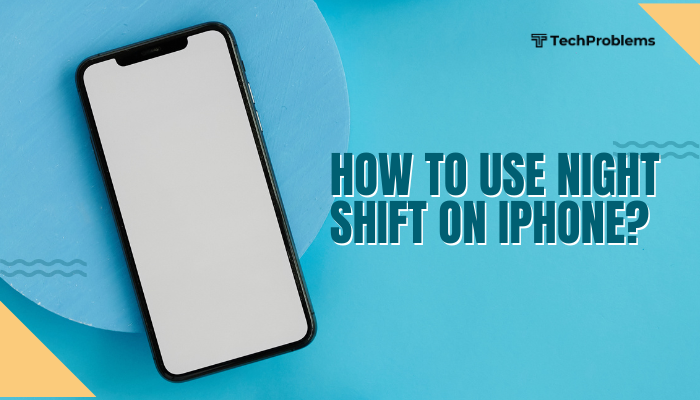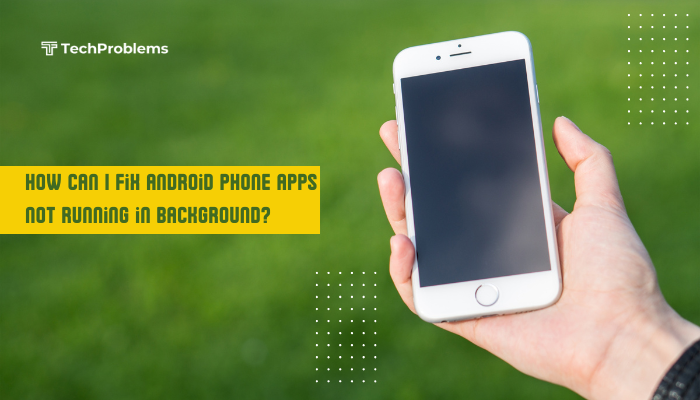Using an Android phone without a Google account is entirely possible, and for some users, it’s a preferred choice due to privacy concerns, minimalism, or the desire to avoid Google services. While Android is built around Google’s ecosystem (Gmail, Google Play Store, Drive, etc.), the open-source nature of the operating system allows users to operate it independently.
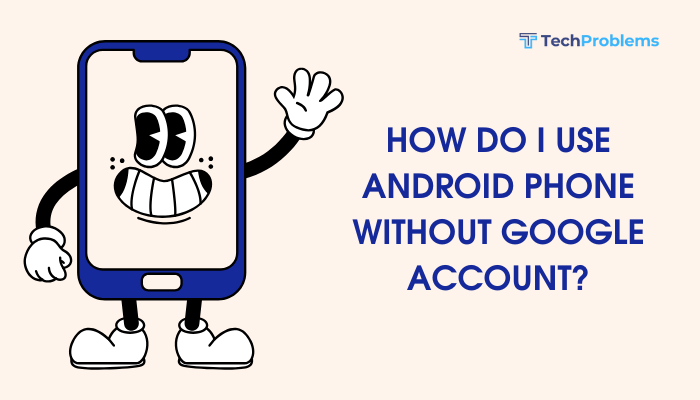
In this guide, you’ll learn how to set up and use your Android phone without a Google account, what limitations you may face, and which alternatives you can use for apps, backups, and services.
Why Use Android Without a Google Account?
Here are common reasons users avoid linking a Google account:
- Privacy: Avoiding data collection and ad tracking by Google.
- De-Googling: Using open-source alternatives or keeping devices minimalist.
- Parental or educational purposes: Limiting access to unnecessary services.
- Using phones for specific tasks: Like kiosk setups or dedicated devices.
Initial Setup Without a Google Account
When you first boot an Android phone, it prompts you to sign in with a Google account. You can skip this step during setup:
Steps:
- During setup, when asked to sign in with a Google account, tap Skip or Set up offline.
- Confirm you want to proceed without an account.
- Complete the rest of the setup process normally.
You can add a Google account later if needed—but it’s optional.
What You Can Do Without a Google Account
Even without a Google account, your Android device remains functional:
- Make and receive calls and texts
- Use mobile data or Wi-Fi
- Access websites via browser
- Install apps from alternative stores
- Use offline apps, camera, gallery, and file managers
- Manage files with the built-in File Explorer
- Use email apps with non-Gmail services
Installing Apps Without Google Play Store
Without a Google account, you can’t access the Play Store—but you can still install apps through:
F-Droid
An open-source app store for free and privacy-respecting apps.
- Download from: https://f-droid.org
- Install the APK file manually.
- Browse and install apps without tracking or ads.
Aurora Store
Aurora is a third-party client for the Play Store that lets you download apps anonymously.
- Download from https://auroraoss.com or F-Droid.
- You can access most Play Store apps without a Google account.
APKMirror / APKPure / Aptoide
These are websites or stores where you can download APK files.
- Search for an app and download the APK.
- Enable “Install from unknown sources” in your phone’s settings.
- Install manually.
Caution: Use only trusted sources to avoid malware.
Replacing Google Services
Since many apps rely on Google’s services, you may need to replace or disable them.
Recommended alternatives:
| Google Service | Alternative |
| Gmail | ProtonMail, K-9 Mail, BlueMail |
| Google Maps | Organic Maps, OsmAnd, Here WeGo |
| Google Drive | Dropbox, Nextcloud, MEGA |
| Google Calendar | Etar, Simple Calendar |
| Google Contacts | Simple Contacts, DAVx⁵ (for sync) |
| Chrome Browser | Firefox, Brave, DuckDuckGo Browser |
| Google Photos | Piwigo, Syncthing, local storage |
| YouTube | NewPipe, LibreTube |
Disable or Remove Google Apps (Optional)
You can disable pre-installed Google apps you don’t use:
Steps:
- Go to Settings > Apps > See all apps.
- Select the app (e.g., Gmail, Google Play).
- Tap Disable.
- Confirm to remove updates and disable.
Note: Some system apps can’t be removed without root access.
Backups Without Google Account
Without Google Drive, you can use these alternatives:
- Local backups to SD card or internal storage
- Syncthing for syncing files to a PC or another device
- Titanium Backup (requires root) for advanced backup options
- Simple Mobile Tools Backup feature in their apps (contacts, calendar, etc.)
Using an Android Phone With Minimal Google Presence
You can also take a middle ground—use the device without syncing your Google account:
- Create a Google account without personal data
- Use the Play Store sparingly
- Disable sync for Gmail, Drive, and others
- Use alternative apps where possible
Using Custom ROMs for Full De-Googling (Advanced)
Tech-savvy users may flash custom ROMs like:
- LineageOS
- GrapheneOS (Pixel devices only)
- CalyxOS
- /e/ OS
These versions of Android don’t include Google apps or trackers by default and offer enhanced privacy.
Note: Installing a custom ROM requires unlocking the bootloader and may void your warranty.
Limitations of Not Using a Google Account
- No access to Play Store, Google Play Services
- Some apps (e.g., Uber, Google Meet, Banking apps) may not work properly
- No Find My Device support via Google
- No automatic app restore or Drive backup
- May miss out on security patches if you avoid system updates
Conclusion
Using an Android phone without a Google account is entirely feasible and provides a more private, controlled experience. You’ll need to rely on alternative app stores, replace core services, and manage apps manually—but the phone remains fully usable for calls, messaging, browsing, and more.
Whether you’re aiming for more privacy, reduced tracking, or a minimalist setup, going Google-free on Android is achievable with a few extra steps.