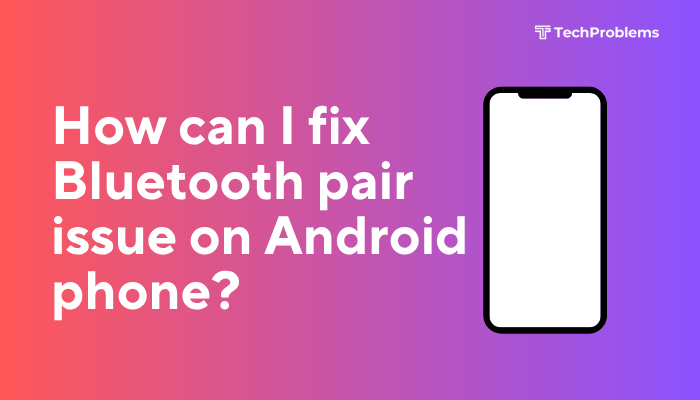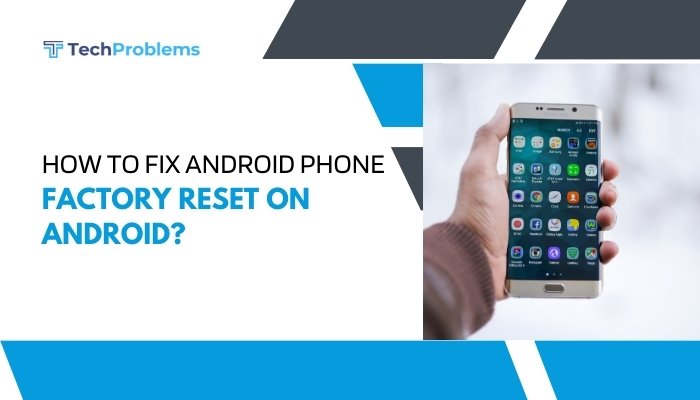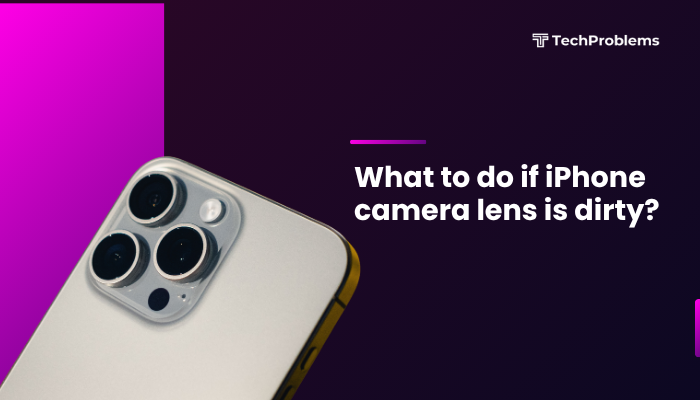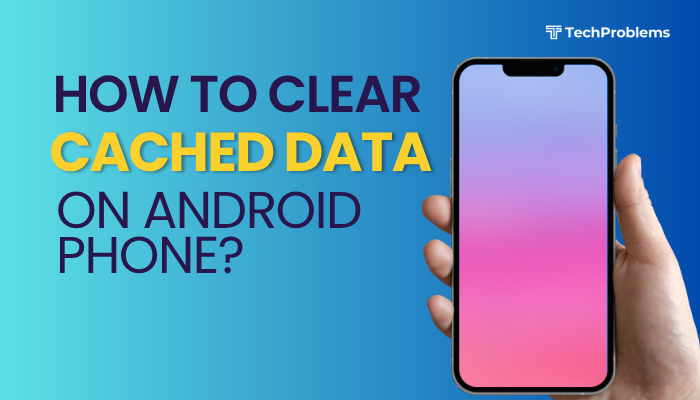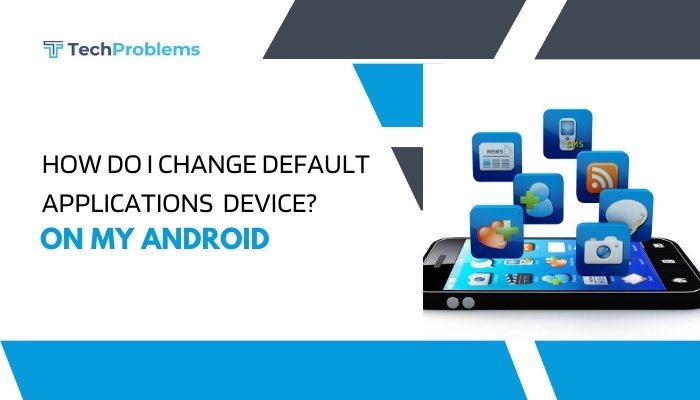Restarting your Android phone is one of the easiest and most effective ways to fix common software glitches, improve performance, and refresh system resources. Whether your phone is frozen, slow, or you simply want to refresh it, restarting can resolve many temporary issues without the need for advanced troubleshooting.
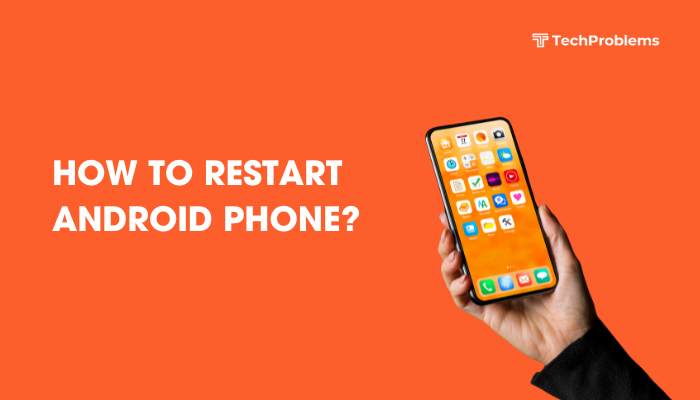
This guide walks you through various ways to restart an Android phone, including methods for unresponsive or frozen devices, scheduled reboots, and model-specific instructions.
Why Restart Your Android Phone?
Restarting a phone may seem basic, but it has several benefits:
- Clears temporary files and RAM usage
- Stops stuck background processes
- Fixes minor bugs or freezing issues
- Refreshes network and app connections
- Improves overall performance and battery life
Most Android experts recommend restarting your phone at least once a week.
Method 1: Standard Restart (Soft Reboot)
This is the most common way to restart a phone that is working normally.
Steps:
- Press and hold the Power button (typically on the side of the device).
- Wait until the power menu appears on-screen.
- Tap Restart or Reboot.
- Your phone will shut down and automatically power back on.
Note: On some devices, the Restart option may appear under a long press of both Power + Volume Up.
Method 2: Force Restart (When Phone Is Unresponsive)
If your phone is frozen or the screen is unresponsive, you may need to force restart it.
Common Steps:
- Press and hold the Power + Volume Down buttons simultaneously for about 10–20 seconds until the device turns off or restarts.
- On Samsung devices: Power + Volume Down
- On Google Pixel or OnePlus: Power + Volume Down
- On Xiaomi or Oppo: Hold Power button until the logo appears
This does not delete any data. It simply forces a system-level reboot.
Method 3: Restart from Quick Settings (Some Devices)
Some Android versions allow restarting directly from the Quick Settings menu.
Steps:
- Swipe down from the top of your screen to open the notification panel.
- Swipe down again to access Quick Settings.
- Look for the Power icon (available on select models).
- Tap it and choose Restart.
This feature is often found on newer Samsung, Xiaomi, and Realme phones.
Method 4: Scheduled Restart (Automatic)
Many phones let you schedule regular restarts to improve performance.
For Samsung Devices:
- Go to Settings > Battery and device care > Auto optimization.
- Tap Auto restart at set times.
- Choose the day and time to restart your phone automatically.
For Xiaomi Devices:
- Go to Settings > Battery & performance > Schedule power on/off.
- Set the restart time and frequency.
This is useful for users who rarely remember to reboot their phones manually.
Method 5: Restart Using Accessibility Features
If your Power button is broken, use accessibility tools to reboot.
On Samsung:
- Go to Settings > Accessibility > Interaction and dexterity.
- Enable Assistant menu.
- A floating menu will appear. Tap it > select Power > tap Restart.
On Other Android Phones:
- Use Google Voice Assistant: Say “Hey Google, restart my phone.” (This may require root access or third-party apps.)
Method 6: Restart Using ADB Commands (Advanced Users)
If your screen is not working but USB debugging is enabled, you can use ADB (Android Debug Bridge).
Steps:
- Connect your phone to your PC via USB.
- Open a command prompt or terminal.
Type:
nginx
CopyEdit
adb reboot- Press Enter and the device will restart.
This method is for developers or users comfortable with command-line tools.
Restarting Tips by Brand
| Brand | Restart Shortcut |
| Samsung | Power + Volume Down (10 sec) |
| Google Pixel | Power + Volume Down |
| Xiaomi/Redmi | Long press Power until reboot |
| OnePlus | Power + Volume Down (or Alert Slider OFF + Power) |
| Motorola | Power + Volume Down |
| Realme/Oppo | Power + Volume Up or Volume Down |
Troubleshooting: Phone Won’t Restart?
If your phone doesn’t respond to restart methods:
- Charge your phone for at least 15 minutes. The battery may be completely drained.
- Try using a different charger and cable.
- Remove and reinsert the battery (if removable).
- If the device still won’t turn on or restart, it may need professional repair.
When to Avoid Restarting
While restarting is usually safe, avoid it during:
- System or app updates (wait for them to finish first)
- Data transfer or backups in progress
- Low battery situations (below 5%), especially during firmware operations
Interrupting critical processes could cause errors or data loss.
Conclusion
Restarting your Android phone is a quick and powerful solution to fix performance issues, glitches, app crashes, and more. From the standard soft reboot to forced restarts and scheduled options, you have several ways to keep your device running smoothly. Whether you’re dealing with a frozen screen, a non-functioning button, or just want to refresh your system, there’s a method here that works.
By restarting your phone periodically, you maintain system efficiency, clear memory, and extend the life of your device.