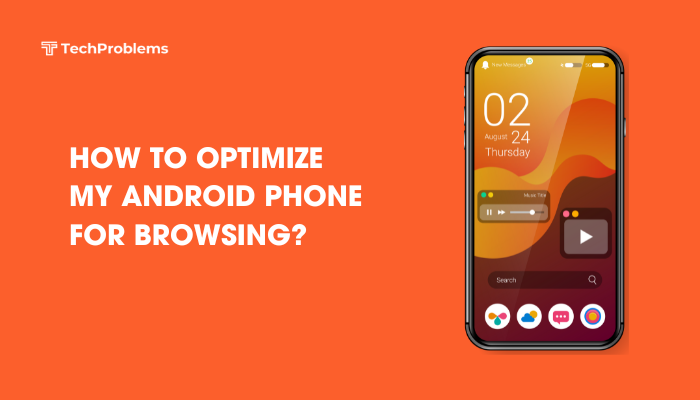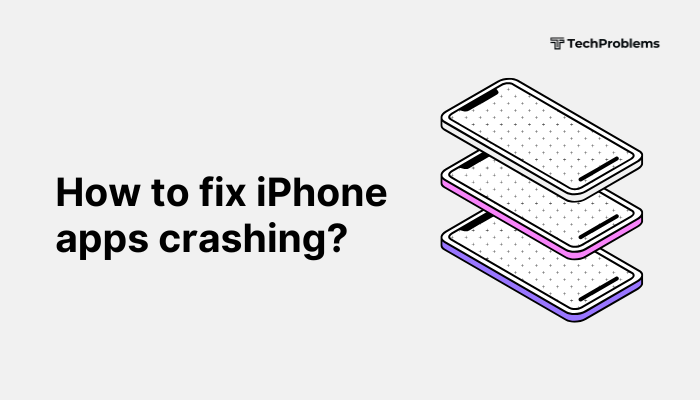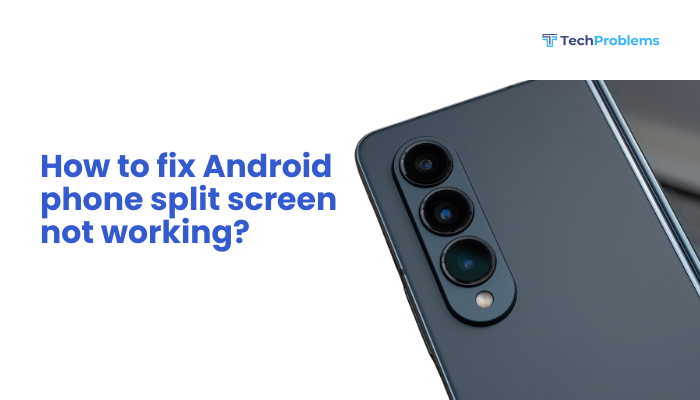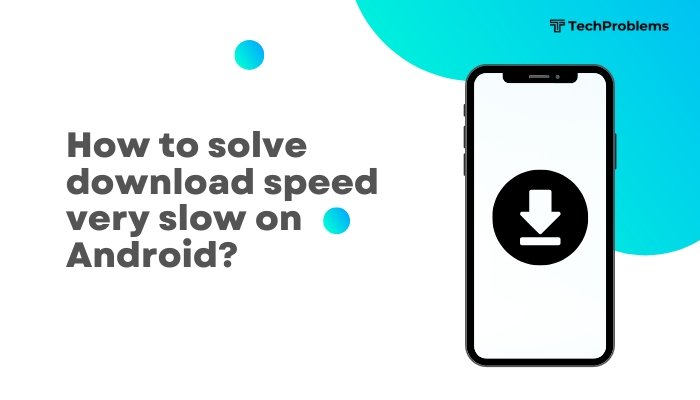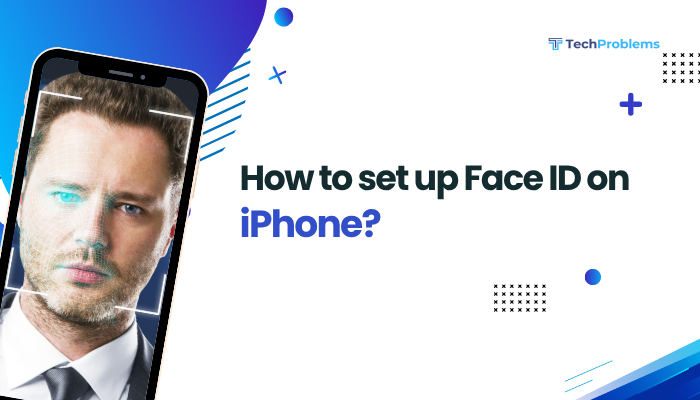Random, duplicate, or misleading notifications can drain your battery, clutter your lock screen, and distract you from important alerts. Erroneous notifications often stem from misconfigured apps, corrupt caches, or system glitches. This 1,500-word guide walks through 12 clear, step-by-step fixes—each with numbered instructions—so you can regain full control over your Android’s notification system.
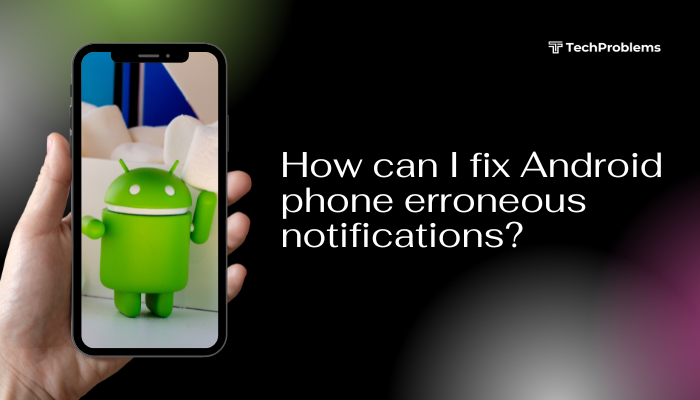
Restart Your Phone
A reboot clears temporary software glitches that can trigger phantom notifications.
- Press and hold the Power button until the power menu appears.
- Tap Restart (or Reboot) and wait for your device to power down and back up.
- After boot, check your notification shade to see if spurious alerts persist.
Tip: Restarting is the quickest first step and often resolves minor notification bugs without further action.
Identify and Disable Culprit Apps
Erroneous alerts usually originate from a specific misbehaving app.
- Open Settings → Apps & notifications → Notifications.
- Scroll through the list of apps; look for apps with unusually high notification counts.
- Tap an app, then toggle Show notifications Off to silence it entirely—or adjust its notification channels (next step).
- Observe whether unwanted notifications stop; repeat for other suspect apps.
Note: Disabling an app’s notifications won’t uninstall it; you can always re-enable later.
Fine-Tune Notification Channels
Since Android 8.0, apps use notification channels to categorize alerts. Misconfigured channels can flood you with irrelevant notices.
- Settings → Apps & notifications → See all apps → select the app.
- Tap Notifications to view its channels (e.g., “Messages,” “Offers,” “Reminders”).
- For each channel sending erroneous alerts, tap it and choose Importance: Low or Off.
- Leave only the channels you truly need on High or Urgent.
Pro Tip: Some apps allow channel renaming or custom sounds—tailor them to make important alerts stand out.
Clear App Cache and Data
Corrupted notification metadata can lead to duplicates or stale alerts.
- Settings → Apps & notifications → See all apps → pick the problematic app.
- Tap Storage & cache → Clear cache.
- If issues persist, tap Clear storage (this resets app preferences; you may need to sign in again).
- Relaunch the app, grant any needed permissions, and monitor your notifications.
Warning: Clearing storage may erase download queues or temporary app data—note any important settings first.
Update Apps and Android System
Bugs in outdated software can trigger errant notifications that are fixed in later releases.
- Open Google Play Store → tap your Profile icon → Manage apps & device.
- Under Updates available, tap Update all or update individual culprit apps.
- Settings → System (or About phone) → System update → Check for updates → install any available Android patches.
- Reboot your phone and re-test.
Outcome: Keeping apps and OS up to date ensures you benefit from developers’ notification-related fixes.
Reset App Preferences
Restoring all apps to their default state can fix hidden overrides causing ghost notifications.
- Settings → Apps & notifications → See all apps.
- Tap the three-dot menu in the top right corner → Reset app preferences.
- Confirm to reset disabled apps, default apps, background restrictions, and notification permissions.
- After reset, reconfigure only the necessary notification settings.
Note: This will not delete any app data but resets all apps’ custom configurations.
Disable Battery Optimization for Key Apps
Android’s Doze mode can kill background tasks that clear notifications, leading to stuck or repeated alerts.
- Settings → Battery → Battery optimization (or Apps & notifications → Special app access → Battery optimization).
- Switch to All apps, find your music player, messenger, or fitness tracker.
- Tap each and choose Don’t optimize to allow full background operation.
- Return to your home screen and verify alerts behave correctly.
Insight: Only exempt trusted apps; too many exemptions can reduce battery life.
Use Do Not Disturb and Notification History
When errant notifications sneak through, temporarily silencing all can help you diagnose and catch the source.
- Settings → Sound & vibration → Do Not Disturb → Turn on now.
- Configure Exceptions to allow only priority apps if needed.
- While DND is active, use Settings → Notifications → Notification history to review recent alerts and identify the offending app.
- After identifying it, disable or adjust that app’s notifications, then turn off DND.
Tip: Enable Notification history in advance so Android retains copies of dismissed alerts for troubleshooting.
Test in Safe Mode to Rule Out Third-Party Interference
Safe Mode disables all user-installed apps, isolating whether a downloaded app is causing the problem.
- Press and hold Power.
- Long-press Power off until Reboot to safe mode appears; tap OK.
- In Safe Mode (watermark displayed), monitor your notifications.
- If erroneous alerts stop, reboot normally and uninstall recently added or suspect apps.
Common Culprits: Security apps, notification-importance apps, or task killers with notification-management features.
Check System UI and Google Play Services
System UI and Google Play Services handle notifications for many core functions.
- Settings → Apps & notifications → See all apps → tap Show system
- Find System UI, tap Storage & cache → Clear cache (avoid clearing data).
- Find Google Play Services, tap Manage space → Clear cache.
- Reboot and test; these clears often remove stale notification queues.
Warning: Do not clear data for System UI or Play Services—you may disrupt core Android features.
Wipe Cache Partition in Recovery Mode
Clearing the system-level cache partition removes low-level corruption affecting notifications.
- Power off your phone.
- Boot into Recovery Mode (commonly Volume Up + Power, varies by OEM).
- Use volume keys to highlight Wipe cache partition, press Power to select.
- Confirm Yes, then choose Reboot system now.
- After reboot, observe whether stray notifications have stopped.
Note: Wiping cache partition does not lose personal data or app settings.
Factory Reset as a Last Resort
If all else fails, a factory reset restores your device to a clean state, eliminating deep-rooted system glitches.
Preparation
- Backup contacts, photos, and SMS via Settings → System → Backup or Google Drive.
- Note any custom notification or app-specific settings you’ll need to reapply.
Reset Steps
- Settings → System → Reset options → Erase all data (factory reset).
- Confirm and wait for the process to complete.
- During setup, avoid re-installing problem apps immediately; test your notification system first.
Warning: Factory reset erases all personal data; proceed only if no other fix resolves the issue.
Preventive Tips for Reliable Notifications
- Keep Software Updated: Enable auto-updates for Android and apps.
- Install Trusted Apps Only: Avoid unverified apps that may misuse notification APIs.
- Limit Notification-Managing Apps: Too many notification-filtering tools can conflict.
- Use Built-In Notification History: Monitor and catch misbehaving apps early.
- Regular Cache Wipes: Wipe the cache partition after major OS upgrades to prevent stale data buildup.
Frequently Asked Questions
Q1: Why do I get repeat notifications for the same message?
A1: Often caused by corrupt cache or poor network acknowledgment. Clear the messaging app’s cache or disable and re-enable its notifications to reset.
Q2: Can a VPN app cause false notifications?
A2: Yes. VPNs with notification features may misfire. Disable VPN temporarily to see if the notifications stop.
Q3: How do I block system notifications like battery alerts?
A3: In Settings → Apps & notifications → See all apps → Show system → select Battery → Notifications → toggle off the channel for the alert.
Q4: Does uninstalling updates to Google Play Services help?
A4: Only as a temporary test. Go to Settings → Apps → Google Play Services → three-dot menu → Uninstall updates, then monitor notifications. Re-update afterward.
Q5: Is Safe Mode the same on all Androids?
A5: The entry method varies (long-press Power off, or a menu option), but all Androids support Safe Mode to isolate third-party app issues.
Conclusion
Erroneous notifications on Android—from phantom alerts to duplicates—often arise from misconfigured apps, corrupt caches, aggressive battery optimizers, or system-level glitches. By following these 12 fixes—restarting, disabling culprit apps, fine-tuning notification channels, clearing caches, updating software, testing in Safe Mode, wiping system caches, and, as a last resort, factory resetting—you’ll systematically eliminate the root causes. Combine these steps with preventive habits—careful app installs, regular cache wipes, and vigilant notification-history monitoring—to ensure that only the alerts you want reach your screen. No more distractions; just reliable, relevant notifications every time.