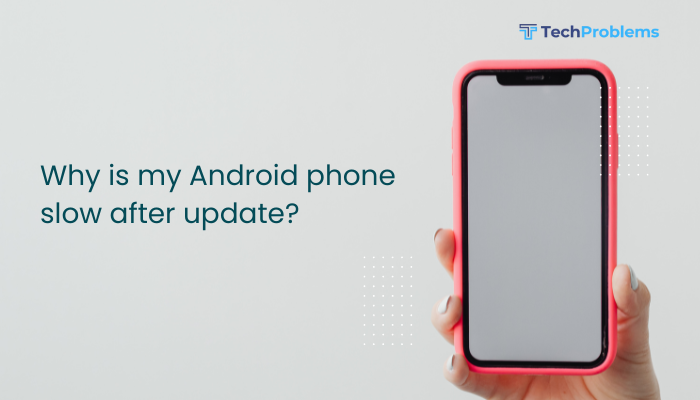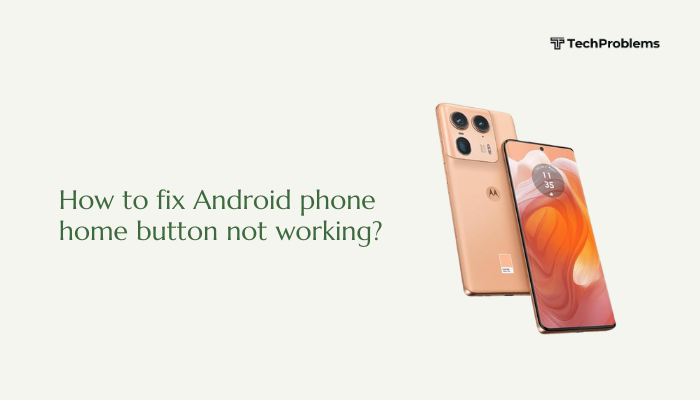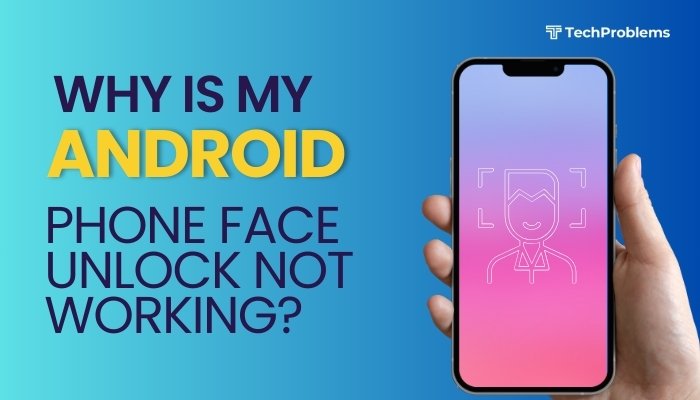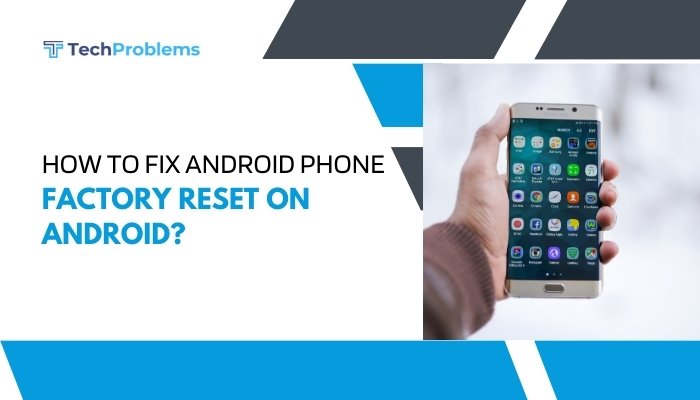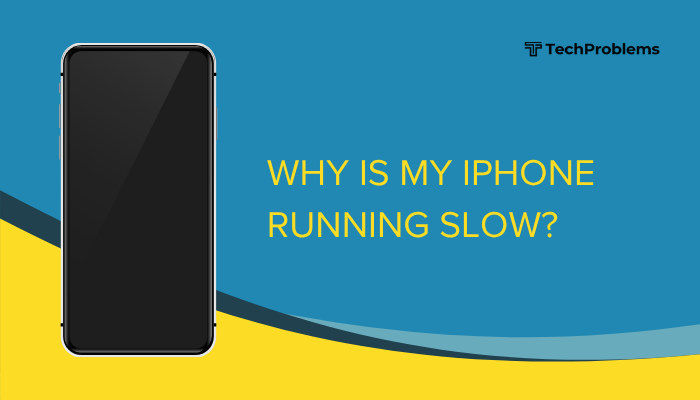GPS (Global Positioning System) is a vital feature on Android phones used for navigation, location tracking, ride-hailing, fitness apps, and weather updates. When your GPS isn’t working properly, it can lead to frustrating experiences—wrong directions, failed app tracking, or even location-based service errors.
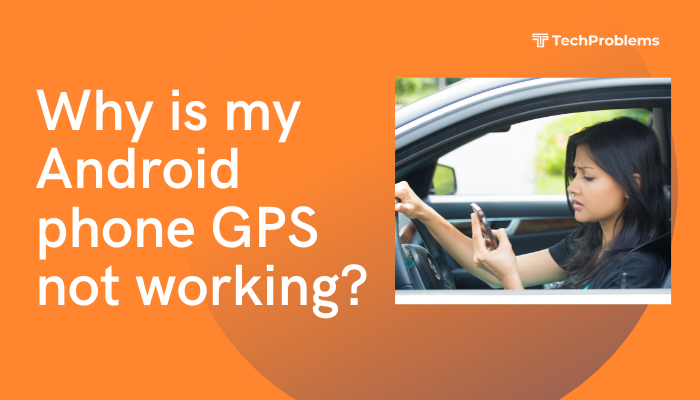
If your Android phone’s GPS is not functioning correctly, the issue could be due to software glitches, incorrect settings, outdated apps, or even hardware problems. This guide covers all major reasons and offers practical, step-by-step solutions to help you fix GPS issues.
Common Signs of GPS Problems
- GPS not detecting your location
- “Searching for GPS” message in apps like Google Maps
- Wrong or delayed location updates
- No GPS signal or app unable to lock onto a satellite
- Inaccurate movement tracking in fitness or delivery apps
Reasons Why GPS May Not Work on Android
- Location services are disabled
- Poor signal reception (indoors, tunnels, bad weather)
- Outdated software or apps
- Corrupted cache or settings
- Battery saver or power optimization settings
- Interference from other apps
- Hardware damage or sensor failure
How to Fix GPS Not Working on Android
Enable High Accuracy Mode
High Accuracy uses GPS, Wi-Fi, mobile networks, and sensors to improve location detection.
Steps:
- Go to Settings > Location.
- Tap Location Services or Location Mode.
- Choose High Accuracy.
This setting helps get more precise results, especially in urban or indoor environments.
Restart Your Phone
A simple reboot can fix temporary software glitches that interfere with GPS.
How to do it:
- Hold the Power button.
- Select Restart or Reboot.
- Wait for the device to restart and try the GPS again.
Turn GPS Off and On Again
Resetting the location toggle can help reinitialize the GPS hardware.
Steps:
- Swipe down the notification shade.
- Tap the Location (GPS) icon to turn it off.
- Wait 10 seconds, then tap again to turn it on.
Update Your Android System and Apps
GPS issues may be fixed in a system or app update.
System Update:
- Go to Settings > System > Software Update.
- Tap Check for updates and install if available.
App Update (e.g., Google Maps):
- Open Play Store > Profile Icon > Manage apps & device > Updates available.
- Update apps that rely on GPS.
Clear Cache and Data for Google Maps or GPS App
Corrupted cache can affect how your phone processes location data.
Steps:
- Go to Settings > Apps > Maps (or your GPS app).
- Tap Storage & cache.
- Select Clear cache, then Clear storage/data (note: this resets preferences).
Then open the app and check if GPS works correctly.
Check Location Permissions
Apps need permission to access your location.
To check:
- Go to Settings > Apps > [App name] > Permissions.
- Tap Location and ensure it’s set to Allow only while using the app or Always.
Disable Battery Saver or Power Optimization
Battery saver mode may restrict GPS functionality to save power.
Steps:
- Go to Settings > Battery > Battery Saver.
- Turn it off.
- Also go to Settings > Apps > [App name] > Battery and set it to Unrestricted or Not optimized.
This ensures the GPS isn’t restricted in the background.
Try Using GPS in Safe Mode
Safe Mode disables third-party apps. This helps identify whether an installed app is causing the issue.
To enter Safe Mode:
- Press and hold the Power button.
- Tap and hold Power Off until Safe Mode appears.
- Tap OK.
Try using Google Maps or any GPS app. If GPS works fine in Safe Mode, the issue lies with a third-party app.
To exit Safe Mode, just restart your phone.
Calibrate GPS with Google Maps or Compass App
Sometimes your phone’s internal compass needs recalibration.
In Google Maps:
- Open the app.
- Tap the blue dot showing your location.
- Tap Calibrate and move your phone in a figure-8 motion until the beam becomes narrower.
You can also use third-party apps like GPS Status & Toolbox for advanced calibration.
Reset Location Services
If settings are misconfigured, resetting location services can help.
Steps:
- Go to Settings > System > Reset options.
- Tap Reset Wi-Fi, mobile & Bluetooth (includes location settings).
- Confirm and restart your phone.
Test with a GPS Diagnostic App
Use apps like:
- GPS Status & Toolbox
- GPS Test
These apps help you see how many satellites your phone can detect and whether the hardware is working.
If no satellites are detected after several minutes outdoors, the GPS hardware may be faulty.
Factory Reset (Last Resort)
If nothing works and your GPS is still broken, a factory reset might fix deeper software issues.
Steps:
- Backup your data.
- Go to Settings > System > Reset > Factory Data Reset.
- Confirm and wait for the reset to finish.
- Test GPS before reinstalling all apps.
Check for Hardware Damage
If your phone was recently dropped or exposed to water, the GPS chip or antenna might be damaged.
- Visit an authorized service center for diagnosis and repair.
- This is especially likely if your phone can’t detect any satellites, even with apps and after resets.
Conclusion
A malfunctioning GPS on your Android phone can result from simple misconfigurations, software glitches, or hardware problems. Most GPS issues can be resolved by adjusting location settings, granting permissions, disabling battery optimizations, or recalibrating the sensor. If these steps fail, testing in Safe Mode or with GPS diagnostics can point to app conflicts or hardware faults.
With proper settings and updates, your GPS should work smoothly again—enabling accurate navigation, fitness tracking, and real-time location services. If all else fails, professional repair may be required.