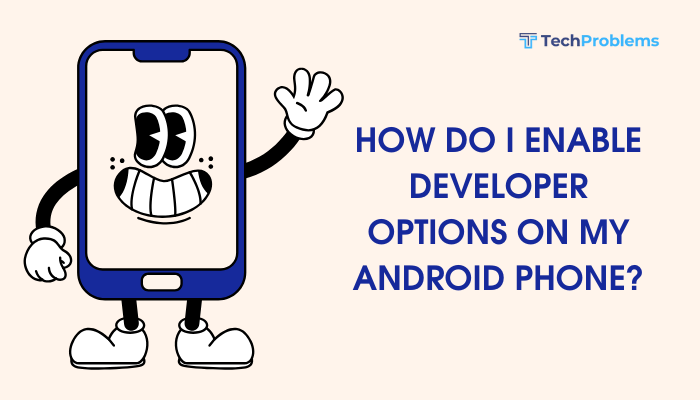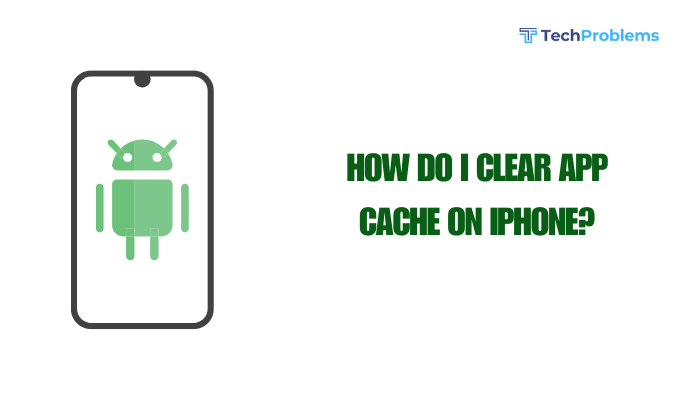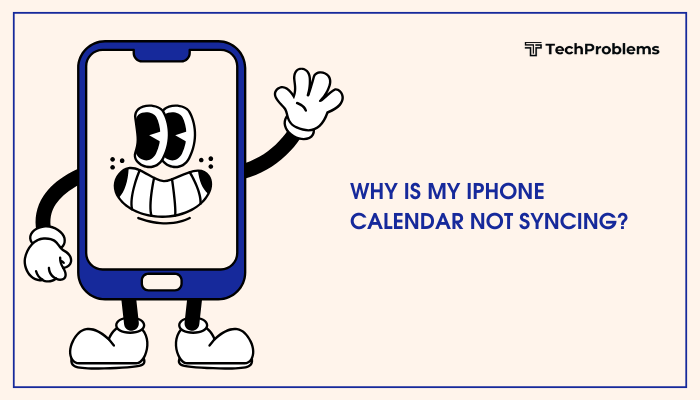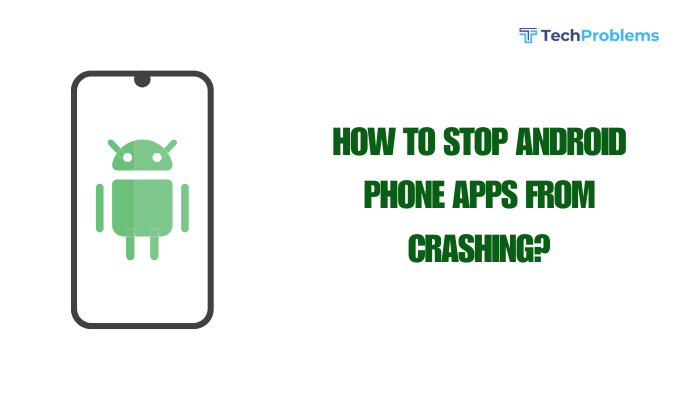Fingerprint scanners provide fast and secure access to Android phones, but they can sometimes fail to recognize your fingerprint, stop working entirely, or behave inconsistently. Whether your fingerprint sensor is unresponsive, not recognizing your prints, or missing from settings altogether, there are several troubleshooting steps you can follow to resolve the issue.
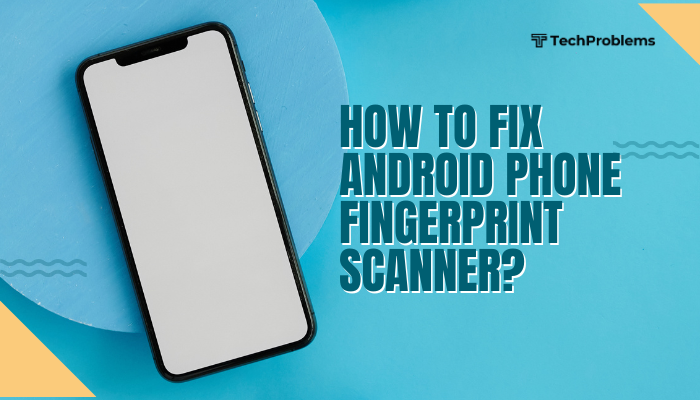
This comprehensive guide will help you identify the root cause and apply the right solutions to fix the fingerprint scanner on your Android device.
Common Reasons Why Fingerprint Scanners Stop Working
Fingerprint sensor issues are usually due to:
- Dirty or oily fingers/sensor
- System glitches or software bugs
- Corrupt or outdated fingerprint data
- Hardware damage (e.g., after a drop or water exposure)
- Battery saver or third-party apps interfering with biometric services
- Incompatible screen protectors (for under-display scanners)
Step-by-Step Guide to Fix Fingerprint Scanner Issues
Clean the Fingerprint Sensor and Your Fingers
Dirt, moisture, or grease can prevent the sensor from accurately reading your fingerprint.
What to do:
- Use a soft microfiber cloth to gently clean the fingerprint sensor.
- Wash and dry your hands before trying again.
- If you have an in-display fingerprint scanner, also clean the screen thoroughly.
Remove and Re-Add Fingerprints
Sometimes the stored fingerprint data becomes corrupted or less responsive over time.
Steps:
- Go to Settings > Security > Fingerprint (or Biometrics & Security > Fingerprints on Samsung).
- Enter your PIN or password to access the settings.
- Delete all registered fingerprints.
- Tap Add fingerprint and re-register your finger.
- Scan different parts of your finger—tip, sides, and center—for better recognition.
Tip: Register the same finger multiple times to improve accuracy.
Restart Your Phone
A simple reboot can clear minor glitches affecting the fingerprint sensor.
Steps:
- Hold the Power button and select Restart.
- After rebooting, test the fingerprint scanner.
This often resolves issues caused by background processes or system errors.
Update Your Phone’s Software
Software bugs or compatibility issues may affect biometric functionality.
Steps:
- Go to Settings > System > Software Update.
- Tap Check for updates.
- Download and install if an update is available.
Manufacturers often release bug fixes related to fingerprint performance in system updates.
Disable Battery Saver or Optimization Settings
Power-saving features may restrict background biometric services.
What to do:
- Go to Settings > Battery > Battery Saver.
- Turn off Battery Saver mode.
- Also check Settings > Apps > [Fingerprint App or System UI] > Battery > Unrestricted.
Tip: Avoid using third-party battery savers or task killers—they often interfere with biometric sensors.
Remove Screen Protector (For In-Display Scanners)
Some thick or low-quality screen protectors can block fingerprint sensors on phones with under-display scanners.
Try this:
- Remove the screen protector and test the fingerprint scanner again.
- If it works, switch to a screen protector designed for fingerprint compatibility.
Check Fingerprint Scanner Settings
Ensure fingerprint unlock is enabled and properly configured.
Steps:
- Go to Settings > Security > Fingerprint.
- Make sure options like Unlock screen, App lock, and Payments are turned on if needed.
- If the fingerprint option is missing, proceed to step 9 (advanced reset).
Boot into Safe Mode
This helps determine if a third-party app is causing the issue.
Steps:
- Press and hold the Power button.
- Tap and hold Power off until the Safe Mode option appears.
- Tap OK to reboot in Safe Mode.
Try using the fingerprint sensor in Safe Mode:
- If it works, an installed app is interfering.
- Exit Safe Mode by restarting the phone and uninstall recent or suspicious apps.
Reset All Settings (Optional)
If the issue persists, resetting all system settings can resolve configuration problems without deleting personal data.
Steps:
- Go to Settings > System > Reset Options > Reset all settings.
- Confirm the action.
Note: This will reset Wi-Fi, Bluetooth, and preferences, but not delete apps or files.
Perform a Factory Reset (Last Resort)
If all else fails and the fingerprint scanner still doesn’t work, perform a factory reset to eliminate software corruption.
Warning: This will erase all data. Back up important files first.
Steps:
- Go to Settings > System > Reset > Factory Data Reset.
- Follow the prompts to wipe and restore your device.
After the reset, test the fingerprint scanner before restoring apps or settings.
Check for Hardware Damage
If the scanner still fails after a reset:
- Your fingerprint sensor may be physically damaged due to a fall, moisture, or wear.
- Check if there’s a crack, discoloration, or dent on the scanner area.
In such cases, visit an authorized service center for inspection or replacement.
Preventive Tips for Better Fingerprint Performance
- Keep your sensor and fingers clean and dry.
- Avoid scanning wet or greasy fingers.
- Use the same finger for consistent unlocking.
- Keep your software up to date.
- Use official screen protectors and avoid accessories that block the sensor.
Conclusion
A non-functioning fingerprint scanner on your Android phone can be annoying, but it’s often fixable through basic cleaning, re-adding fingerprints, updating the system, or tweaking battery and security settings. For persistent issues, Safe Mode and factory reset may help isolate the problem. If the scanner is physically damaged, professional repair is your best option.
By maintaining clean hands, using compatible accessories, and managing system settings wisely, you can ensure smooth and accurate fingerprint unlocking on your Android device.