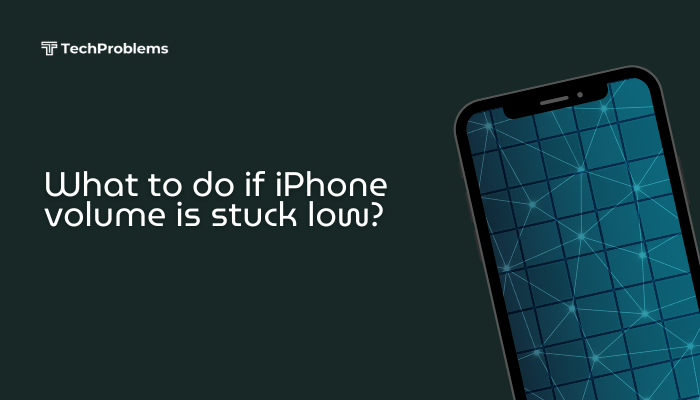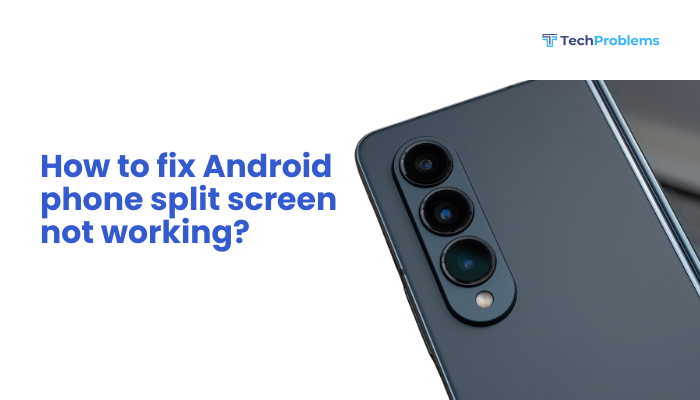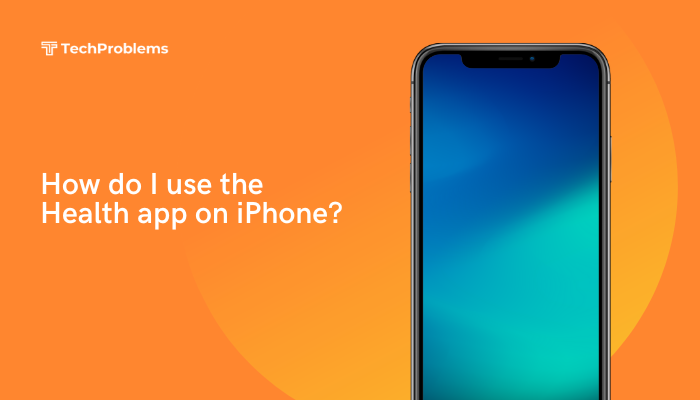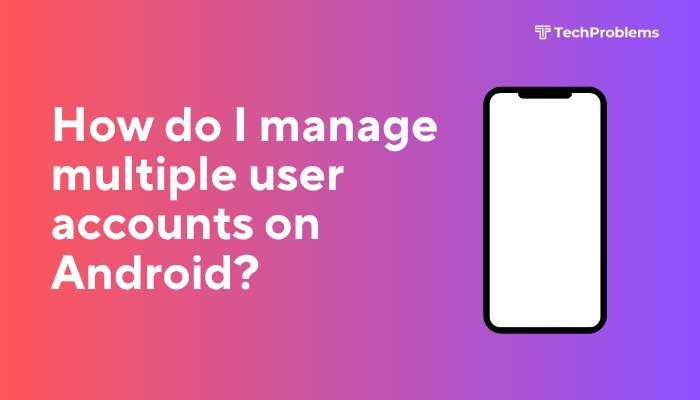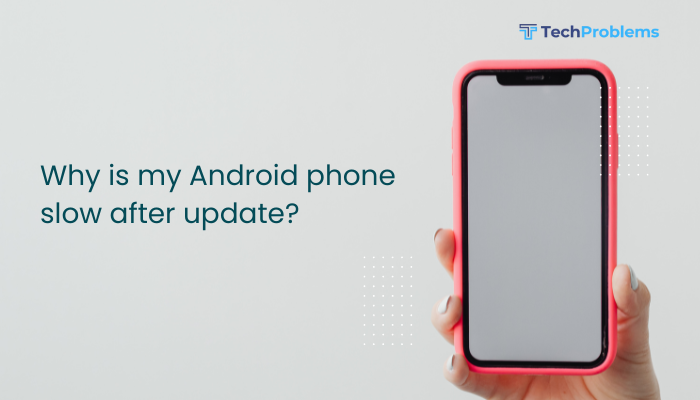Battery life is one of the most critical aspects of your Android device’s performance. As smartphones become more powerful, their power demands increase—making it essential to optimize your device’s settings and usage patterns to extend battery life. Whether you’re dealing with a rapidly draining battery or just looking to make your phone last longer throughout the day, this guide offers practical steps to improve battery efficiency without sacrificing functionality.

Why Battery Drains Quickly on Android
Before diving into solutions, it’s important to understand what typically drains your battery:
- High screen brightness or long screen time
- Apps running in the background
- Constant location, Bluetooth, or Wi-Fi usage
- Syncing of emails, contacts, and cloud services
- Resource-heavy apps like games or video streaming
- Frequent push notifications
- Outdated software or rogue apps
Tips to Improve Battery Life on Android
Adjust Screen Brightness and Timeout
The screen is the most power-consuming component on a smartphone.
- Lower brightness manually or turn on Adaptive Brightness (Settings > Display).
- Set a shorter screen timeout (30 seconds to 1 minute).
- Enable Dark Mode, especially on OLED or AMOLED screens—it uses less power.
Turn Off Unused Features
Background services like GPS, Wi-Fi, Bluetooth, and NFC can drain your battery if left on unnecessarily.
- Disable Wi-Fi, Bluetooth, and Location when not needed.
- Turn off Hotspot, NFC, and Nearby Share if not in use.
- Use Airplane Mode in areas with poor reception to save battery.
Enable Battery Saver Mode
Battery Saver reduces performance, background activity, and visual effects to prolong battery life.
Steps:
- Go to Settings > Battery.
- Tap Battery Saver or Power Saving Mode.
- Set it to turn on automatically at 20% or customize as needed.
On some devices (Samsung, Pixel), Ultra Battery Saver is available for extreme power-saving.
Control Background App Activity
Some apps continue to run in the background, consuming data and battery.
- Go to Settings > Apps.
- Select a high-usage app and tap Battery.
- Choose Restricted or Optimized to limit background usage.
- Disable auto-start permissions for non-essential apps (varies by device brand).
Uninstall or Disable Unused Apps
Apps you rarely use might still drain your battery.
- Go to Settings > Apps > See all apps.
- Identify unused apps and tap Uninstall or Disable.
- Consider alternatives to battery-hungry apps (e.g., use Facebook Lite instead of Facebook).
Limit App Notifications
Constant notifications wake up your screen and consume battery.
To manage:
- Go to Settings > Notifications > App Notifications.
- Turn off notifications for apps that aren’t essential.
You can also limit notification previews and vibrations to save more power.
Use Lite or Web Versions of Apps
Heavy apps like Facebook, Instagram, and Messenger use a lot of background data and battery.
- Use lite versions (e.g., Facebook Lite, Messenger Lite).
- Use the web browser to access services instead of downloading the app.
Update Apps and System Software
Outdated apps and OS versions may contain bugs or inefficient code.
- Go to Play Store > Manage apps & device > Update all.
- Check for system updates under Settings > System > Software update.
Updates often include optimizations for better battery performance.
Use Dark Wallpapers and Themes
OLED and AMOLED displays consume less power when displaying dark colors.
- Use black or dark wallpapers.
- Enable dark theme for system UI and supported apps.
Check which apps or services are using the most battery.
- Go to Settings > Battery > Battery Usage.
- Identify power-hungry apps and manage or remove them.
- If the screen is using a high percentage, reduce brightness or screen-on time.
Avoid Overcharging and Extreme Temperatures
- Don’t leave your phone plugged in overnight consistently.
- Avoid using your phone while charging—it generates heat and shortens battery life.
- Keep the device away from direct sunlight or extreme cold.
Restart Your Phone Regularly
Restarting clears background processes and stops apps that may be draining your battery unnecessarily.
- Restart your phone once every few days.
Battery Health Check and Replacement
If your phone is more than 2–3 years old, the battery might have degraded.
- Some brands (Samsung, OnePlus) allow you to check battery health in Device care or Support apps.
- Third-party apps like AccuBattery can provide insight into battery condition.
- If your battery drains unusually fast despite optimizations, consider a battery replacement.
Conclusion
Improving battery life on your Android device involves a combination of smart settings adjustments, app management, and mindful usage habits. From dimming your screen and restricting background activity to disabling unused features and keeping your software up to date, small changes can add up to significant improvements in battery longevity.
By taking control of how your phone consumes power, you can enjoy longer usage times, reduce the need for frequent charging, and extend your phone’s overall battery health.