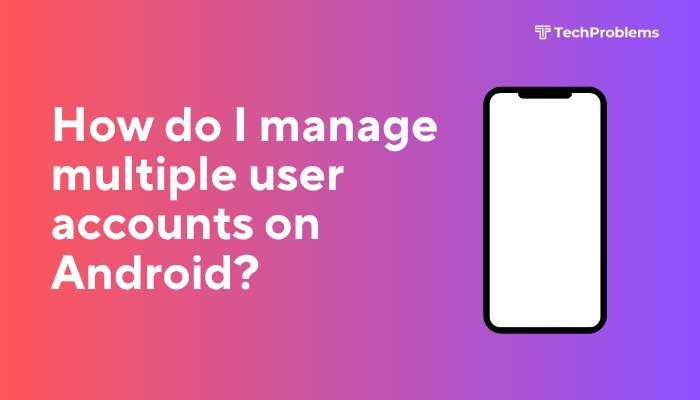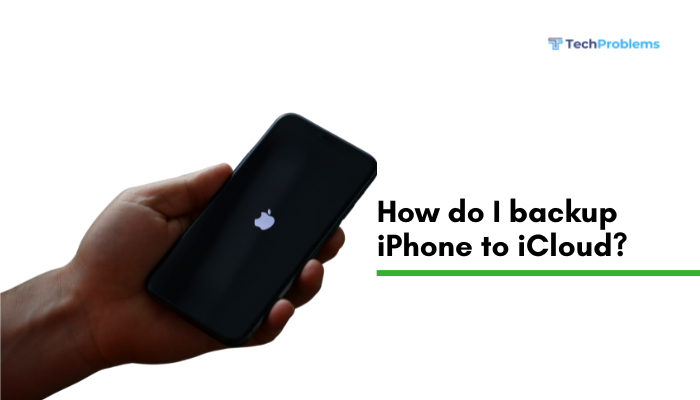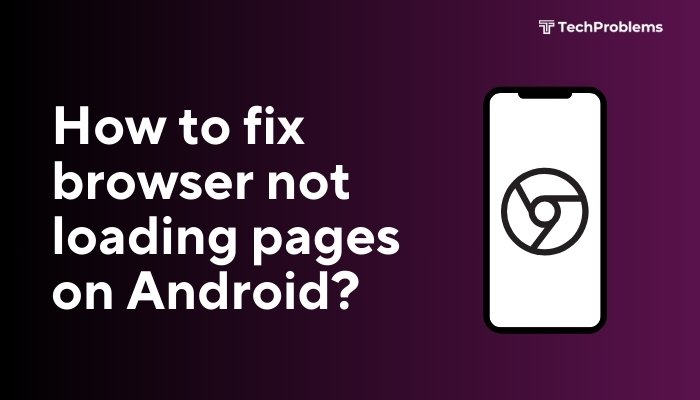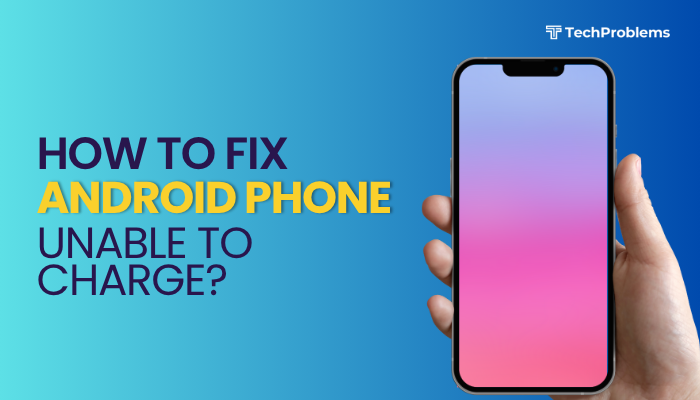An Android phone that refuses to charge can be incredibly frustrating. Whether your device is completely dead or just charging very slowly, understanding the cause of the issue is essential to finding a reliable solution. Charging problems can stem from anything—faulty cables, damaged charging ports, software bugs, or even battery health deterioration.
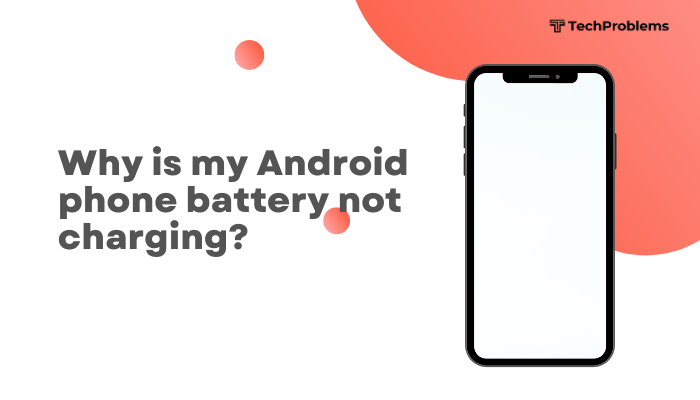
In this guide, we’ll explore the most common reasons why your Android phone battery is not charging and provide step-by-step solutions to fix the issue.
Common Reasons Your Android Phone Isn’t Charging
Before you can fix the problem, it’s important to identify the root cause. Here are some of the most frequent culprits:
- Damaged or incompatible charging cable or adapter
- Debris or damage inside the charging port
- Software glitches or system bugs
- Battery health issues
- Overheating or extreme temperatures
- Third-party app interference
- Charging restrictions due to moisture detection
- Power source problems (e.g., low voltage USB ports)
Step-by-Step Solutions to Fix Charging Issues
Check the Charging Cable and Adapter
Often, the problem lies with the hardware.
What to do:
- Inspect the USB cable for visible damage, bends, or frayed ends.
- Try using a different cable and adapter.
- Ensure you’re using the original charger supplied with your device or a certified replacement.
Tip: Some fast-charging phones may not charge properly with low-quality or generic cables.
Clean the Charging Port
Dust, lint, or debris inside the charging port can block the cable connection.
How to clean:
- Use a soft brush, toothpick, or compressed air to gently remove particles.
- Be careful not to damage the pins inside the port.
Warning: Avoid using metal objects like pins or paper clips as they can damage the port or cause a short.
Try a Different Power Source
Your charging port might be fine—but the power outlet or USB port you’re using could be the issue.
Try this:
- Plug the charger into a different wall socket.
- Use a direct wall outlet rather than USB ports on computers or power strips.
- Test with a portable power bank.
Restart Your Phone
Software glitches can sometimes stop the charging process.
Steps:
- Hold the Power button.
- Tap Restart or power off and turn it on again.
After rebooting, plug in the charger again and see if it starts charging.
Check for Software Updates
Outdated system software can lead to charging and battery performance issues.
To update:
- Go to Settings > System > Software Update.
- Download and install any available updates.
Charge in Safe Mode
Some third-party apps may interfere with the charging process.
How to boot into Safe Mode:
- Hold the Power button until you see the power options.
- Tap and hold Power Off until the Safe Mode prompt appears.
- Tap OK to reboot in Safe Mode.
Now, try charging your phone. If it works in Safe Mode, an app may be the problem. Uninstall recently installed apps to find the culprit.
Let the Phone Cool Down
Phones may pause charging if they detect overheating.
If your phone is hot:
- Remove it from the charger.
- Let it cool for 15–30 minutes in a cool, dry place.
- Avoid charging while gaming or using heavy apps.
Charging will resume automatically once the temperature drops.
Check for Moisture or Water Detection
Modern phones stop charging if moisture is detected in the USB port.
Steps:
- You may see a message like “Moisture detected”.
- Unplug the charger and leave the phone in a dry area for 30–60 minutes.
- You can gently dry the port using cool airflow or silica gel packs.
Never insert the charger until the warning disappears.
Inspect Battery Health (If Supported)
Some phones offer a battery health report.
On Samsung:
- Open Samsung Members > Tap Battery under Diagnostics.
For others, use apps like AccuBattery to assess battery condition.
If your battery is degrading (e.g., charges too slowly, drains too fast), it may need replacement.
Factory Reset as a Last Resort
If the issue is software-related and nothing else works:
Warning: This will erase your data.
- Back up important files.
- Go to Settings > System > Reset > Factory data reset.
- Follow on-screen prompts.
After the reset, check if the phone charges properly.
When to Visit a Service Center
If you’ve tried everything and the phone still won’t charge, it may be a hardware fault. You should seek professional help if:
- Charging port is loose or physically damaged
- Battery is swollen or leaking
- Device won’t turn on even with multiple chargers
- You dropped your phone or exposed it to water recently
Authorized service centers can safely repair or replace faulty parts under warranty.
Conclusion
An Android phone that won’t charge can have various causes—from faulty chargers and dirty ports to software glitches or battery wear. By following the step-by-step solutions above—starting with hardware checks and working through software troubleshooting—you can likely resolve the issue on your own.
If the problem persists, professional diagnosis is recommended to prevent further damage. With regular care, quality chargers, and mindful usage, you can extend your phone’s battery and charging health.