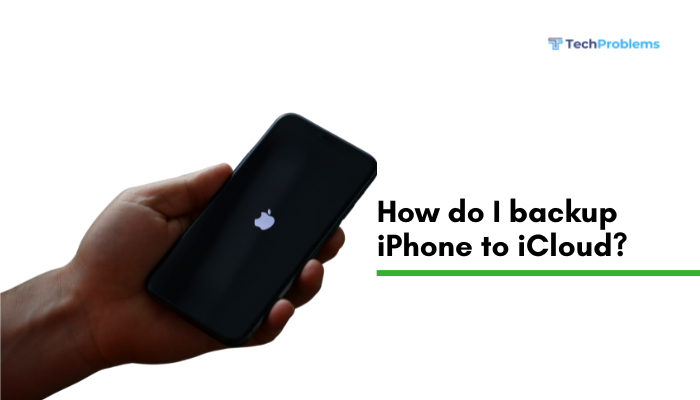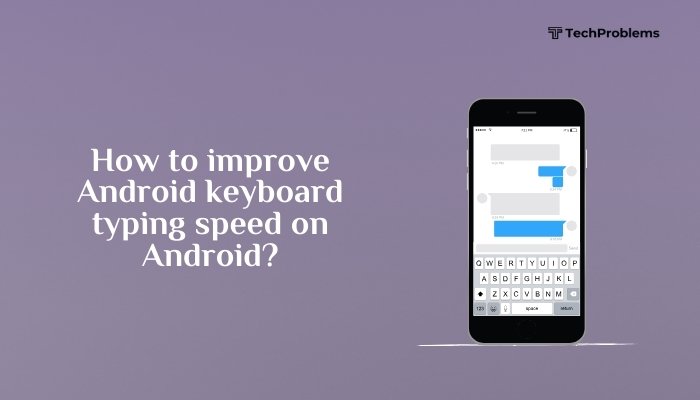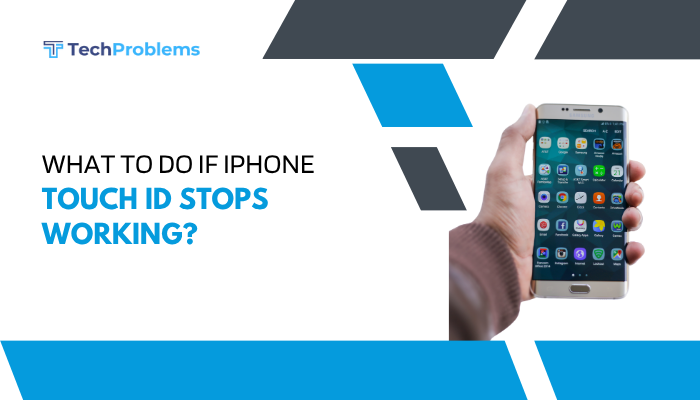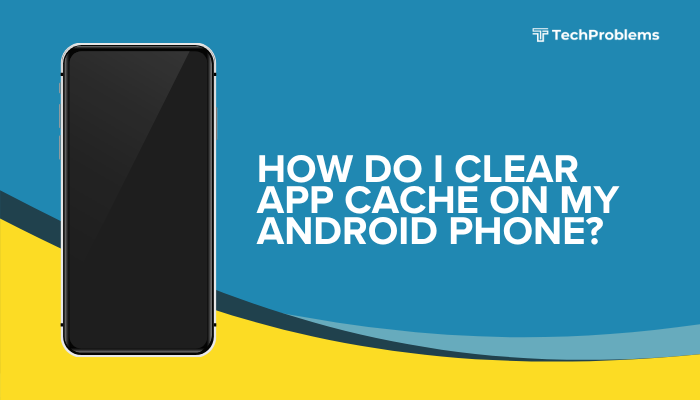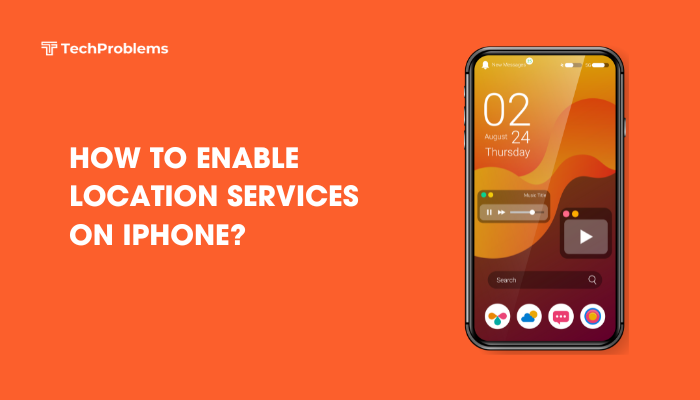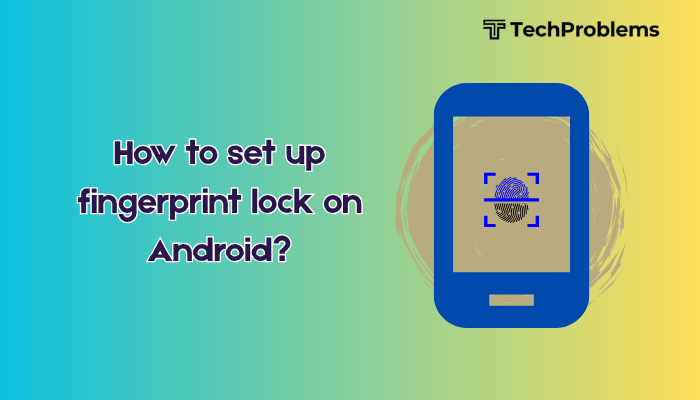When an app’s icon disappears from your Android home screen or app drawer, you lose quick access and may think it’s uninstalled. Missing icons can stem from broken launcher data, disabled apps, hidden profiles, or software glitches. This 1,500-word guide walks through 12 detailed fixes—each with clear, step-by-step instructions—so you can get your icons back where they belong.

Restart Your Phone
Why This Helps
A reboot clears temporary glitches in the home screen launcher and system UI.
Steps
- Press and hold the Power button until the power menu appears.
- Tap Restart or Reboot.
- Wait for the phone to power down and back up.
- Check your home screen and app drawer for the missing icon.
Tip: Always try a restart before more invasive fixes—it often resolves minor launcher hiccups.
Check Disabled Apps
Why This Helps
If an app is disabled, its icon will vanish from the app drawer and home screen.
Steps
- Open Settings → Apps & notifications → See all apps.
- Tap the three-dot menu in the top right and choose Show system (if necessary).
- Scroll or search for the missing app name.
- If it’s labeled Disabled, tap it, then tap Enable.
- Return to your home screen/app drawer to confirm the icon is back.
Note: Disabling an app also stops it from running in the background and removes updates.
Clear Launcher Cache and Data
Why This Helps
Corrupted cache or data in your home-screen launcher can prevent icons from displaying correctly.
Steps
- Settings → Apps & notifications → See all apps.
- Find your Launcher (e.g., “Pixel Launcher,” “One UI Home,” “Nova Launcher”).
- Tap Storage & cache.
- Tap Clear cache.
- If icons still missing, tap Clear storage (also clears layouts and shortcuts).
- Press Home to rebuild your home screens and app drawer.
Warning: Clearing launcher data will reset your home-screen layout; make note of folders and positions if needed.
Remove and Re-Add Home-Screen Shortcut
Why This Helps
Sometimes the shortcut itself is corrupted while the app remains installed.
Steps
- Press and hold the blank space where the icon should be.
- Tap Remove or drag the ghost icon to Remove at screen top.
- Open the App drawer, find the app.
- Press and hold its icon, then drag to your desired home-screen page.
- Release to place the new shortcut.
Tip: On some launchers, you can also long-press the app bundle and choose Add to Home screen.
Verify App Is Installed
Why This Helps
If the app was uninstalled or failed to install fully, there’s no icon to display.
Steps
- Settings → Apps & notifications → See all apps.
- Search for the missing app.
- If not listed, open the Google Play Store, search the app, and install it.
- If listed but no icon, tap Uninstall, then reinstall from the Play Store.
- After reinstall, confirm the icon appears in your drawer and home screen.
Note: A Play Store install may place the icon automatically on the home screen, depending on your settings.
Check for Hidden Apps or Folders
Why This Helps
Some launchers allow you to hide apps or individual home-screen pages.
Steps
- Open your Launcher’s settings (usually by long-pressing the home screen and tapping Settings or Home settings).
- Look for Hidden apps (Nova Launcher), Hide apps (One UI), or App drawer > Hidden apps.
- Uncheck or remove the missing app from the hidden list.
- Check your app drawer; the icon should now be visible.
Tip: If you use a folder, open each folder to ensure the icon isn’t nested and you’ve accidentally misplaced it.
Reset App Preferences
Why This Helps
Resets all disabled apps, default apps, background restrictions, and permissions—potentially restoring your missing icon.
Steps
- Settings → Apps & notifications → See all apps.
- Tap the three-dot menu → Reset app preferences.
- Confirm the reset; no data will be lost.
- Return to your home screen to check for the icon.
Outcome: System restores disabled system apps and resets any app-specific overrides.
Update Your Launcher and System Software
Why This Helps
Launcher updates fix bugs that can cause icons to disappear; system updates patch broader UI issues.
Steps
- Launcher Update:
- Open the Google Play Store, search your launcher (e.g., Nova, Lawnchair), and tap Update if available.
- System Update:
- Settings → System → System update → Check for updates → install.
- Reboot after each update and verify icon visibility.
Hint: On Samsung, also update the One UI Home app via Galaxy Store for launcher-specific fixes.
Boot into Safe Mode
Why This Helps
Safe Mode disables third-party apps, revealing if one of them is interfering with your launcher.
Steps
- Press and hold Power until the power menu appears.
- Long-press Power off until you see Reboot to safe mode; tap OK.
- In Safe Mode (watermark displayed), check your app drawer for the missing icon.
- If it appears, uninstall recently installed or suspect apps.
- Reboot normally to exit Safe Mode.
Common Culprits: Icon pack apps, security apps, or custom themes that modify the launcher.
Install or Switch to an Alternative Launcher
Why This Helps
If your default launcher is corrupted, using another launcher can bypass the issue entirely.
Steps
- Open Google Play Store, search Nova Launcher, Action Launcher, or Lawnchair, and install one.
- Press Home and select the new launcher as default.
- Use its app drawer to locate the missing icon.
- If present, you can continue using the new launcher or troubleshoot the old one further.
Note: You can always revert to the original launcher by going to Settings → Apps & notifications → Default apps → Home app.
Wipe Cache Partition (System-Level Fix)
Why This Helps
Clears low-level system caches that may corrupt UI rendering of icons.
Steps
- Power off your phone.
- Boot into Recovery Mode:
- Hold Volume Up + Power (varies by OEM) until the recovery menu appears.
- Use the volume keys to highlight Wipe cache partition; press Power to select.
- Confirm Yes, then select Reboot system now.
- Check for your missing icon after boot.
Note: Wiping cache partition does not delete personal data or app data.
Factory Reset as a Last Resort
Why This Helps
If deep system corruption persists, a factory reset restores your device to factory-fresh condition.
Preparation
- Backup contacts, photos, and app data via Settings → System → Backup or Google Drive.
- Note Wi-Fi passwords and account logins.
Steps
- Settings → System → Reset options → Erase all data (factory reset).
- Confirm and let the device fully erase and reboot.
- During setup, check your app drawer for the icon before restoring backups or reinstalling apps.
Warning: Factory resetting erases all personal data—use only when every other fix fails.
Preventive Tips
- Keep Launcher Updated: Enable auto-updates for your launcher in the Play Store.
- Avoid Untrusted Themes/Mods: Only install icon packs from reputable developers.
- Regular Cache Wipes: Wipe cache partition after major OS upgrades.
- Backup Home Layout: Use your launcher’s backup feature to save and restore your home-screen layout.
- Minimal Third-Party Overlays: Limit use of screen filters or custom overlays that might interfere with icon rendering.
Frequently Asked Questions
Q1: Why did my app icon disappear but the app still runs?
A1: The launcher shortcut likely got corrupted or hidden; reinstalling or re-adding the shortcut restores it.
Q2: Will clearing launcher data delete my app?
A2: No. Clearing launcher data resets your home-screen layout but does not uninstall any apps.
Q3: Can a malware app hide icons?
A3: Yes—malicious apps can manipulate launcher settings. Run a full antivirus scan if you suspect malware.
Q4: How do I backup my home-screen layout?
A4: Many launchers (Nova, Action) include Backup & restore options in their settings—use them before major changes.
Q5: Is switching launchers safe?
A5: Yes. Android supports multiple launchers; switching does not affect app data and can help isolate launcher-specific issues.
Conclusion
A missing app icon on Android can be a minor nuisance or a sign of deeper system issues. By following these 12 fixes—restarting, checking for disabled apps, clearing launcher cache, recalibrating hidden apps, testing in Safe Mode, installing an alternative launcher, wiping cache partition, and factory resetting if necessary—you’ll systematically restore your home screen and app drawer to full functionality. Combine these with preventive steps like launcher backups and cautious theme installs to avoid future icon-vanishing episodes. With these strategies, your favorite apps will always be just one tap away.