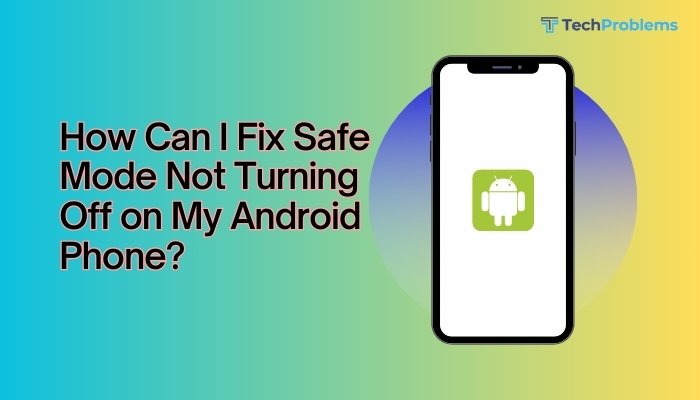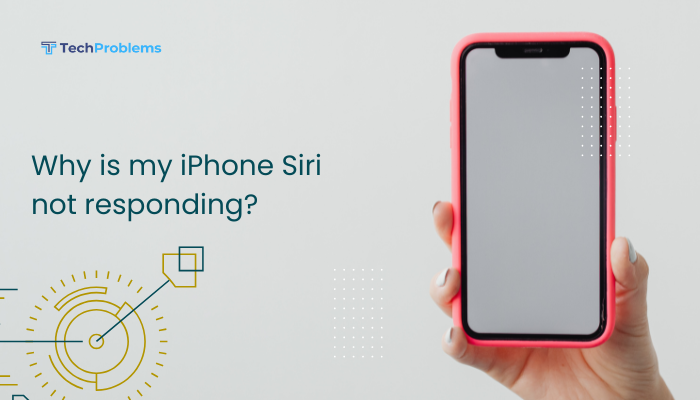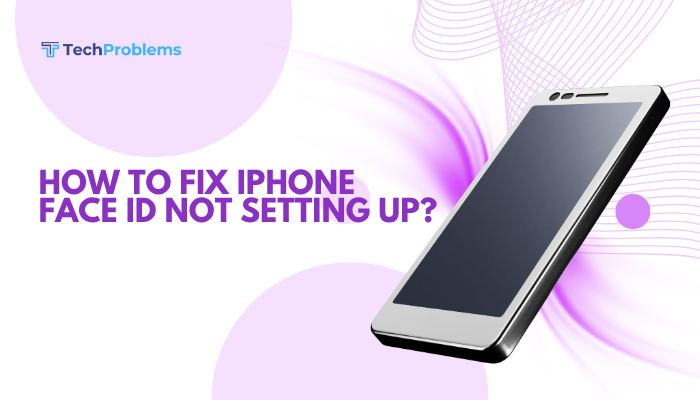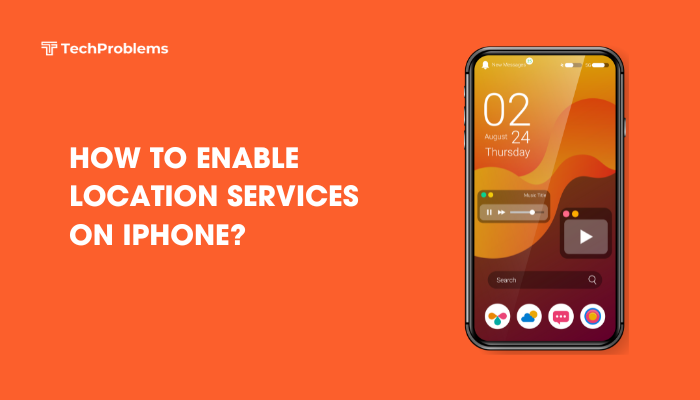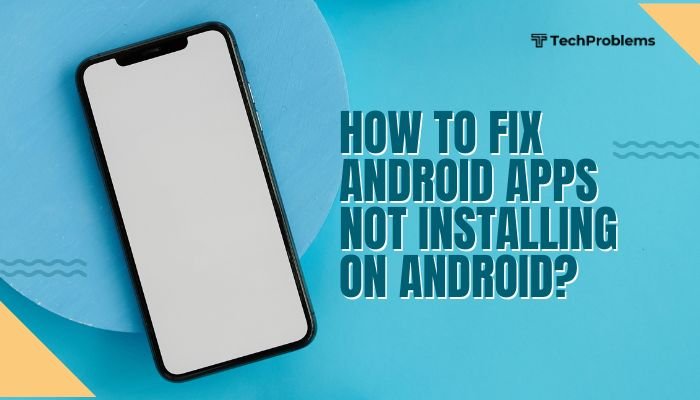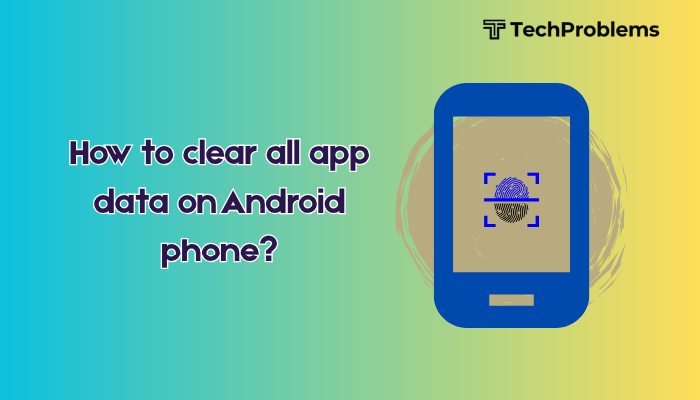A fast-draining battery is one of the most frustrating issues Android users face. Whether your phone is a few months old or a couple of years, you may notice that the battery doesn’t last as long as it used to. The causes can range from power-hungry apps and background services to outdated software or even a worn-out battery.
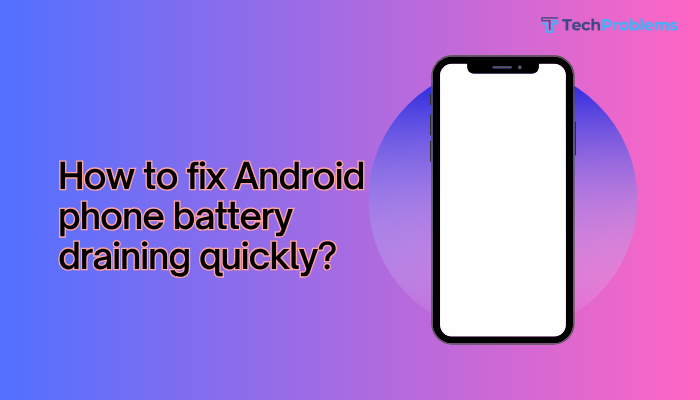
This comprehensive guide will help you understand why your Android phone battery drains quickly and how to fix it with practical, easy-to-follow steps.
Common Causes of Fast Battery Drain on Android
Before jumping into fixes, it’s helpful to know what might be causing the problem:
- Excessive background activity
- Power-hungry apps (e.g., Facebook, Snapchat, games)
- High screen brightness
- Constant Wi-Fi, GPS, or Bluetooth usage
- Poor signal strength
- Outdated apps or software
- Battery aging or hardware defects
Step-by-Step Solutions to Fix Battery Drain
Check Battery Usage
Start by identifying which apps or services are consuming the most power.
How to check:
- Go to Settings > Battery or Settings > Battery & device care.
- Tap Battery usage or Battery usage since last full charge.
- Look for apps using the most battery.
What to do:
- If an app you don’t use often is consuming lots of battery, consider force stopping or uninstalling it.
Reduce Screen Brightness and Timeout
The display is one of the top battery consumers.
Tips:
- Go to Settings > Display.
- Reduce Brightness manually or enable Adaptive Brightness.
- Set Screen timeout to 30 seconds or 1 minute.
- Enable Dark mode, especially on OLED or AMOLED screens.
Enable Battery Saver Mode
Battery Saver reduces performance and background activity to prolong battery life.
Steps:
- Go to Settings > Battery.
- Tap Battery Saver or Power Saving Mode.
- Turn it on manually or set it to turn on automatically at 20% or 30%.
Disable Background Activity for Unused Apps
Apps running in the background can drain battery unnecessarily.
How to restrict background usage:
- Go to Settings > Apps.
- Tap on an app (especially those using a lot of battery).
- Tap Battery or Battery usage.
- Select Restricted or Optimize.
You can also enable “Put unused apps to sleep” (on Samsung and some other brands).
Turn Off Unused Connectivity Features
Features like Wi-Fi, Bluetooth, Mobile Data, NFC, and Location consume battery.
Tips:
- Turn off Wi-Fi, Bluetooth, and Mobile Data when not in use.
- Go to Settings > Location and switch to Battery saving mode.
- Disable Scanning for Wi-Fi or Bluetooth in Location > Wi-Fi scanning / Bluetooth scanning.
Update Apps and Android System
Bugs in outdated apps or OS versions can lead to excessive battery drain.
Steps:
- Open Google Play Store > Manage apps & device > Updates available > Update all.
- Go to Settings > System > Software Update and install any pending updates.
Uninstall or Disable Bloatware
Pre-installed apps (bloatware) that you don’t use can still run in the background.
To disable or uninstall:
- Go to Settings > Apps.
- Select the app > Tap Disable or Uninstall (if possible).
Be cautious not to disable system-critical apps.
Reboot Your Phone
A simple restart can stop background processes that are stuck and draining battery.
How to restart:
- Hold the Power button > Tap Restart.
Do this every few days if your phone feels slow or battery life dips suddenly.
Avoid Extreme Temperatures
Batteries drain faster in hot or cold conditions. Avoid using your phone:
- In direct sunlight
- While charging on a hot surface
- During extended gaming or video sessions under heavy load
Calibrate Your Battery (Optional)
If your phone shows incorrect battery percentage or drops quickly:
- Let the battery drain completely to 0%.
- Charge it to 100% without interruption.
- Use it normally.
Repeat once or twice. This can help recalibrate the battery meter.
Factory Reset (Last Resort)
If none of the above helps:
- Backup your data.
- Go to Settings > System > Reset > Factory data reset.
- Follow the prompts to erase and restore the phone.
This can eliminate rogue settings or apps causing battery drain.
When to Replace Your Battery
If your phone is over 2 years old or the battery health is poor, it might be time for a replacement.
Signs you need a new battery:
- Phone dies at 20–30%
- Battery swells or overheats
- Drops in charge percentage without use
- Very short battery life even with light usage
Visit an authorized service center for evaluation or replacement.
Conclusion
A fast-draining Android battery can stem from many causes—ranging from misbehaving apps and high screen brightness to outdated software and poor signal strength. Fortunately, most issues can be fixed through simple settings adjustments, app management, and routine updates.
If you regularly monitor battery usage and adopt power-saving practices like turning off unused features and enabling Battery Saver, you can significantly extend your phone’s battery life. And if the battery is physically degraded, replacing it will restore your device’s stamina.