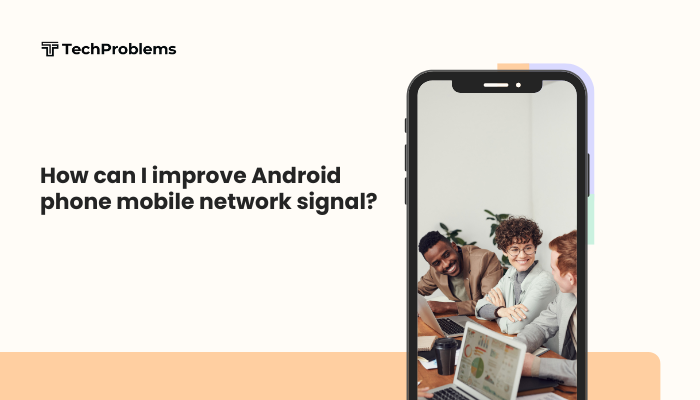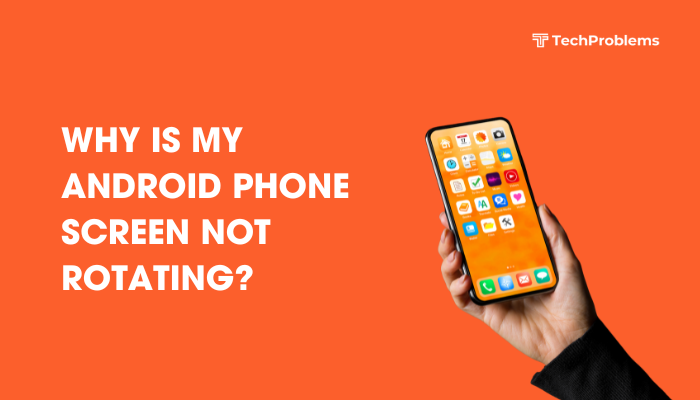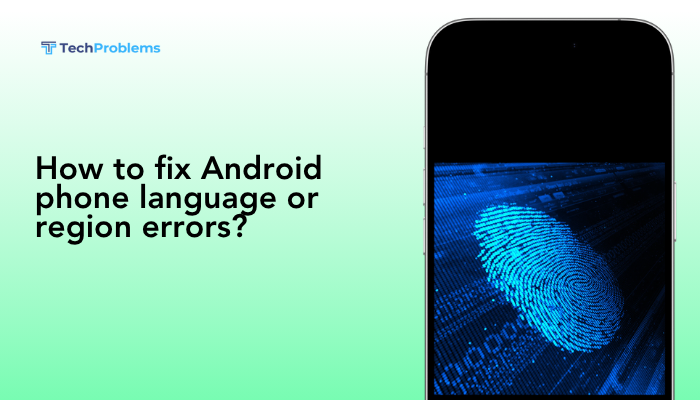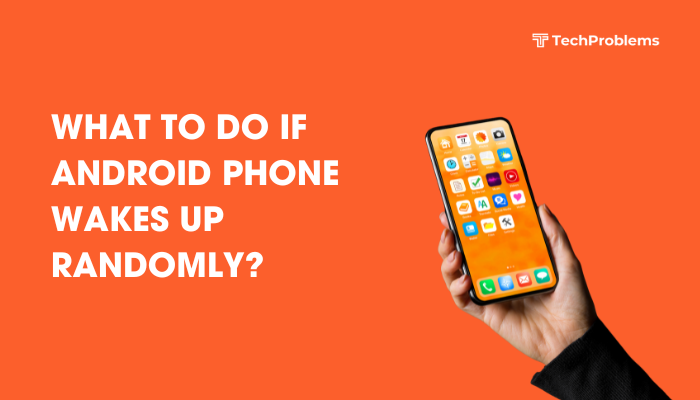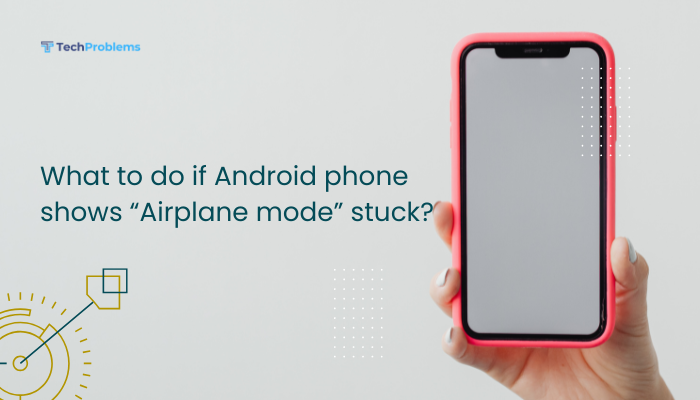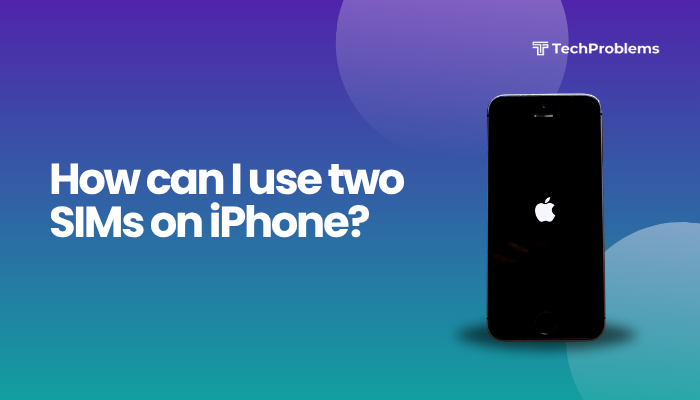Android’s flexible display settings—adaptive brightness, dark mode, reading mode, screen resolution, and rotation—let you tailor visuals to suit your needs. But misconfigured or glitchy screen modes can lead to washed‐out colors, flicker, stuck modes, or unresponsive rotation. This 1,500-word guide walks through 12 practical solutions, each with clear steps, so you can diagnose and resolve any screen-mode problem on your Android device.
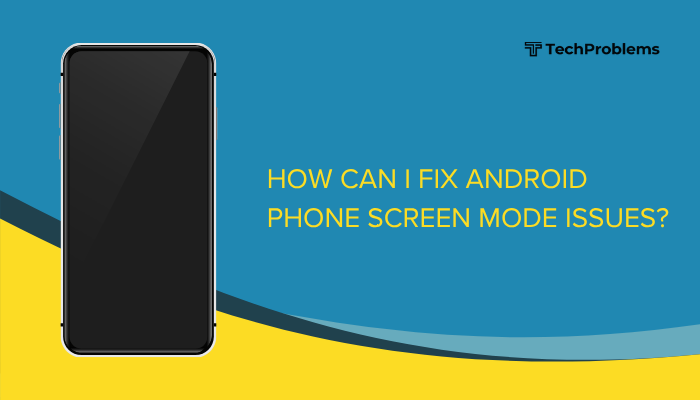
Reset Adaptive Brightness and Auto-Rotate
Why This Helps
Adaptive brightness and auto-rotate rely on sensors and software algorithms. When they misbehave, your screen may stay too bright, too dim, or refuse to rotate.
Steps
- Disable and Re-enable Adaptive Brightness
- Settings → Display → Adaptive brightness → toggle Off, adjust brightness manually, then toggle On.
- Reset Auto-Rotate
- Swipe down to open Quick Settings → tap Auto-rotate Off → On.
- Restart your phone to clear sensor caches.
Calibrate the Ambient Light and Gyroscope Sensors
Why This Helps
Sensors can drift or become blocked by dirt, causing brightness and rotation failures.
Steps
- Clean Sensor Areas
- Gently wipe the screen top edge with a microfiber cloth.
- Calibrate in Diagnostics Mode (if supported)
- Dial *#0*# (Samsung) → Sensor → follow on-screen calibration.
- Use a Calibration App
- Install GPS Status & Toolbox for sensor reset → Menu → Manage A-GPS state → Reset.
Tweak Color Profiles and Night Modes
Why This Helps
Incorrect color modes or stuck night-screen filters can distort hues or lock your display to yellow tones.
Steps
- Adjust Color Mode
- Settings → Display → Screen mode (Vivid, Natural, Saturated) → choose default or your preferred profile.
- Disable Night Mode/Blue Light Filter
- Settings → Display → Blue light filter or Night Light → toggle Off and disable schedules.
- Test in Daylight to confirm true color reproduction.
Clear Display-Related Cache and Data
Why This Helps
Corrupted system cache or display service data can freeze or misapply screen modes.
Steps
- Clear System UI Cache
- Settings → Apps & notifications → See all apps → three-dot menu → Show system → System UI → Storage & cache → Clear cache.
- Clear Display Service Cache (if listed) similarly.
- Reboot the phone.
Update Android OS and Display Drivers
Why This Helps
Manufacturers release firmware and driver updates to fix display-mode bugs.
Steps
- System Update
- Settings → System or About phone → System update → Check for updates → install.
- Graphics/Display Driver (Samsung)
- Galaxy Store → My apps → update Device care or Display driver modules.
- Reboot and test screen modes.
Boot into Safe Mode to Isolate App Conflicts
Why This Helps
Third-party apps (screen recorders, blue-light filters, themes) can override your display settings.
Steps
- Enter Safe Mode
- Press Power → long-press Power off → Reboot to safe mode → OK.
- Test Screen Modes in safe mode: brightness, dark mode, rotation.
- Uninstall offending apps (screen filters, custom launchers) if modes work correctly.
- Reboot normally.
Reset Display Settings Only
Why This Helps
Resets all display-related preferences without wiping your data.
Steps
- Settings → System → Reset options → Reset Wi-Fi, mobile & Bluetooth often also resets display defaults on some OEMs.
- Alternatively, use Settings → Apps & notifications → See all apps → Display → Storage & cache → Clear storage.
- Restart and reconfigure your display.
Wipe Cache Partition in Recovery Mode
Why This Helps
Clears low-level system caches that can corrupt display control.
Steps
- Power Off your phone.
- Boot Recovery
- Hold Volume Up + Power (varies by OEM) until recovery menu.
- Wipe cache partition → Yes → Reboot system now.
- Test all screen modes after boot.
Factory Reset as a Last Resort
Why This Helps
Eliminates deep system corruption causing permanent display glitches.
Preparation
- Backup photos, contacts, and app data via Settings → System → Backup.
- Note custom themes or display tunings.
Reset Steps
- Settings → System → Reset options → Erase all data (factory reset).
- Confirm and let it complete.
- On setup, test brightness, color profiles, night modes, and rotation before restoring apps.
Warning: This erases all user data—use only if software fixes fail.
Check for Hardware Defects
Why This Matters
A damaged display, faulty flex cable, or broken sensor can permanently disable or misreport screen modes.
Diagnostics
- Inspect the screen for cracks or pressure spots.
- Test rotation and brightness in Safe Mode—if settings don’t apply, hardware likely at fault.
- Service Center: If under warranty, have the manufacturer inspect and replace the display module or sensor flex cable.
Use Third-Party Display Control Apps (Temporary Workaround)
Why This Helps
Apps can override system display settings until a permanent fix is applied.
Recommended Apps
| App | Functionality |
| Lux Auto Brightness | Custom brightness curves and modes |
| CF.lumen | Advanced night-light, filter scheduling |
| Rotation Control | Force auto-rotate or lock portrait/landscape |
Setup
- Install from Google Play Store.
- Grant Display over other apps and Accessibility permissions.
- Configure custom brightness or rotation rules.
- Disable when system settings are restored.
Preventive Tips for Future Screen-Mode Stability
- Keep Software Updated: Auto-install system and app updates.
- Avoid Untrusted Mods: Don’t install unknown themes or root-based display tweaks.
- Monthly Cache Wipes: Wipe cache partition after major OS upgrades.
- Minimal Home Screen: Use fewer widgets and live wallpapers to reduce display service load.
- Regular Sensor Cleaning: Wipe front sensor areas monthly to keep light/rotation sensors clear.
By combining proactive maintenance with the above fixes, you’ll avoid most display-mode hiccups.
Conclusion
Screen-mode issues on Android—from stuck high brightness and broken auto-rotate to misconfigured color profiles and night modes—can arise from software bugs, corrupted caches, sensor faults, or hardware damage. This 12-step guide provides both quick toggles (adaptive brightness, auto-rotate, night mode) and deeper remedies (cache partition wipes, Safe Mode, factory reset), as well as sensor cleaning and hardware diagnostics. For temporary relief, third-party display apps can bridge the gap. With these solutions and preventive tips, you’ll restore full control over your Android’s display modes and enjoy consistent, comfortable viewing in any situation.