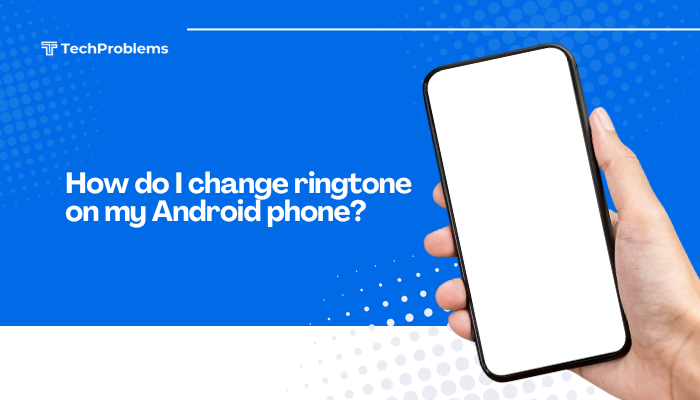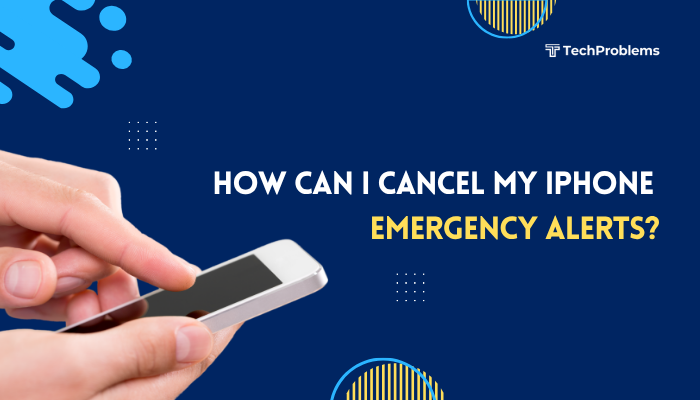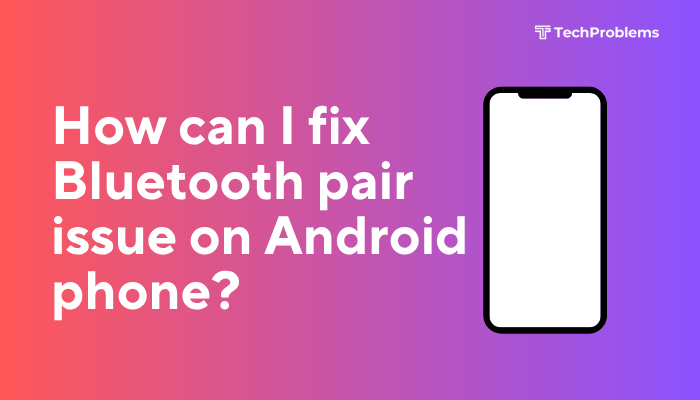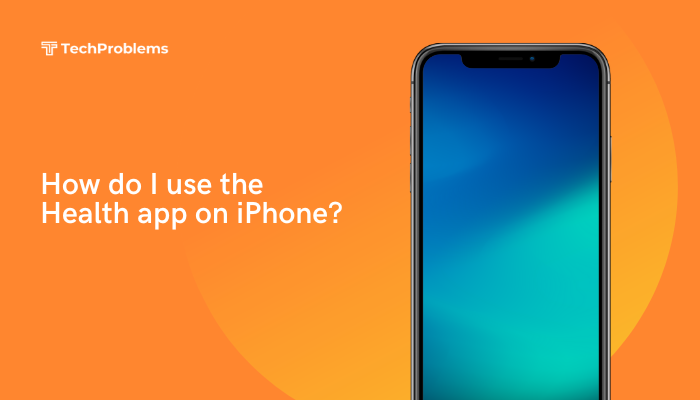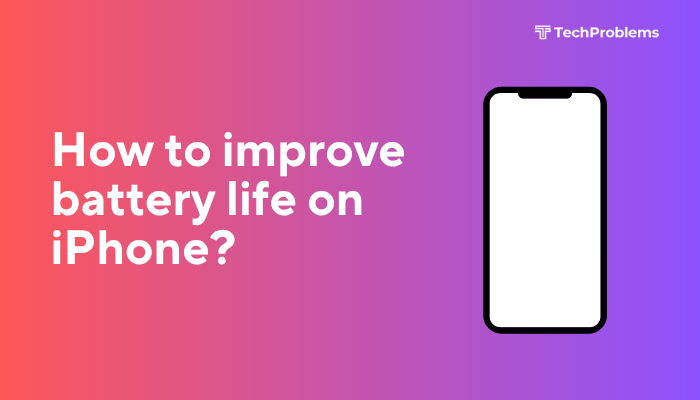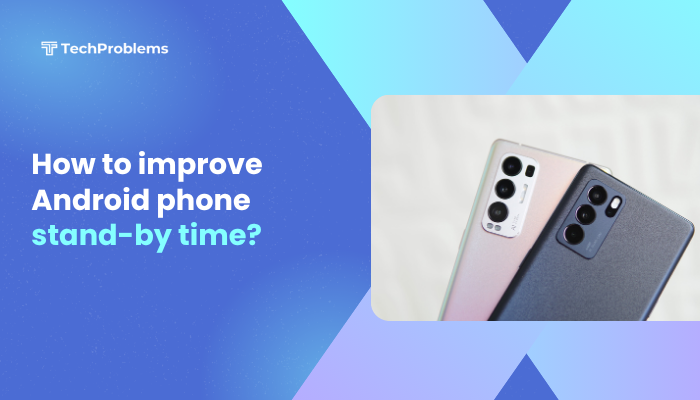Cached data on your Android phone helps apps load faster and function more efficiently by storing temporary files. However, over time, this cache can accumulate and consume a large amount of storage, potentially slowing down your device, causing apps to behave erratically, or even leading to performance issues.
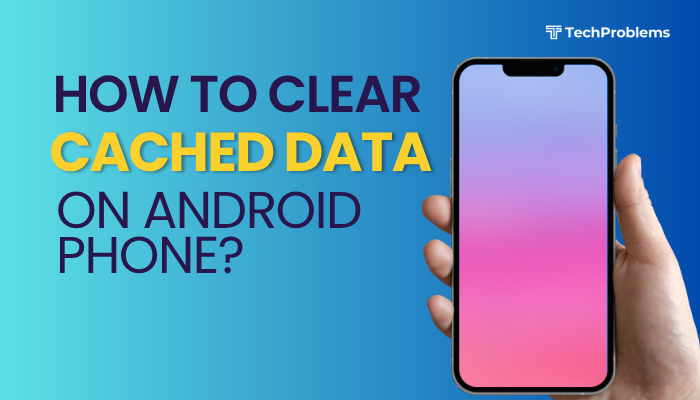
This guide will explain what cached data is, why and when you should clear it, and how to clear app and system cache across different Android devices—all without needing to root your phone.
What Is Cached Data?
Cached data refers to temporary files stored by apps and the system to speed up processes. These files may include:
- Images and thumbnails
- Web page data
- User preferences
- Temporary scripts and components
For example, when you open Instagram, it caches images and profile data so they load faster the next time you view them.
Pros of Cached Data:
- Faster loading times
- Better app performance
- Reduced data usage
Cons of Excessive Cache:
- Wastes storage space
- Causes app lag or crashes
- May lead to outdated content being shown
- Can corrupt or interfere with app updates
When Should You Clear Cache?
Clearing cache occasionally is beneficial, especially if:
- Your phone is low on storage
- An app is acting glitchy or freezing
- You’re troubleshooting performance issues
- The system is showing outdated or incorrect data
It’s safe to clear cache—it won’t delete personal data, such as saved passwords, game progress, or files. It simply removes temporary files that apps can recreate.
Method 1: Clear Cache for Individual Apps
Most Android devices allow you to clear the cache for individual apps via settings.
Steps:
- Open Settings on your phone.
- Tap Apps or Apps & notifications.
- Select See all apps (if needed).
- Tap the app you want to clear cache for (e.g., Chrome, Facebook).
- Tap Storage & cache or Storage.
- Tap Clear cache.
Repeat this for other apps if needed.
Tip: Focus on apps that use large amounts of data, like:
- Web browsers
- Social media apps
- Video streaming apps
- Shopping apps
Method 2: Clear All Cached Data (Older Android Versions)
On Android 7 and earlier, you could clear all cached data at once.
Steps (only for older devices):
- Go to Settings > Storage.
- Tap Cached data.
- Tap OK when prompted to clear all cached data.
Note: This option is no longer available on most modern Android phones running Android 8 and above.
Method 3: Use Storage Cleaner Tools (Optional)
Many phones have built-in storage management or cleaner tools that include cache clearing functions.
On Samsung phones:
- Go to Settings > Device care > Storage.
- Tap Clean now to remove cached and unnecessary files.
On Xiaomi/Redmi phones:
- Open the Security app > tap Cleaner.
- Scan and clear cache files and junk data.
On OnePlus/Pixel:
- Use Settings > Storage > Free up space to review cache and unused data.
These tools help you clean multiple apps at once, although they may not remove cache for every app.
Method 4: Clear Cache via Recovery Mode (Wipe Cache Partition)
If your device is sluggish even after clearing app cache, you can wipe the system cache partition using Recovery Mode.
Warning: This method doesn’t erase personal data, but follow it carefully.
Steps:
- Power off your device.
- Press and hold the Power + Volume Up (or Volume Down, depending on brand) until the device logo appears.
- Use volume keys to navigate to Wipe cache partition.
- Press the Power button to select.
- Confirm and wait for the process to complete.
- Select Reboot system now.
Supported on:
- Samsung, Pixel, Motorola, and some other brands.
What Not to Do
- Avoid third-party cleaner apps unless from a trusted source. Many are unnecessary and may introduce ads or security risks.
- Don’t clear app data unless needed—unlike cache, this removes settings, accounts, and user data.
Does Clearing Cache Improve Performance?
Clearing cache can temporarily improve speed, free up storage, and fix glitches. However, it is not a long-term solution for chronic performance issues.
Consider the following for deeper fixes:
- Uninstall unused apps
- Update outdated apps or Android version
- Restart your phone regularly
- Backup and factory reset if performance doesn’t improve
Bonus Tip: Automate Cache Cleaning (Advanced Users)
If you prefer periodic cleaning without manual effort:
- Use Google Files app > Clean tab to delete temporary files.
- Set calendar reminders every few weeks to clear large app caches.
For rooted users, apps like SD Maid or Root Explorer offer deep cleaning options—but rooting voids warranty and carries risks.
Conclusion
Clearing cached data on your Android phone is a simple yet effective way to maintain performance, free up storage, and resolve app glitches. While cache helps apps load faster, excessive buildup can slow down your device. By learning how to clear app-specific cache, use system cleaner tools, or even wipe the cache partition, you can ensure your phone runs smoother and more efficiently.
It’s good practice to clear cache periodically but not excessively. Cache exists to improve user experience, so wipe it only when necessary—like when troubleshooting an issue or freeing up space.